Sign In
If you already have an account on the Service Portal Cloudeka, then all you need to do is access Cloudeka on your browser, it will open the Sign In Now! page. To Sign In, fill in the Email Address and Password fields that you registered earlier, then click the Sign In button.
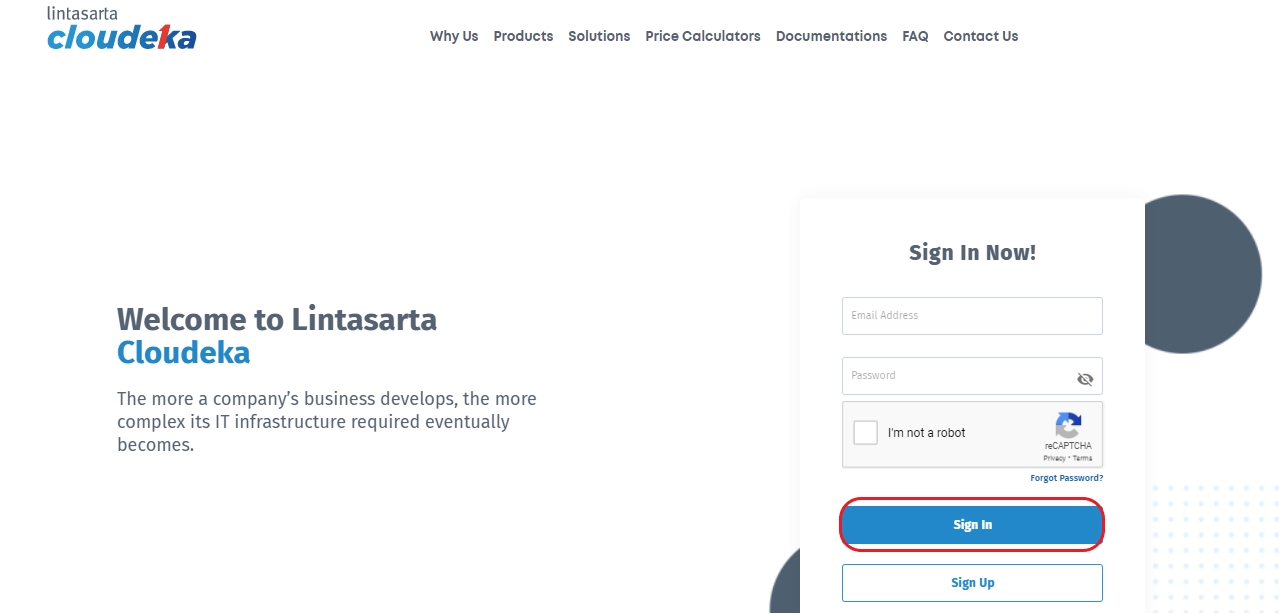
For new users, you will be asked to fill in the Create Organization form, namely:
Name of Organization
Your Organization name
Details
Details or description of your Organization
Address
The address of your Organization
Phone Number
Phone number of your Organization
You must be fill the fields, after all the fields are filled, click the Create button.
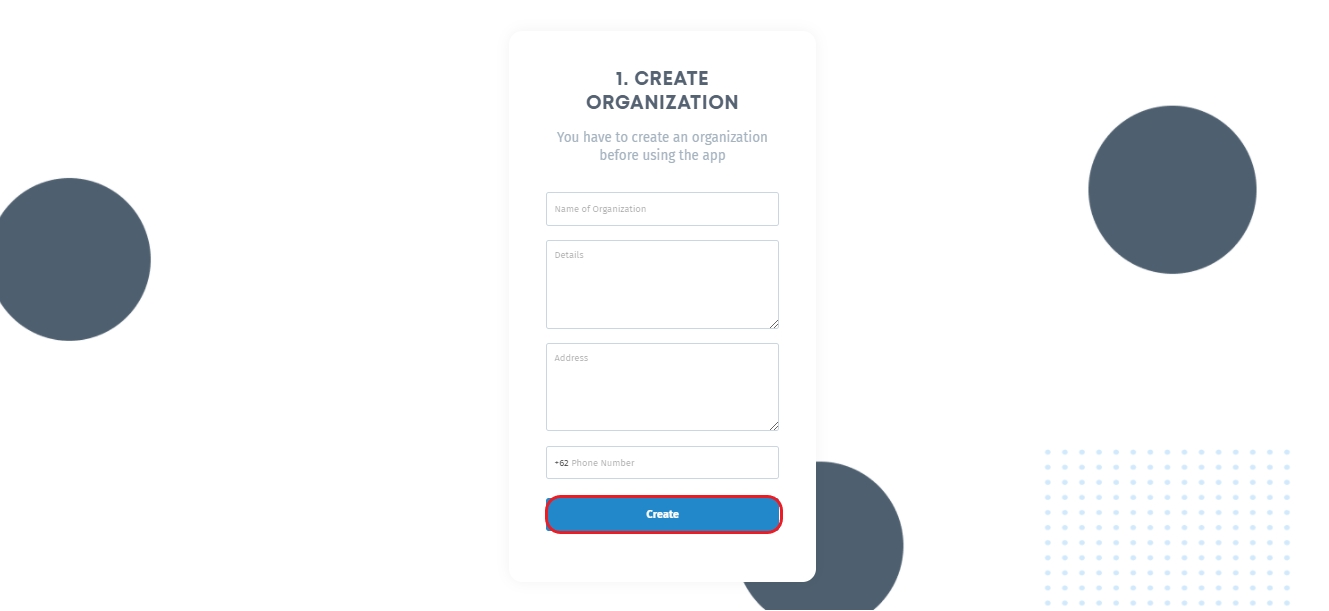
After creating Organization, new customers will be asked to create a new project by filling out the Create New Project form, namely.
Project Name
The name of your project
Description Project
Description of your project
You must be fill the fields, after the fields are filled, then click the Create Project button. This Project is the basis for using all Cloudeka services.
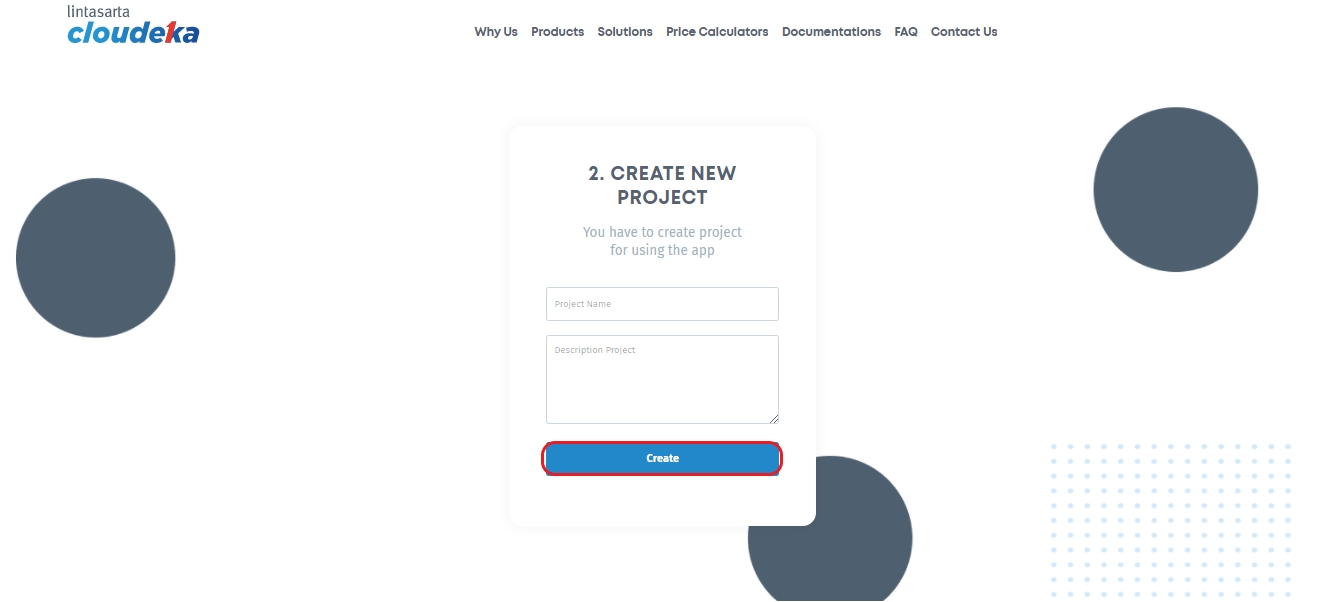
If Sign In has been successful, the Service Portal Cloudeka will display project list information such as project name, project ID and a brief description of the project.
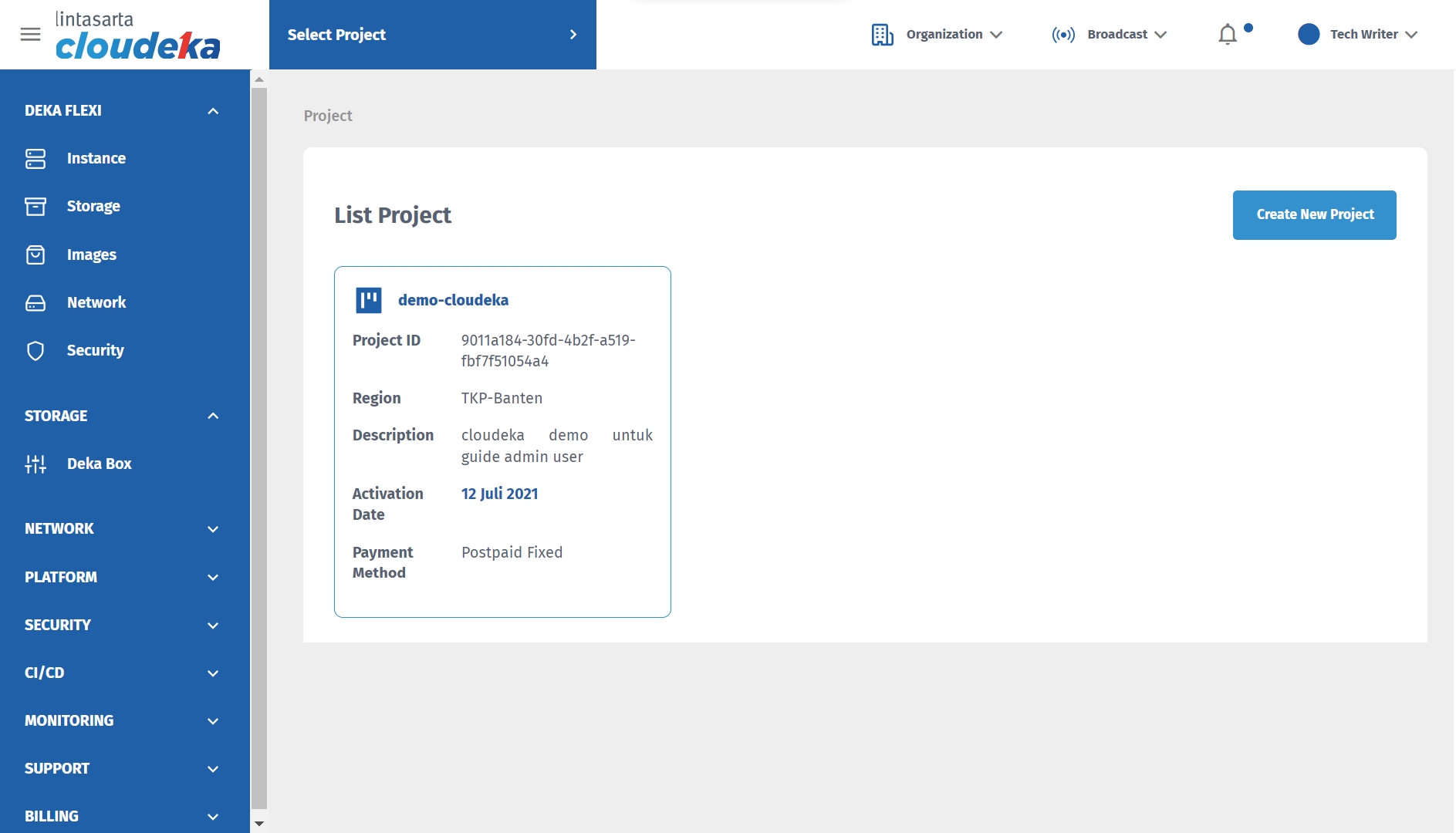
Last updated
