Voucher Credit
This menu is used to view the Credit Voucher used by the project and claim the voucher if you have a Credit Voucher code. The credit voucher that has been claimed displays the following data:
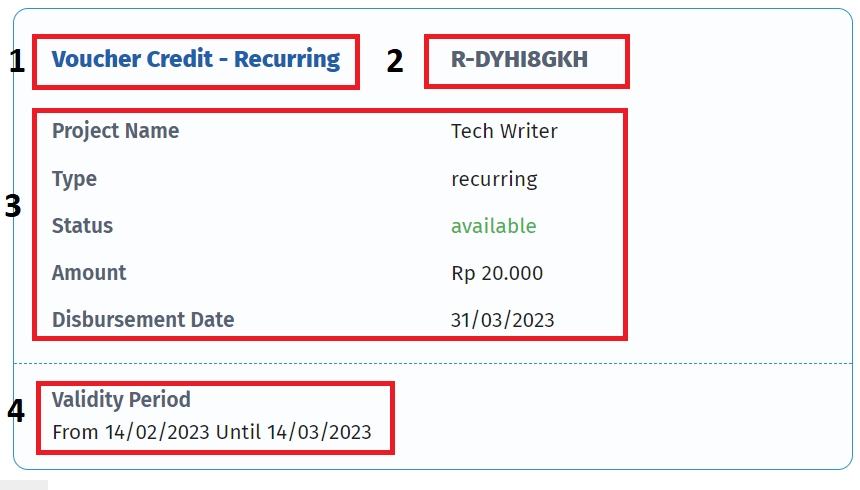
1. Voucher Name
The name of the project voucher used.
2. Voucher Code
A unique code that is used to identify the credit voucher.
3. Voucher Data
There are several: - Project Name the name of the project using the voucher credit. - Type there are two types of credit vouchers, including one-time vouchers and recurring credit vouchers. - Status there are two statuses on the voucher, namely Available and Unavailable. - Amount is the voucher price that must be paid by the user. - Disbursement Dateis the date on which funds or payments from the voucher will be given or distributed to the recipient of the voucher.
4. Validity Period
The date on which funds or payments from the voucher will be given or distributed to the recipient of the voucher.
If you have a Credit Voucher code, you can claim a Credit Voucher by following these steps:
Click the Organization menu then select Voucher Credit.

Enter the Voucher code that you gave, then click Claim.
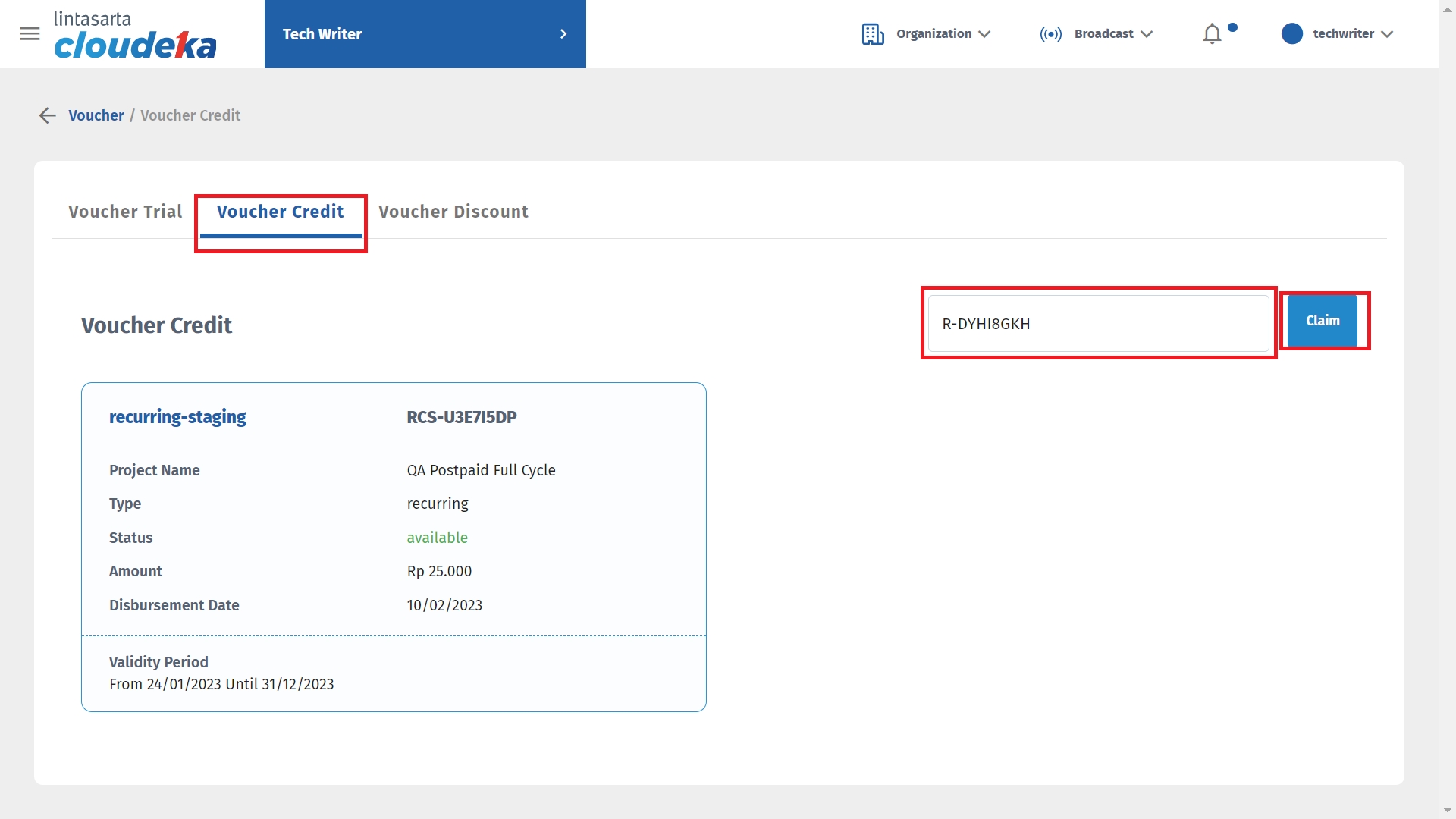
The Select Project pop-up appears, select the project that will use the voucher then click Save.
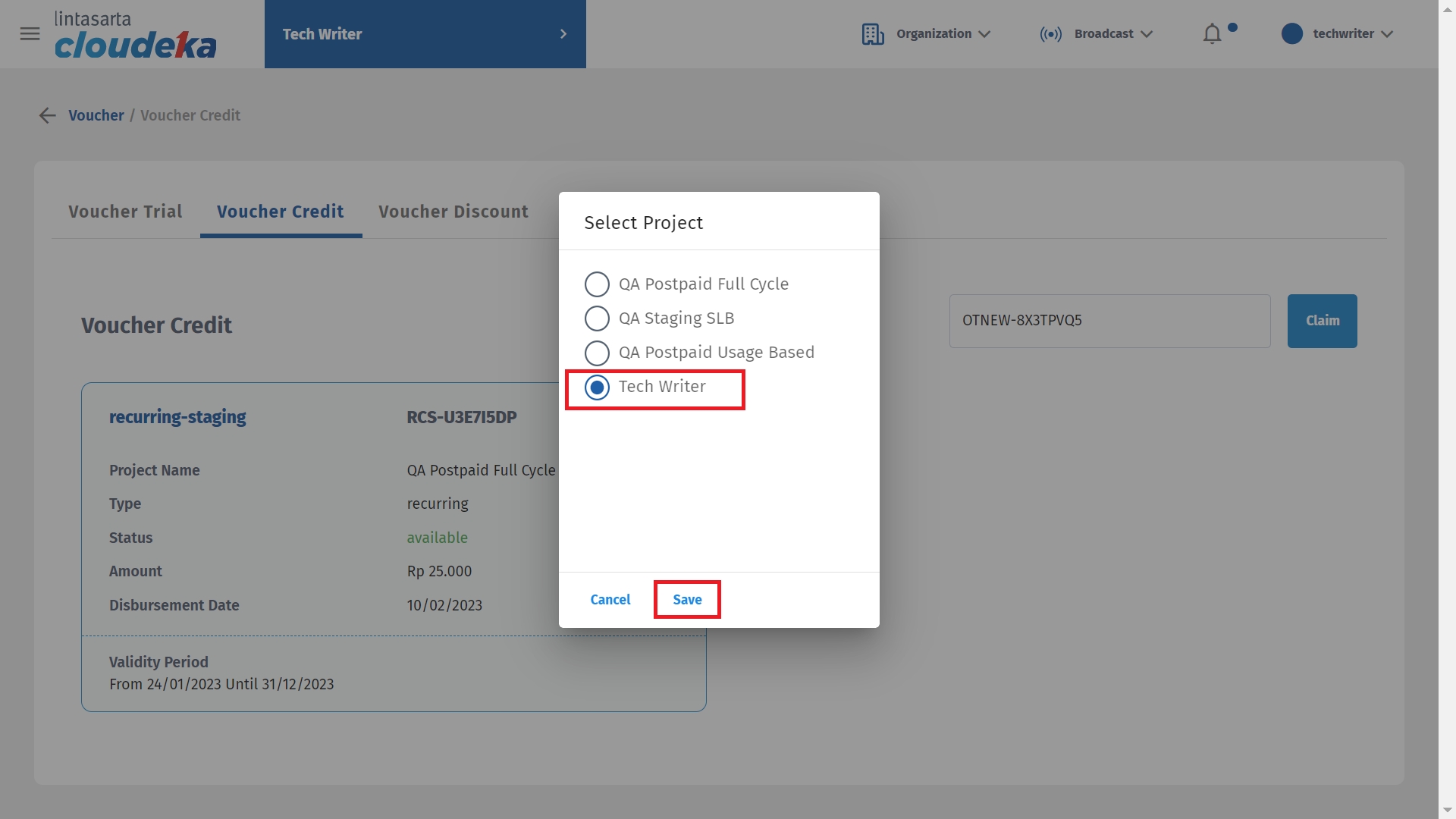
The notification Voucher has been successfully claimed! that the voucher can be used by the Tech Writer project.
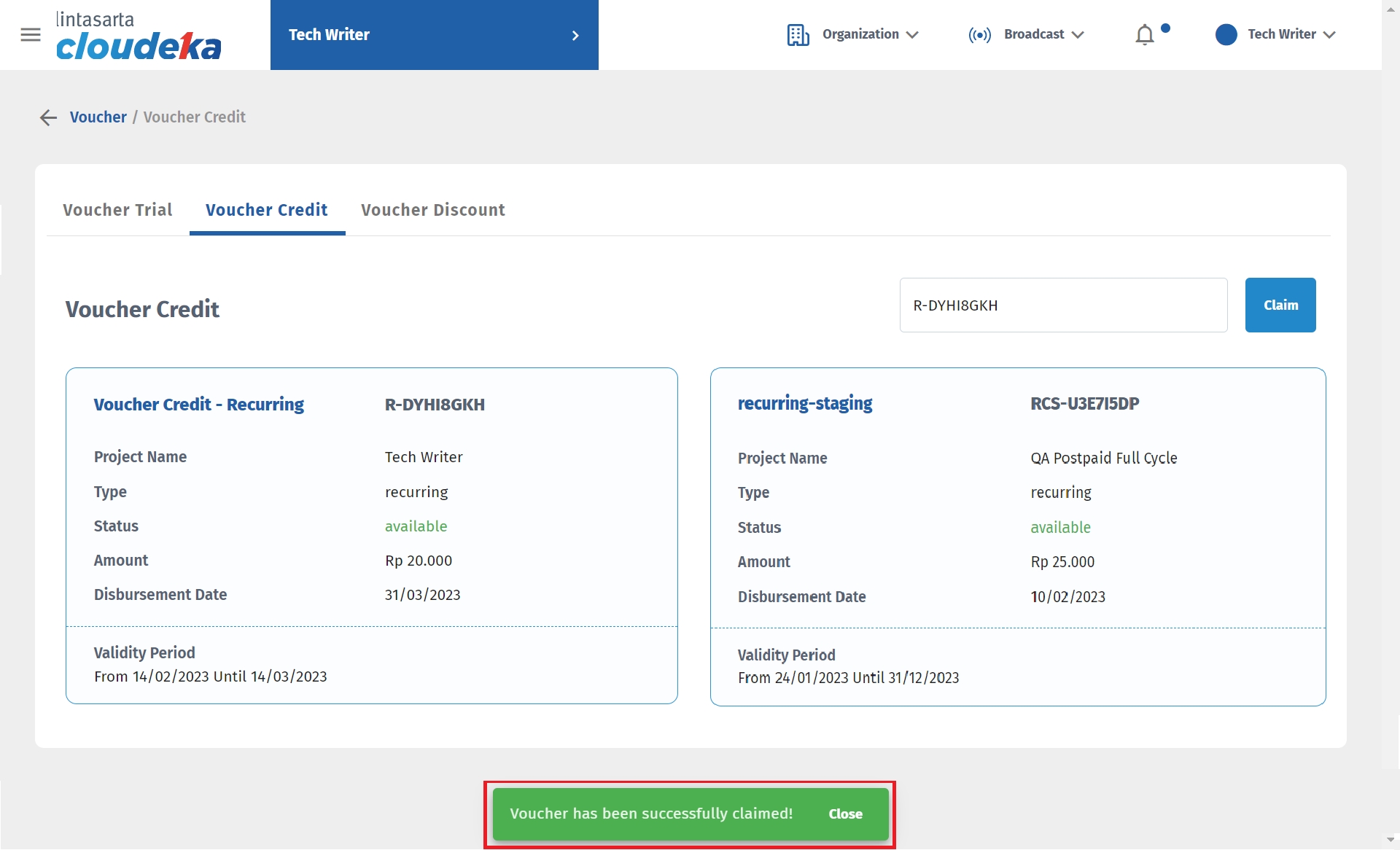
Last updated
