Voucher Trial
This menu is used to view the trial voucher used by the project. There are several things that an Admin User should know about vouchers:
Admin User can receive a reminder email from
[email protected]if the trial voucher expires.Admin Users can combine several trial vouchers to be able to try the Cloudeka Portal Service.
If the trial voucher has expired, it will be automatically deleted from the voucher page, so Cloudeka Portal Services that use a trial voucher cannot be used.
The credit voucher that has been claimed displays the following data:
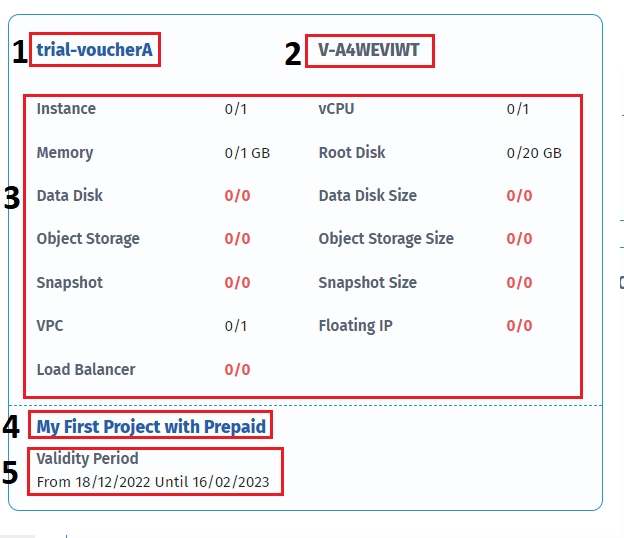
1. Voucher Name
Is the label given to the voucher to identify the voucher.
2. Voucher Code
A unique code used to identify the voucher.
3. Limit Service
is a service limit for service instances, vCPU, Memory, Root Disk, Data Disk, Data Disk Size, Object Storage, Object Storage Size, Snapshot, Snapshot Size, VPC, Floating IP, and Load balancer that can be used.
4. Project Name
Is the project name that uses a trial voucher.
5. Validity Period
Is the period of time in which the voucher can be used.
You can claim a Trial Voucher by following these steps:
Click the Organization menu then select Voucher.

On the Voucher page select the Voucher Trial tab. Enter the Voucher code that was given to you then click Claim.
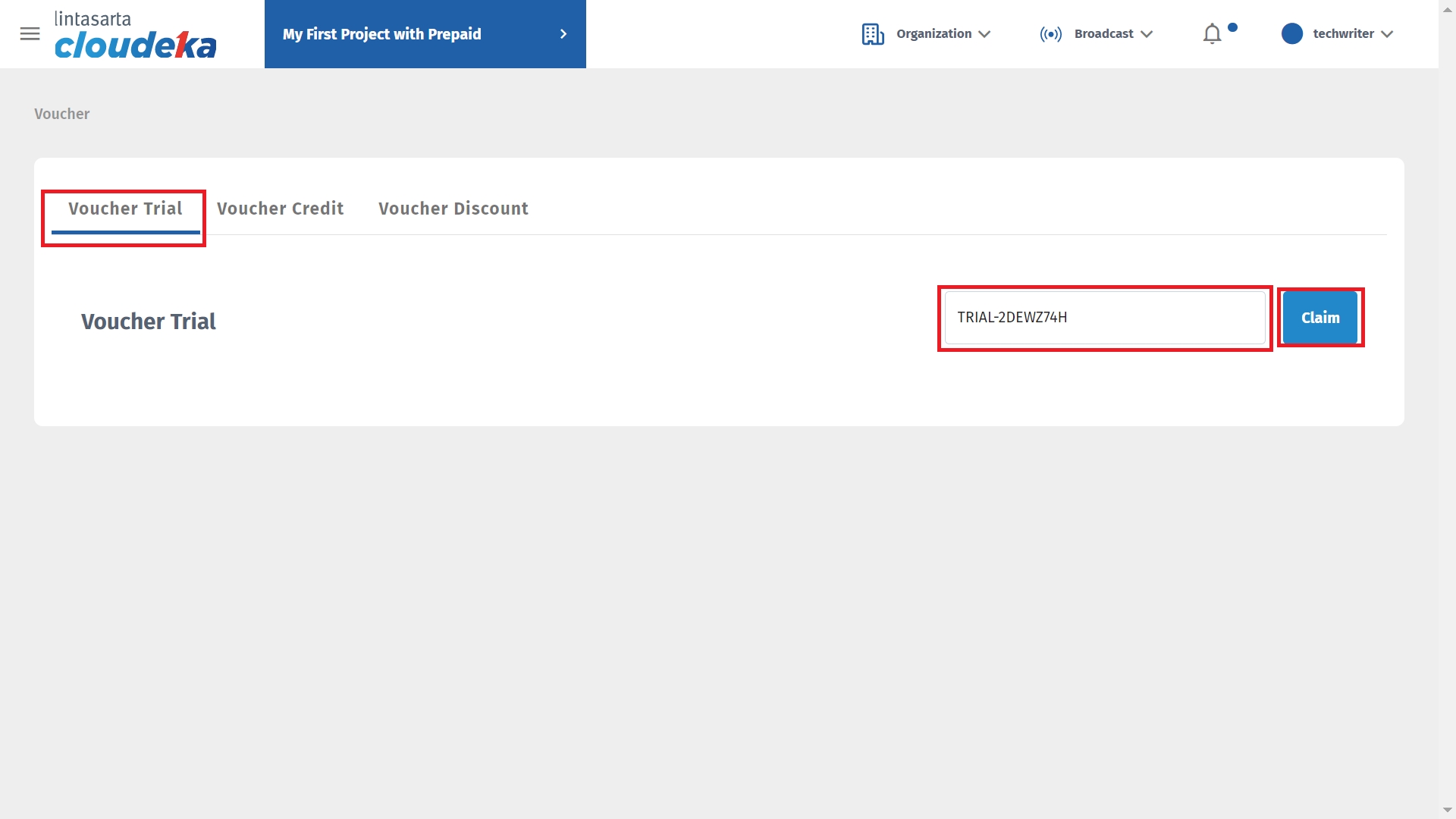
The Select Project pop-up appears, select the project that will use the voucher then click Save.
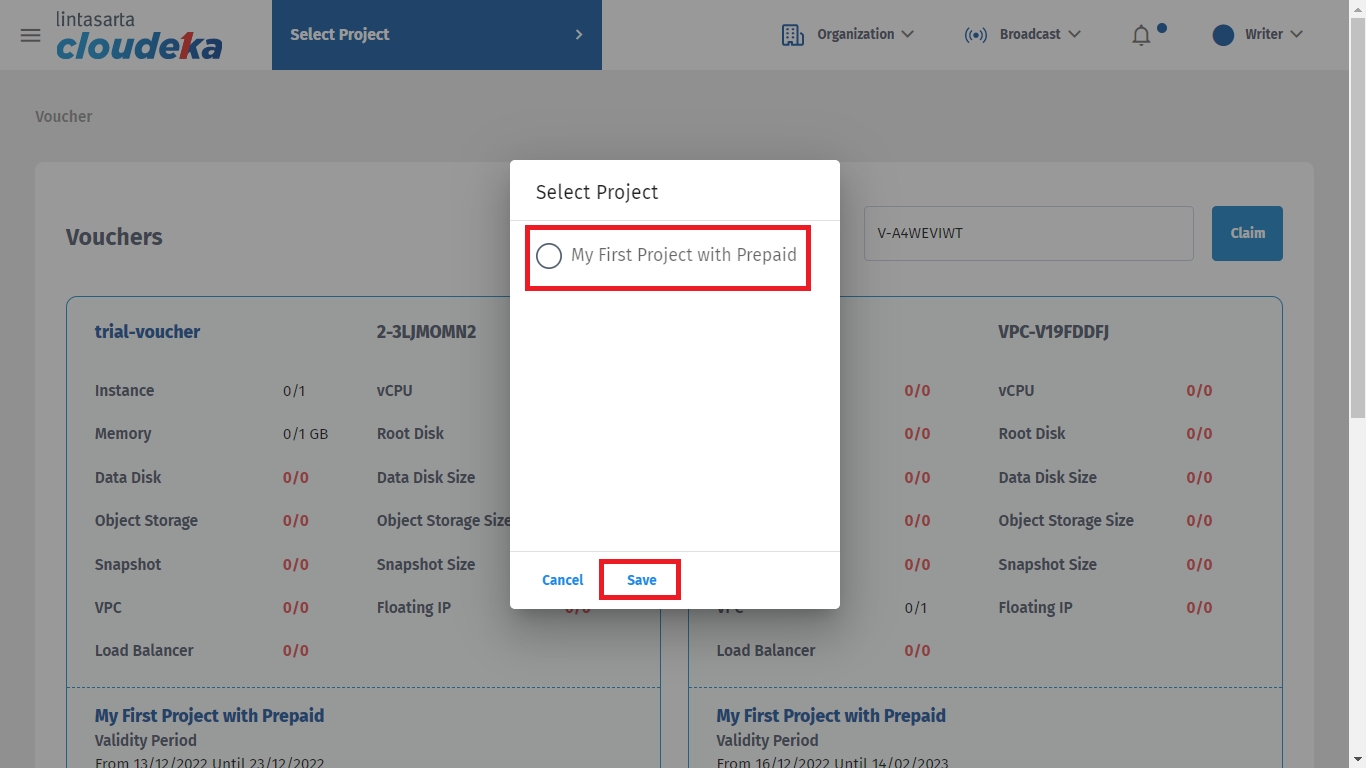
Voucher has been successfully claimed! that the voucher has been successfully claimed and can be used by the My First Project with Prepaid project.
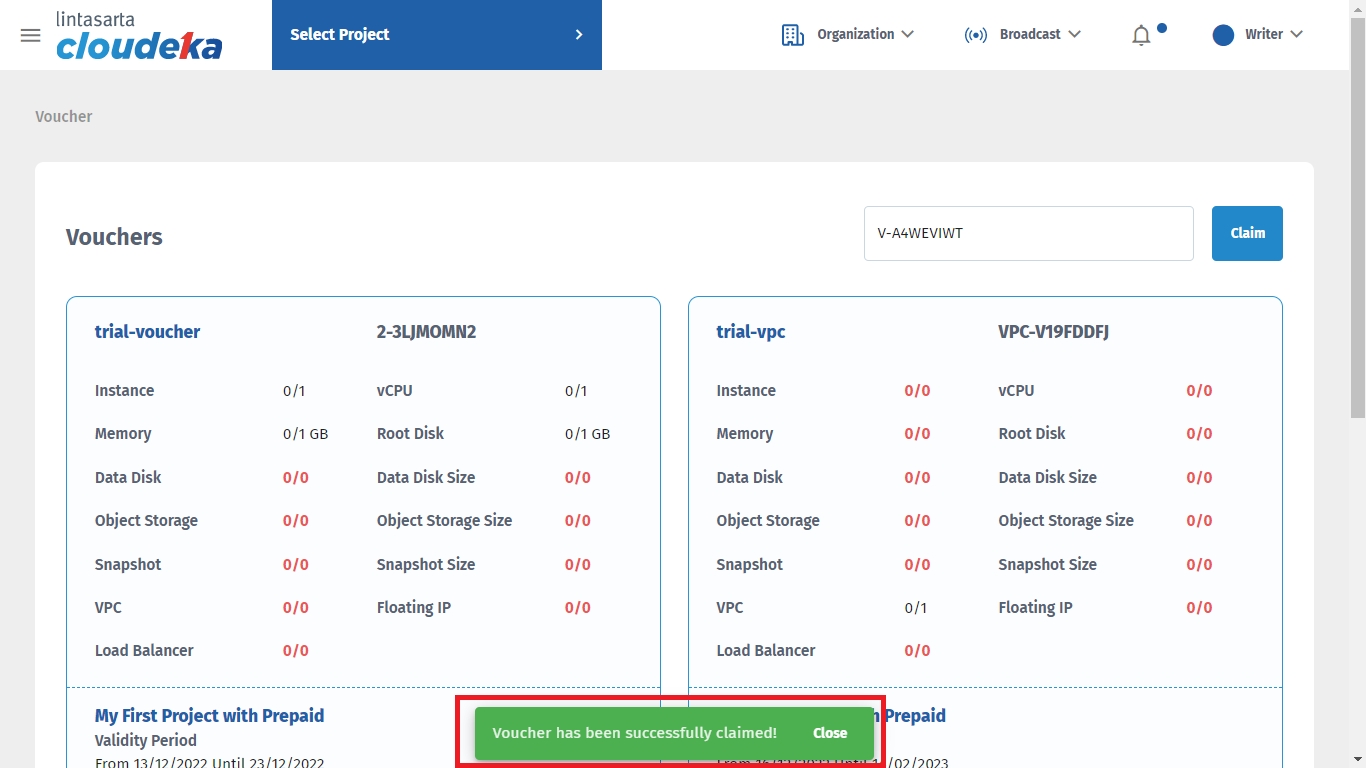
The voucher can already be used. You can see the voucher that has been claimed. You have a service Instance, vCPU, Memory, Root Disk Size, and VPC.
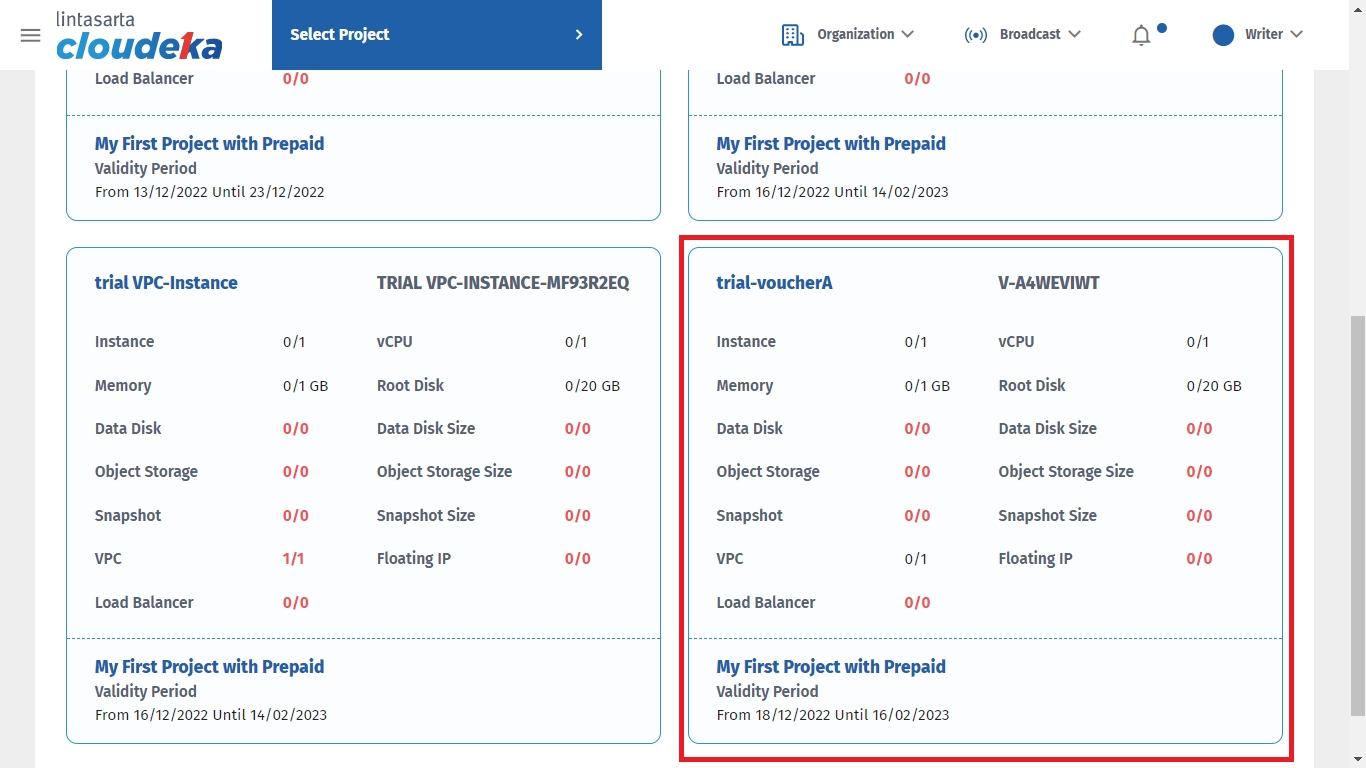
Last updated
