Check Audit Log
This menu is used to view all Cloudeka application user log activities.
Click the Organization menu then select Audit Log.
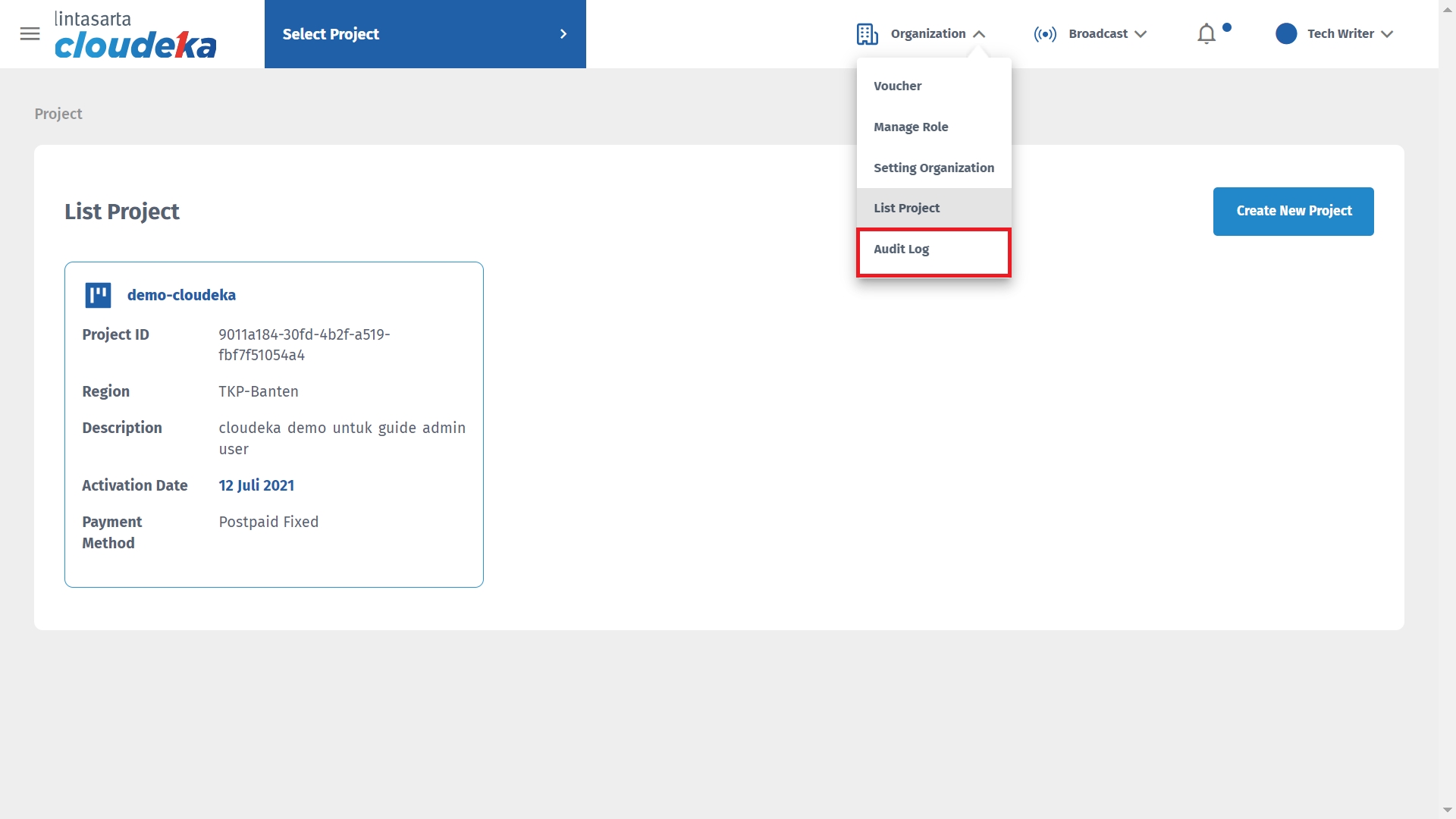
On the Activity page, all user activities will appear.
Event
The main activity of the user contains login, create, delete, etc
IP address
The IP address of the activity
Project
The name of the project used
Date
The date the activity was carried out
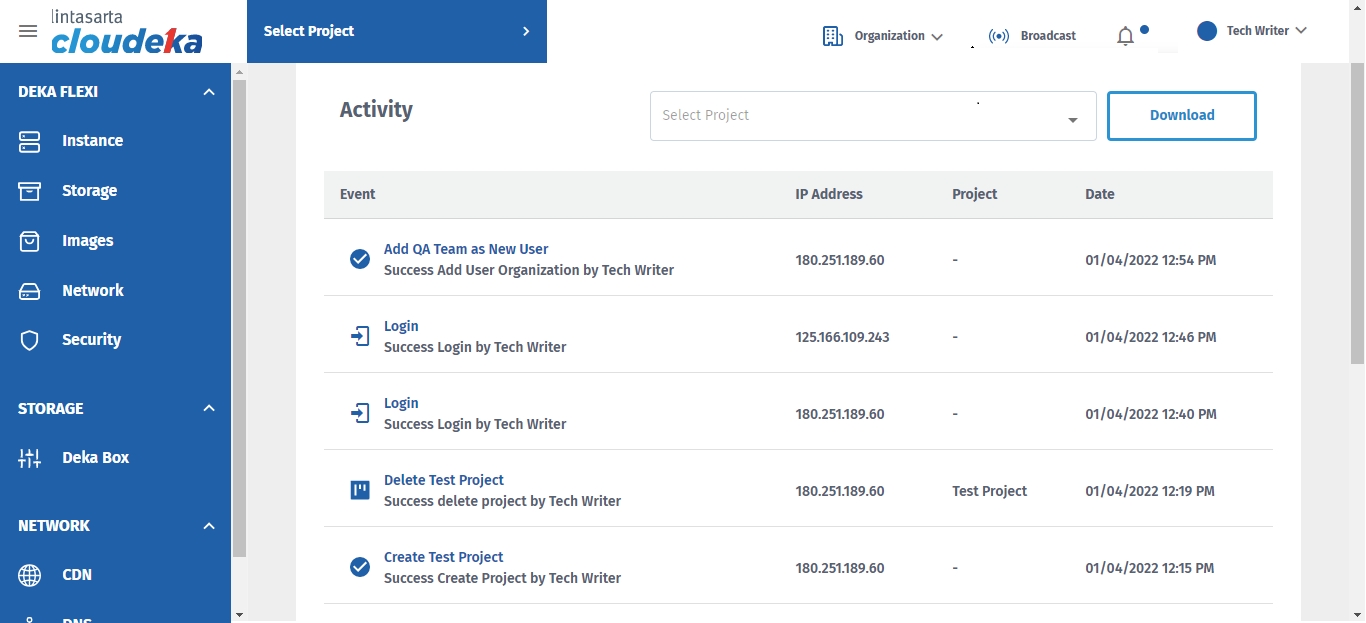
Users can also download activity logs on the Cloudeka application. Here are the steps.
Click the Download button.
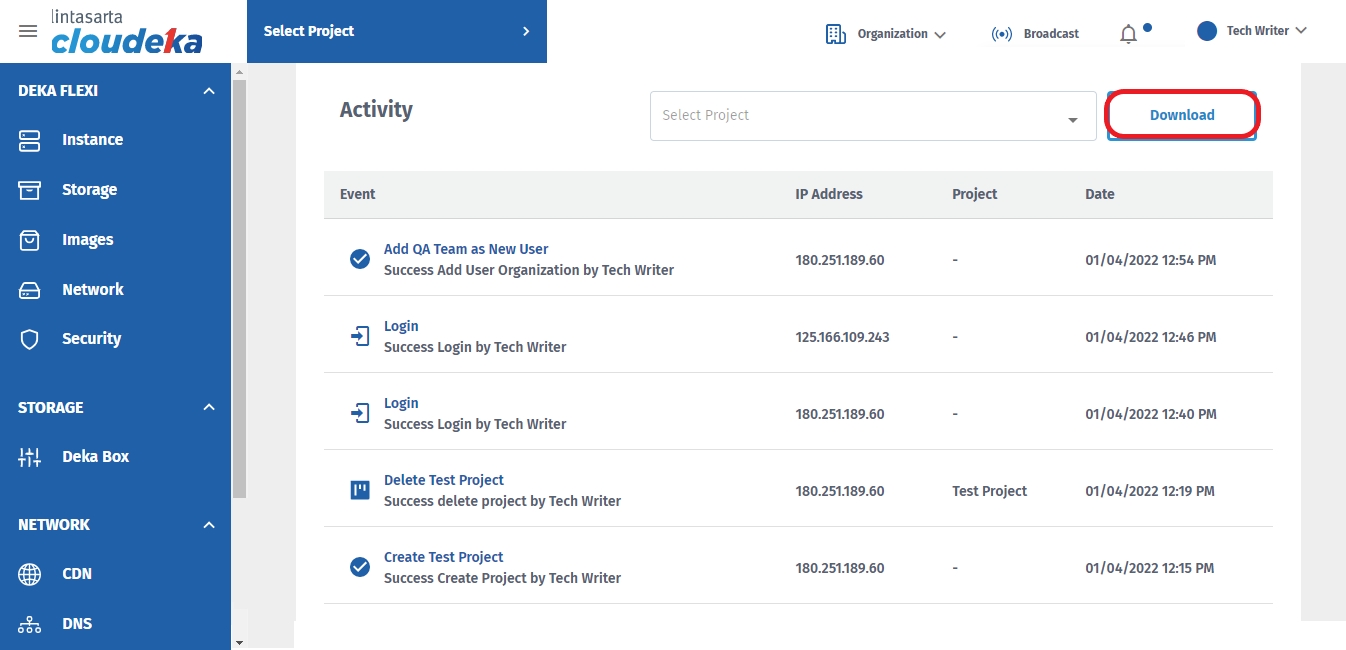
Select the data to be downloaded, by clicking the Select Project column and the Days column.
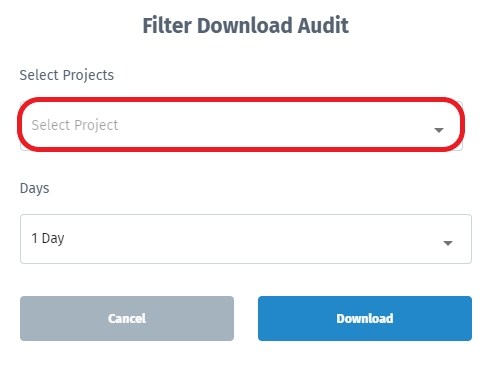
Select all or one of the available projects in the Select Project column.
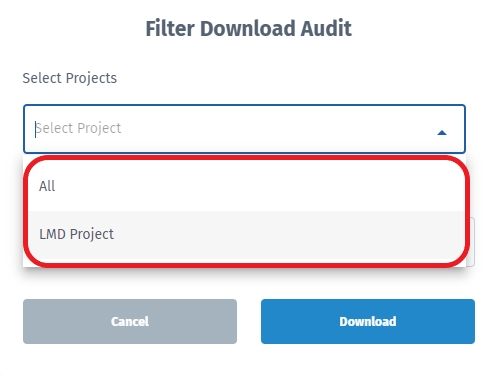
Select the desired number of days, whether 1 day, 7 days, 20 days, or 30 days.
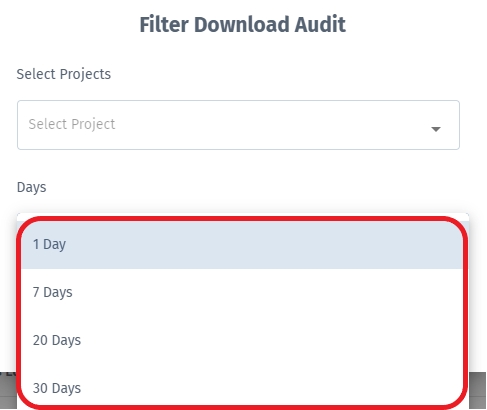
If both columns have been selected, click the Download button to download the data or Cancel if you cancel downloading the data.
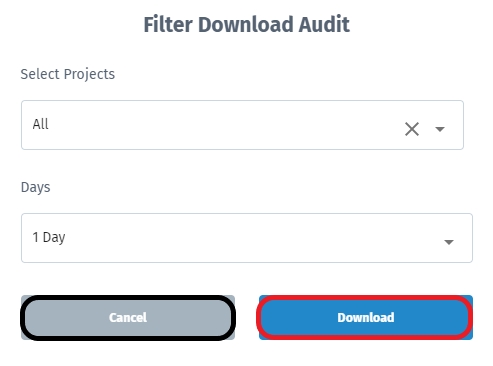
The downloaded data will be saved in your Computer in Ms.Excel format. Click the data, then the downloaded data will appear. The data displayed is Time, ID, Action, Actor IP, Resource, Organization, Project and Metadata.
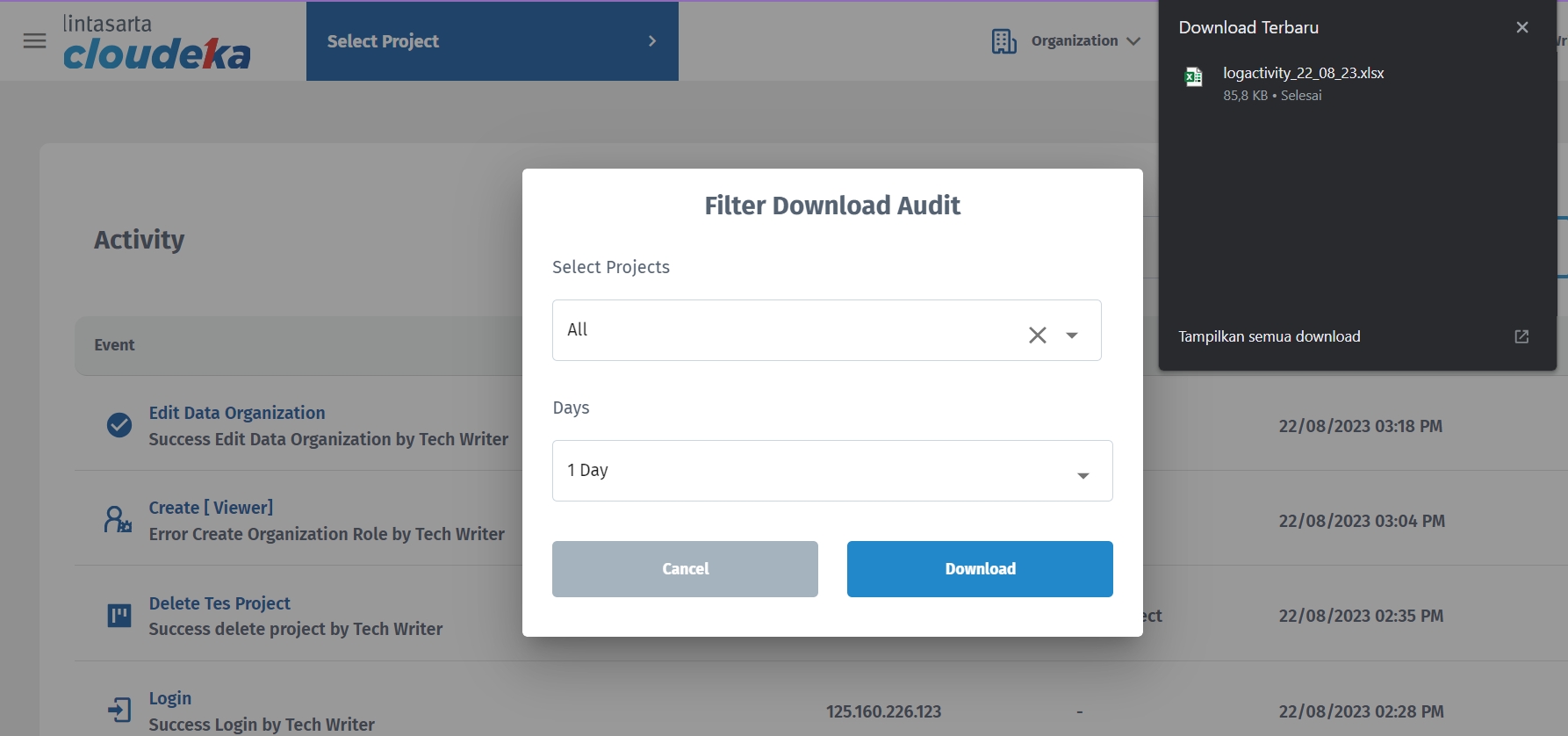
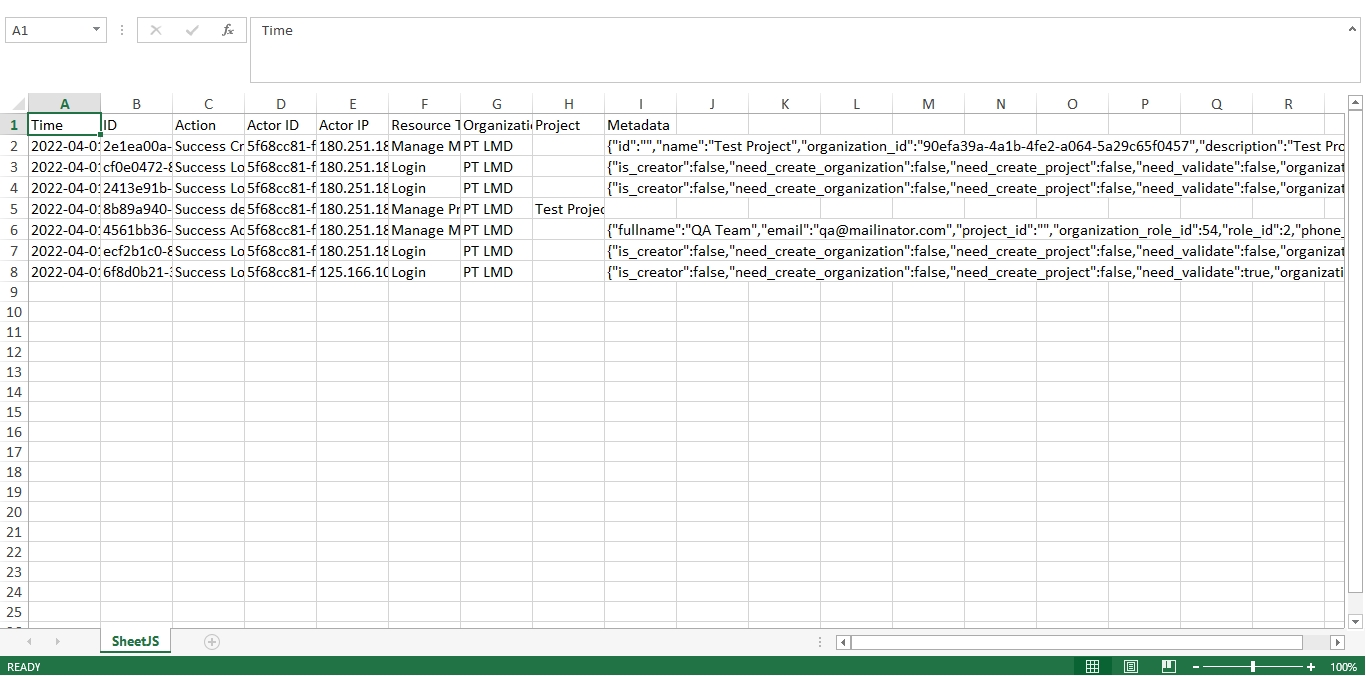
Last updated
