Creating & Attaching a Storage or Disk
You can create a blank disk and attach it to your VM instance. This is a non-root disk.
On the main page of the Cloudeka application, select the Storage menu.
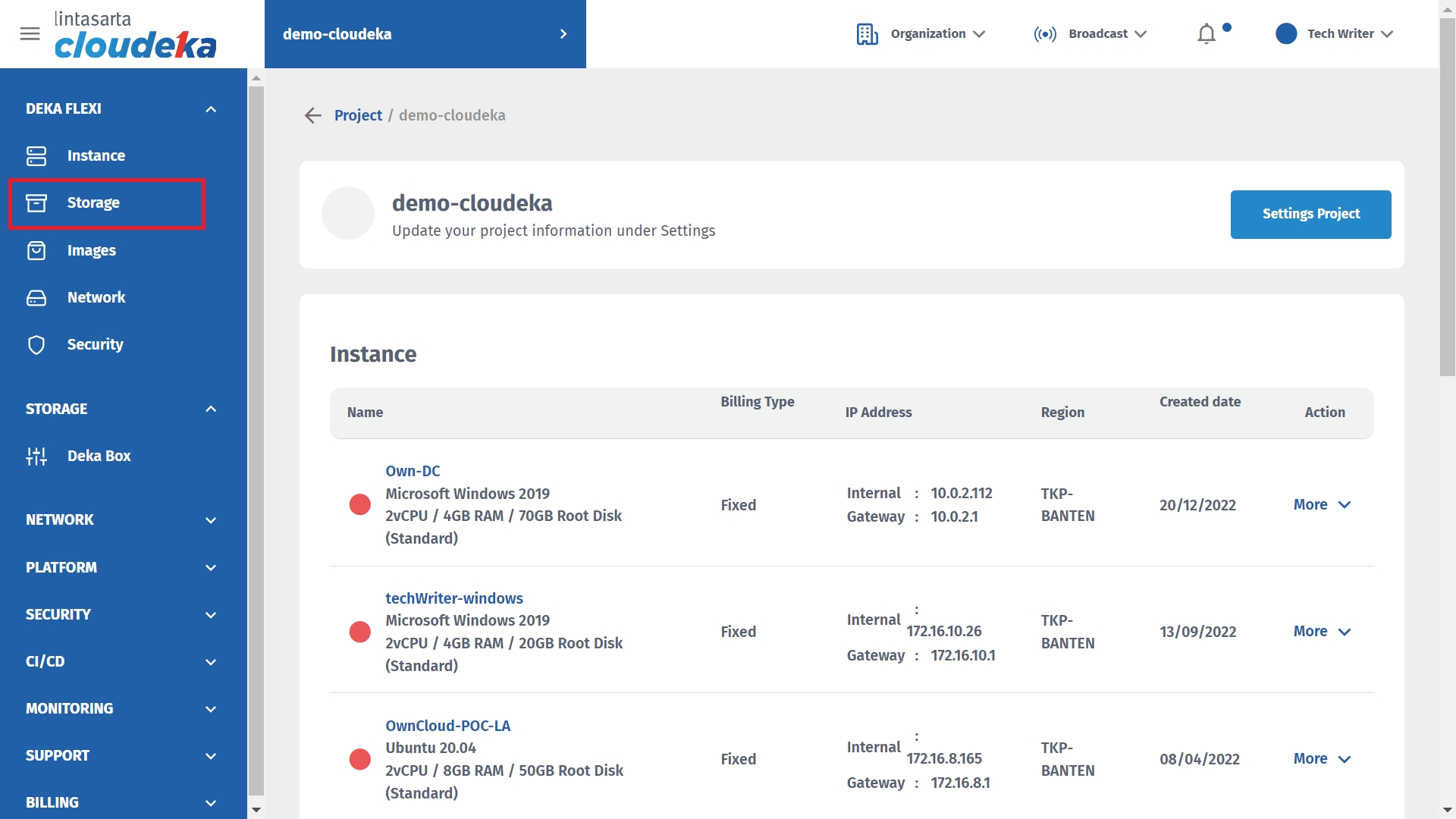
Click the Create Storage button.
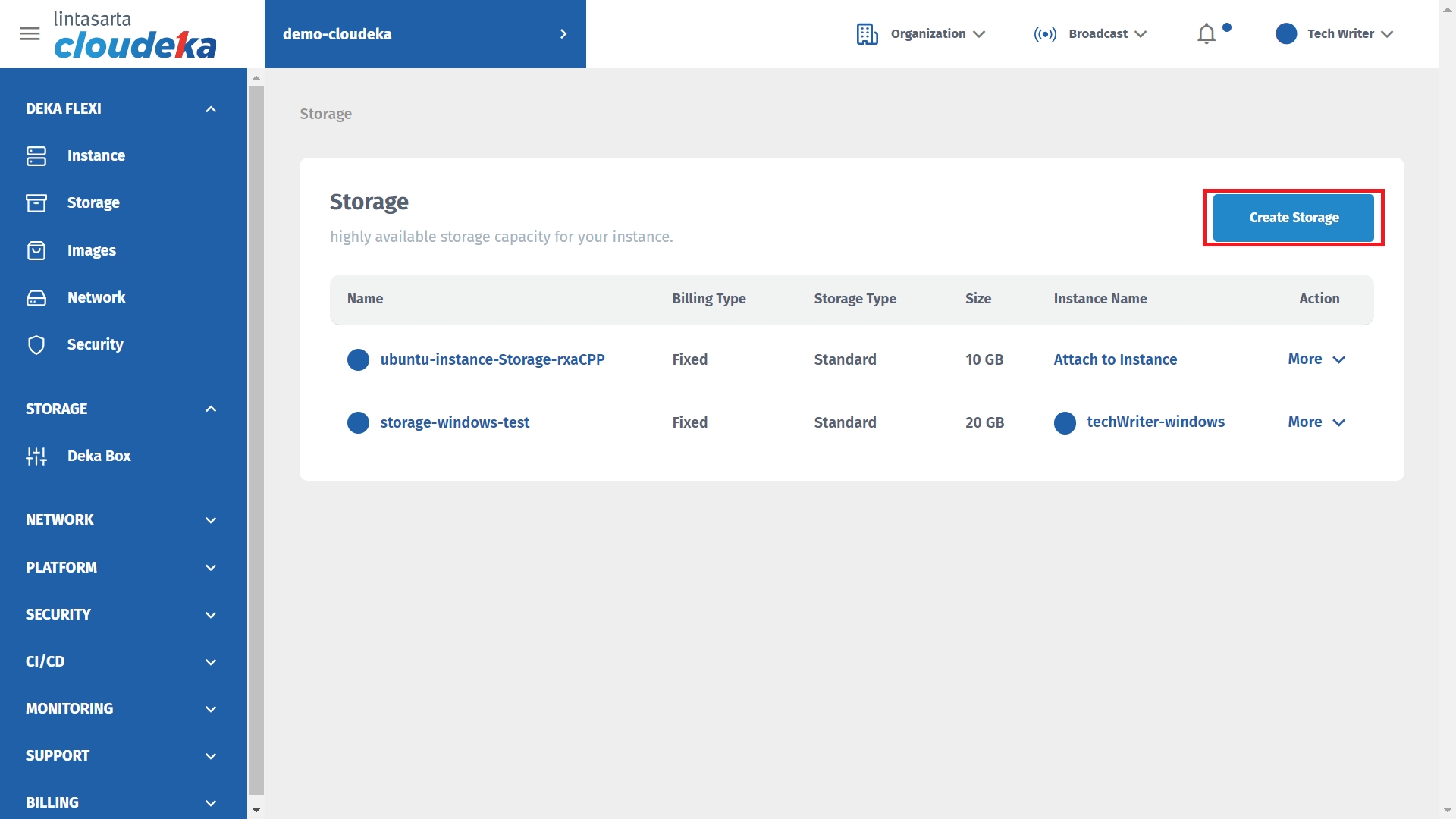
Fill in the Create Storage form, namely:
Storage Type
- Premium Volume SSD with 2250 - 4500 IOPS - Premium Volume SSD with 750 - 2500 IOPS
Select Volume Size
To determine size of storage that you need
Do you want to attach this storage to an instance or not?
You can choose yes if you want attach the storage to an instance, or choose not if you want attach the storage later
Select Instance
Select an instance to specify on which VM this storage will be attached
Name Volume
Name for the volume
Billing Type
According to the type of project used.
Zone
Zone to be used on Storage.
Then click the Create Storage button to save the data or Cancel if you don't want to save the data.
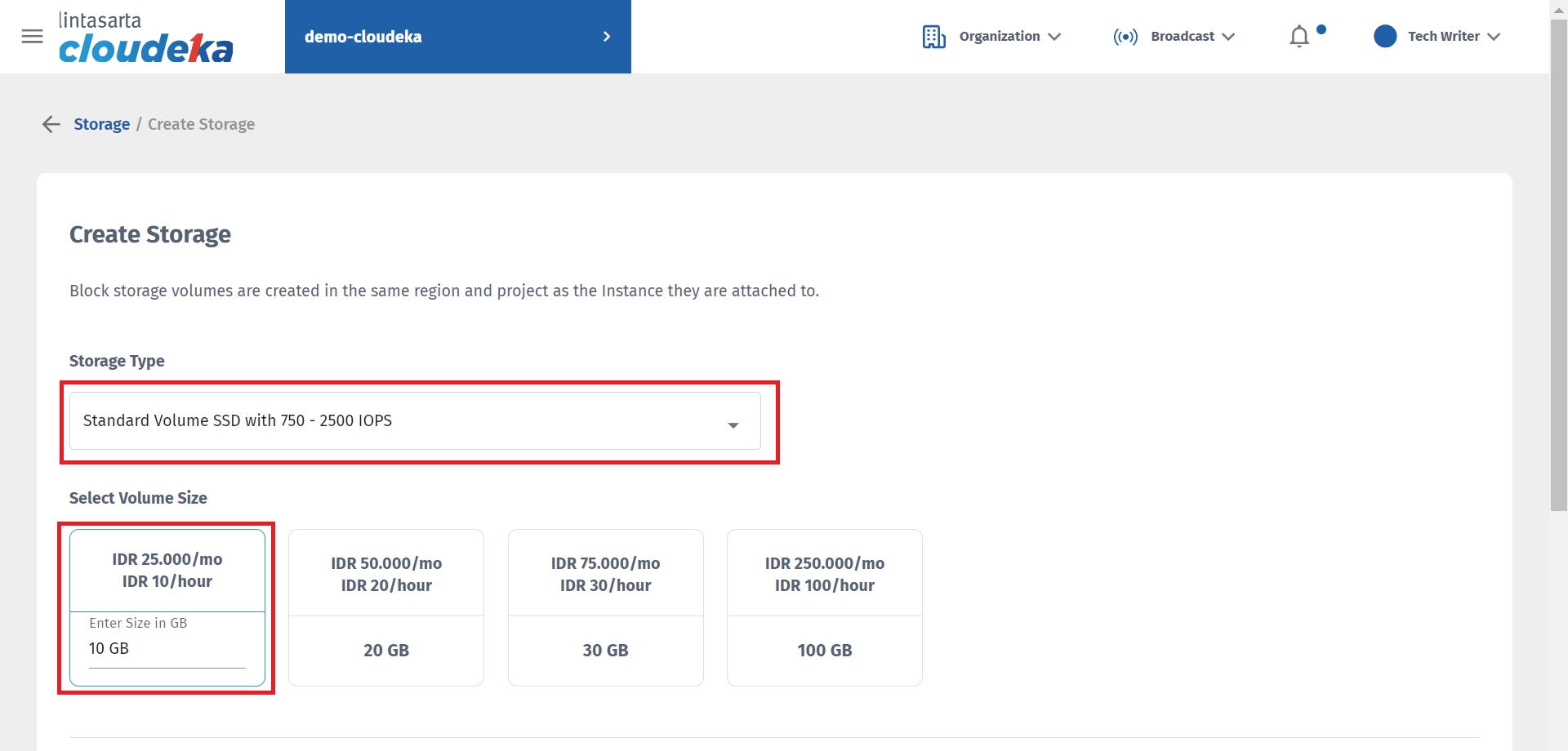
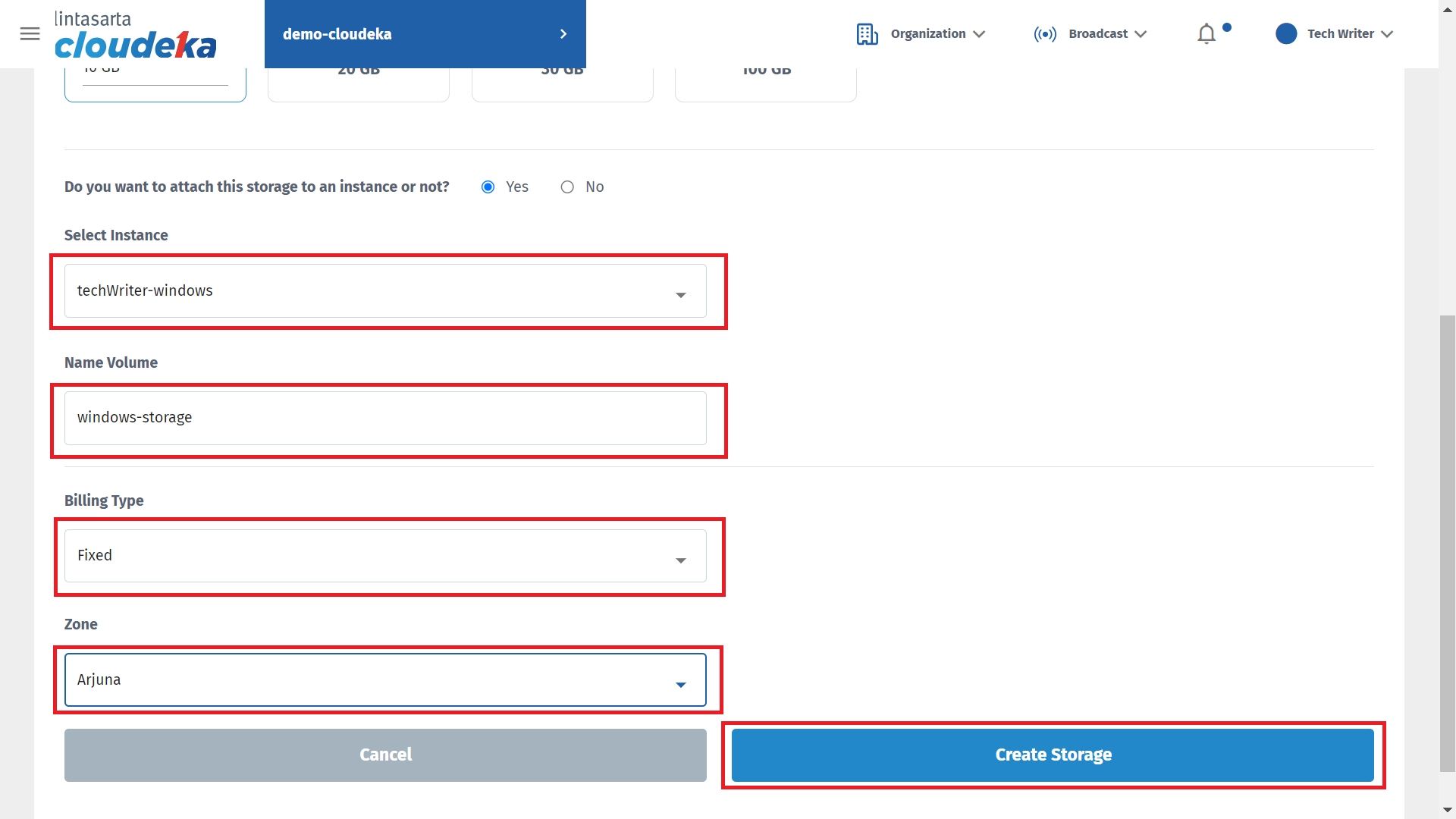
There will be a notification if the data is saved successfully "Storage has been successfully created".
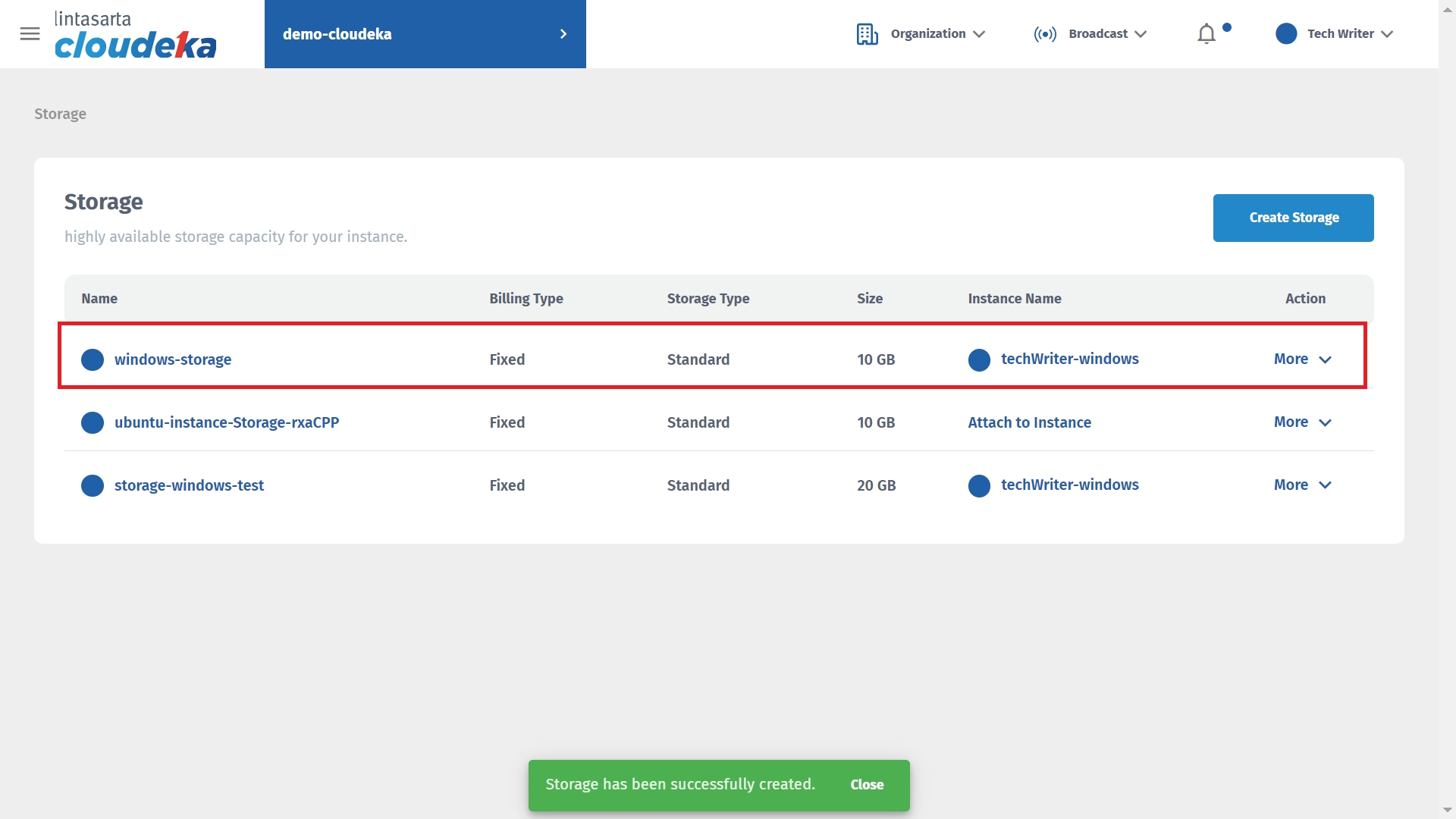
Last updated
