Kubernetes Dashboard
The Kubernetes Dashboard provides a centralized view to manage and monitor Kubernetes clusters. On this call it uses a Linux operating system. Here are the steps to log into the Kubernetes Dashboard:
On the service page of the Cloudka portal select the Deka Harbor menu on the Platform.Kubernetes Dashboard (a)
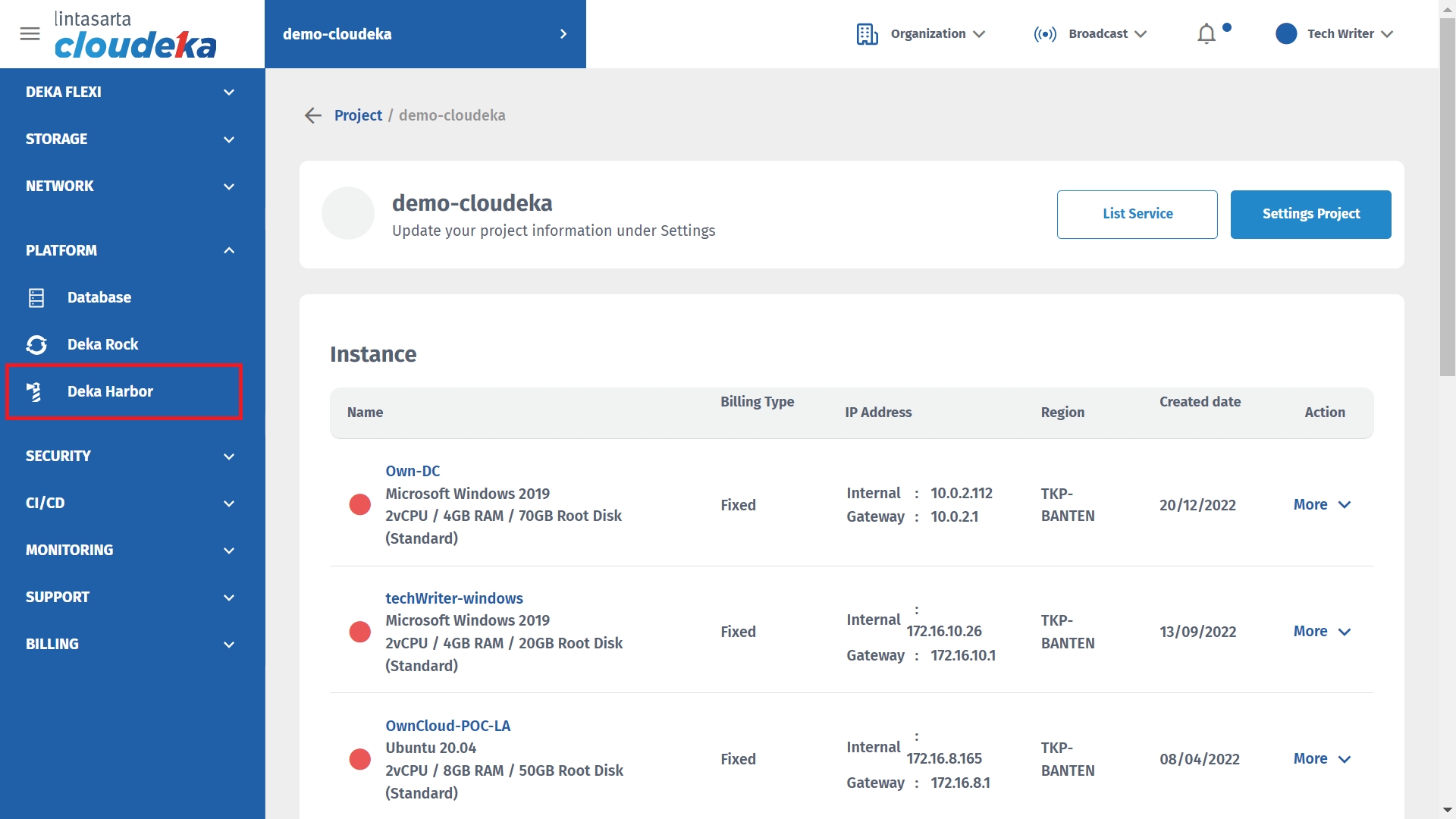
Select the Deka Harbor cluster click the More button in the Action select Details column.
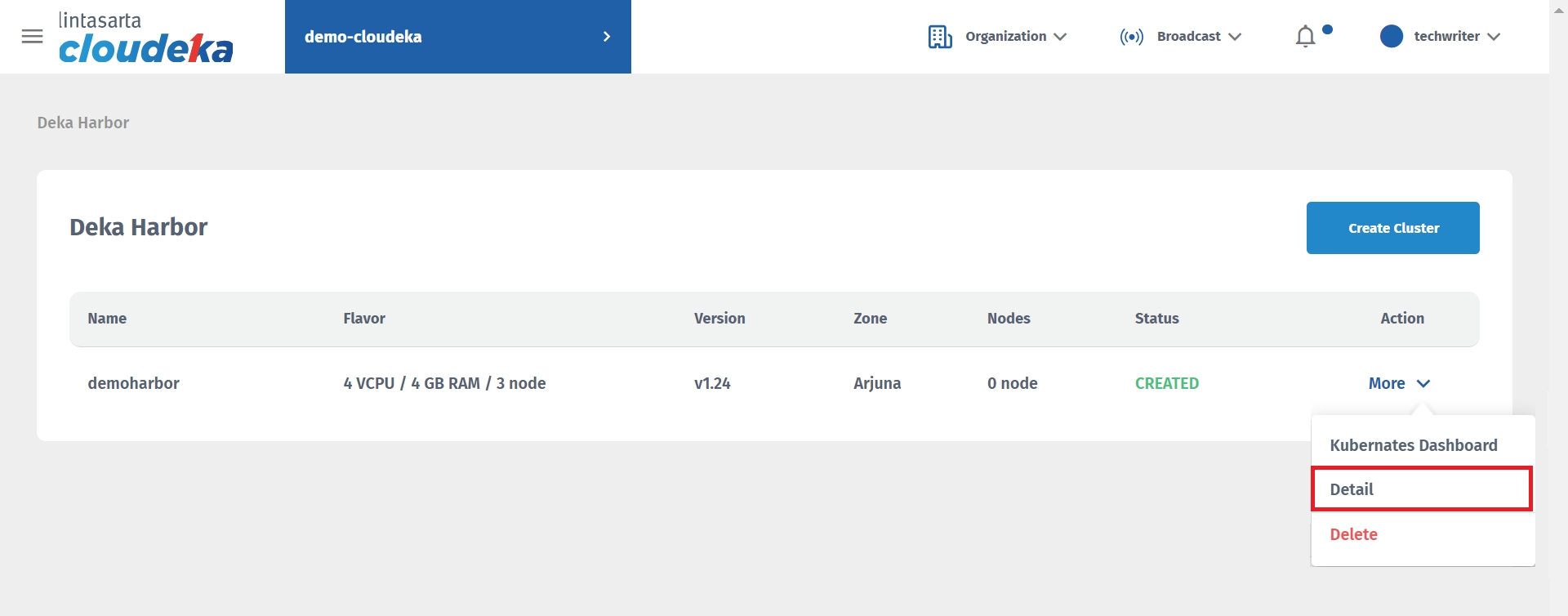
Download Kubernates Config on the Config tab.
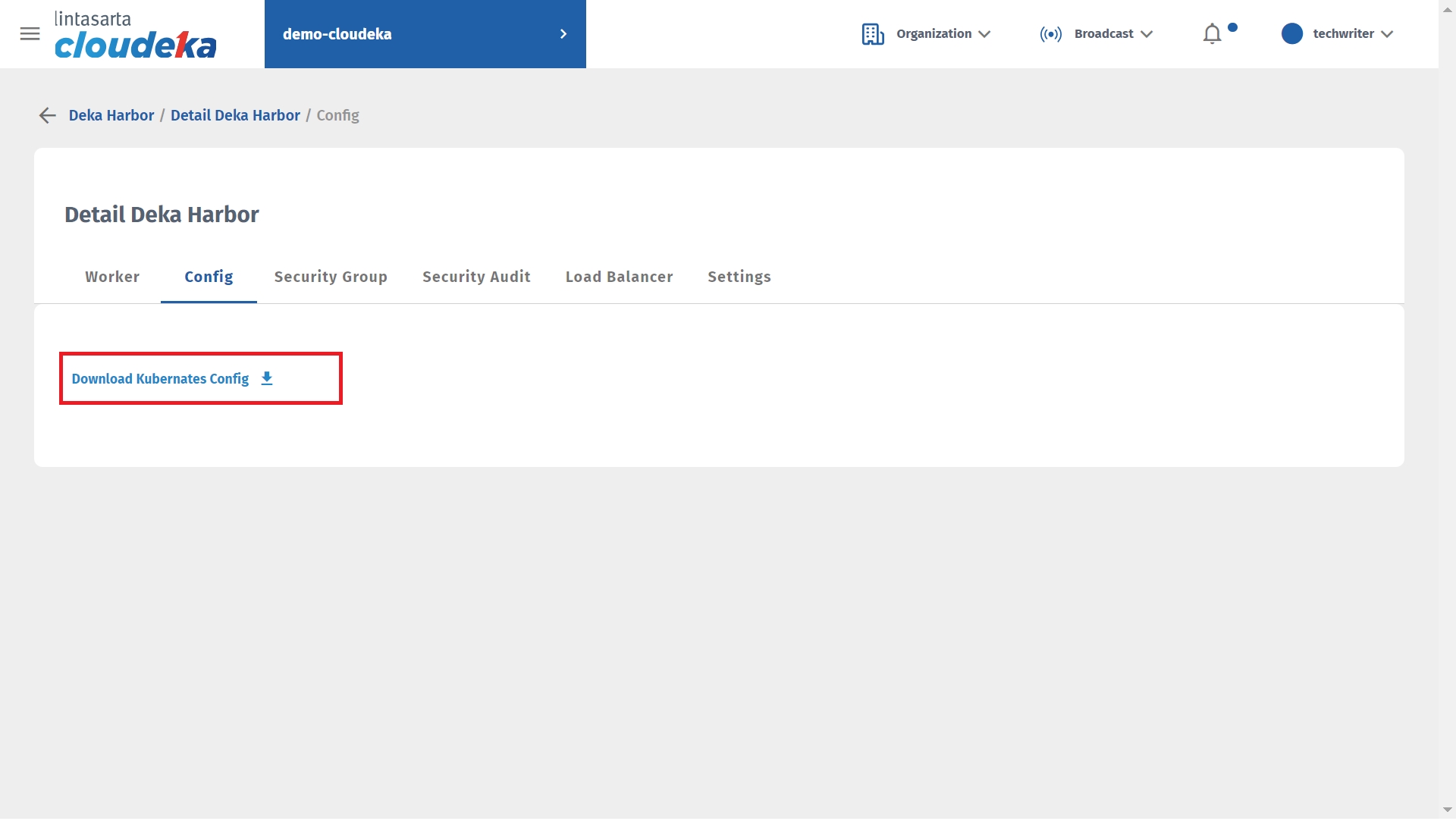
Download and install the cubectl on your computer according to the operating system used. Click this link to learn more about installing other operating systems.
Next, extract the downloaded Kubernates Config file.

Create tokens by copying the following syntax. Make sure the token code is stored in a safe place.

To open the Kubernates Dashboard back to the Deka Harbor page click the More button and select Kubernates Dashboard.
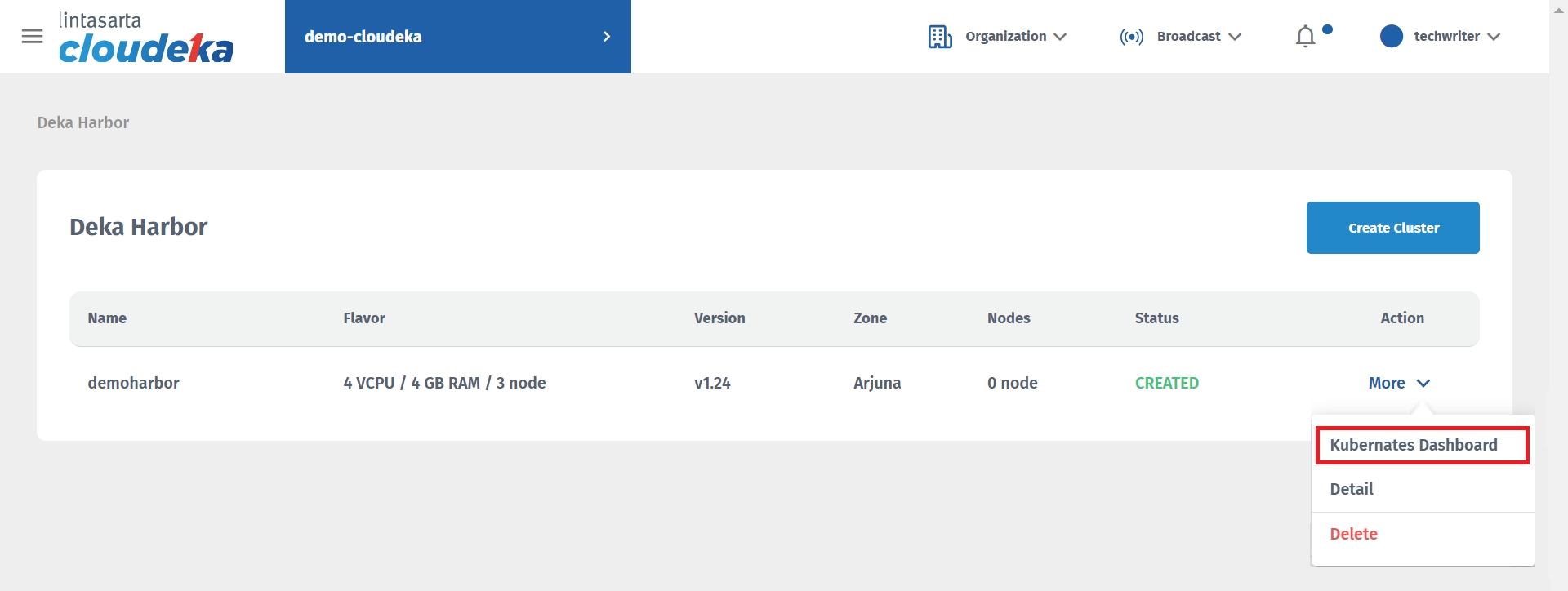
You will be directed to the Kubernates service dashboard login page. Select Token and enter the acquired token.
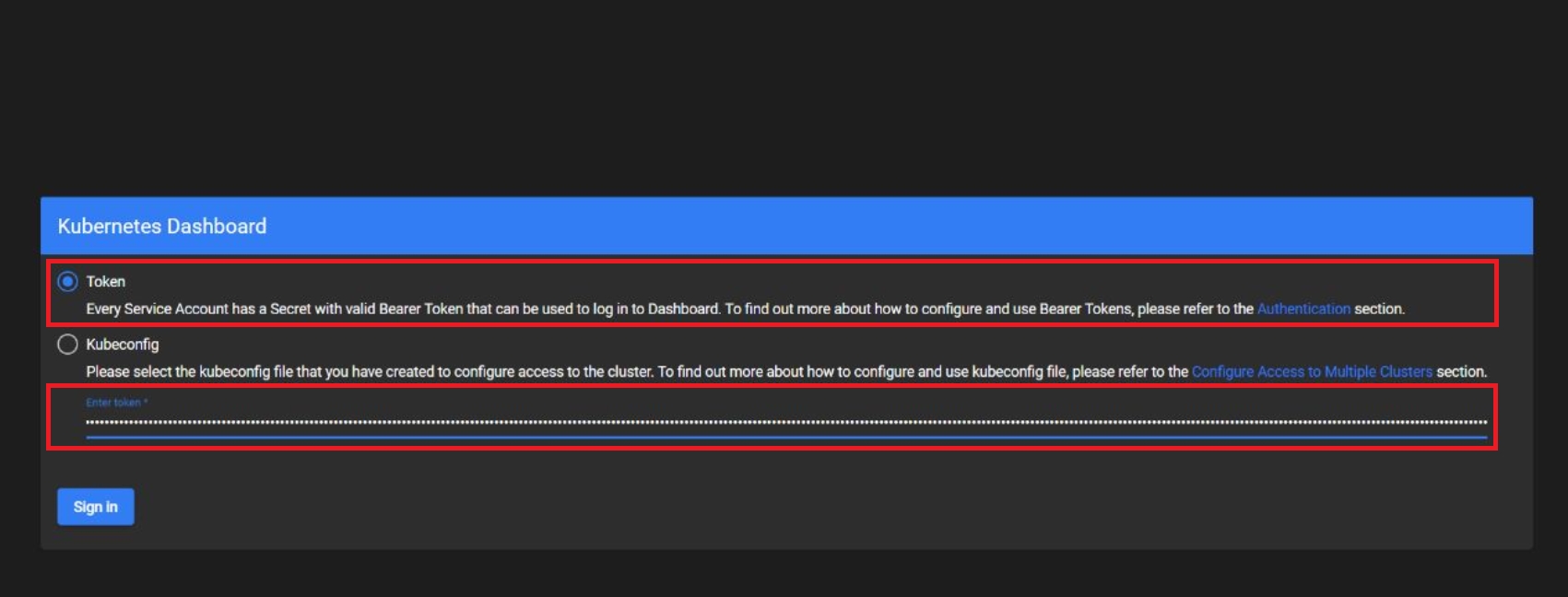
You made it to the Kubernates Dashboard. Click this link to learn more about Kubernetes.
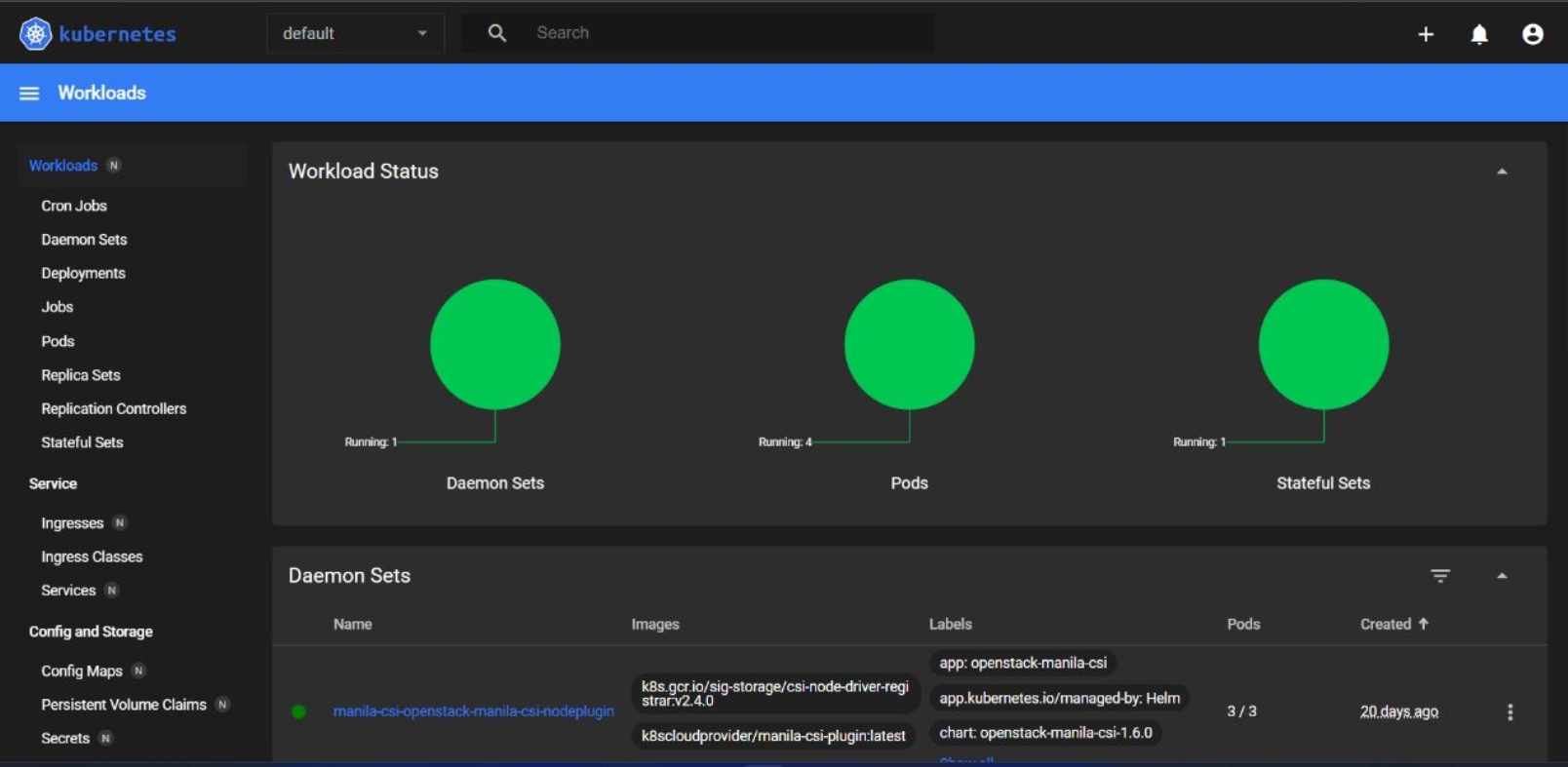
Last updated
