Create Deka Harbor
Here are the steps to make Deka Harbor:
On the Cloudeka portal service page, select the Deka Harbor menu on the Platform.
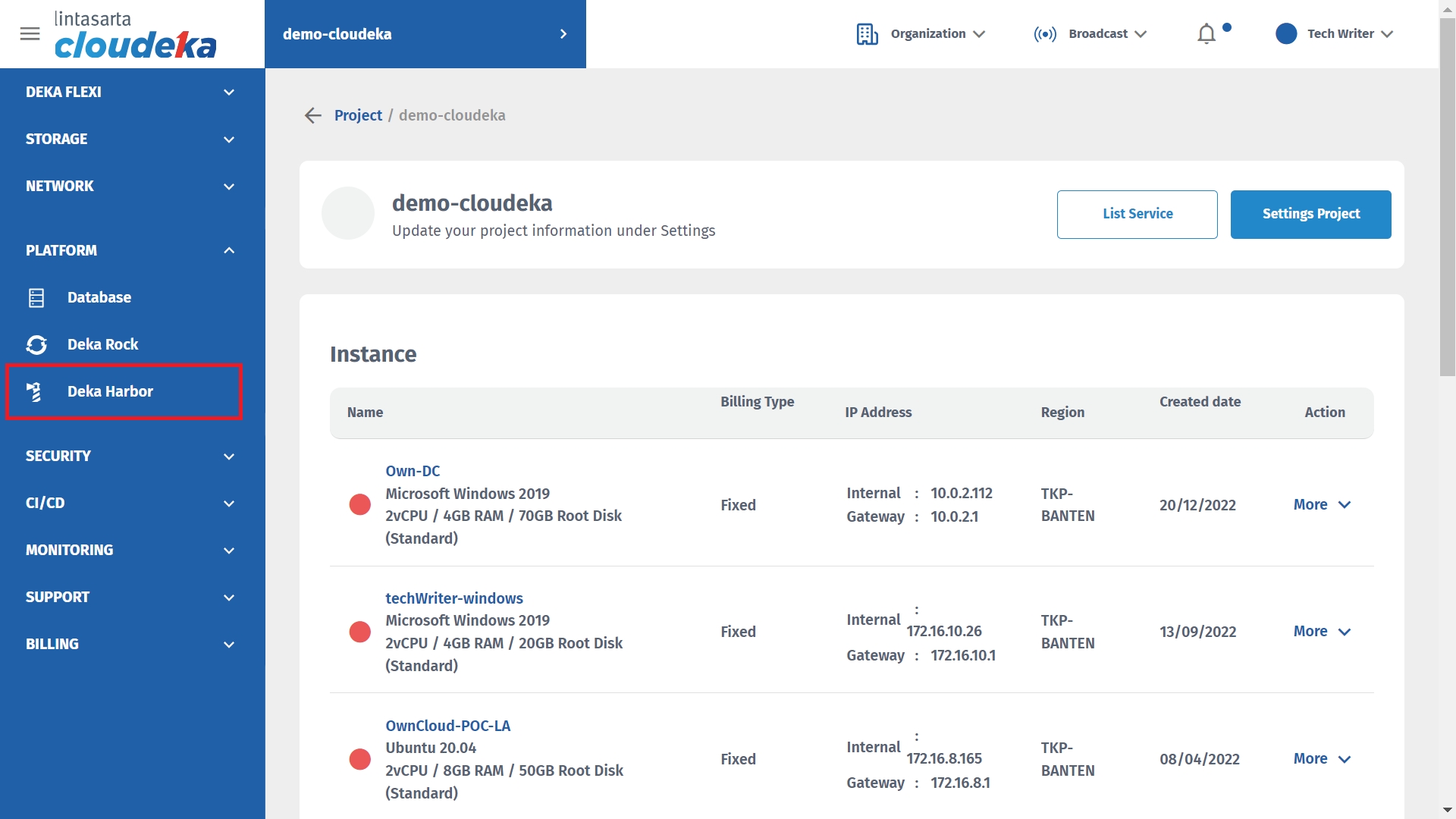
Klik Create Harbor button.
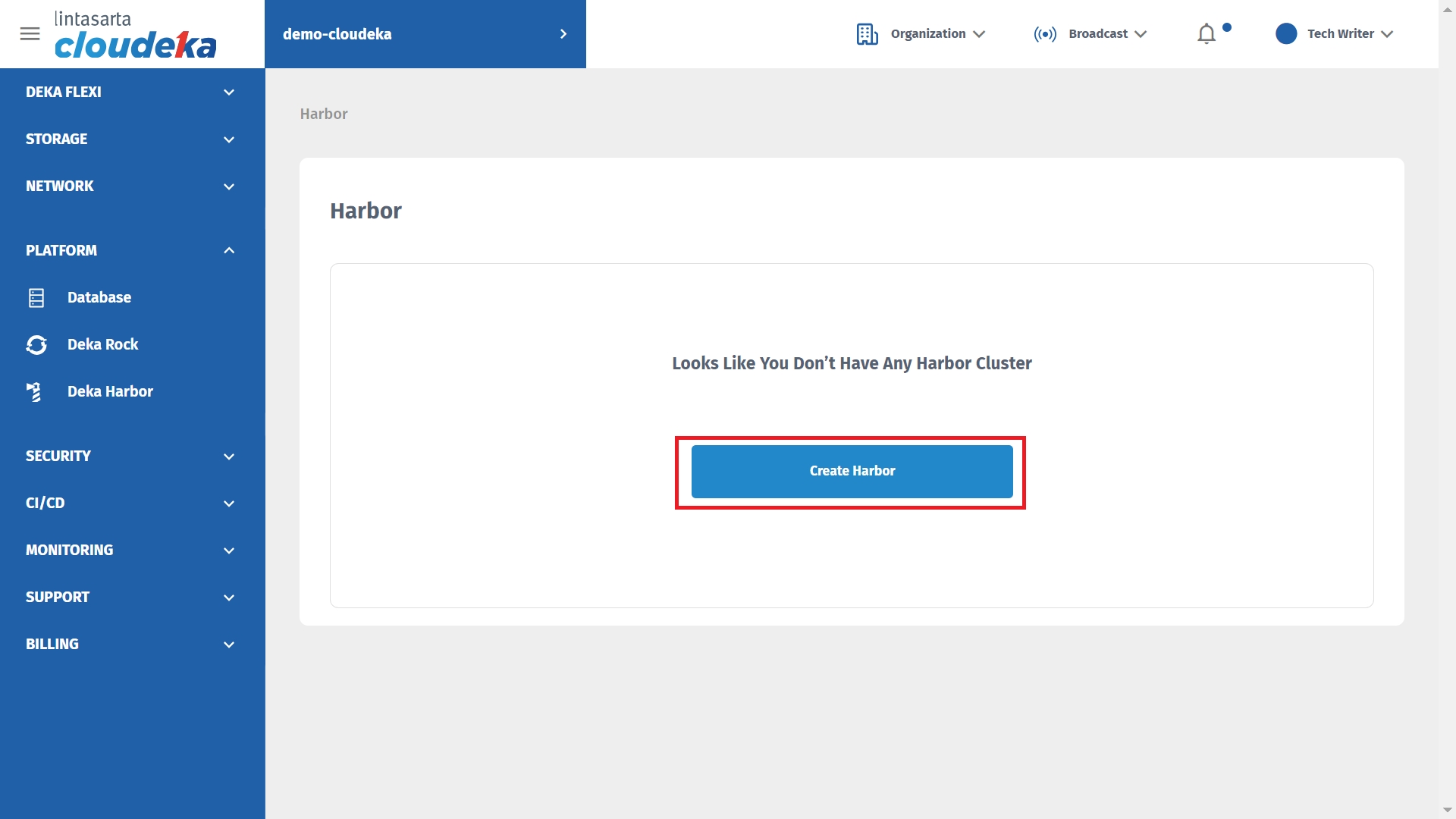
The Create Harbor form page displays several columns.
Name
Describes the name of the Deka Harbor cluster created. Can only be written using lowercase letters and numbers.
VPC Network
Select a previously created VPC network.
Flavor
Select Available Flavor: a.hb.c1.large.rc have a size 4VCPU / 4GB RAM b.hb.e1.large.rc have a size 4VCPU / 8GB RAM c.hb.s1.large.rc have a size 4VCPU / 16GB RAM d.hb.c1.xxxLarge.rc have a size 4VCPU / 32GB RAM e.hb.c1.xlarge.rc have a size 8VCPU / 8GB RAM f. hb.e1.xlarge.rc have a size 8VCPU / 16GB RAM g.hb.s1.xlarge.rc have a size 8VCPU / 32GB RAM h.hb.c1.xxlarge.rc have a size 16VCPU / 16GB RAM i. hb.e1.xxlarge.rc have a size 16VCPU / 32GB RAM j.hb.c1.qlarge.rc have a size 32VCPU / 32GB RAM k.jn.c1.xlarge.rc have a size 8VCPU / 8GB RAM
Load Balancer Flavor
Select Available Flavor: a. c1.medium.rc have a size 2VCPU /2GB RAM b. c1.large.rc have a size 4VCPU / 4GB RAM c. c1.xlarge.rc have a size 8VCPU / 8GB RAM
Fill in all available columns on the Create Harbor page and check Term of Service and click the Create Harbor button.
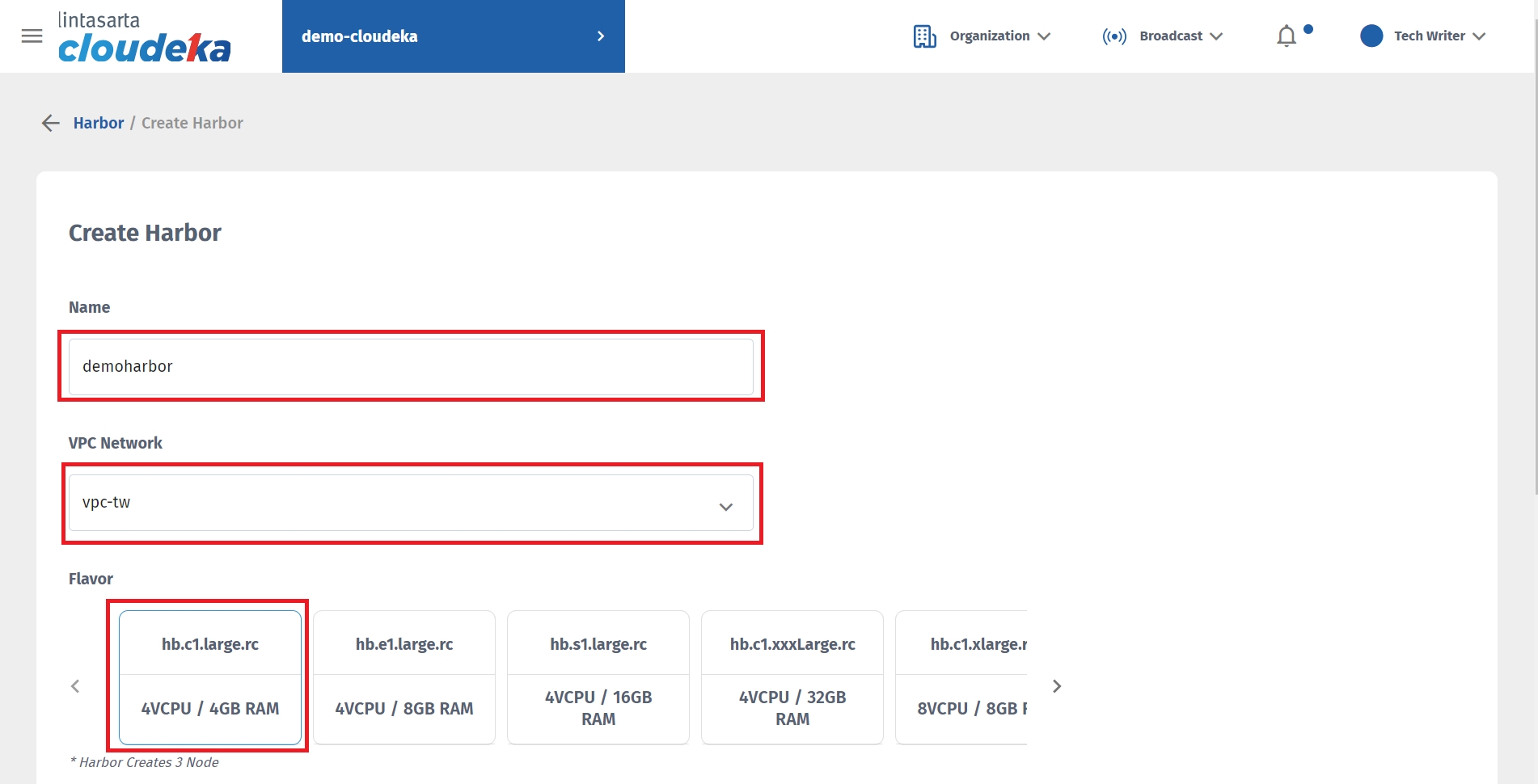
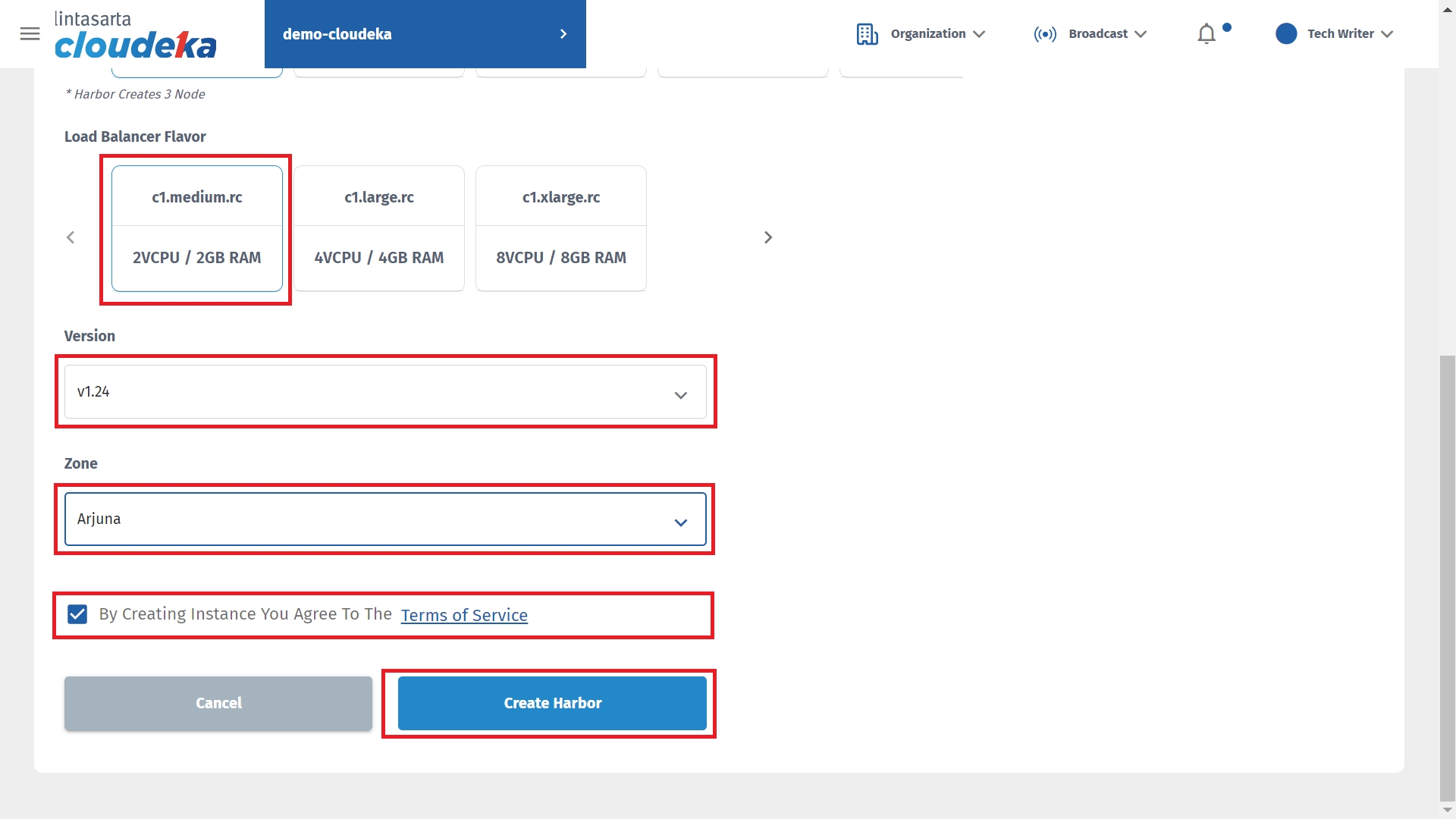
Wait until the process completes from the ON-PROGRESS state to be CREATED.
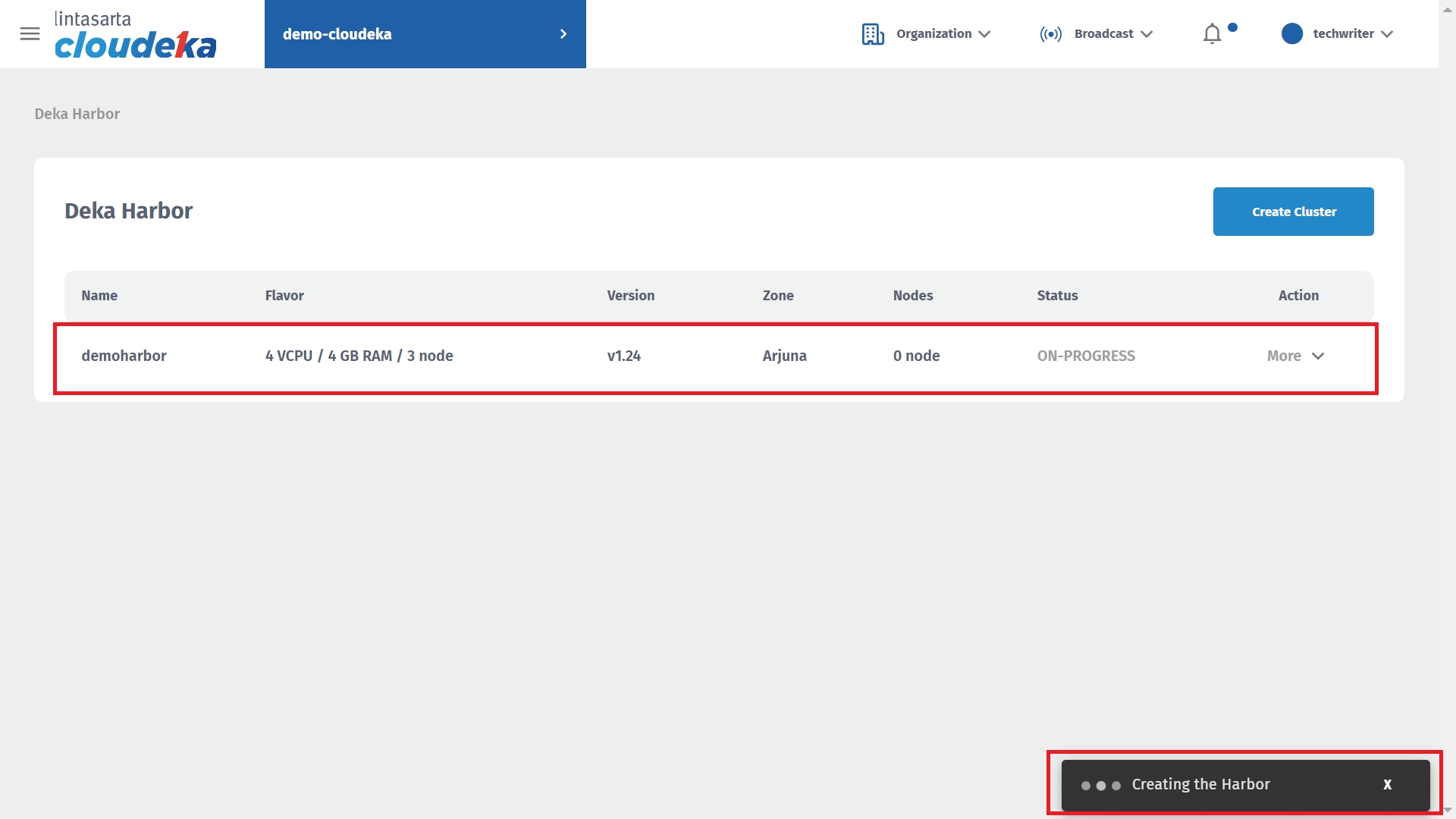
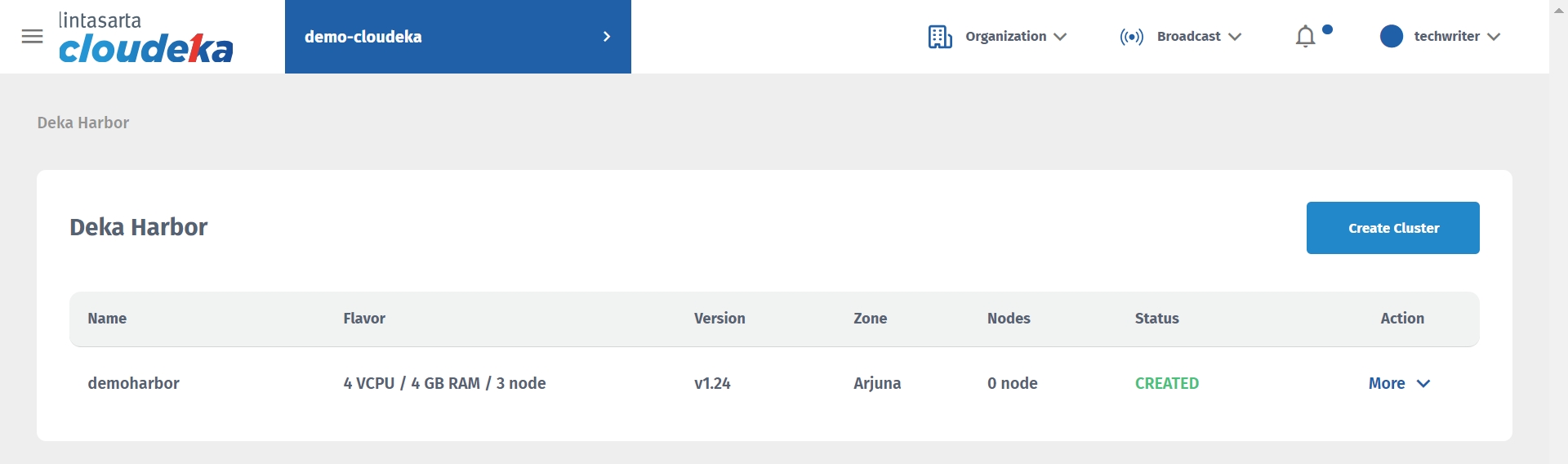
Last updated
