Configuration Load Balancer
Add Backend & Frontend
You can configure Load balancer by adding the backend configuration first and then configuring the frontend. Here are the steps to add a backend configuration to the load balancer in Deka Harbor.
On the service page of the Cloudka portal select the Deka Harbor menu on the Platform.
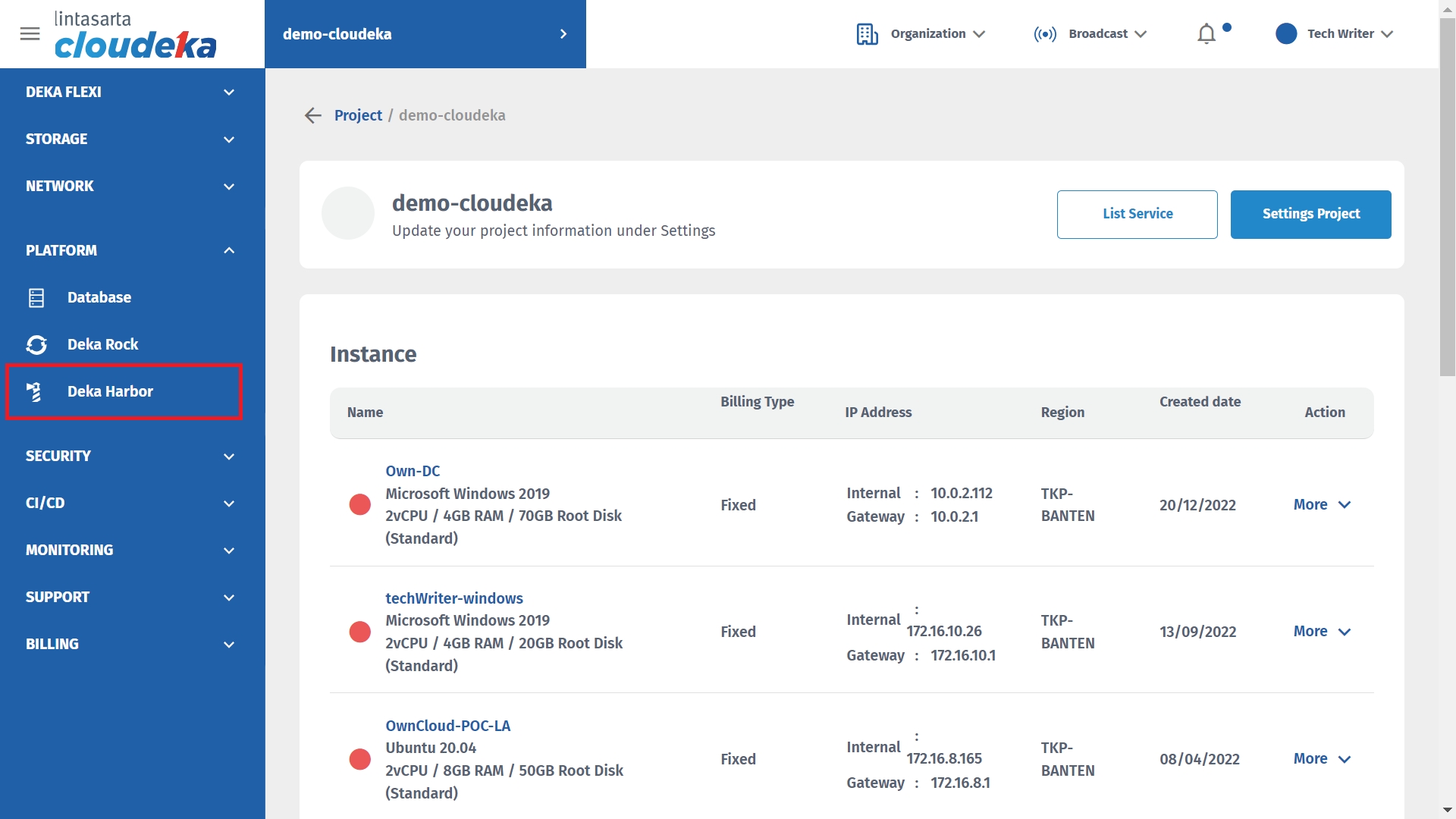
Select the cluster to add to the Load Balancer configuration by clicking More in the Action column and clicking Detail.
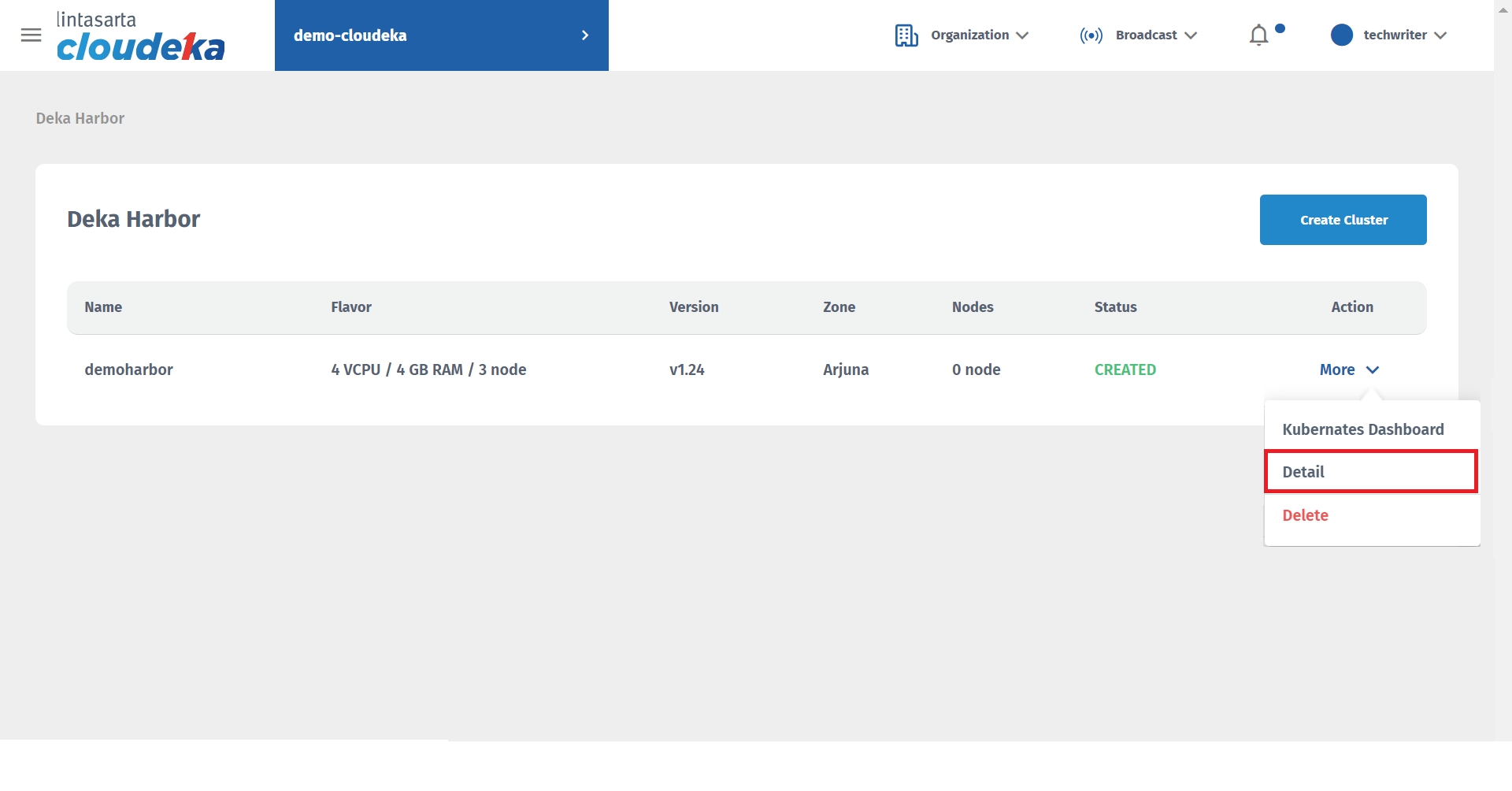
Select the Load Balancer tab click Configuration in the Action column.
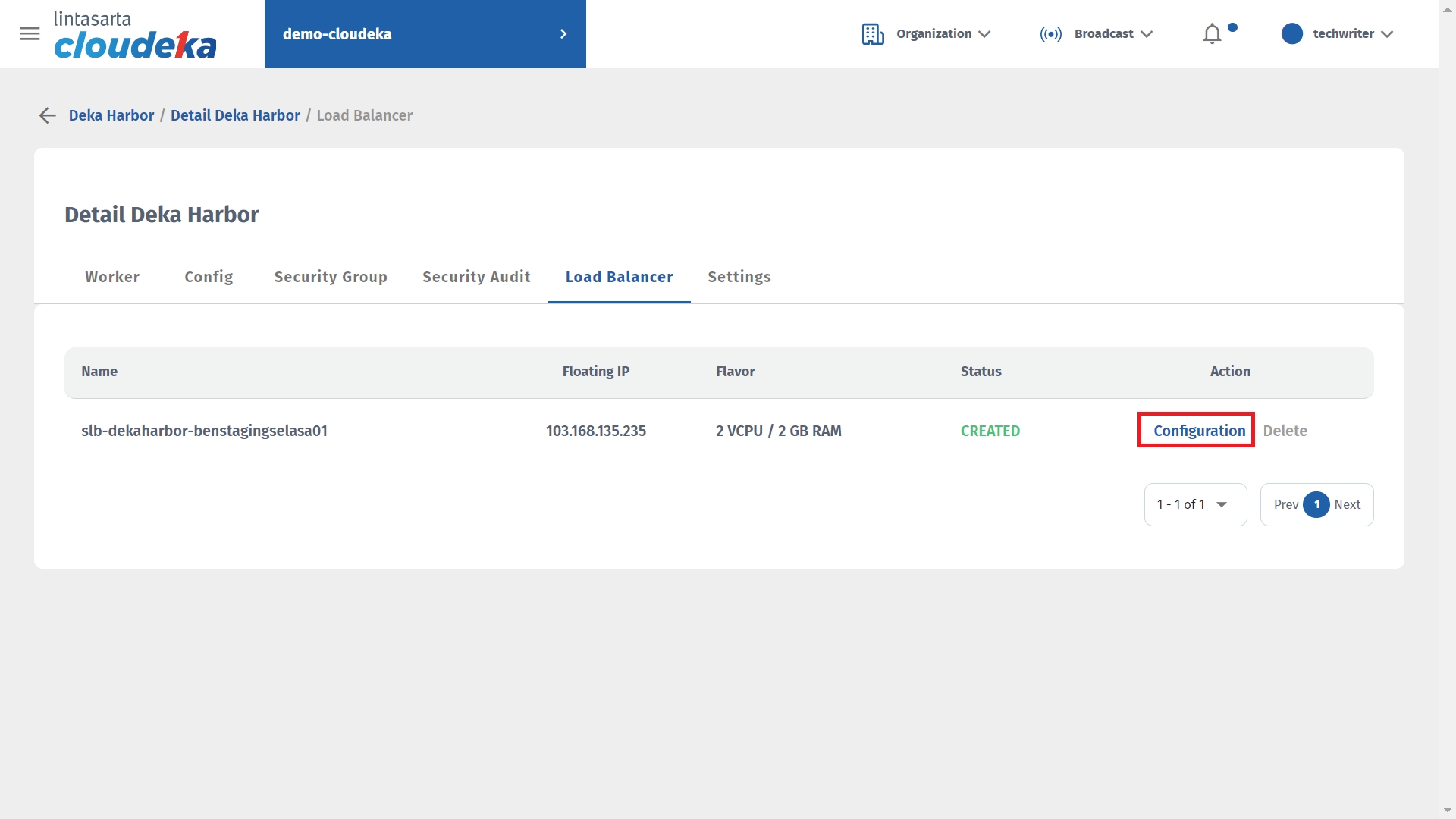
On the Backend tab click Create Backend.
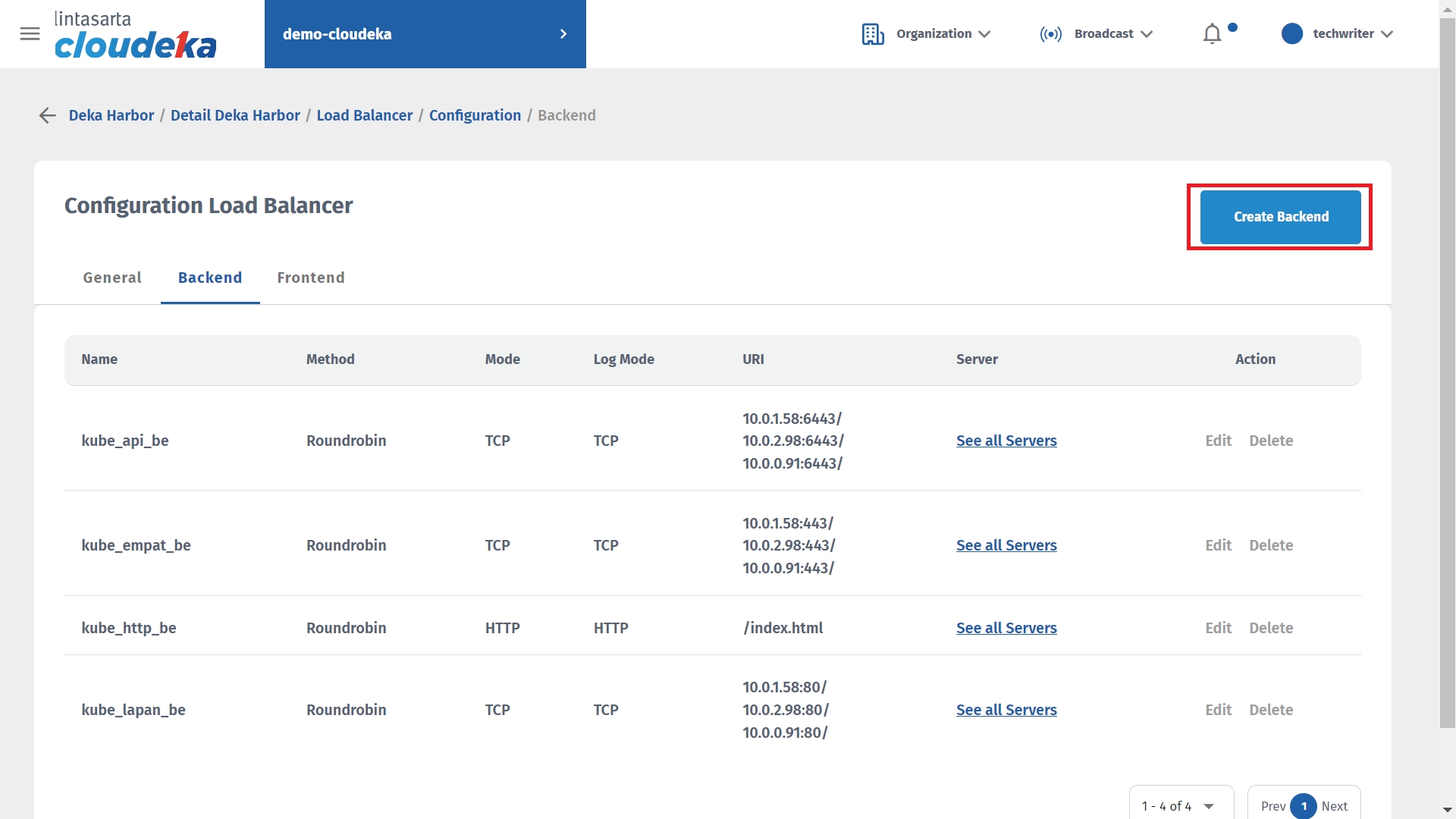
Fill in the fields available in the Create Backend form to suit your needs. Click Create Backend to continue with the Backend creation process.
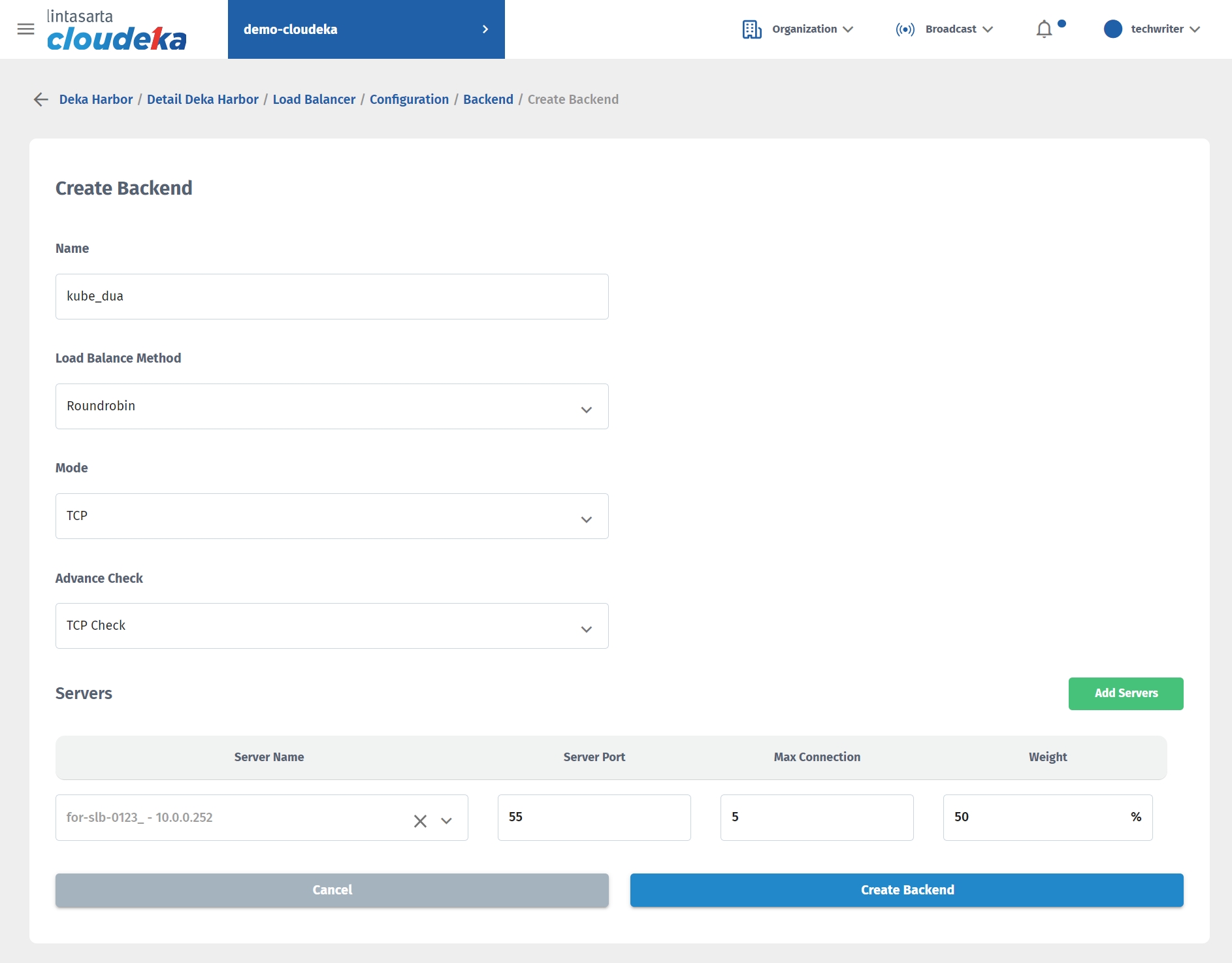
The "Backend configuration has successfully created!" notification displays.
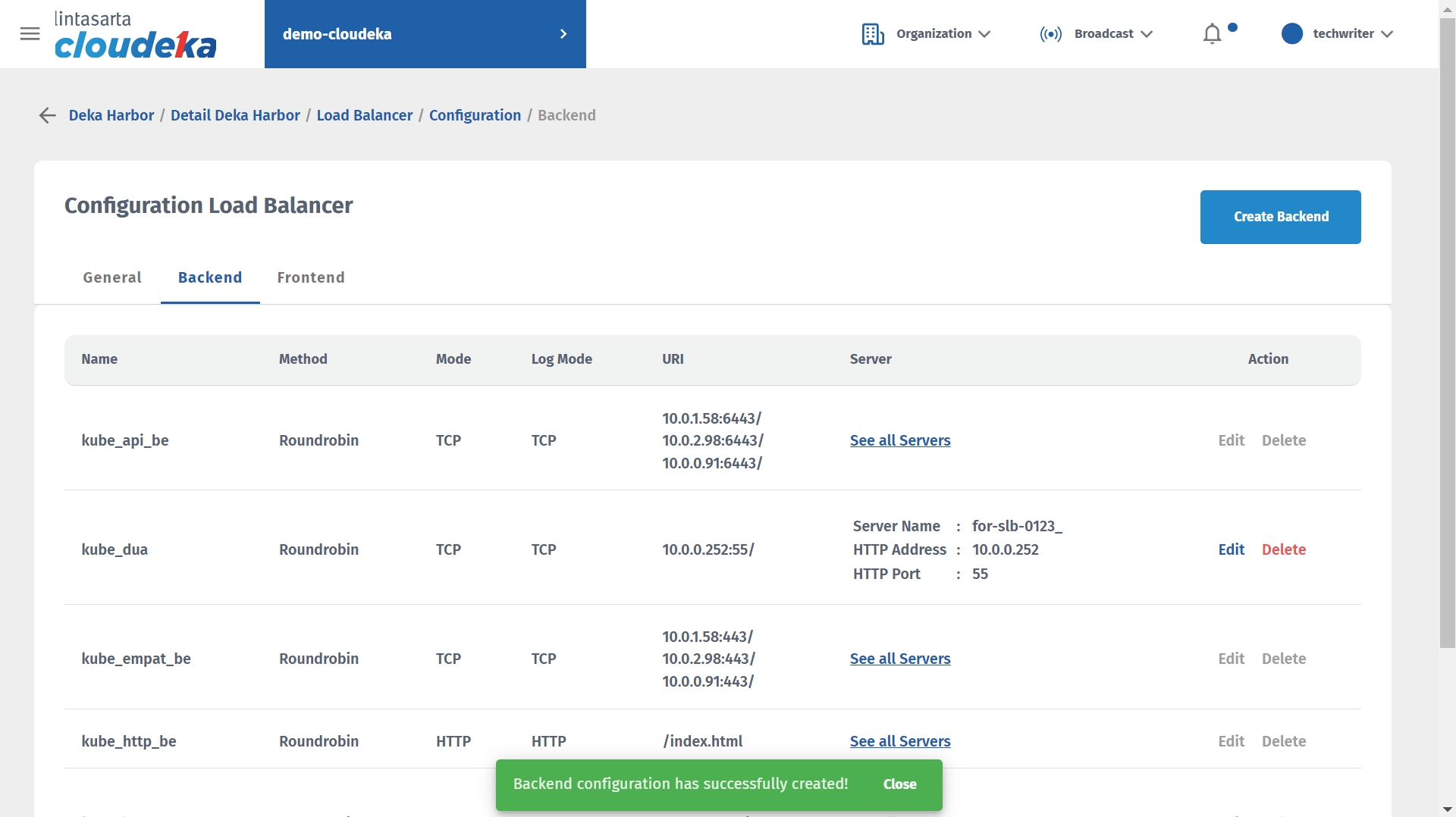
Next step add Frontend settings by clicking the Frontend tab click Create Frontend.
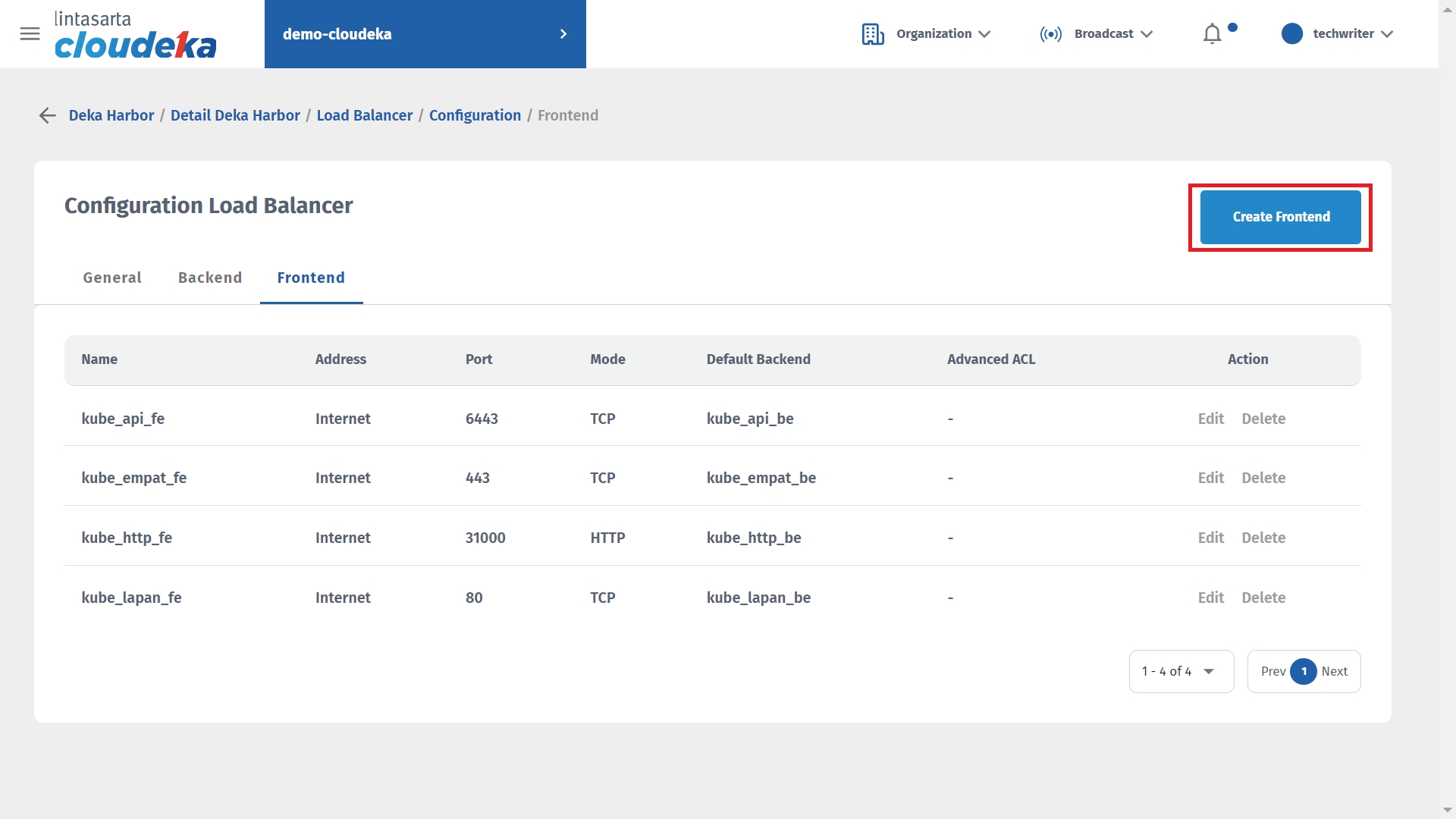
Fill in the Create Frontend form and click Create Frontend to continue with the process.
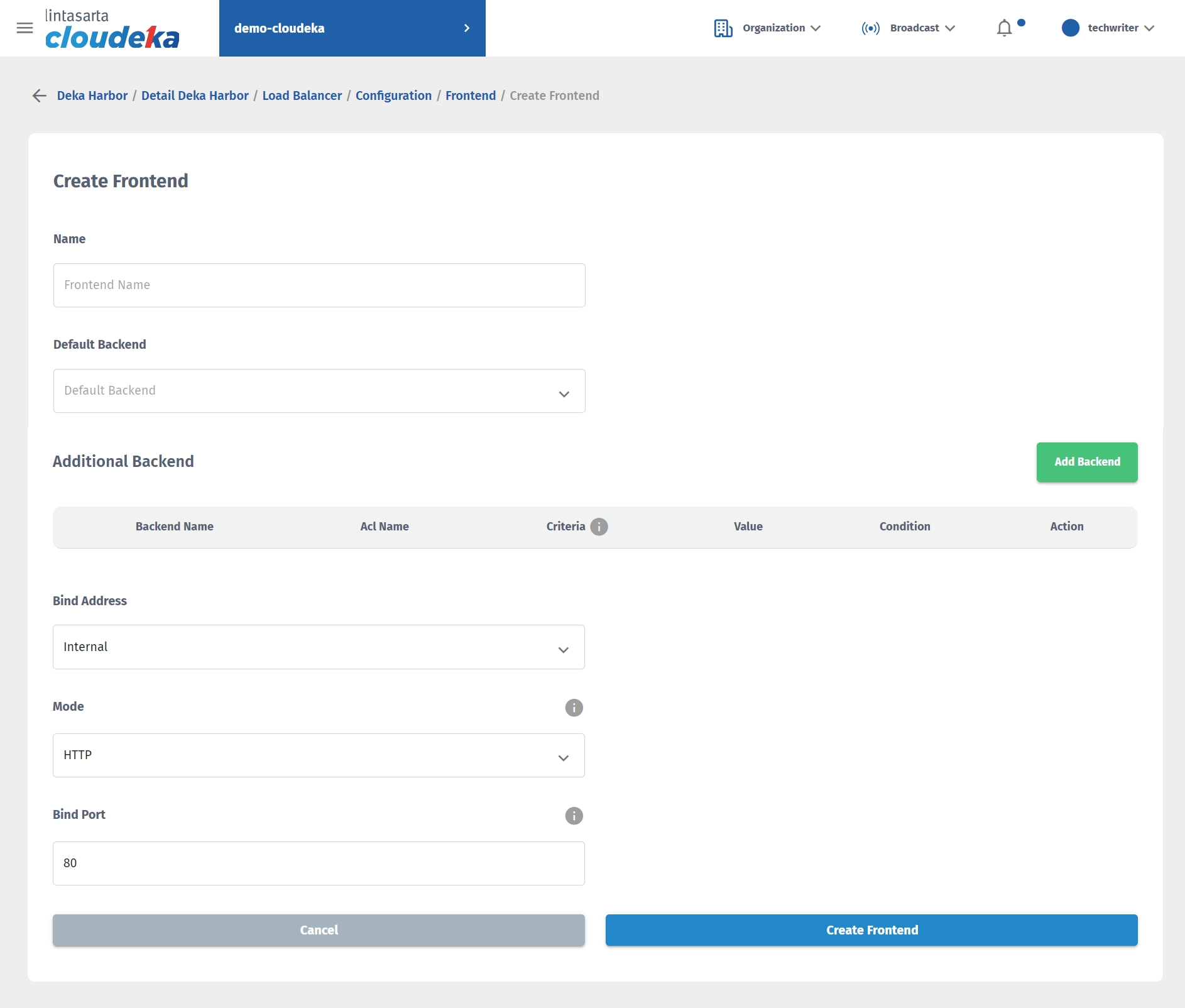
The "Frontend configuration has successfully created!" notification displays.
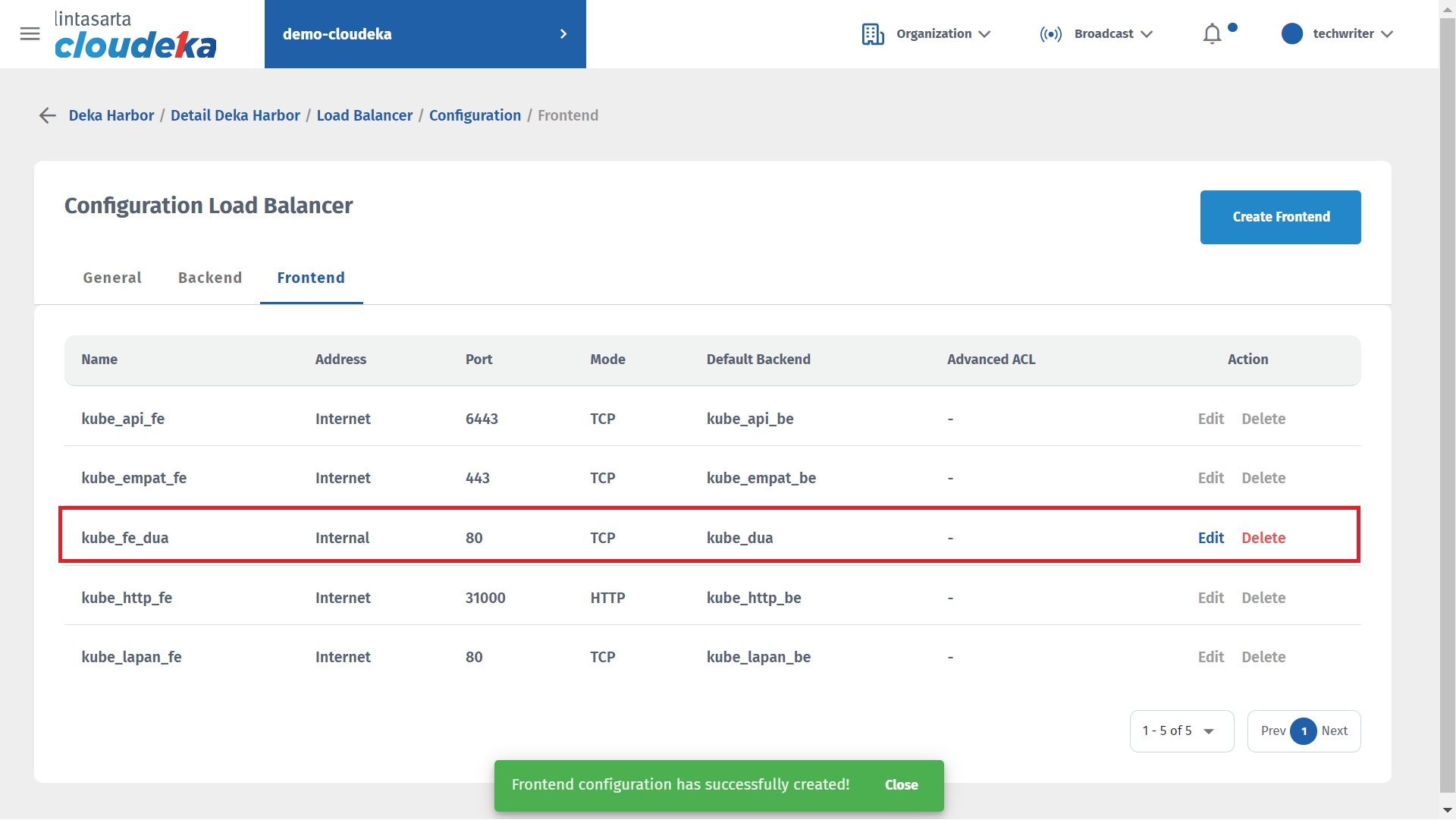
Delete Backend & Frontend
If you want to remove the Load Balancer configuration in Deka Harbor, make sure you first remove the configuration on the frontend. Here are the steps to remove the configuration on Load Balancer:
On the Load Balancer Configuration page select the Frontend tab click Delete.
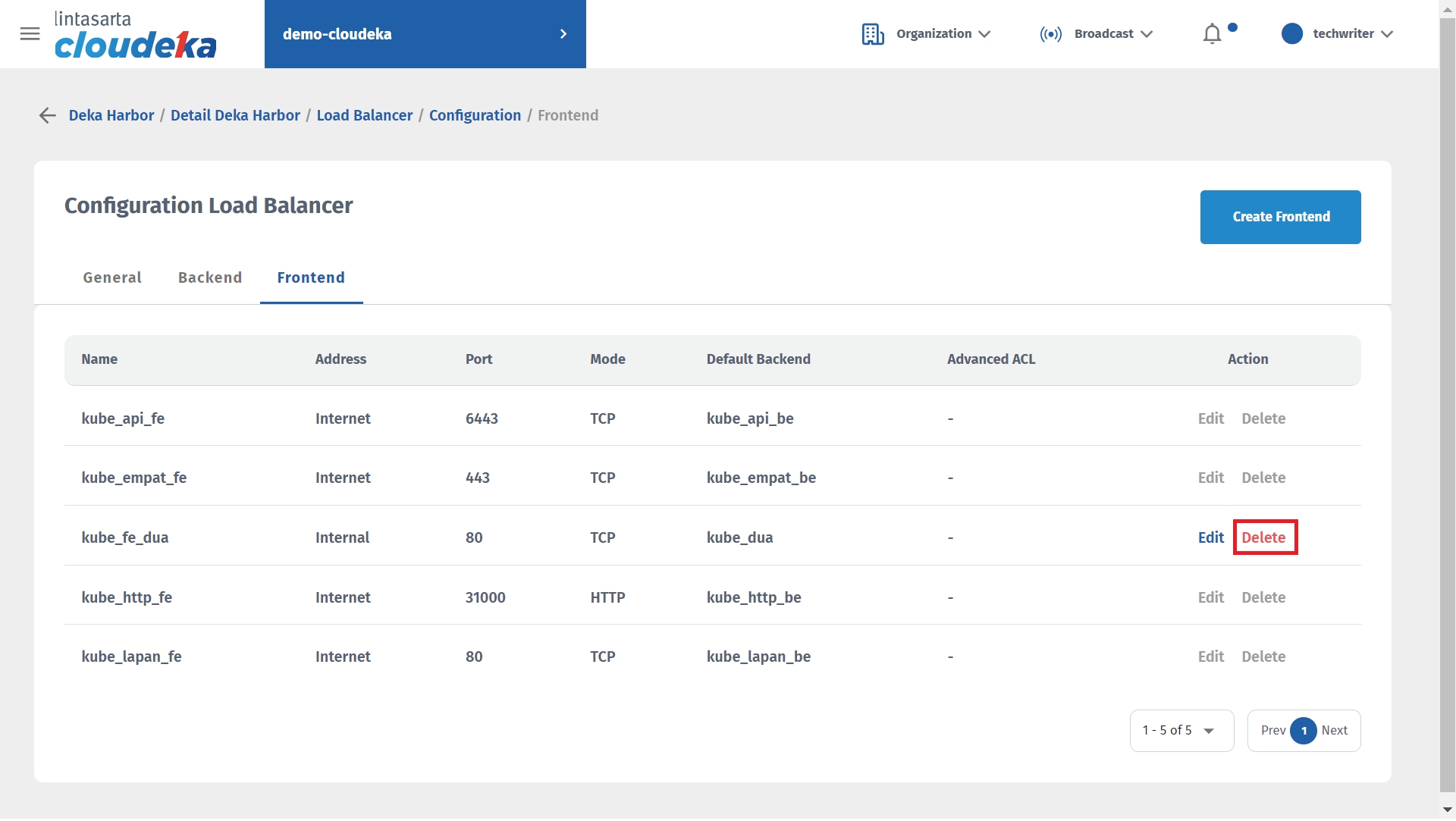
Click the Confirm button to continue with the process.
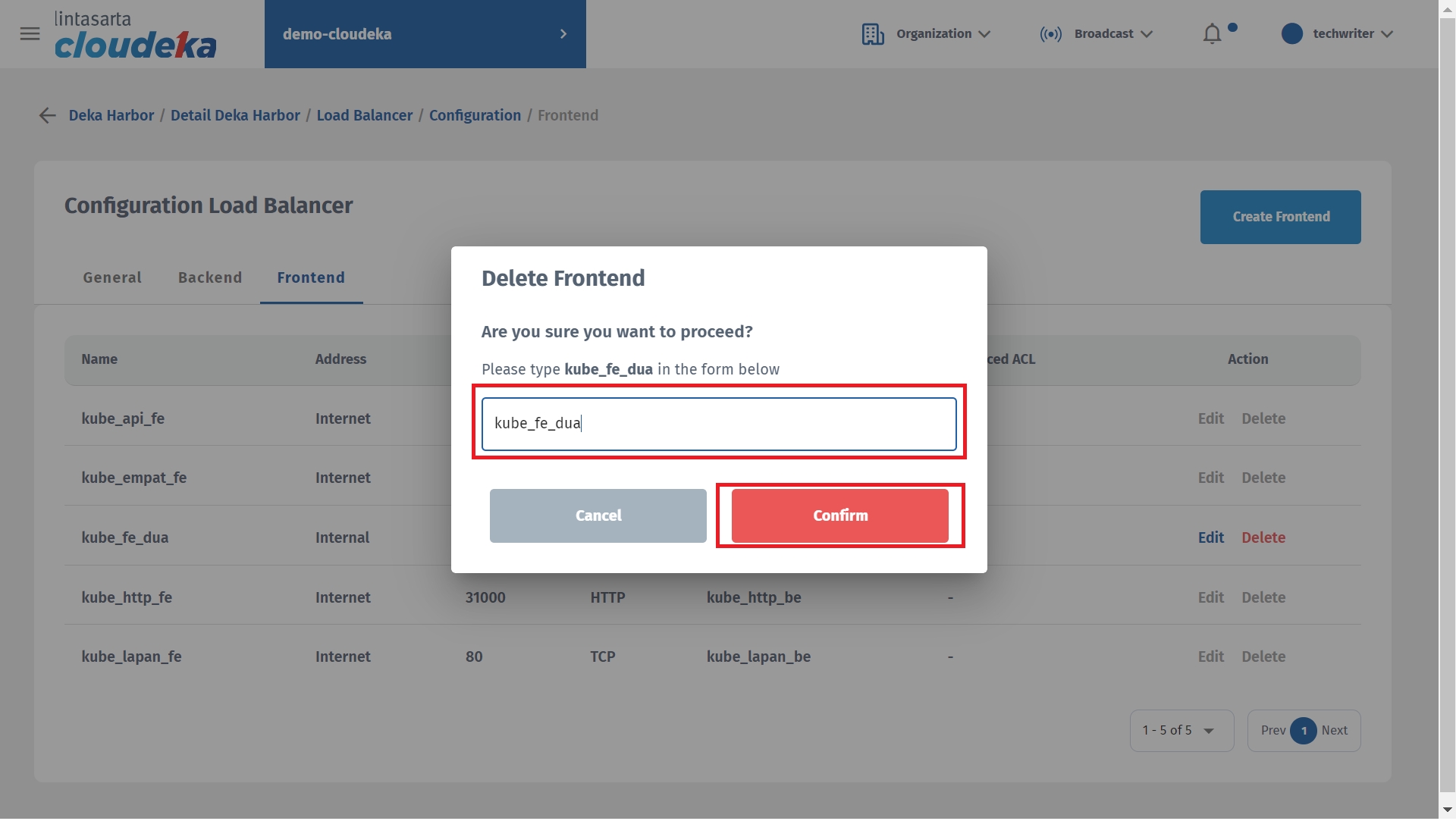
The "Frontend configuration has successfully deleted!" notice displays.
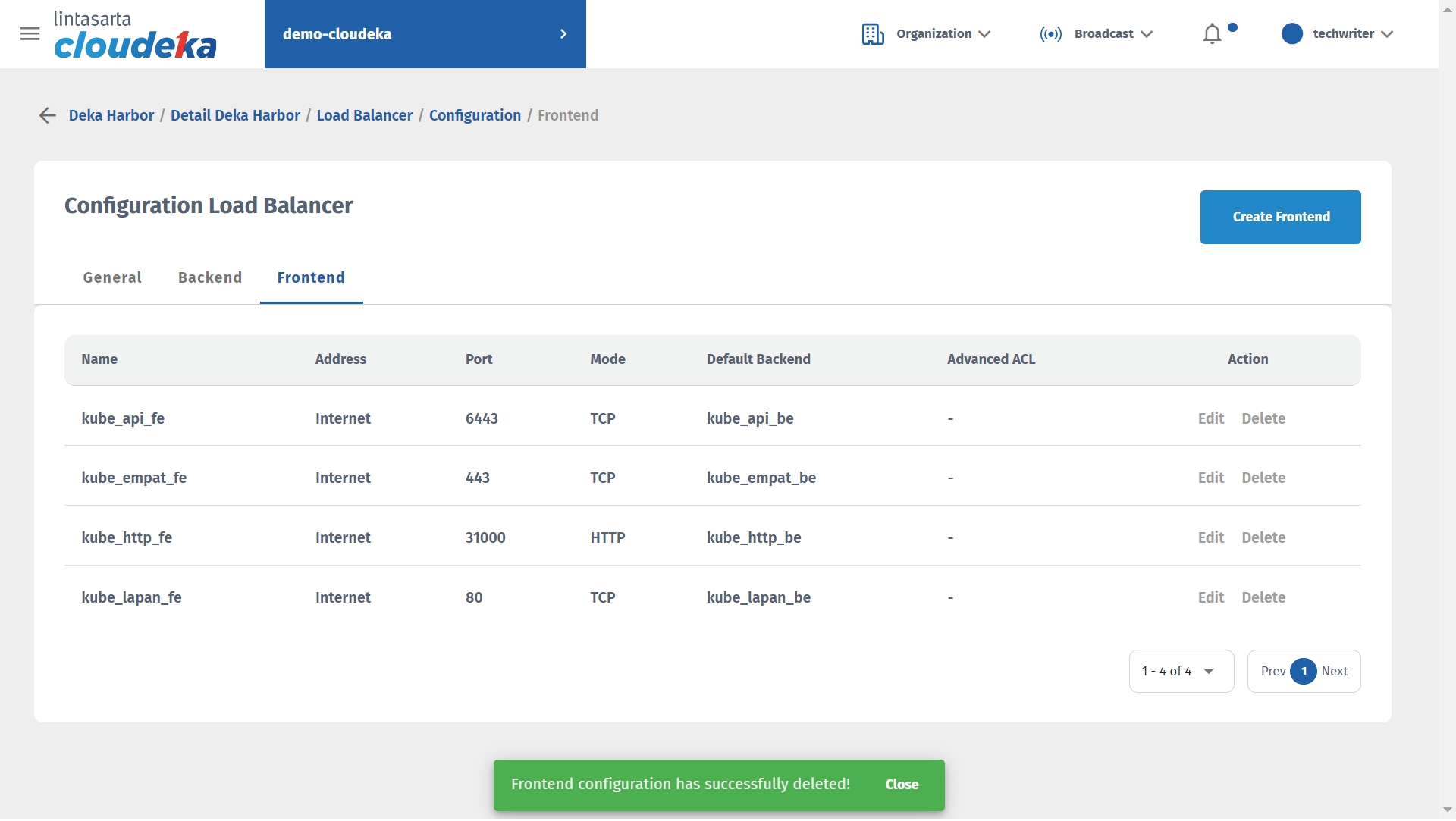
The next step removes the Backend configuration. Select the Backend tab select the deleted Backend configuration by clicking the Delete button.
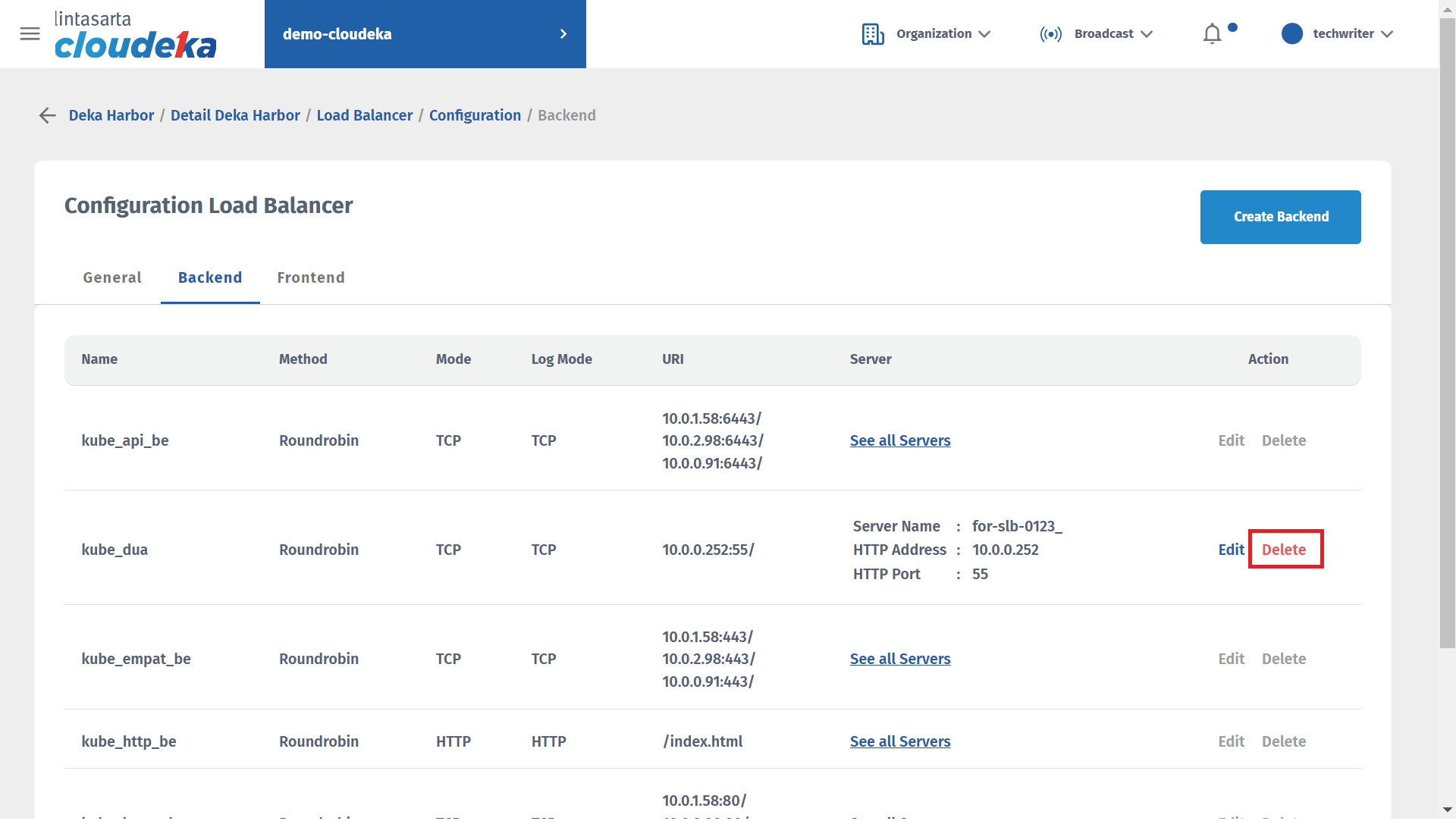
The Delete Backend window displays enter the backend name and click the Confirm button.
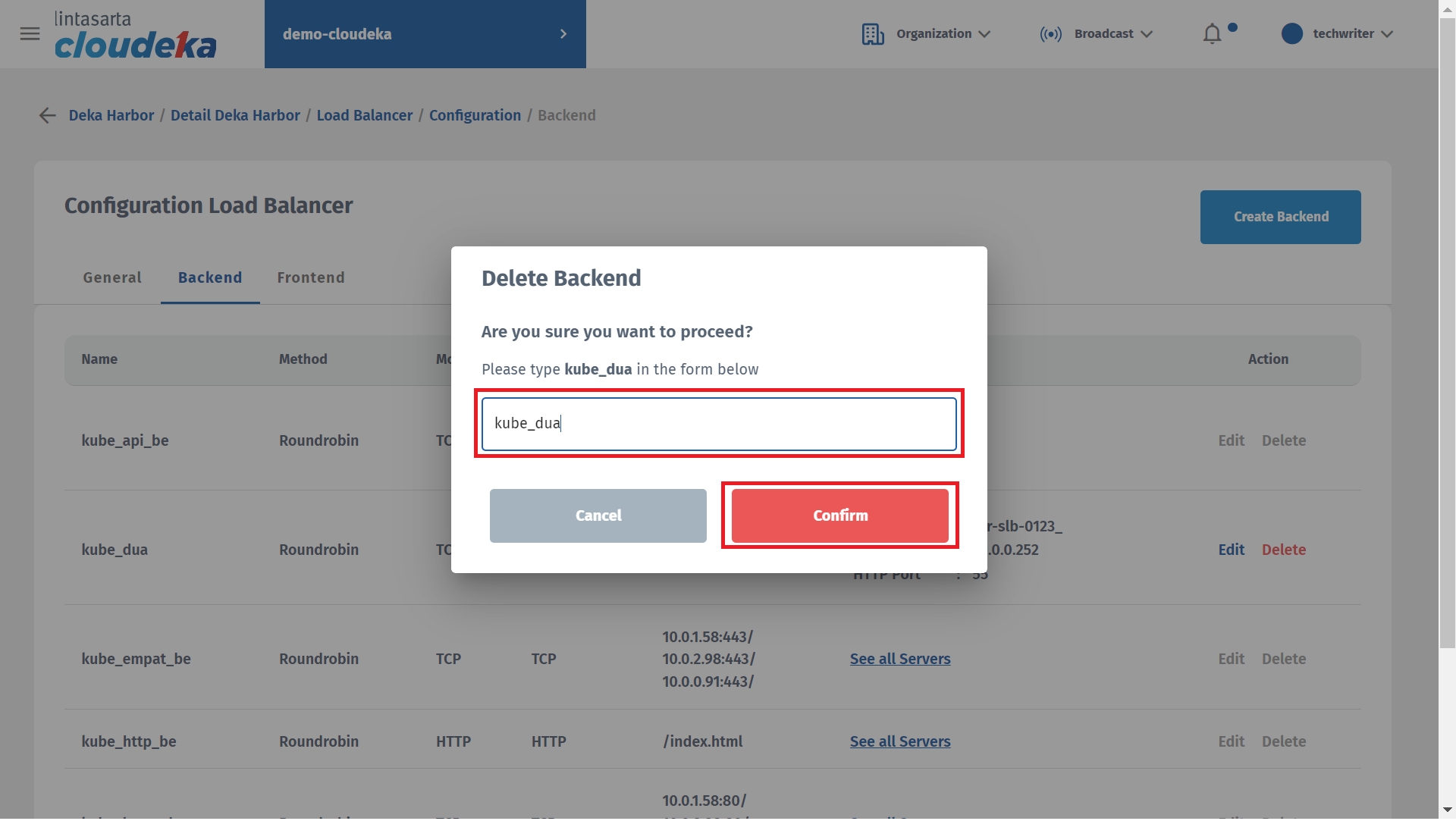
The "Backend configuration has successfully deleted!" notification displays.
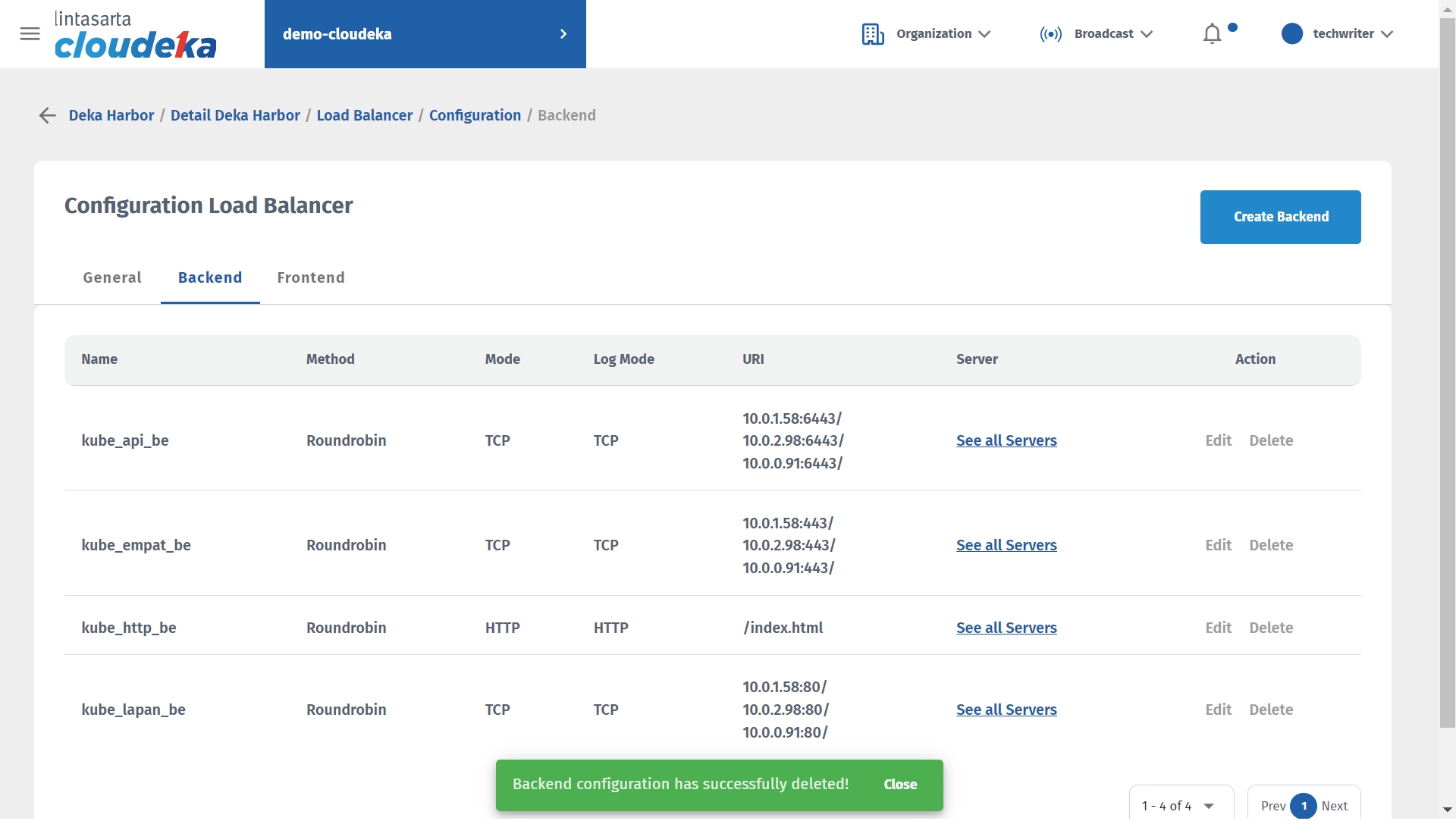
Last updated
