Add/Edit Subnet
The Cloudeka portal service provides multiple subnet function that can be used to divide VPC network into several distinct subnets without having to change existing subnets. Here are the steps to add to the subnet configuration used in VPC configuration:
On the Network page of the VPC tab, select the VPC configuration to which you want to add a subnet, then click on the configuration Name column.
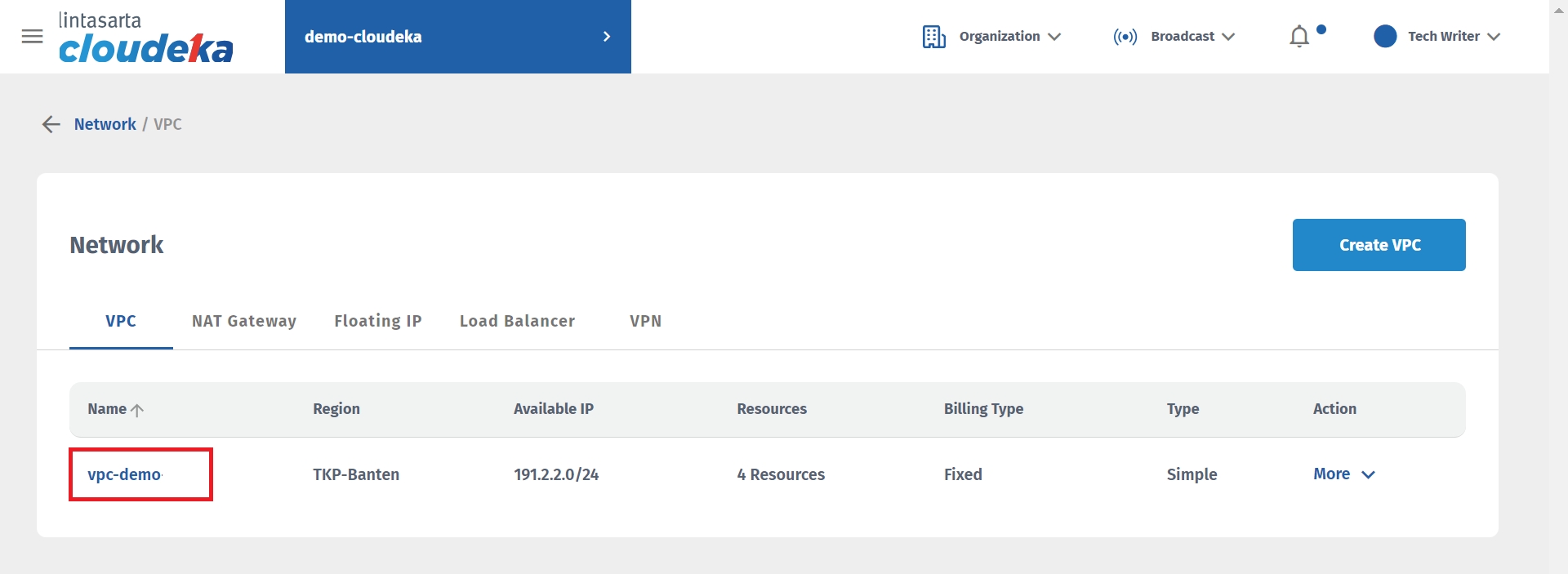
Select the Subnets tab and click the Add Subnet key.
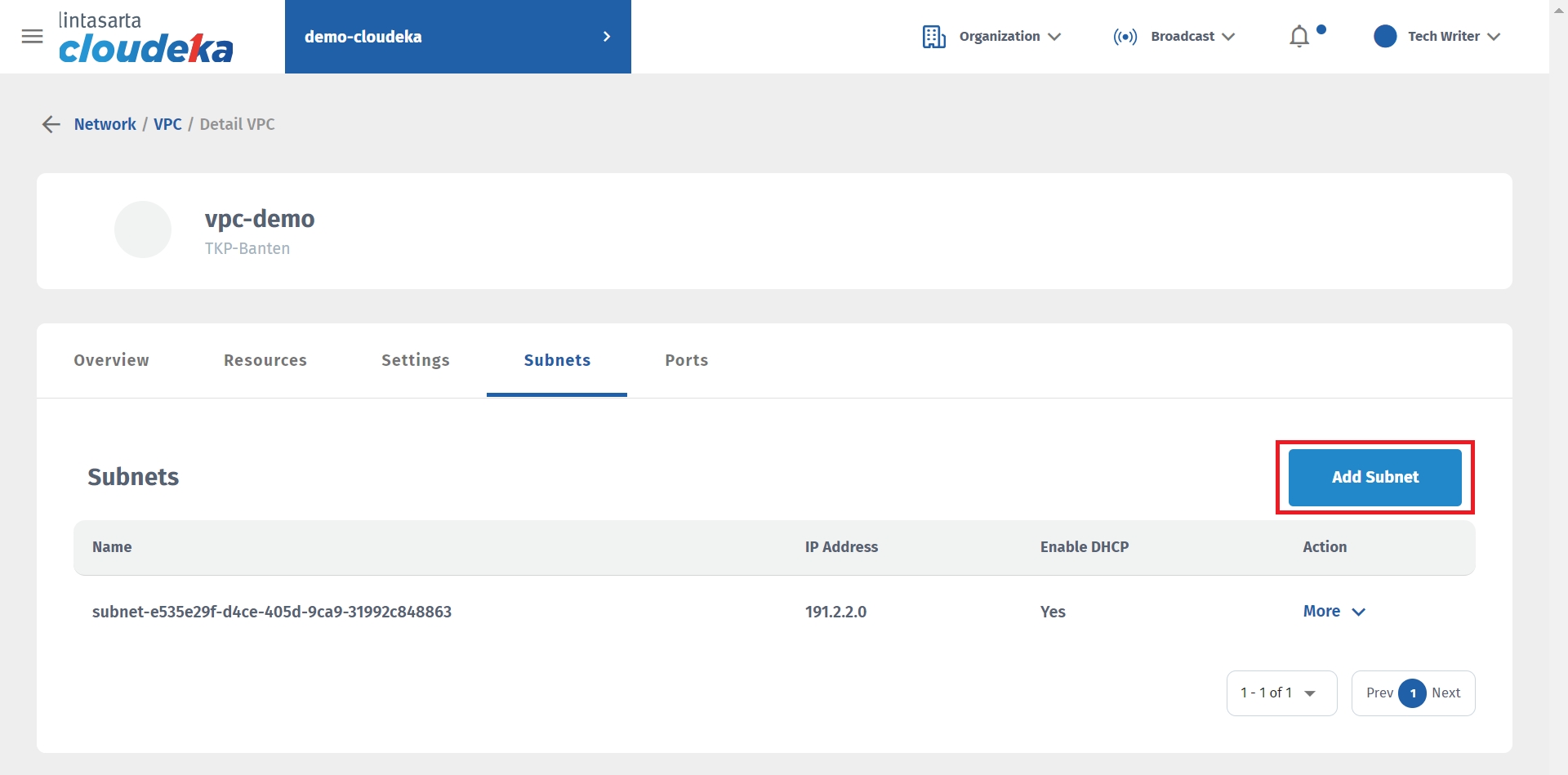
The Add VPC Subnet window displays, fill in the available columns. Click the Add key to add the Subnet configuration.
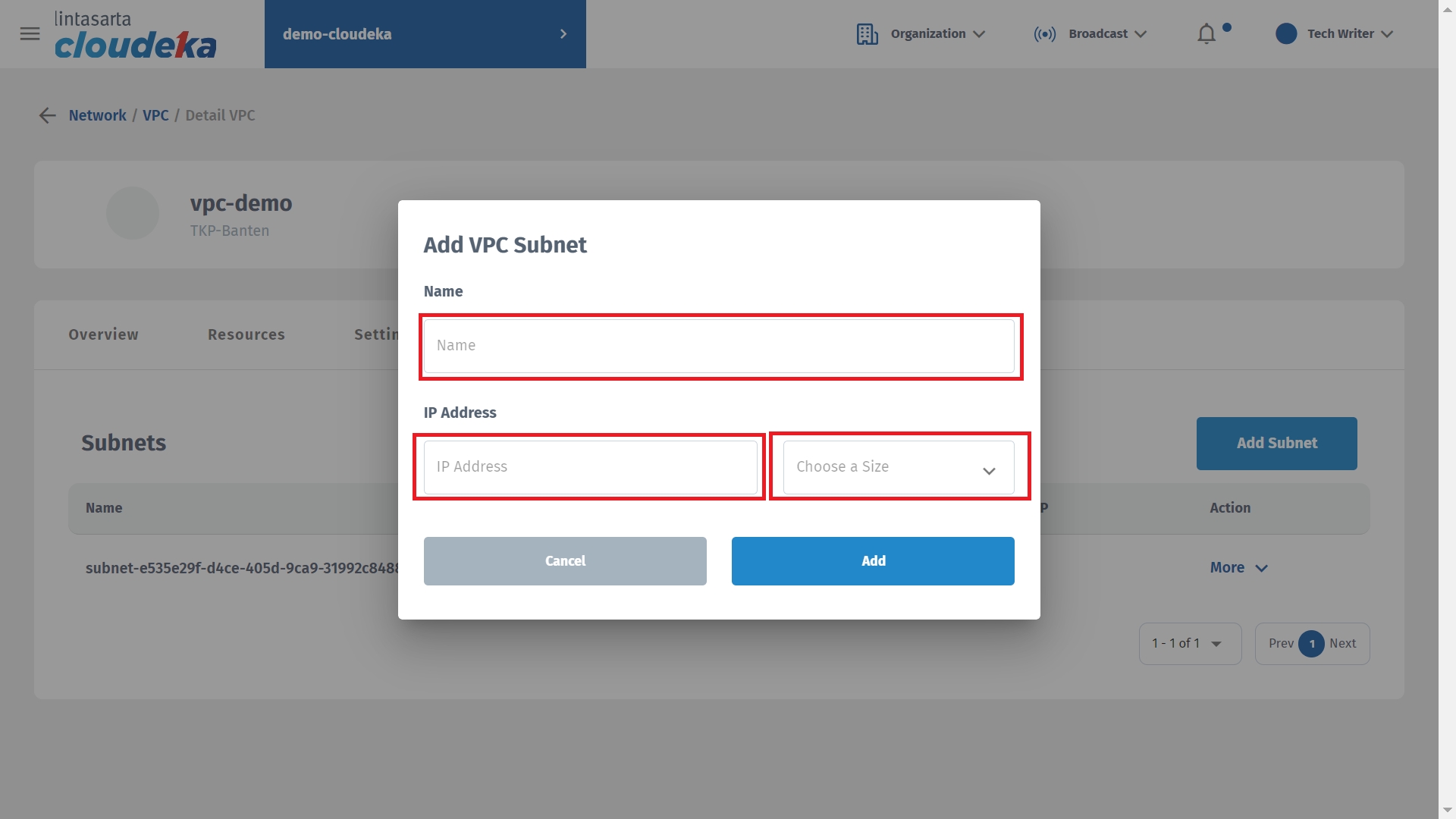
Name
Name of the subnet to be listed.
IP Address
The subnet address to use.
IP Address - Size
Number of IP addresses that can be used on that subnet.
Wait until the process is complete and the "VPC Subnet has been successfully added".
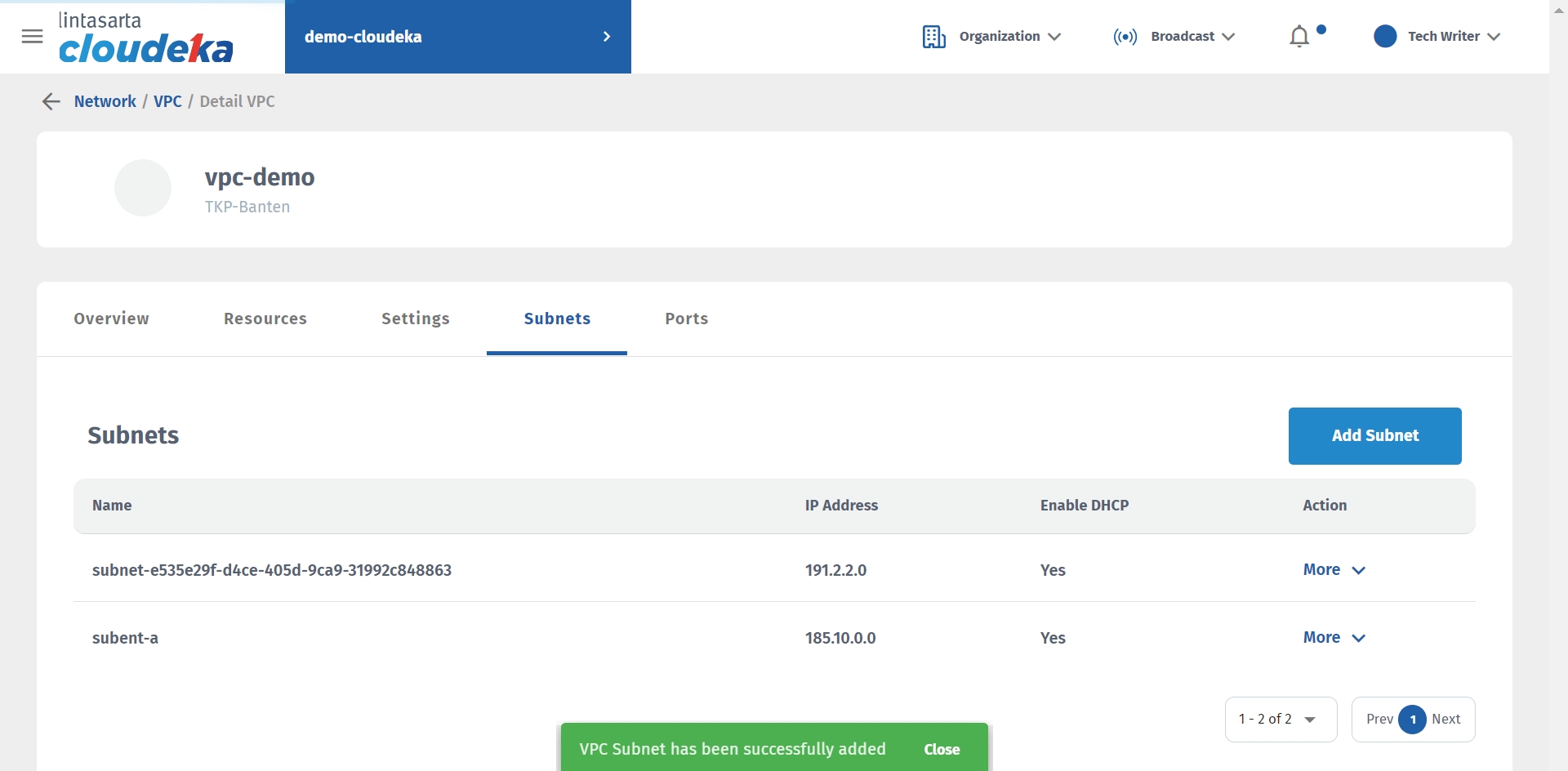
You can upgrade the saved Subnet configuration at the beginning of VPC creation or by adding the following steps to upgrade the saved Subnet configuration.
Select the subnet configuration for which the data will be updated by pressing the More key and selecting Edit.
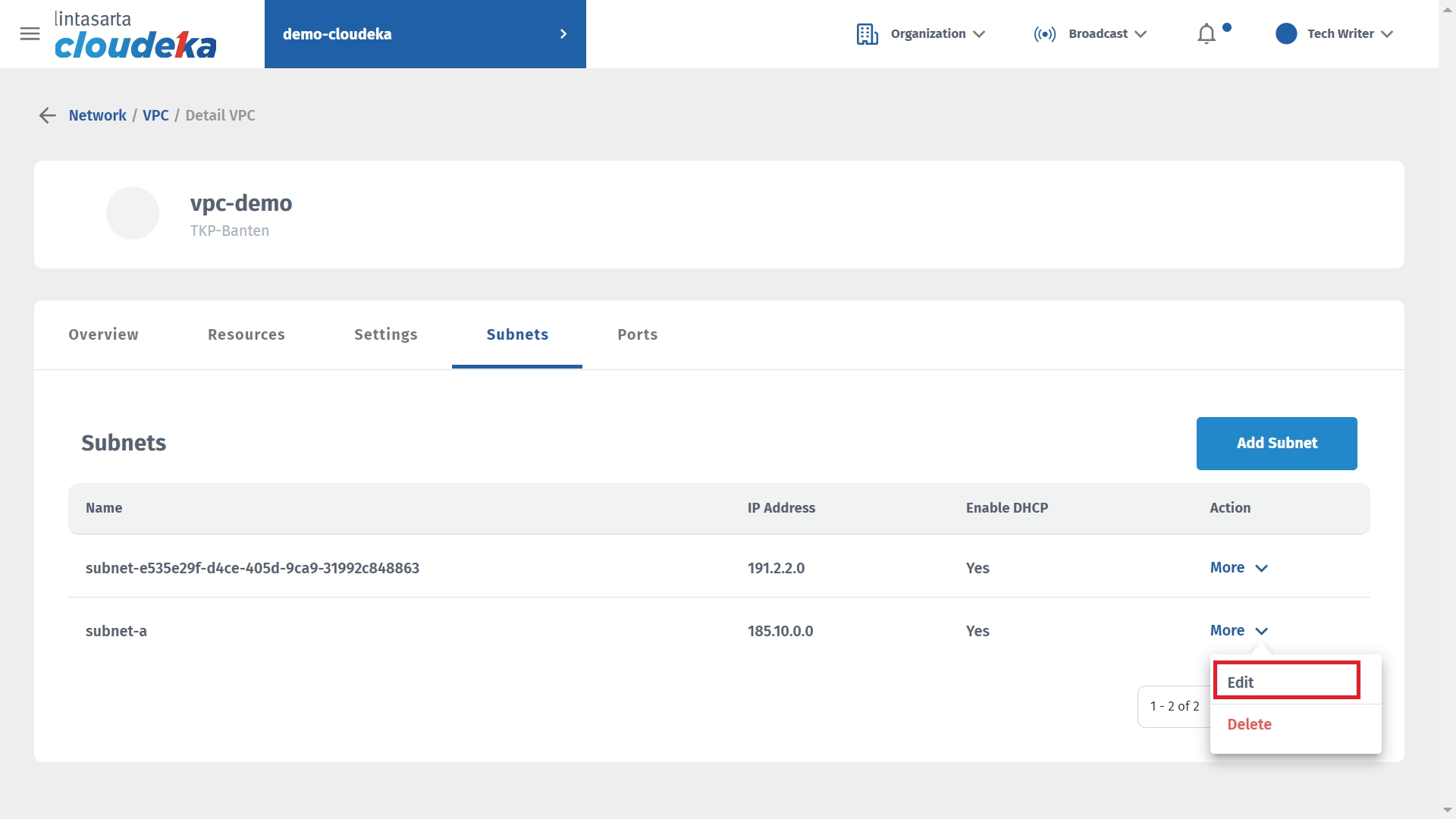
The Edit VPC Subnet window displays, there are several columns that you can update, and you can check "Enable DHCP" if you do not want to enable DHCP functionality.
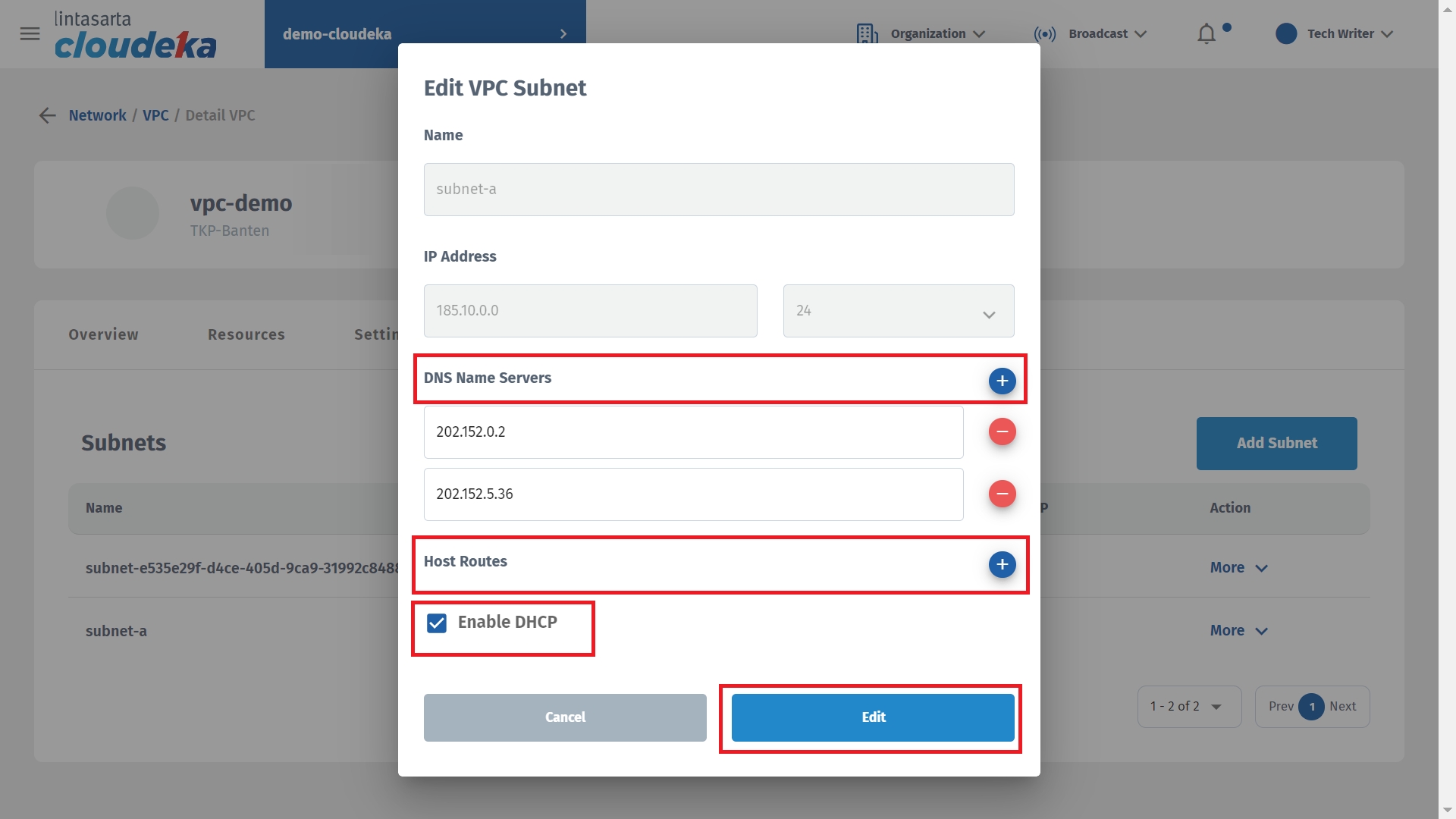
DNS Name Servers
To add the DNS Server configuration to use.
Host Routes
Used to define subnet routes for traffic to network segments. You can press the add icon to add Host Routes routes.
The "VPC Subnet has been successfully updated" notice means that the recently updated data has been saved successfully.
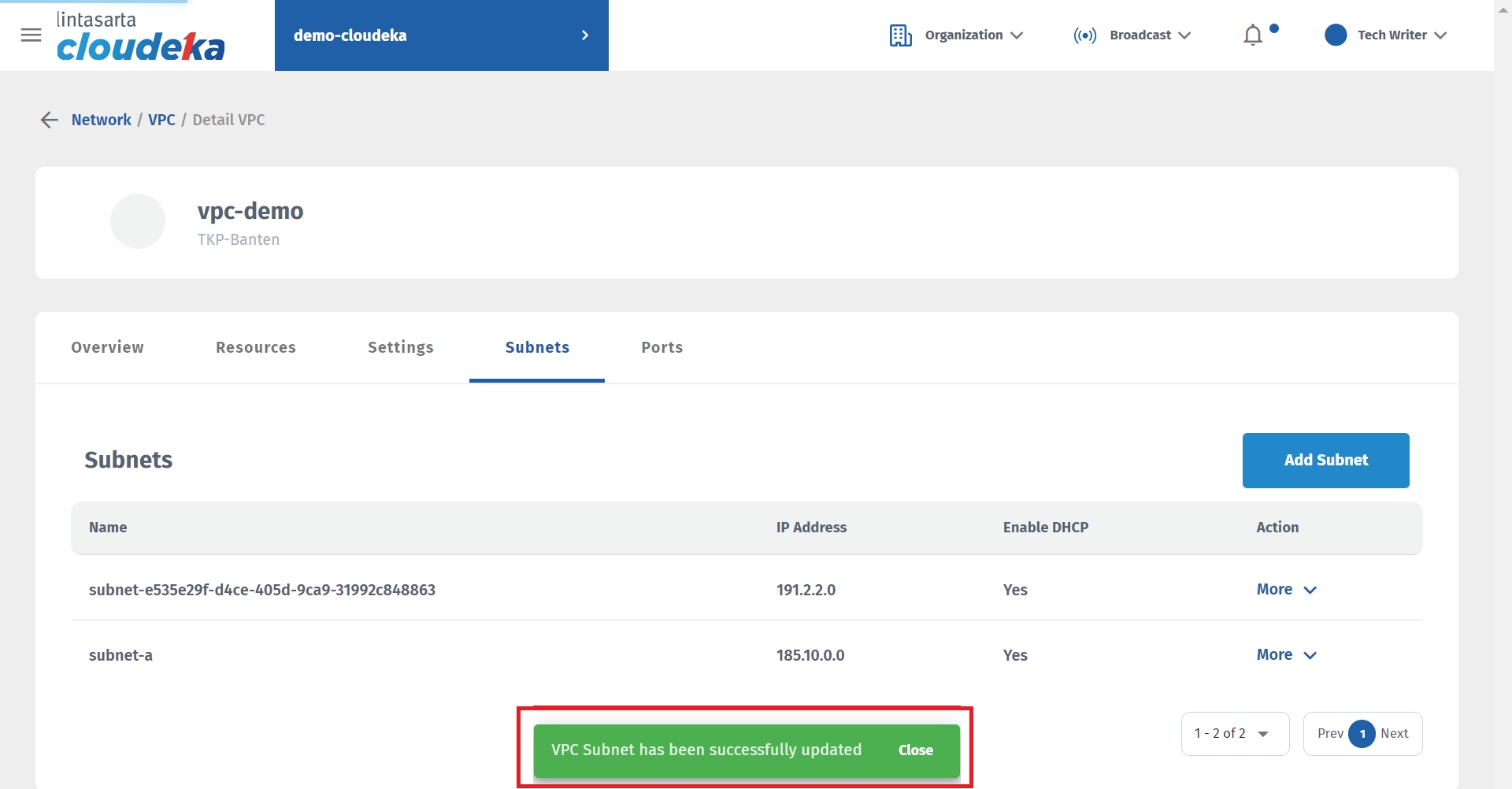
Last updated
