Bought a Manage Service Package
Here are the steps to purchase a managed service package:
Click Manage Service.
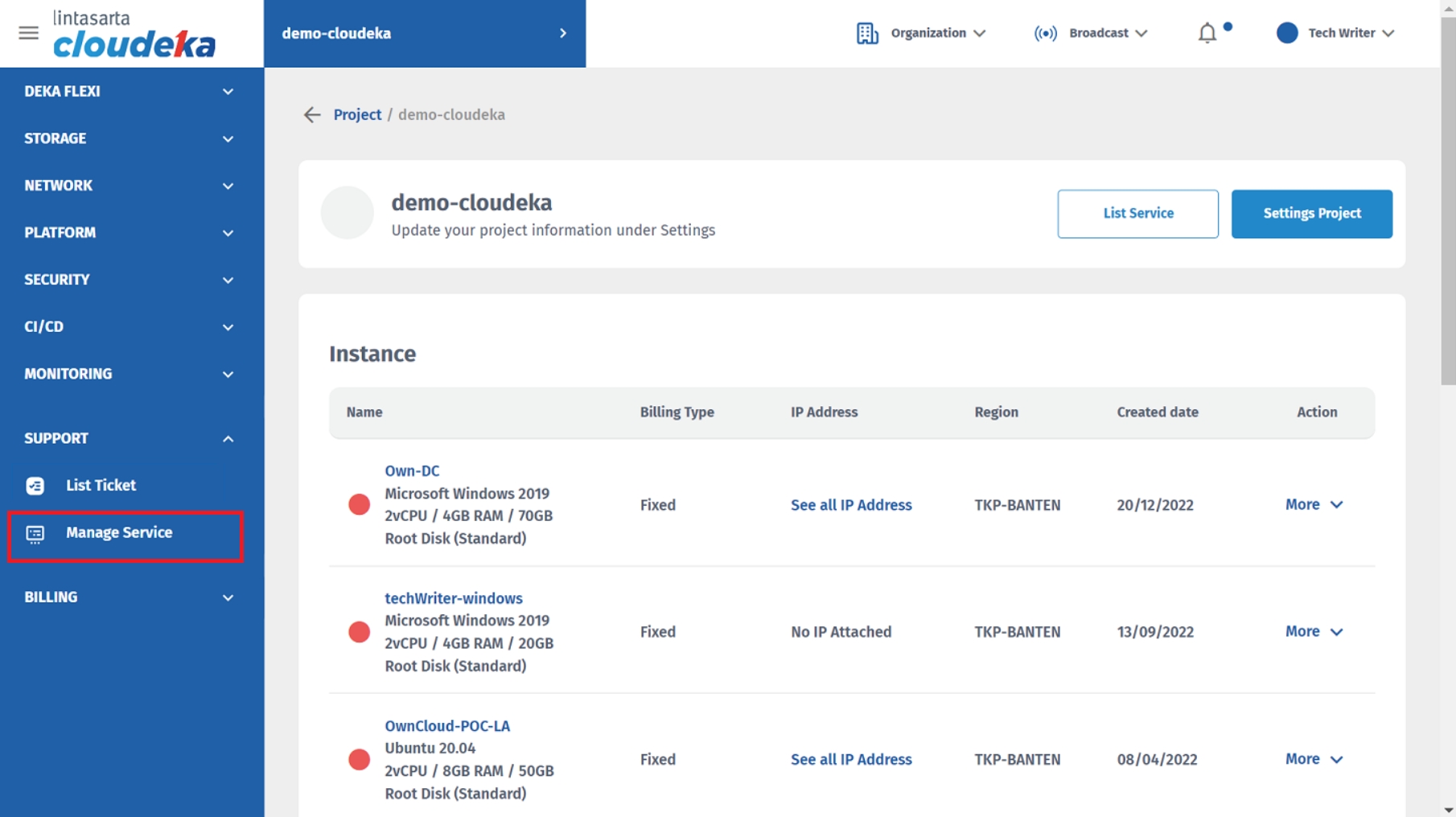
Click Purchase a Package.
Select the Package to be used. In this tutorial, click the Purchase button in the Basic Package.
Basic
You get 4 tickets per month.
Essentials
You get 8 tickets per month.
Care
You get 12 tickets per month.
Total Care
You get unlimited tickets per month.
On the Purchase a Package page, you can see the Project column, Package column, and select Activation for the Current Month or Specific Future Month, and select December.
Project
The name of the project to which the package will be installed.
Package
Purchase package name.
Activation
In Activation there are 2 options including the following: 1. Current Month, the package purchased will be active in the month it was purchased. Example: If you buy a package on June 25, 2022 and select Current Month, the Activation Date Package start June 1, 2022. 2. Specific Future Month, the package can be active in the month according to when you buy it. Example: If at the time of purchase you were on June 25 2022 and chose the Specific Future Month for August 2022, then the Activation Date Package start August 1, 2022.
Then click the Purchase Now button.
You will be redirected to the Summary Monthly page on the Monthly tab. You can the see Current Active Package and Activation Date
Last updated
