SAST: Custom Rule
The Custom Rule page displays a list of rules modified according to the programming language used during analysis for the purpose of discovering potential security vulnerabilities or specific security issues that are not covered by the default rule. You can add, remove rules to maintain project security according to the programming language used. Make sure your repository is scanned.
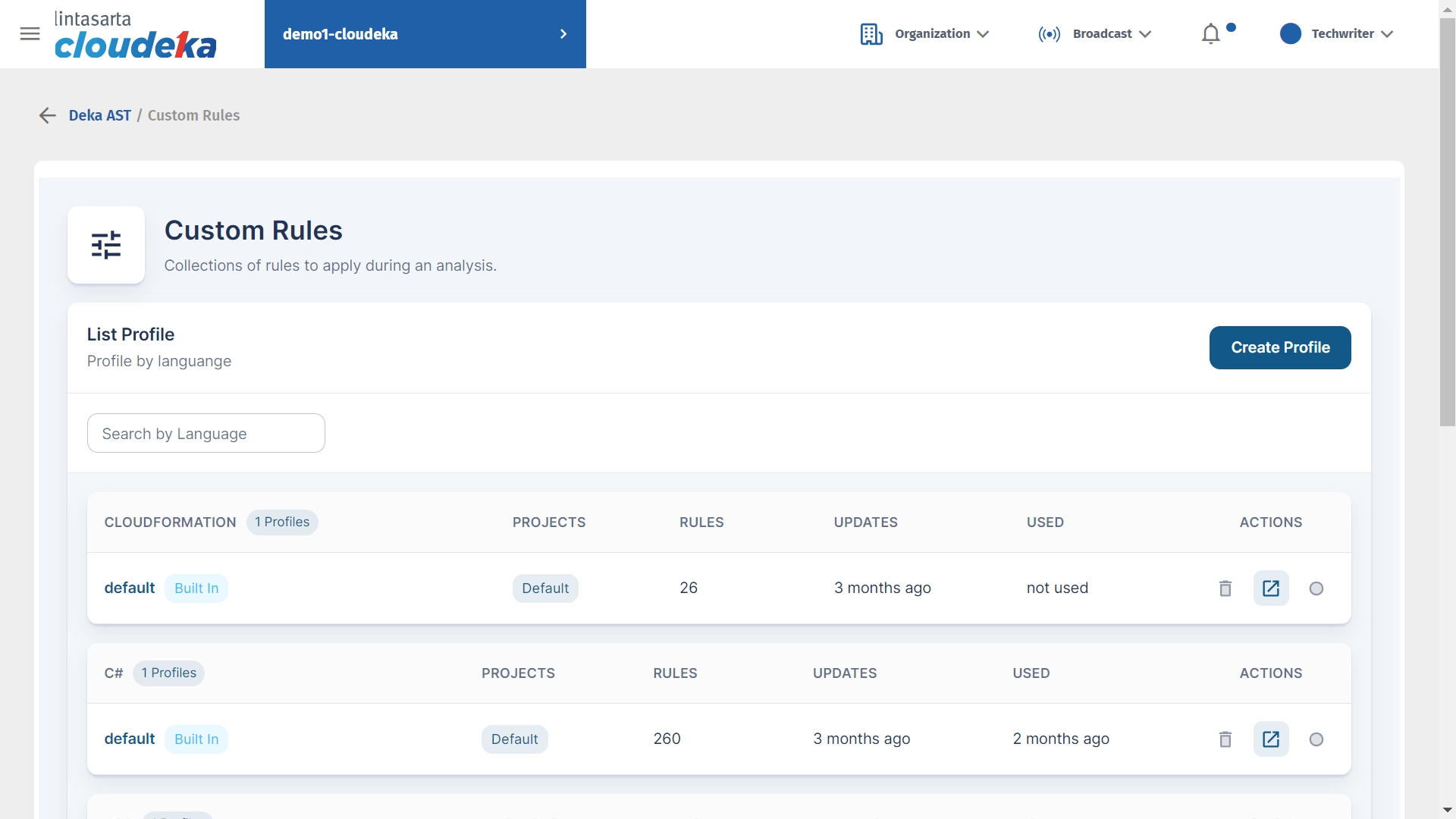
Create Profile
Here are the steps to add a specific programming language field to use:
Custom Rule Keys on the Create Profile page.
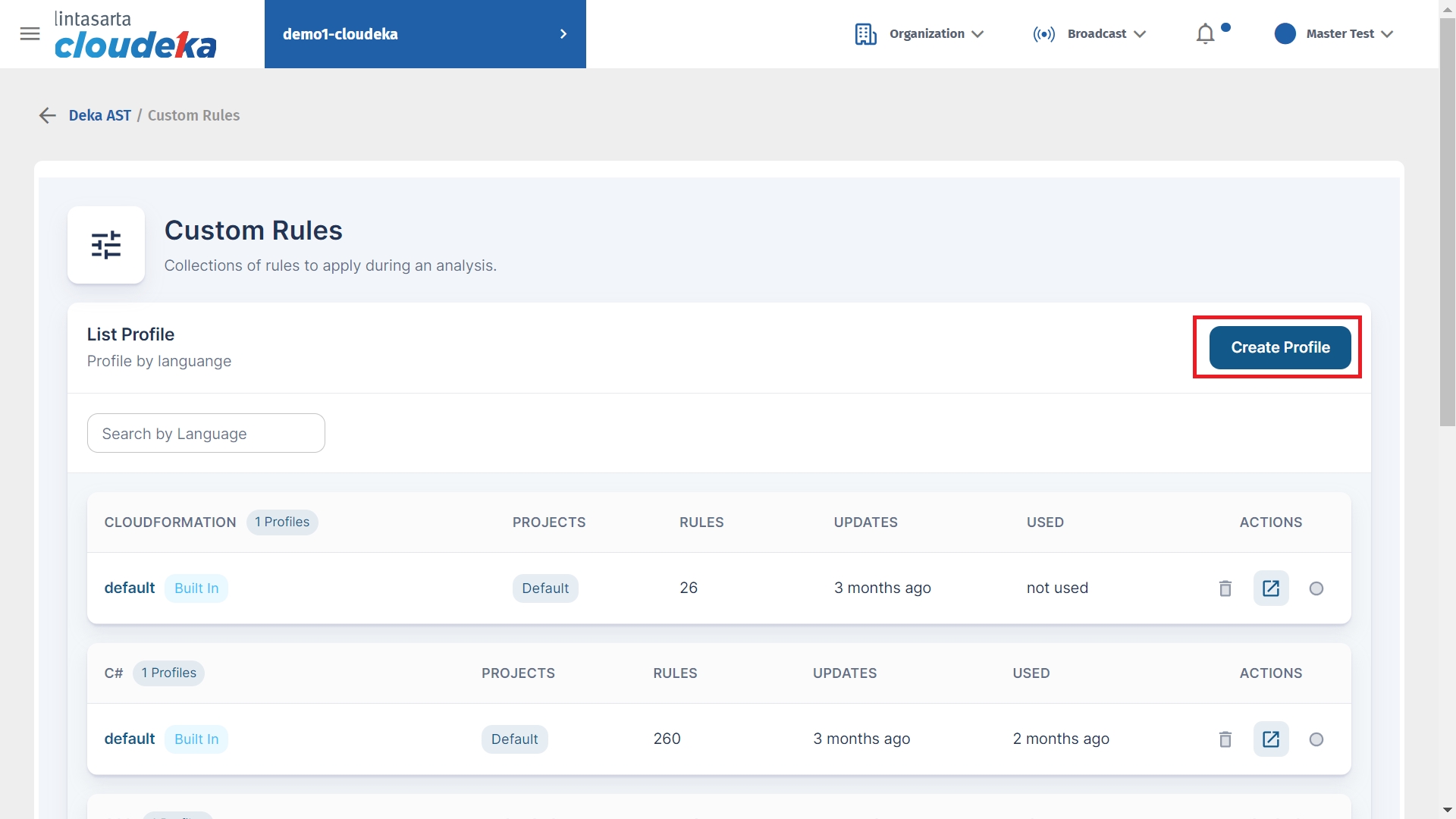
Display the Create Profile form in the Name column with the programming language name and Language select an available programming language and press the Create key to save the changes.
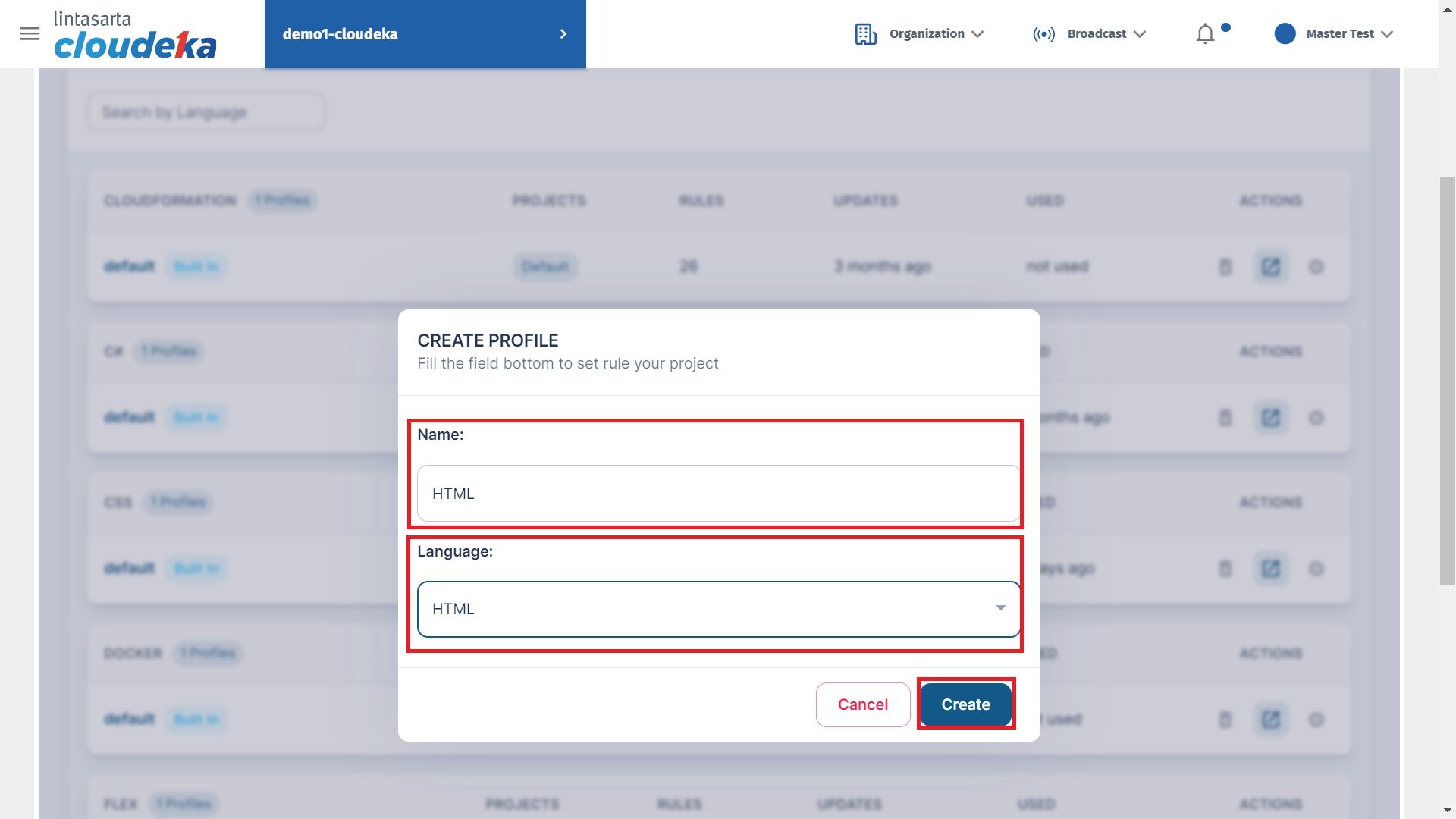
Profile successfully created notifications are displayed.
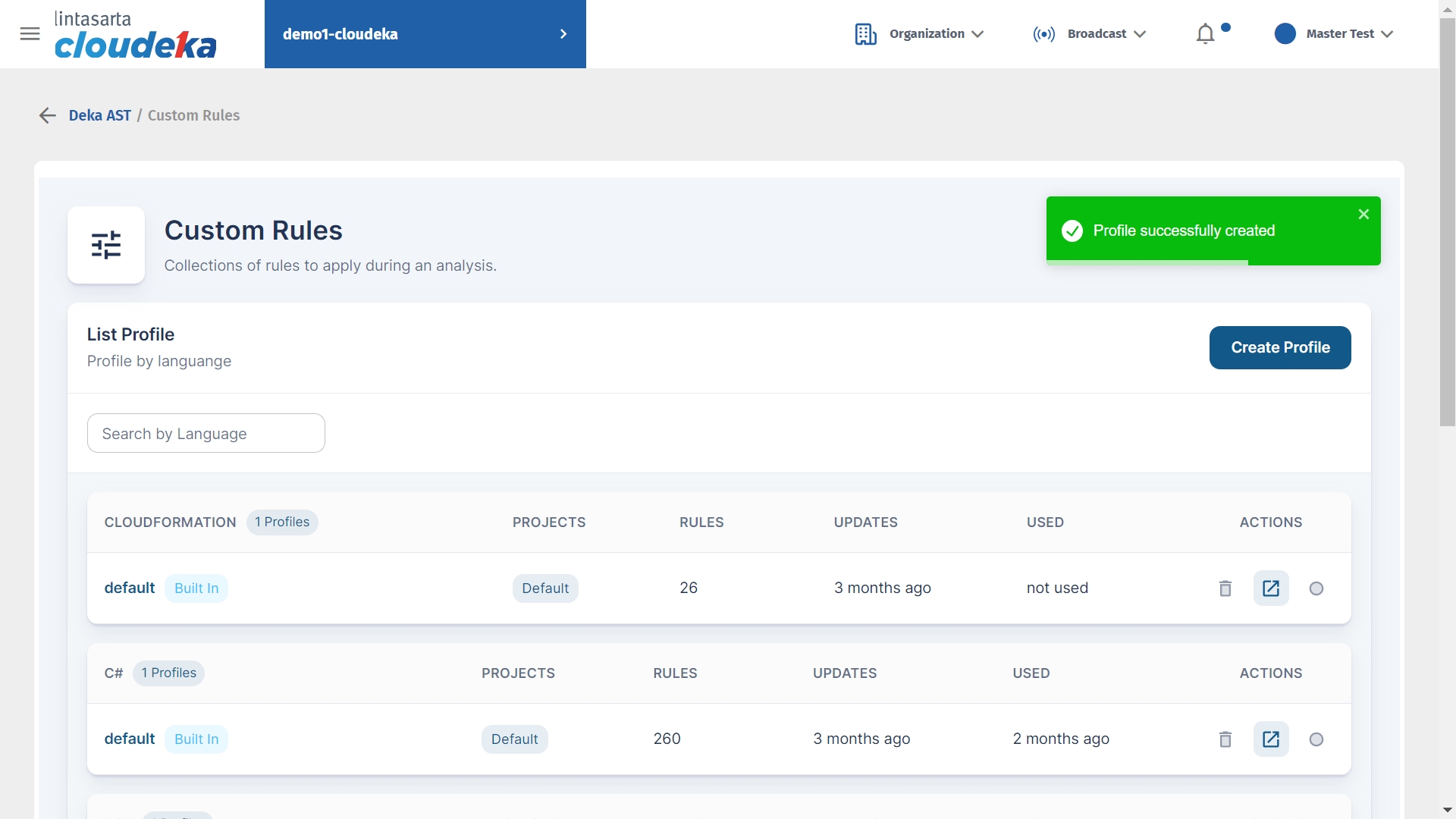
Change Profile
Here are the steps to update rules that have been created:
On the Custom Rule page of the Search by Language column enter the name of the programming language to update and on the Action press the Details icon.
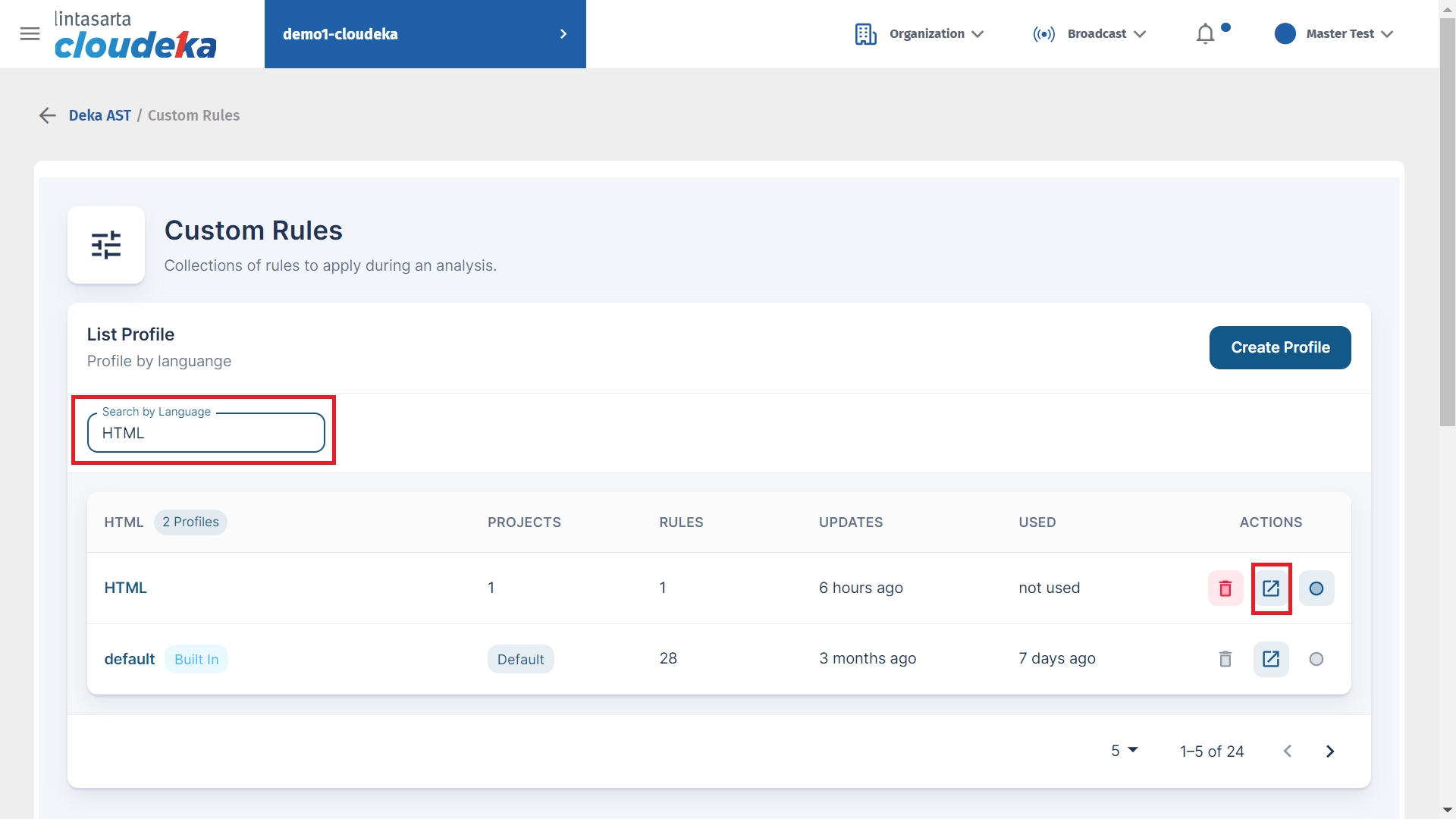
You can assign a rule already created by checking in the project name and pressing the Edit Rules key to modify the rule.
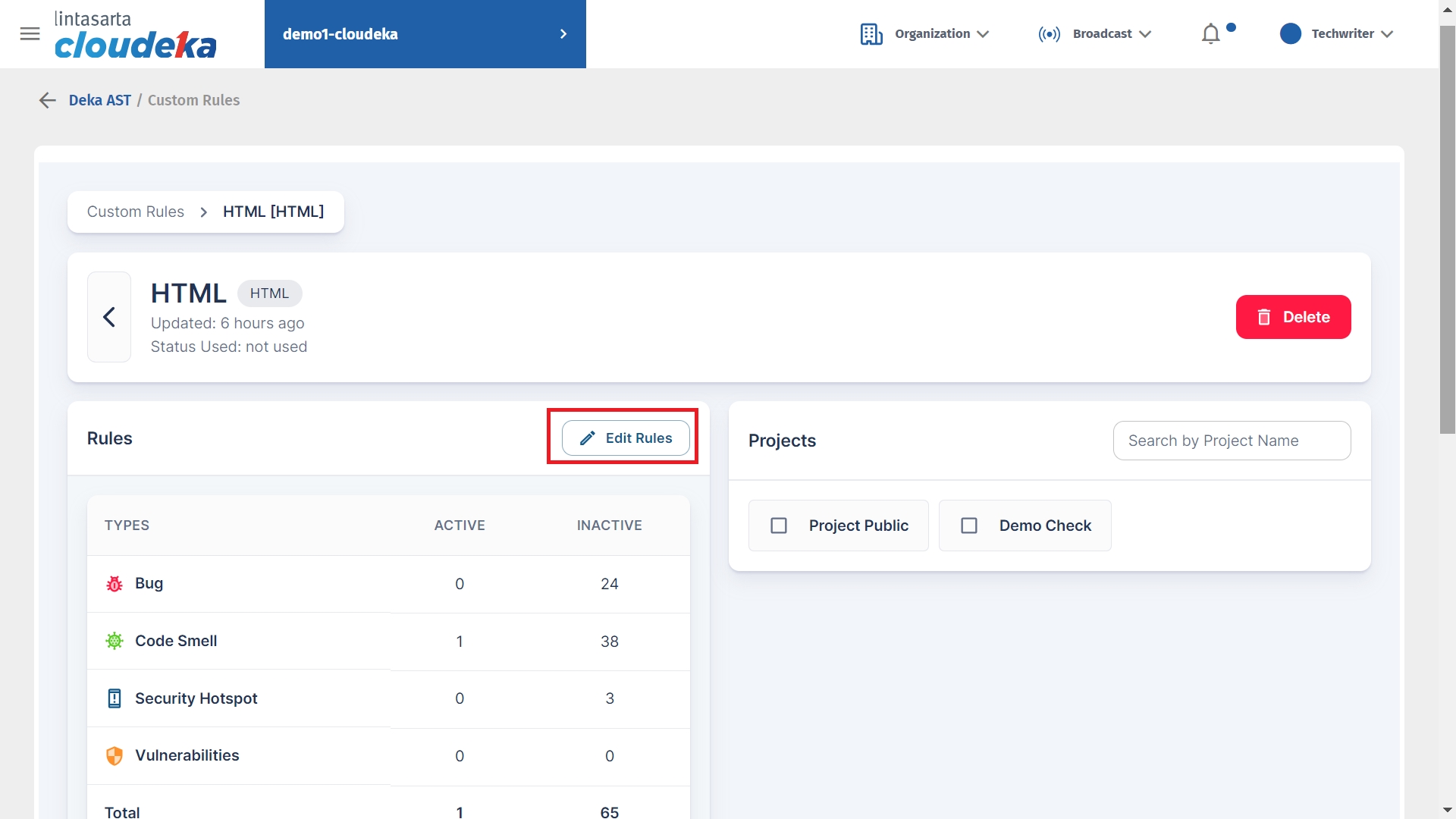
On the Edit Rules page by pressing the Bulk Change button to activate all available rules or select several rules to be assigned to your profile by pressing the Activate button.
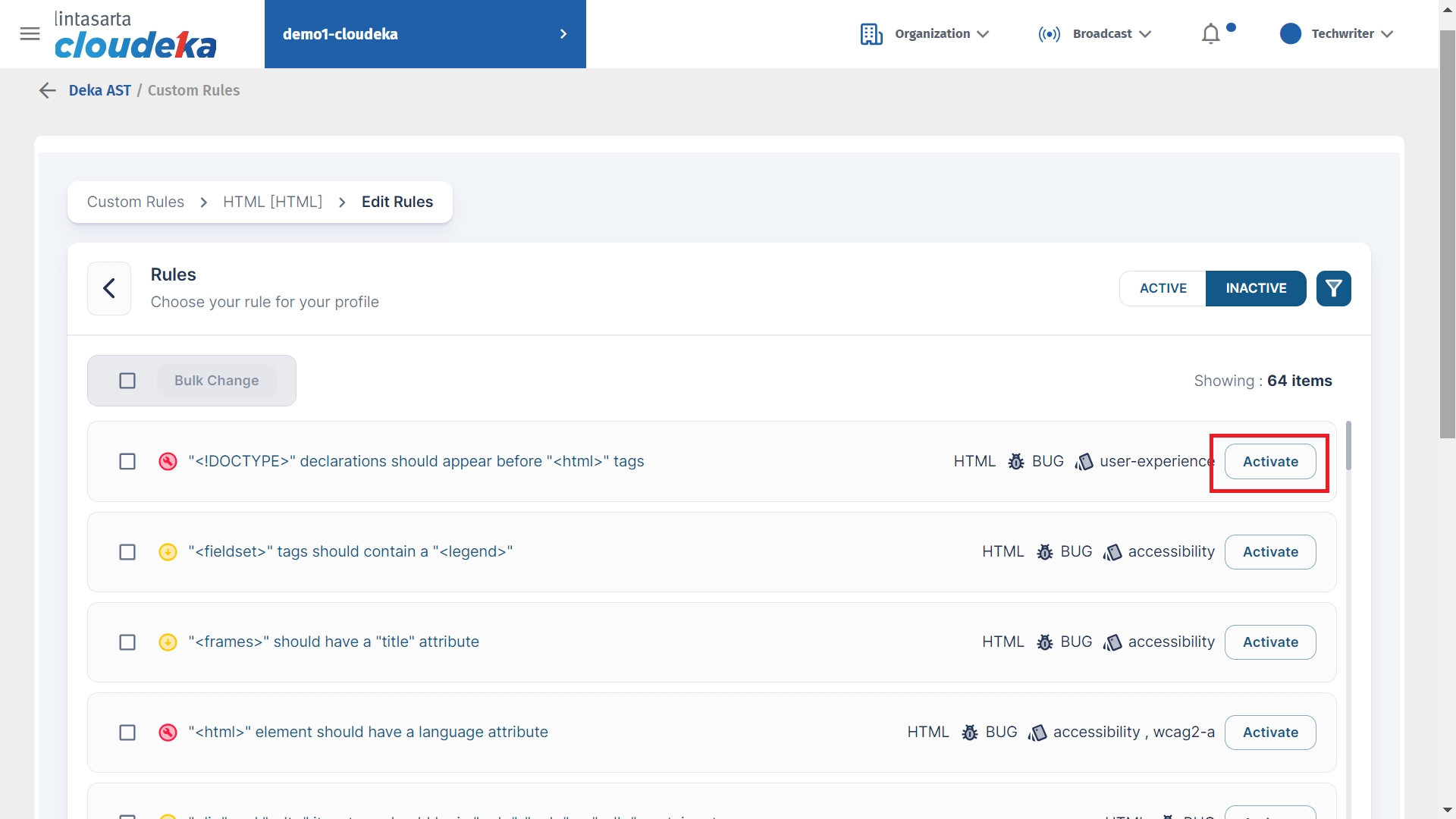
The Activate Rule window appears, press the Yes button to activate the rule.
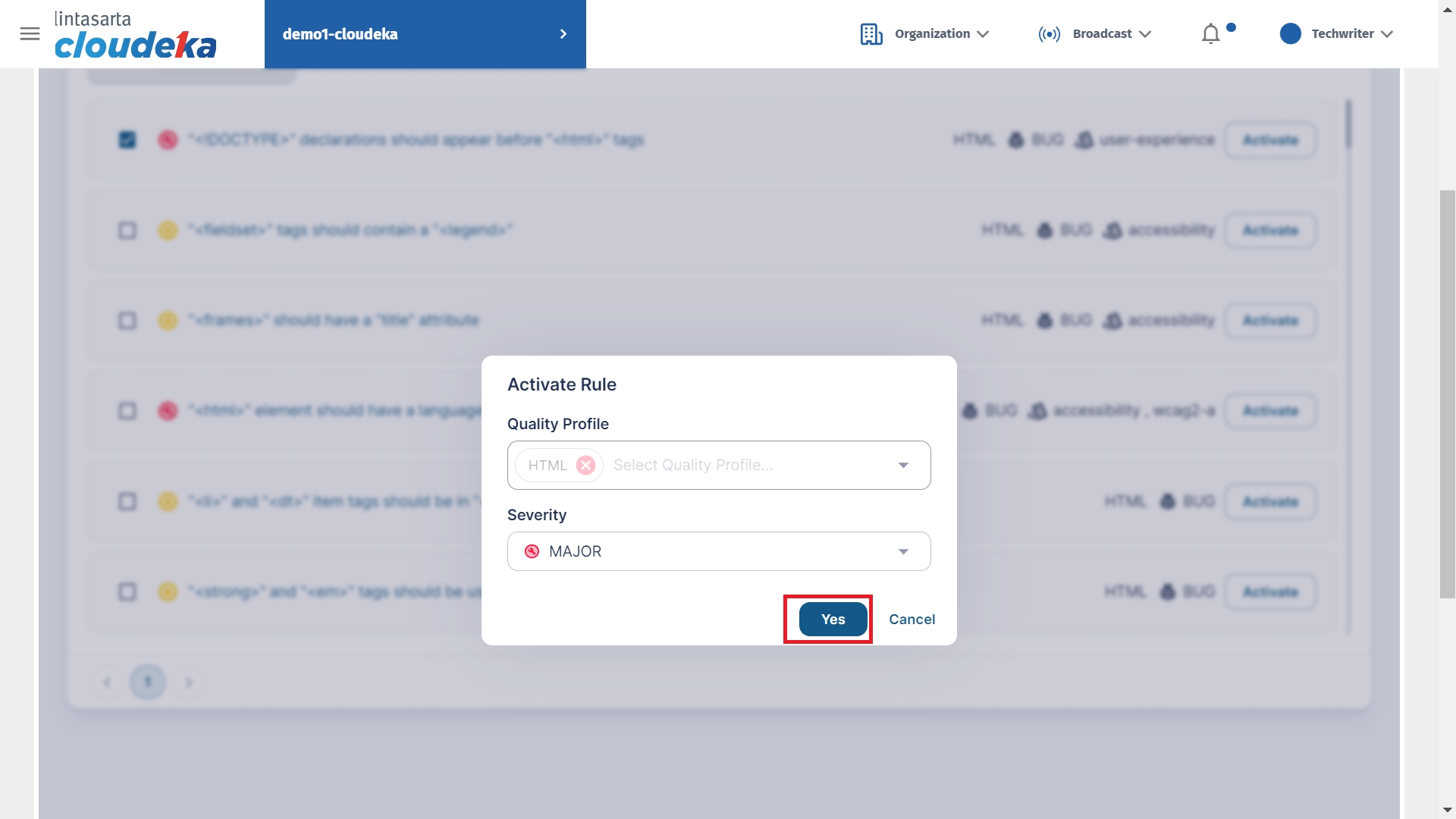
Delete Profile
Here are the steps to delete rules that are no longer in use:
On the Custom Rules page, find the name of the programming language to be deleted and press the Delete icon.
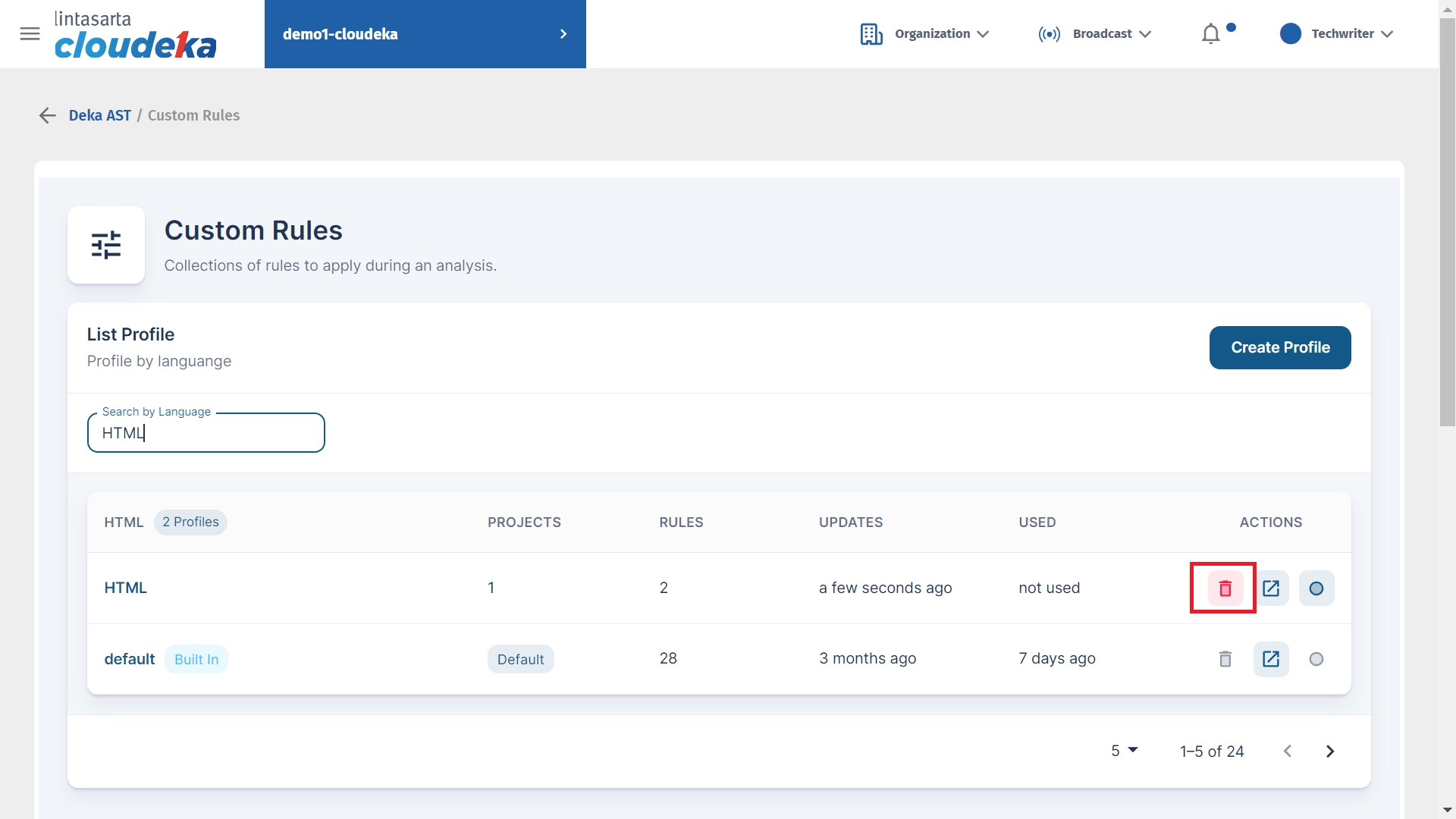
Press the Delete button to continue the deletion process.
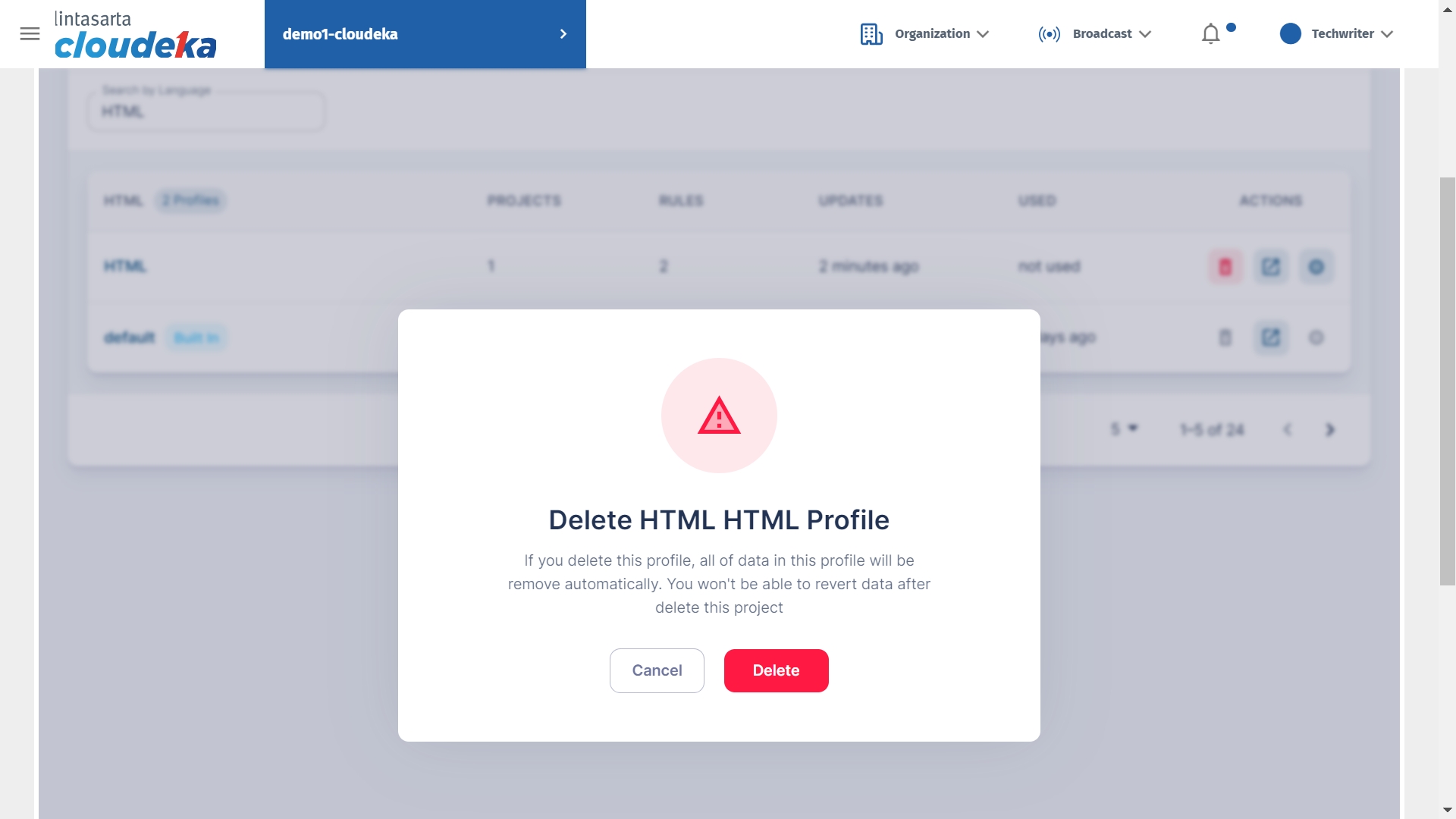
Display a "Profile successfully deleted" notice that it was deleted successfully.
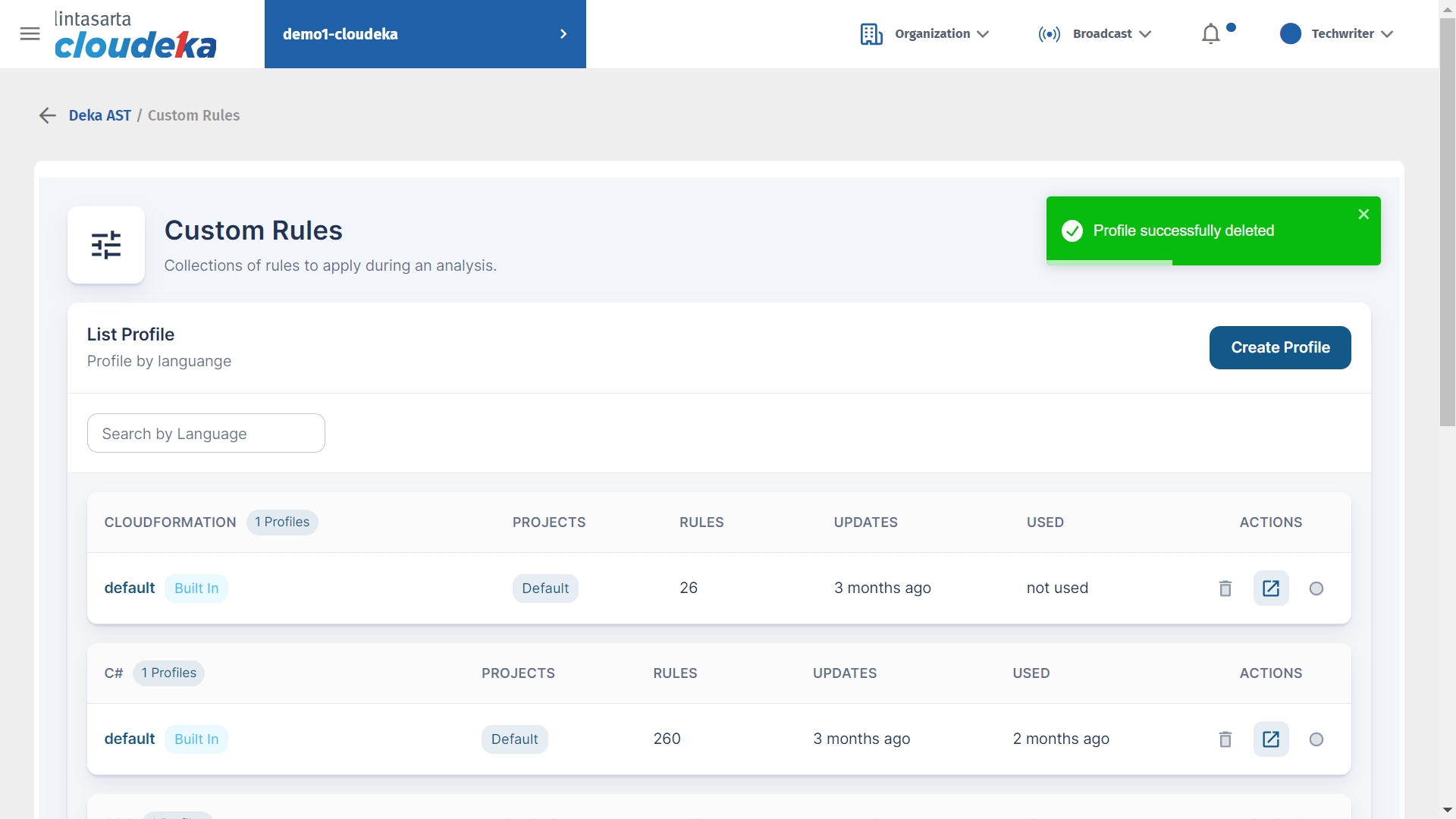
Last updated
