Routing
On the Routing tab you can add static routes, change static routes, as well as delete created static routes. This tab is only available if you use the NSXV edge type during Network configuration.
Add Static Routes
Here are the steps to add a static route on the Routing tab:
On the Security menu click Details.
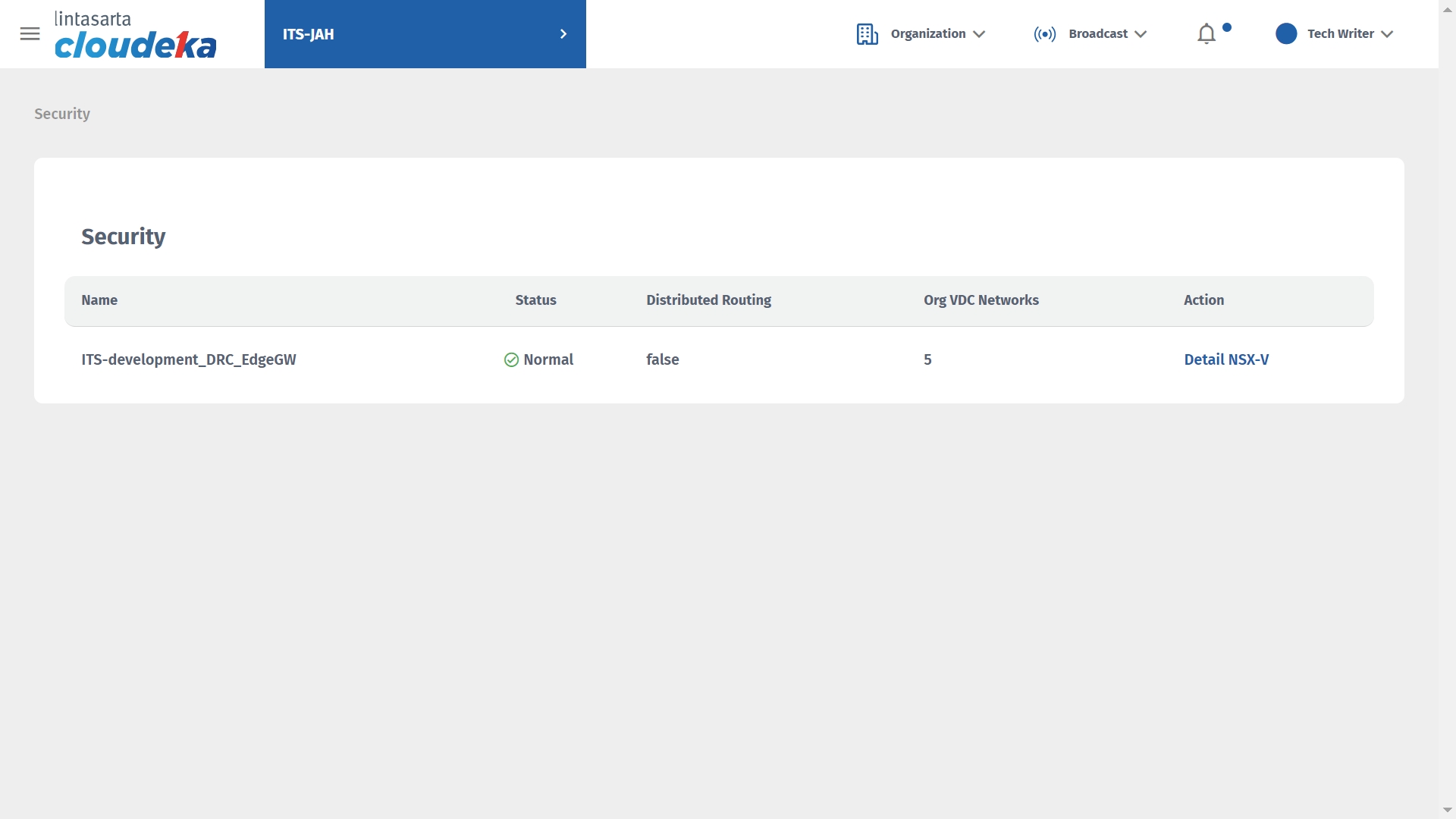
Select the Routing tab click the Add icon.
Enter Network, Next Hop, MTU, Admin Distance, Interface, and Description click Confirm to continue with the process.
"Static Route has successfully created!" notifications and static routes appear in the Static Routes table.
Edit Static Routes
You can change Network, Next Hop, MTU, Admin Distance, Interface, and Description. Here are the steps to change the static route data:
On the Security menu click Details.
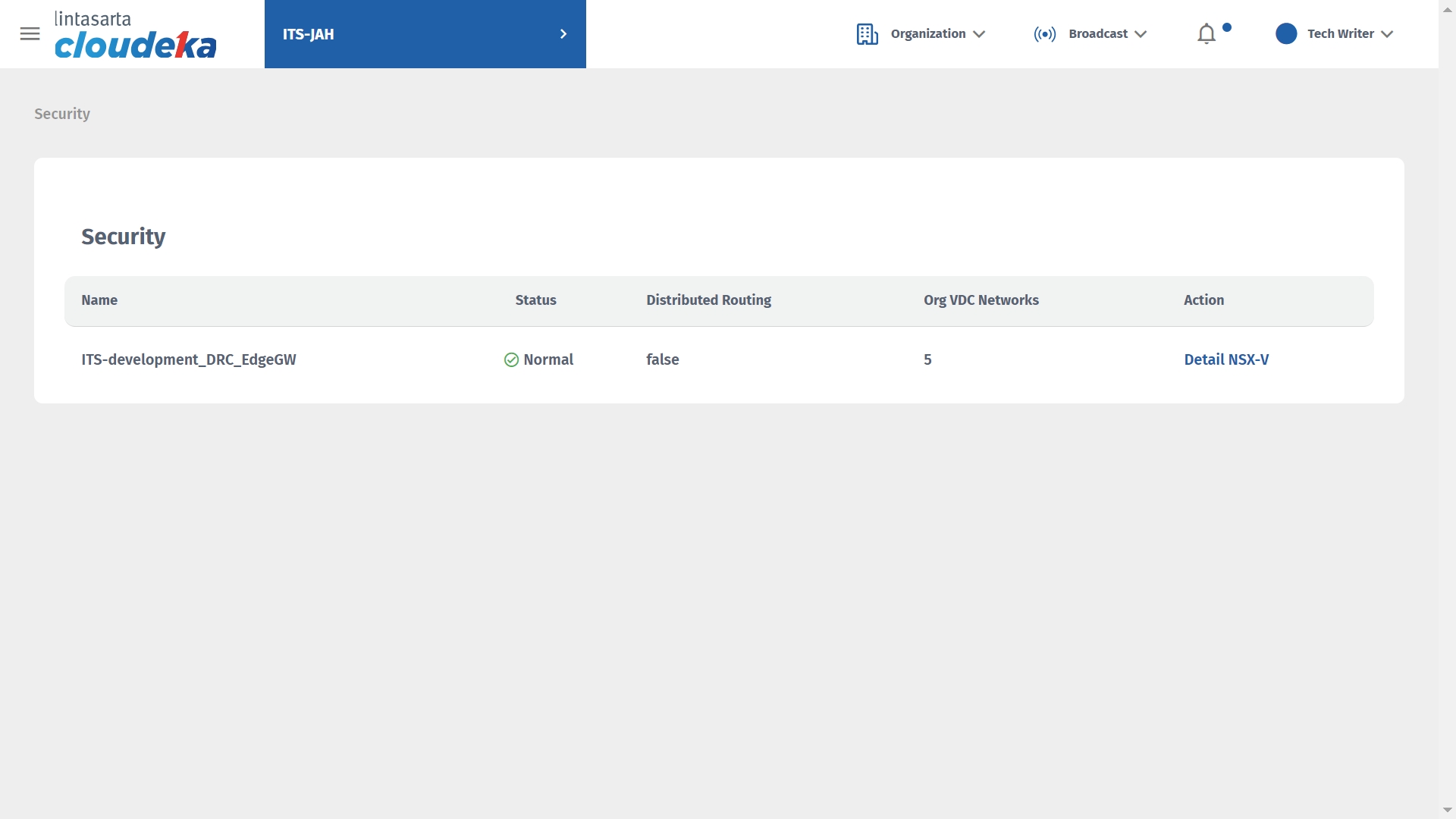
Select the Routing tab and select the static route data to update and click the Update icon.
Once you have finished updating the static route, click the Confirm button.
The notification "Successfully updated static routes" appears.
Delete Static Routes
You can remove a static route created by following these steps:
On the Security menu click Details.
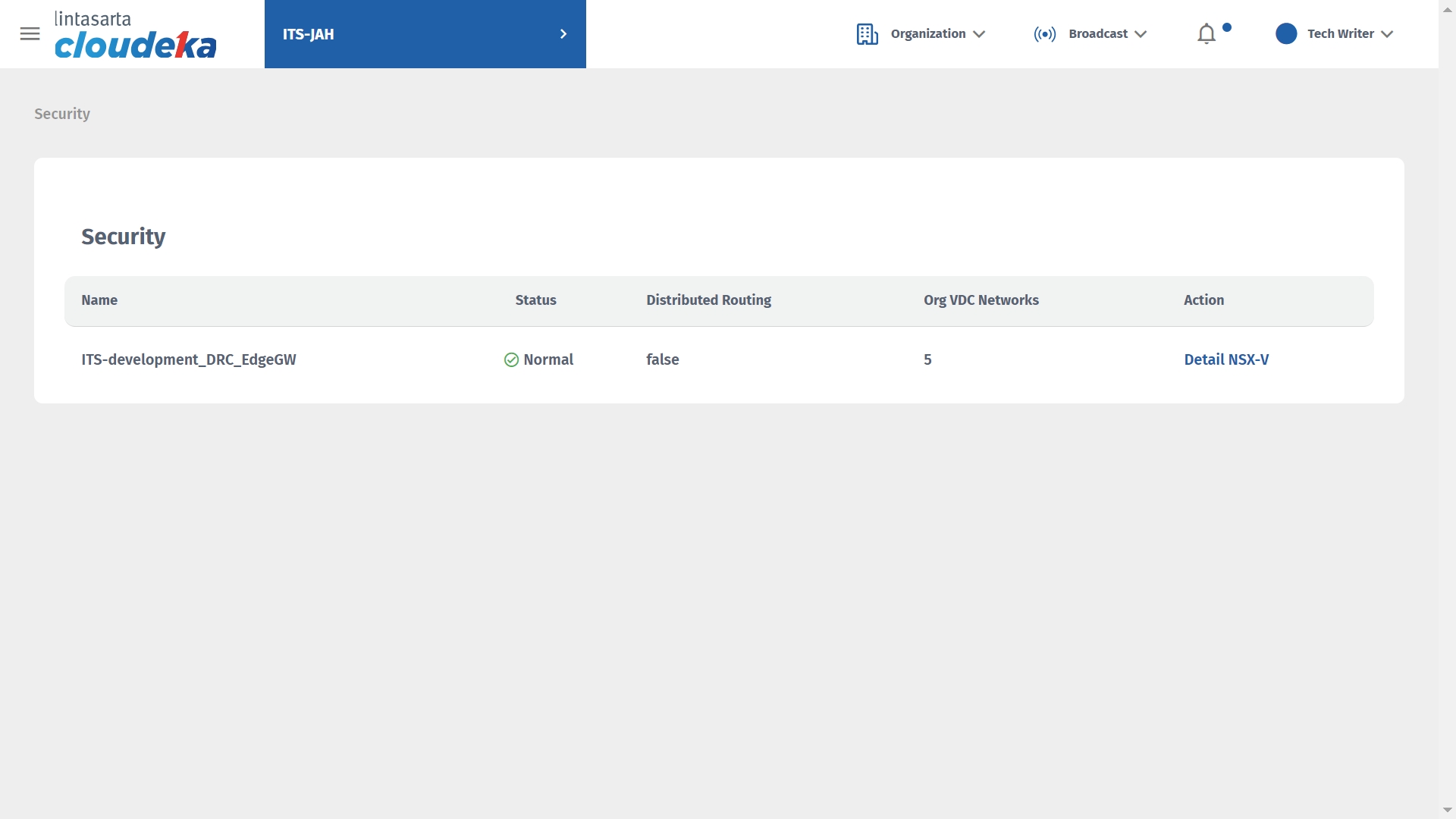
Select the Routing tab and select the static route data to delete and click the Delete" icon.
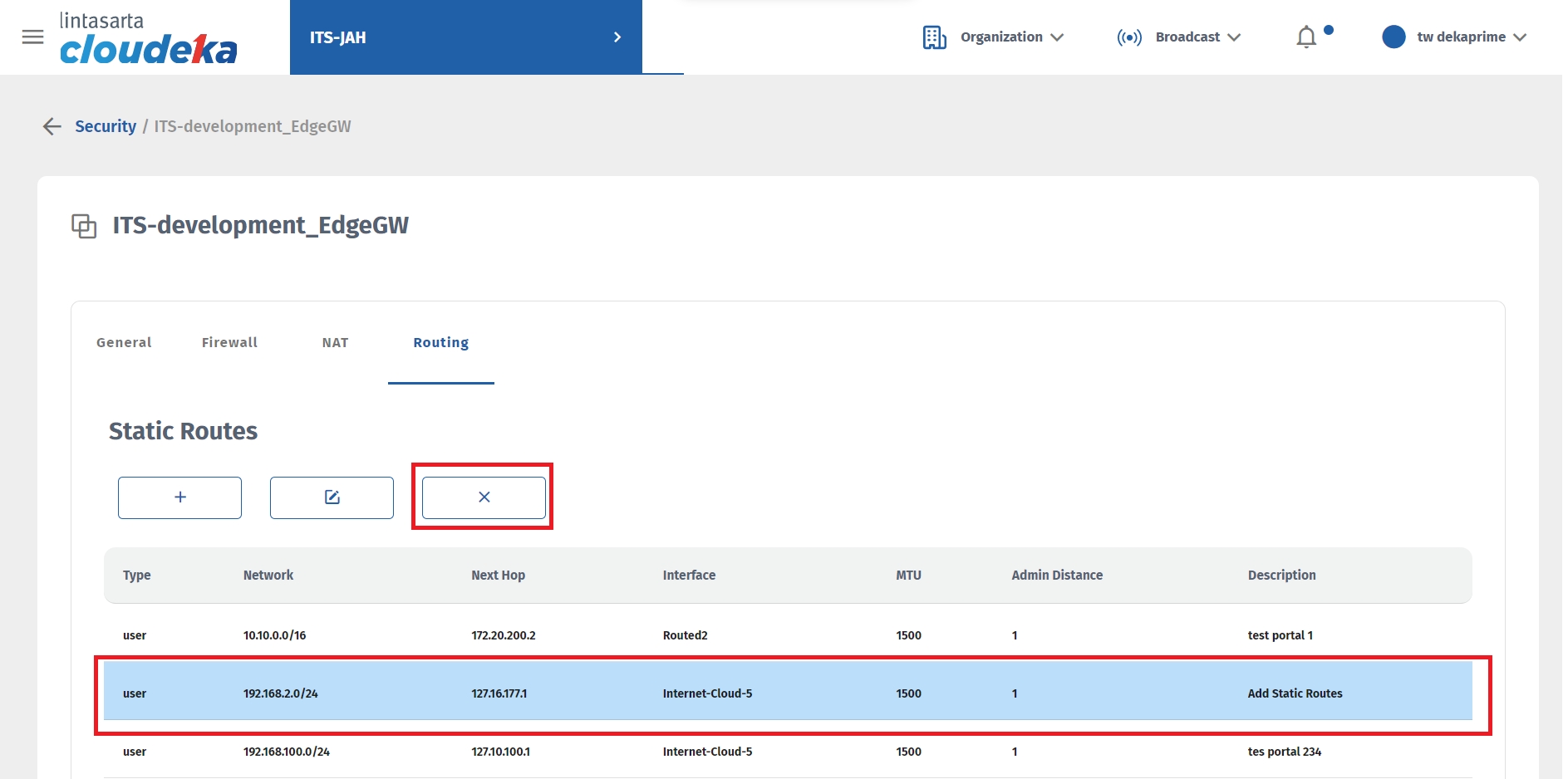
The Delete Routes window displays click the Confirm button to continue with the removal process.
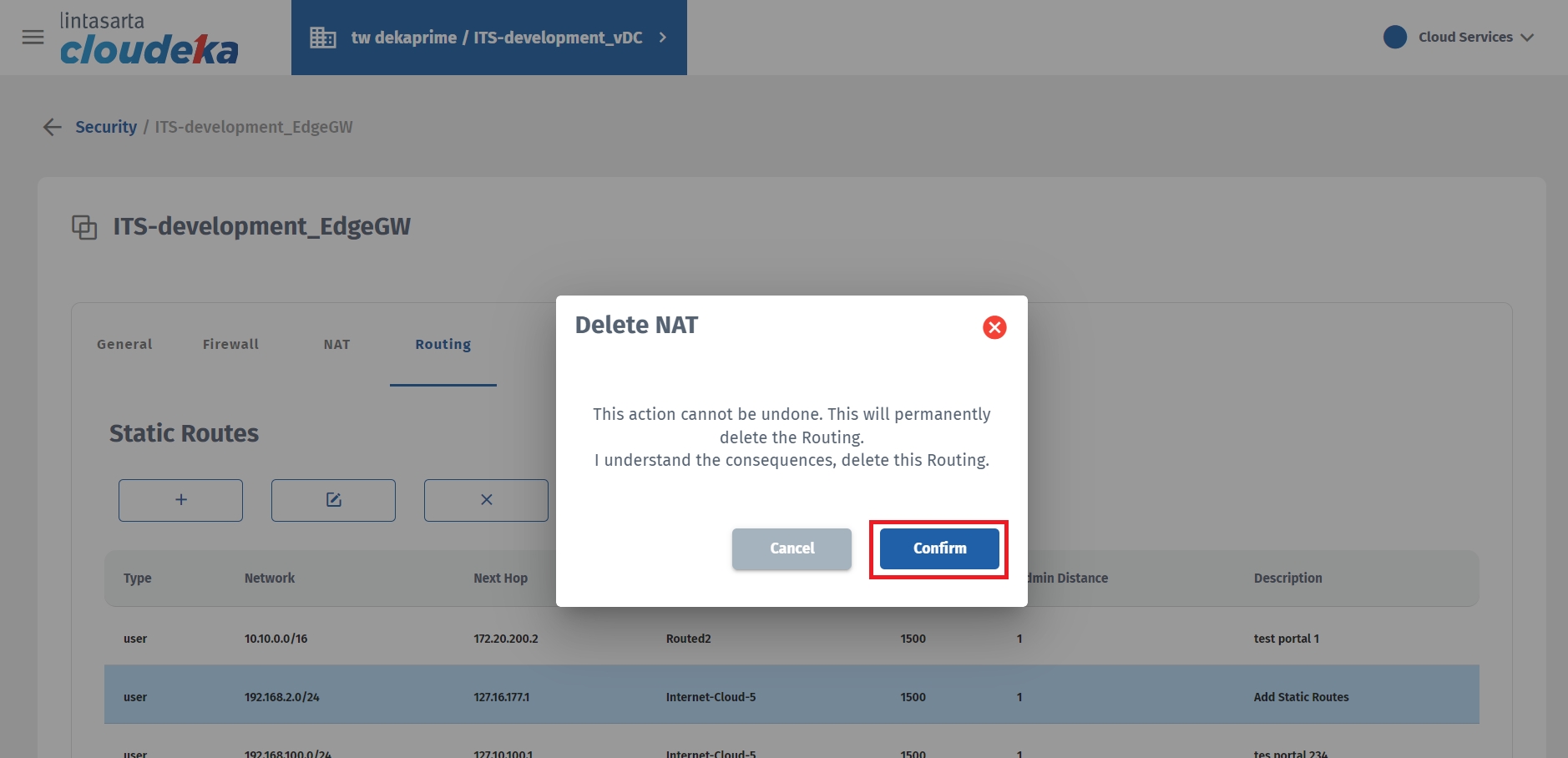
"Successfully update static routes" notifications are displayed.
Last updated
