Configuration Interface
For the next step, configure the IP address that a virtual machine uses on a Linux system through console access in the Cloudka portal service. Before accessing the virtual machine console, first add the VPC used on each virtual machine. If initiated on a demo-ubuntu virtual machine using a VPC type simple, add the VPC interface of the type expert used in demo-ubuntu2, and on a demo-ubuntu virtual machine that previously used a VPC type experiment add the VPC interface of the demo-ubuntu virtual machine. To add a VPC interface to a virtual machine, on the Instances page of the Cloud services portal press the More key select Attach Interface.

In the Type column select by VPC, the VPC column select a different VPC from the VPC configuration that the virtual machine had previously used. Enter the IP address according to the subnet used on the VPC, and ensure that it does not use the IP address already in use. Because the previous configuration IP address 17.16.10.1 was already used for the Gateway IP, and the IP address 17.16.10.157 was used for the demo-ubuntu virtual machine. So the available IP addresses range from 17.16.102 to 17.16.10.156, and 17.16.10.158 to 17.16.10.254. Press the Create key to continue adding the VPC to the virtual machine.
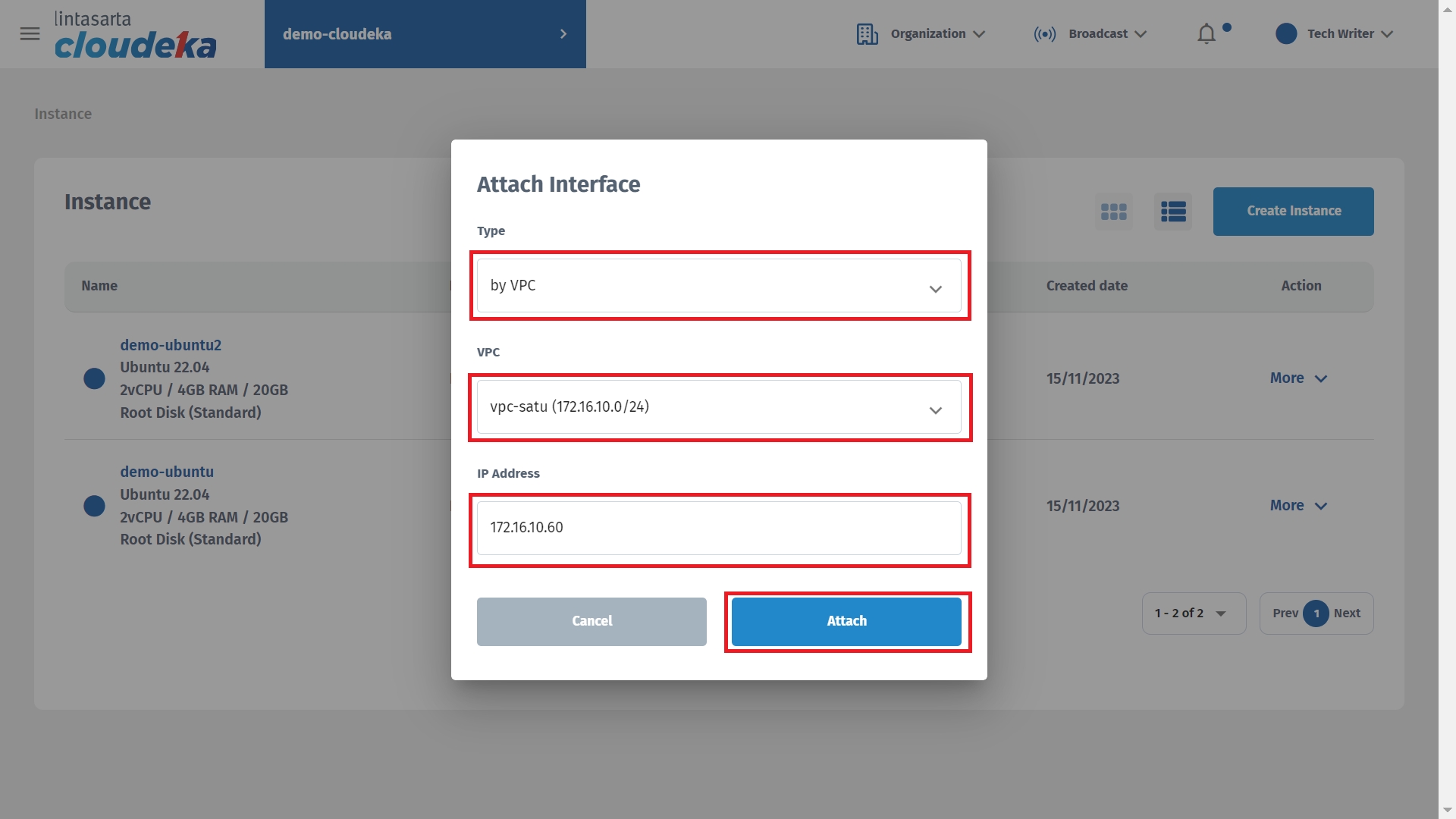
To view recently added VPC interfaces installed on a demo-ubuntu virtual machine by pressing the See all IP Address button.
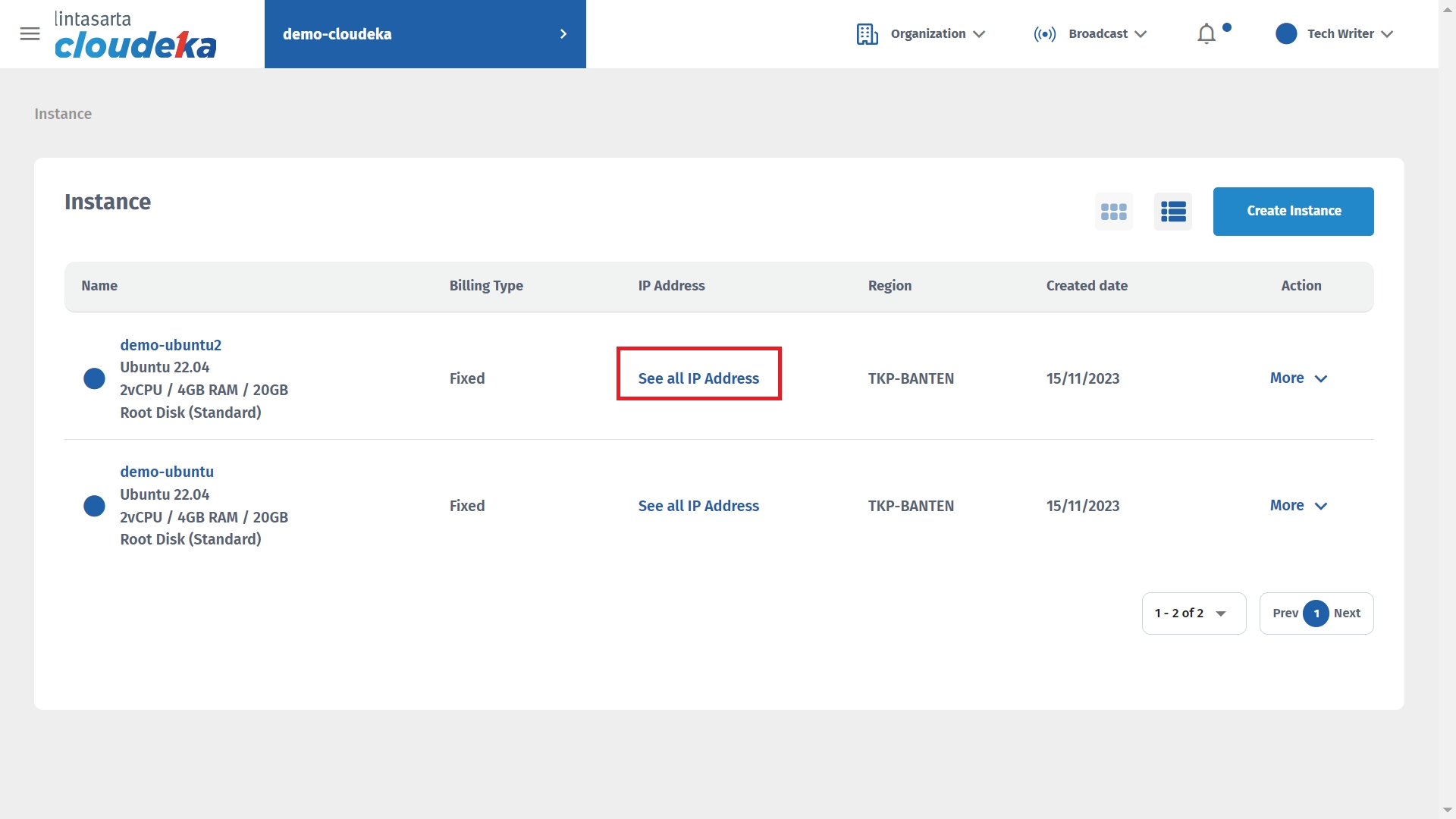
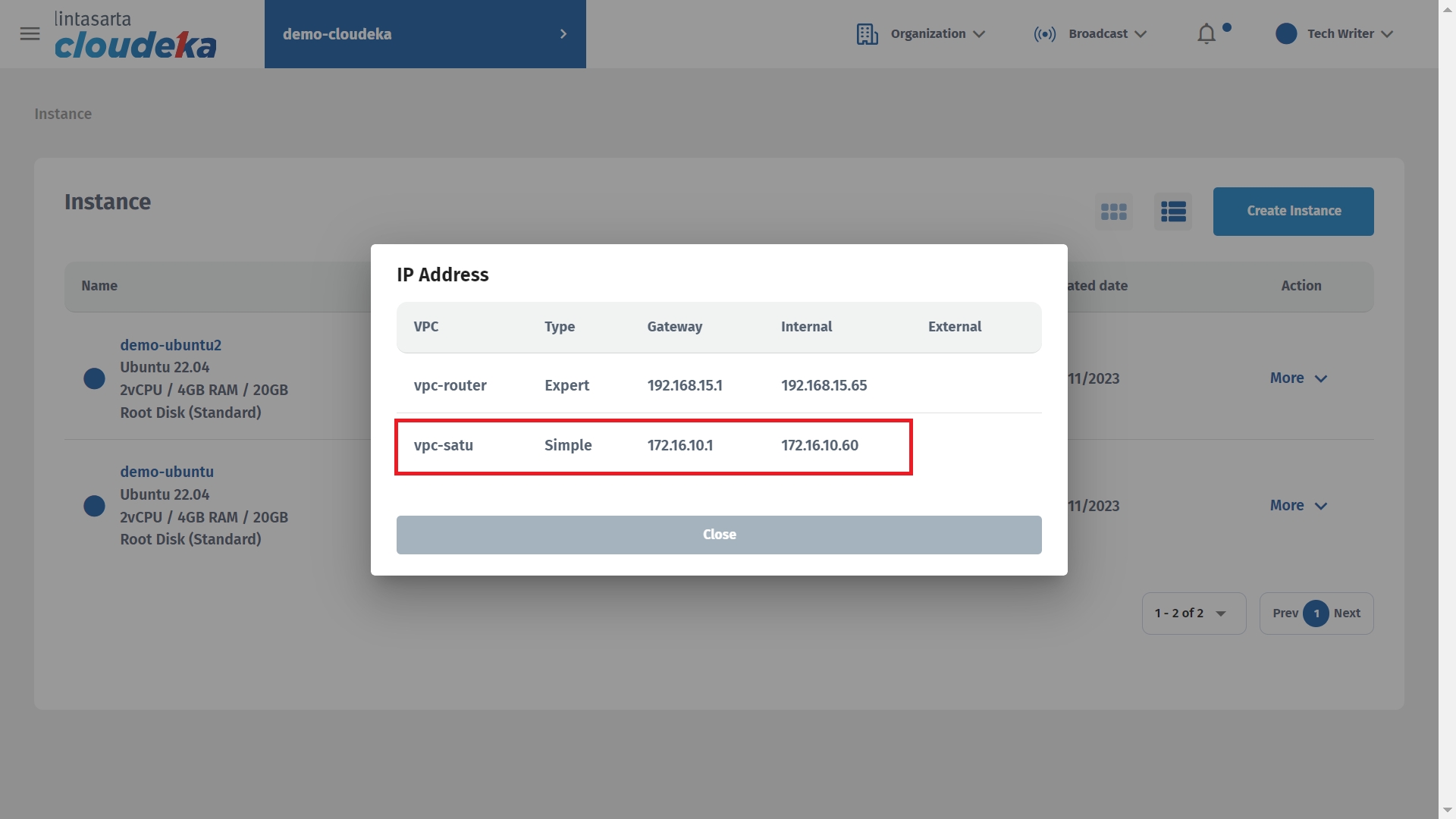
Do the same steps as above on the demo-ubuntu virtual machine. So on the demo-ubuntu virtual machine the IP address is used.
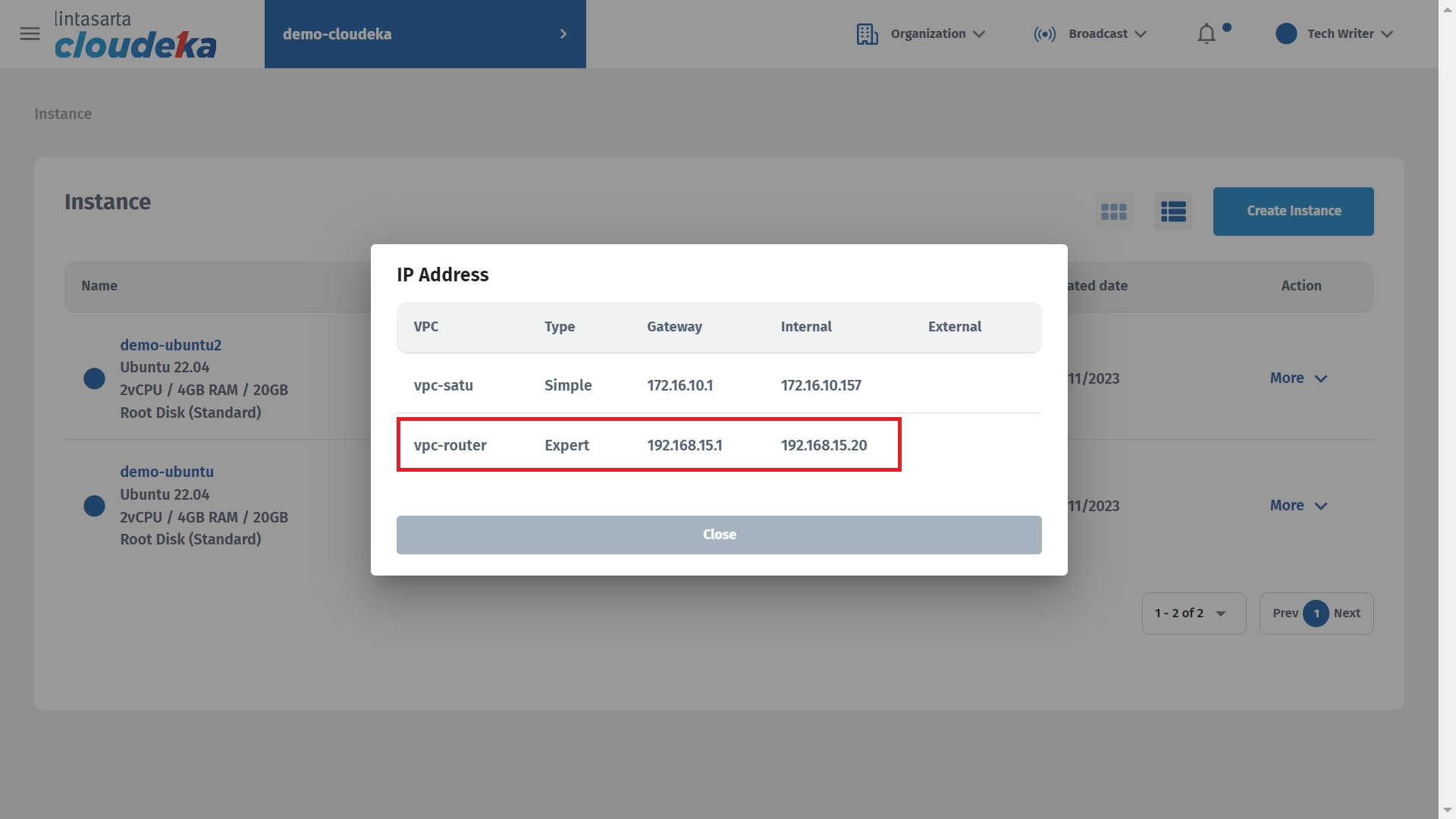
After adding the VPC interface to each virtual machine, the next step is to access the virtual machine console to configure the interface used via the 50-cloud-init.yaml file in the netplan folder. Access the first virtual machine console, namely demo-ubuntu, via the Cloudeka portal service by pressing the More button then selecting Access Console.
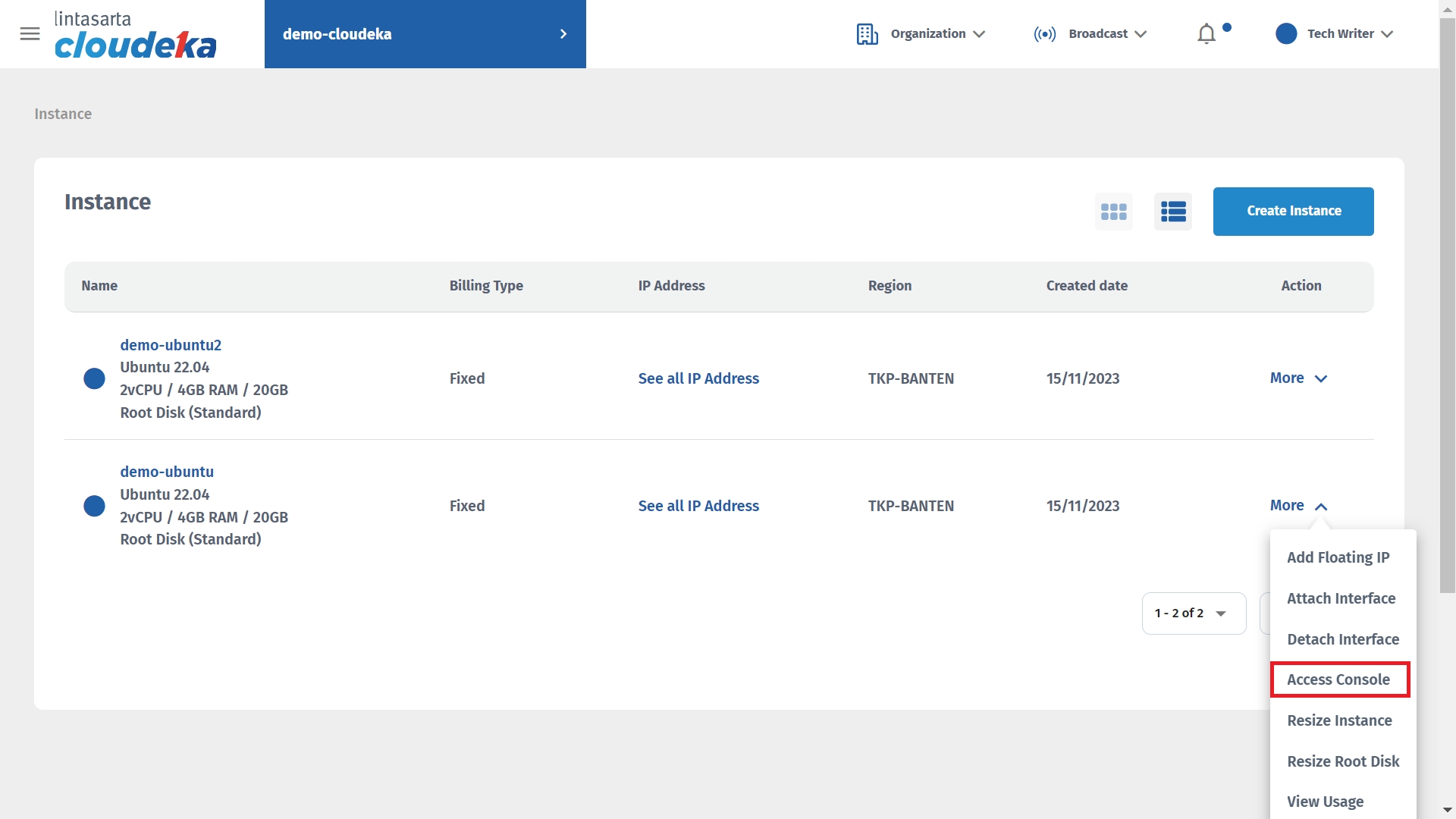
The default username is root and the password is used.
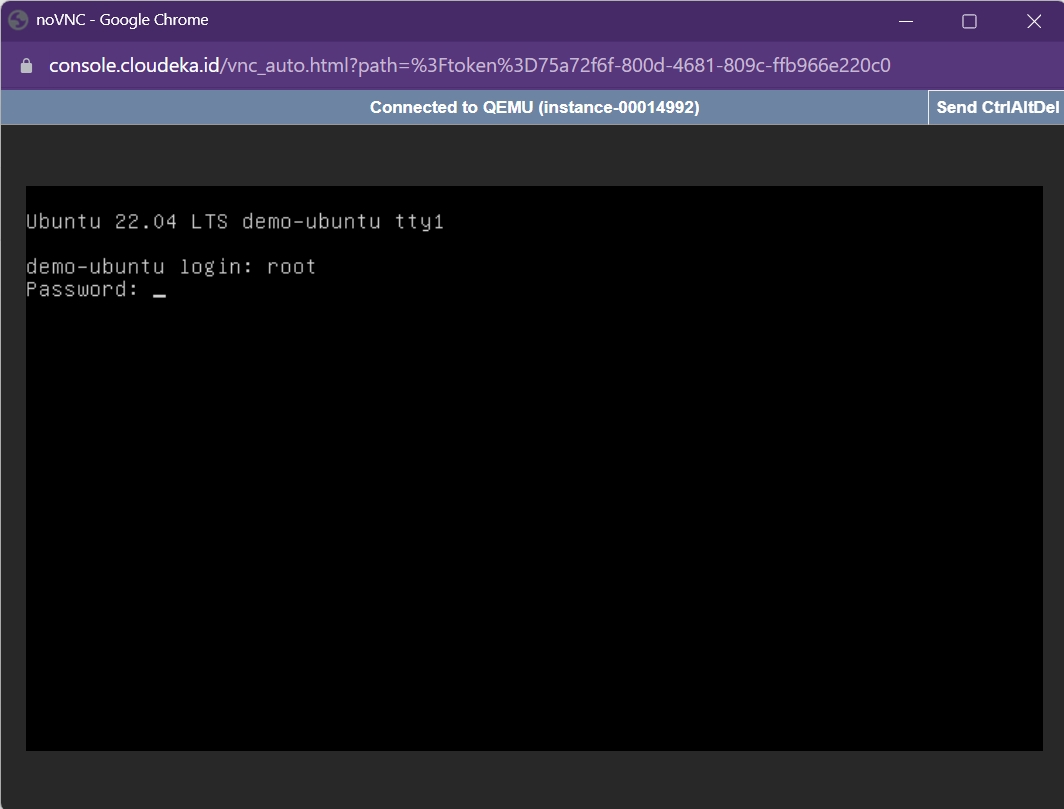
After successfully logging in, check the port used by the network interface by typing "ip addr".
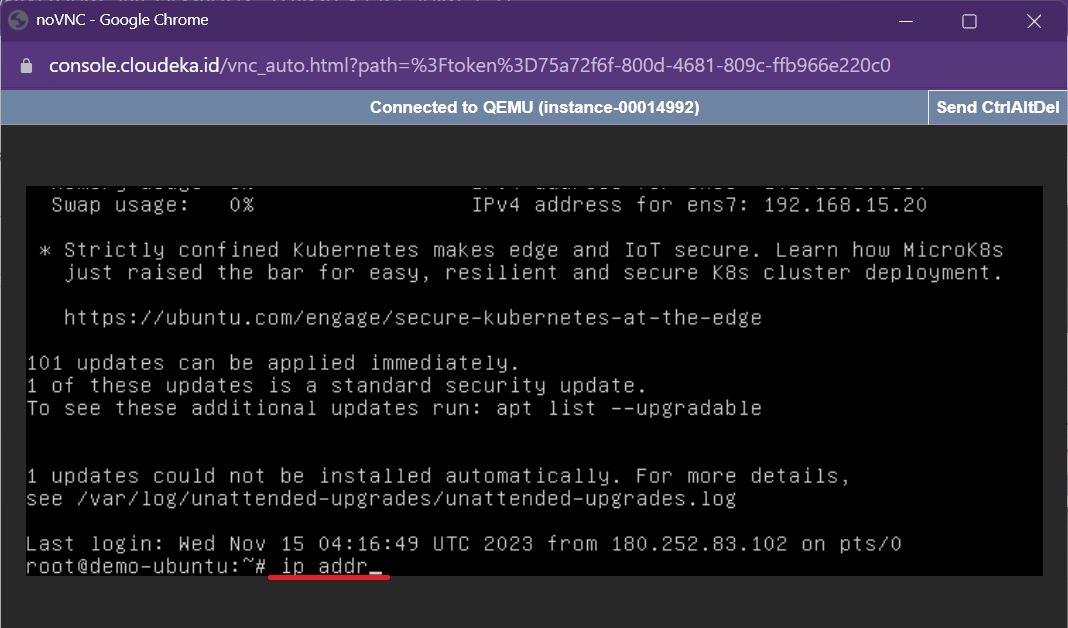
The following is an explanation of the response results from entering the ip addr syntax command. In the ens3 section is the port used to initialize the first VPC interface to be paired, while ens7 is the second VPC interface. Copy the MAC address used by ens7 to be added to the 50-cloud-init.yaml file
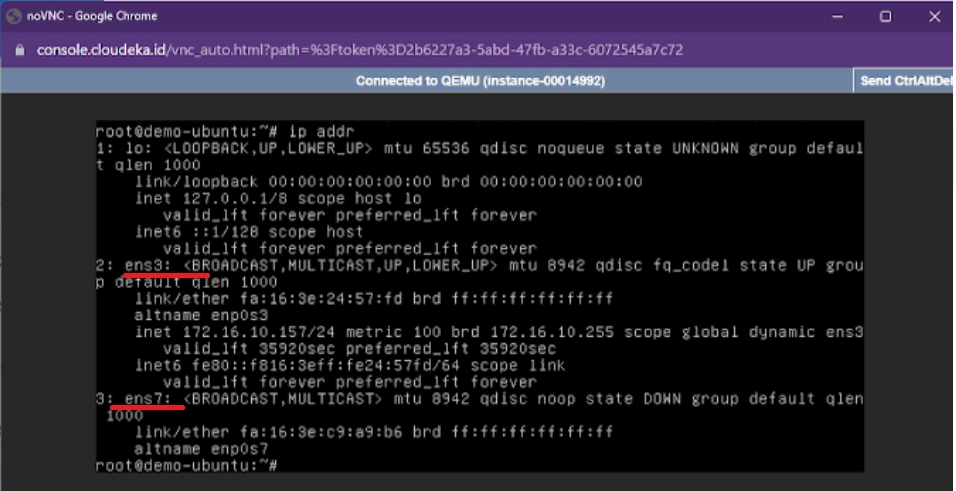
To update the interface used on ens3 and ens7 to match the IPv4 address used on the Cloudeka portal service page by entering the syntax below.
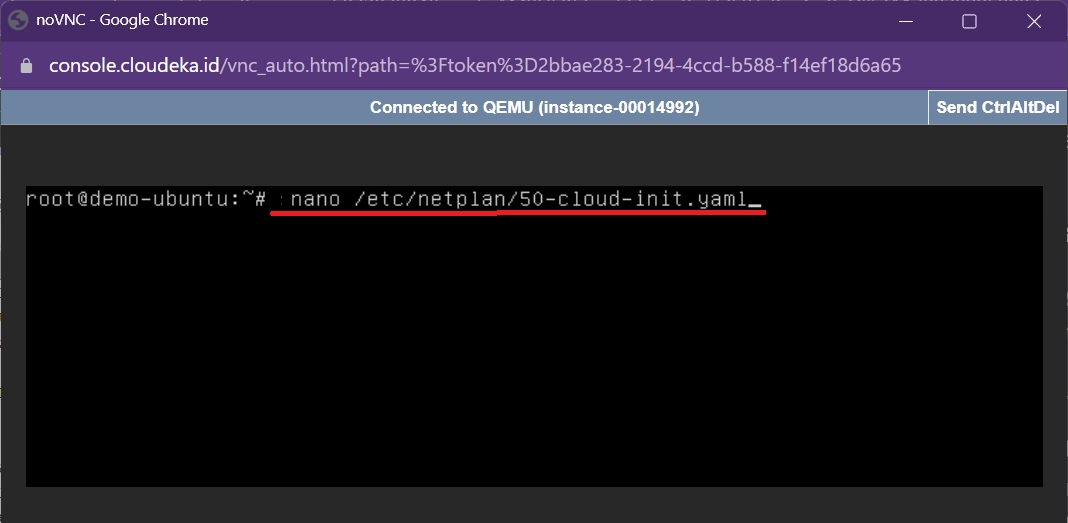
Display the contents of the 50-cloud-init.yaml file, and enter the syntax format below.
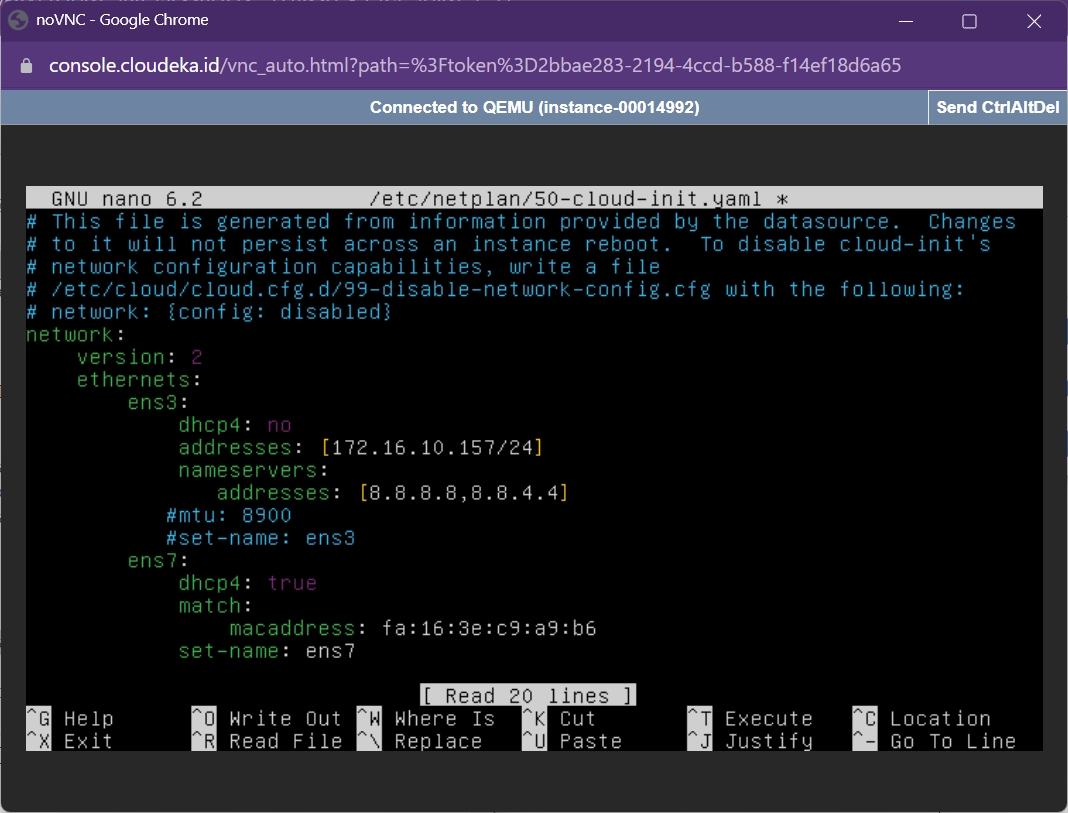
After updating the contents of the 50-cloud-init.yaml file, press CTRL + X on the keyboard and the letter Y to save the changes.
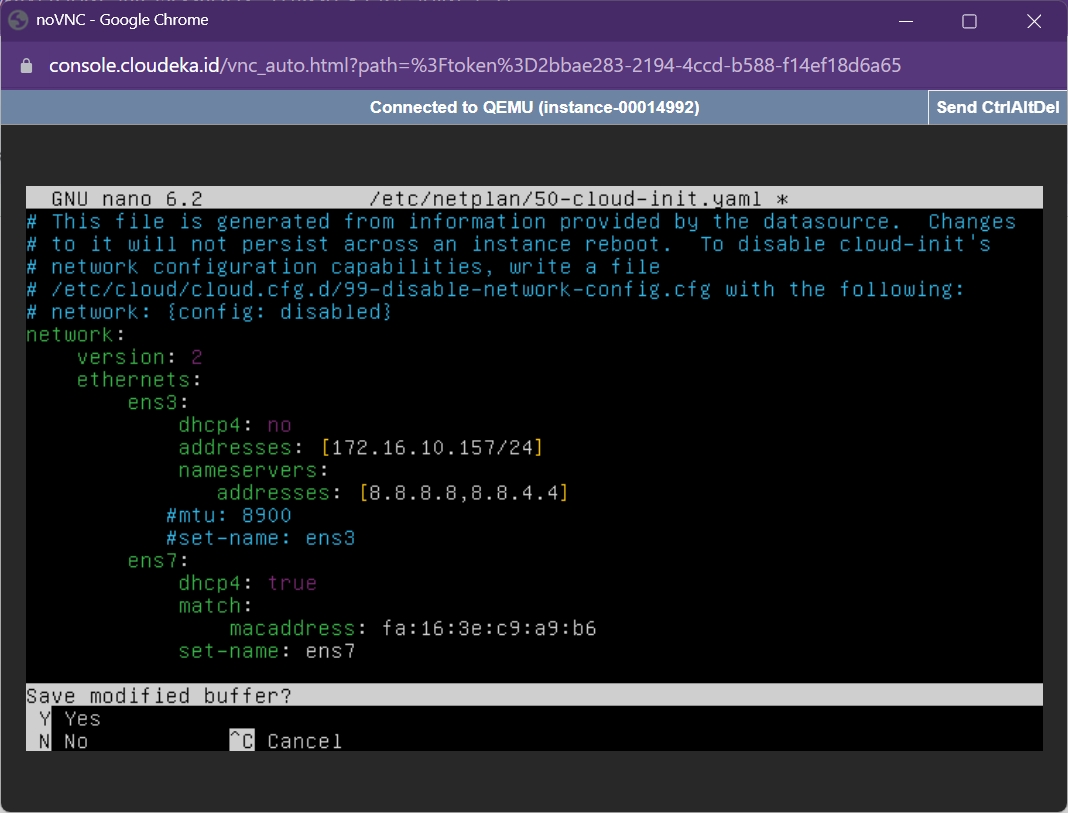
Enter the syntax “netplan apply” to apply the changes that have been made to the 50-cloud-init.yaml file.
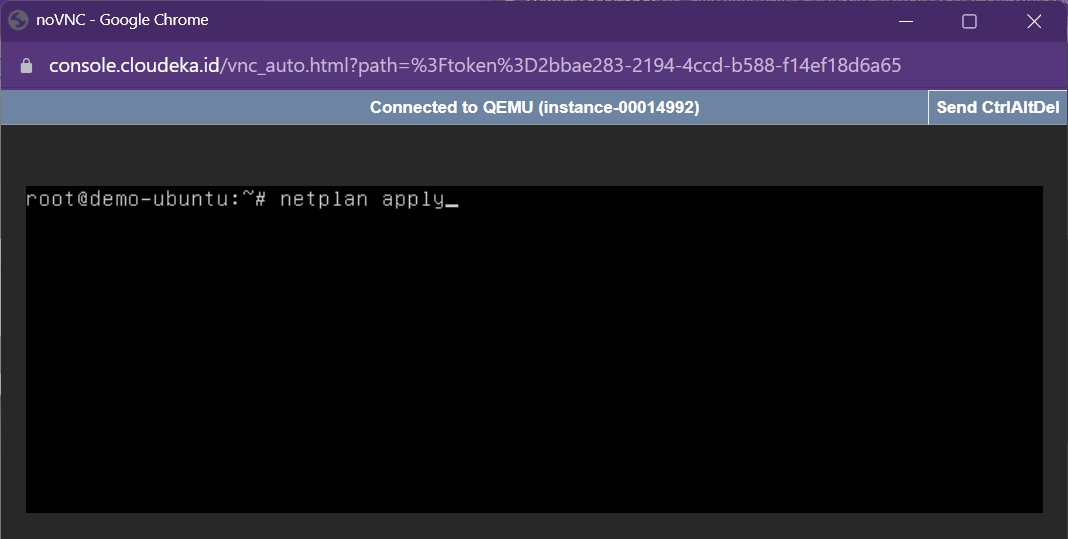
To check that the changes made are correct, type the syntax "ip addr". The response result is that Ens3 has used the IP address 172.16.10.157, and Ens7 has used the MAC address fa:16:3e:c9:a9:b6.

After successfully configuring the interface used on the demo-ubuntu virtual machine, then do the same steps on the demo-ubuntu2 virtual machine, only in the 50-cloud-init.yaml file using the following syntax format.
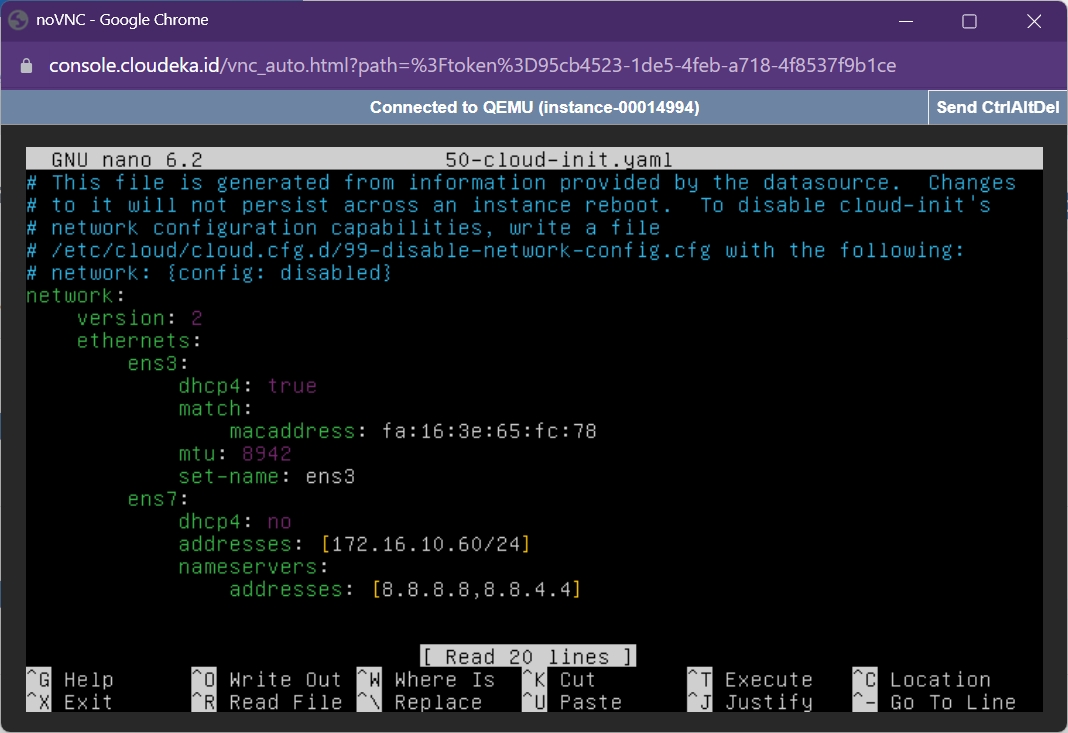
If you have made file changes to 50-cloud-init.yaml on the demo-ubuntu2 virtual machine, type the syntax "netplan apply" to apply the changes and the syntax "ip-addr" to check the changes that have been made.
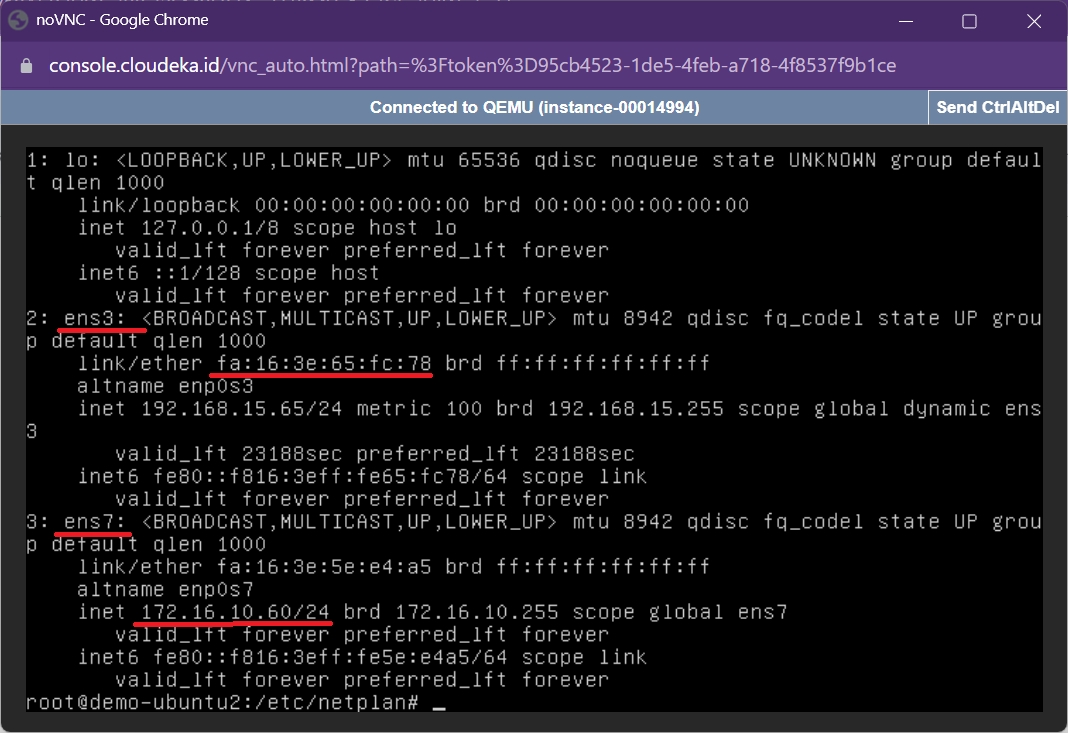
Last updated
