Scan Project
You can enable scanning automatically. Here are the steps to automatically enable scanning:
On the Cloudka portal services page click the Summary Project menu in Deka AST.
Scan Project (a)
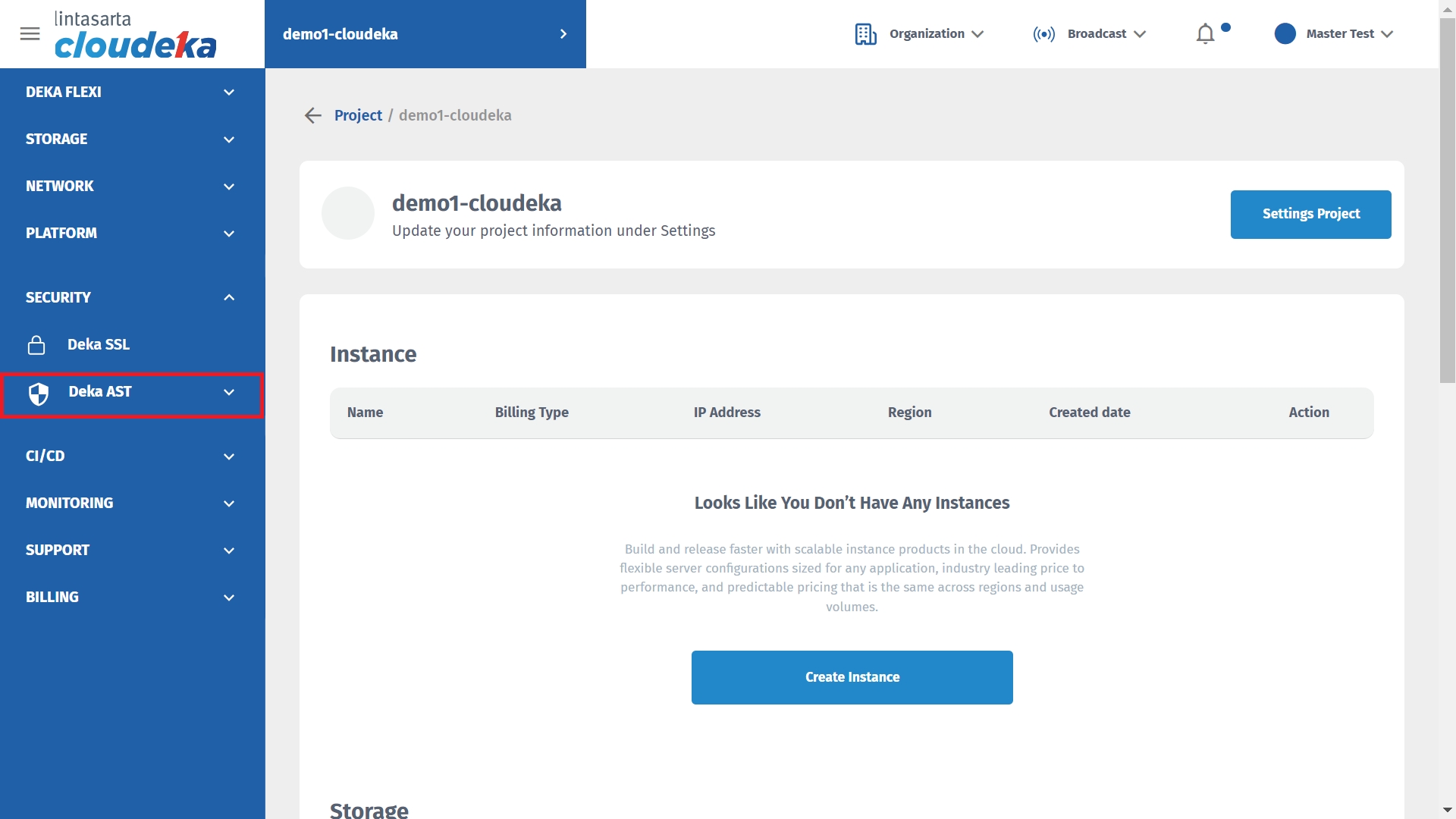
On the Project Summary page click the SCAN PROJECT button.
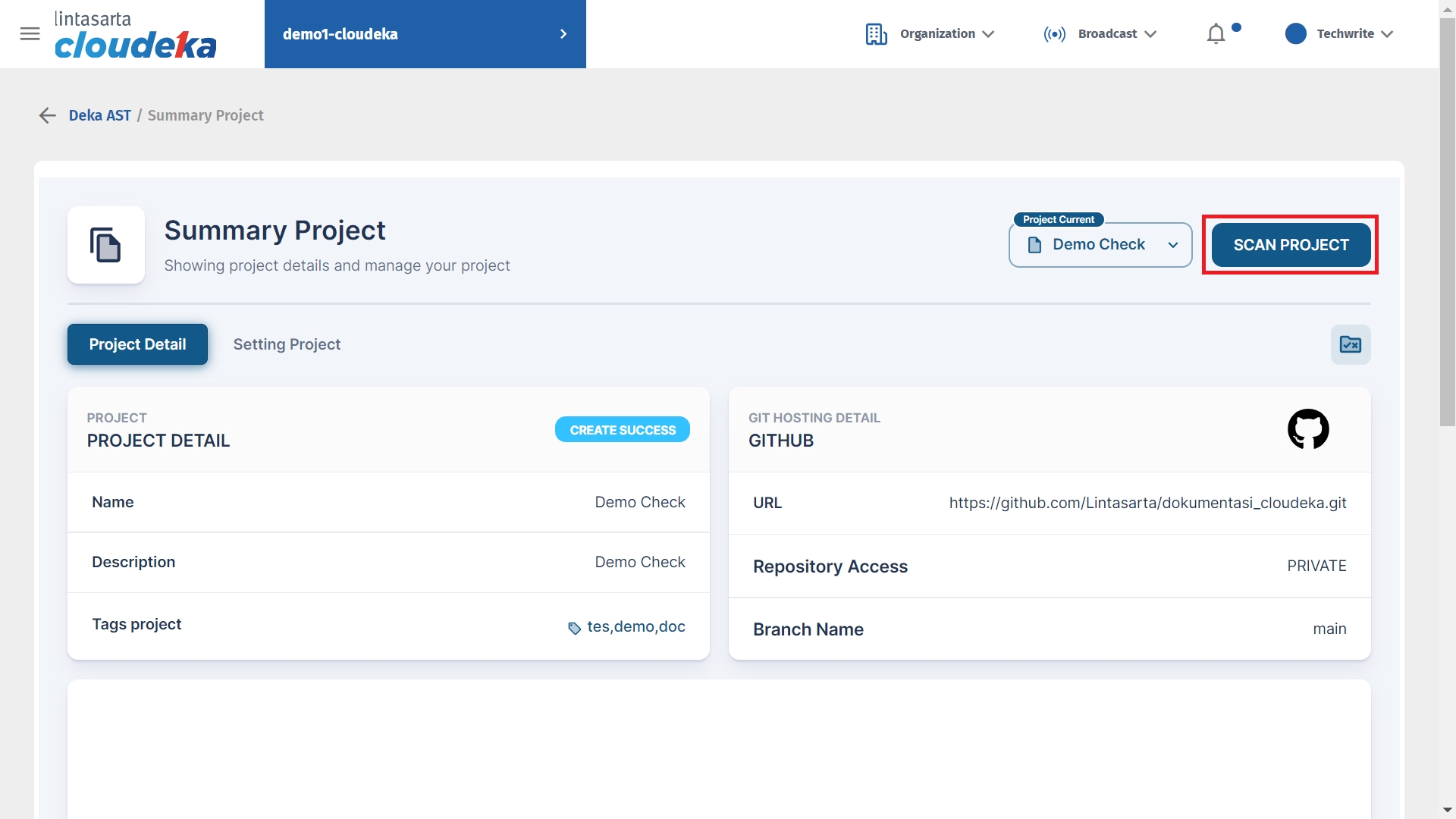
Wait until the scan completes until the Your project has been successfully scanned.
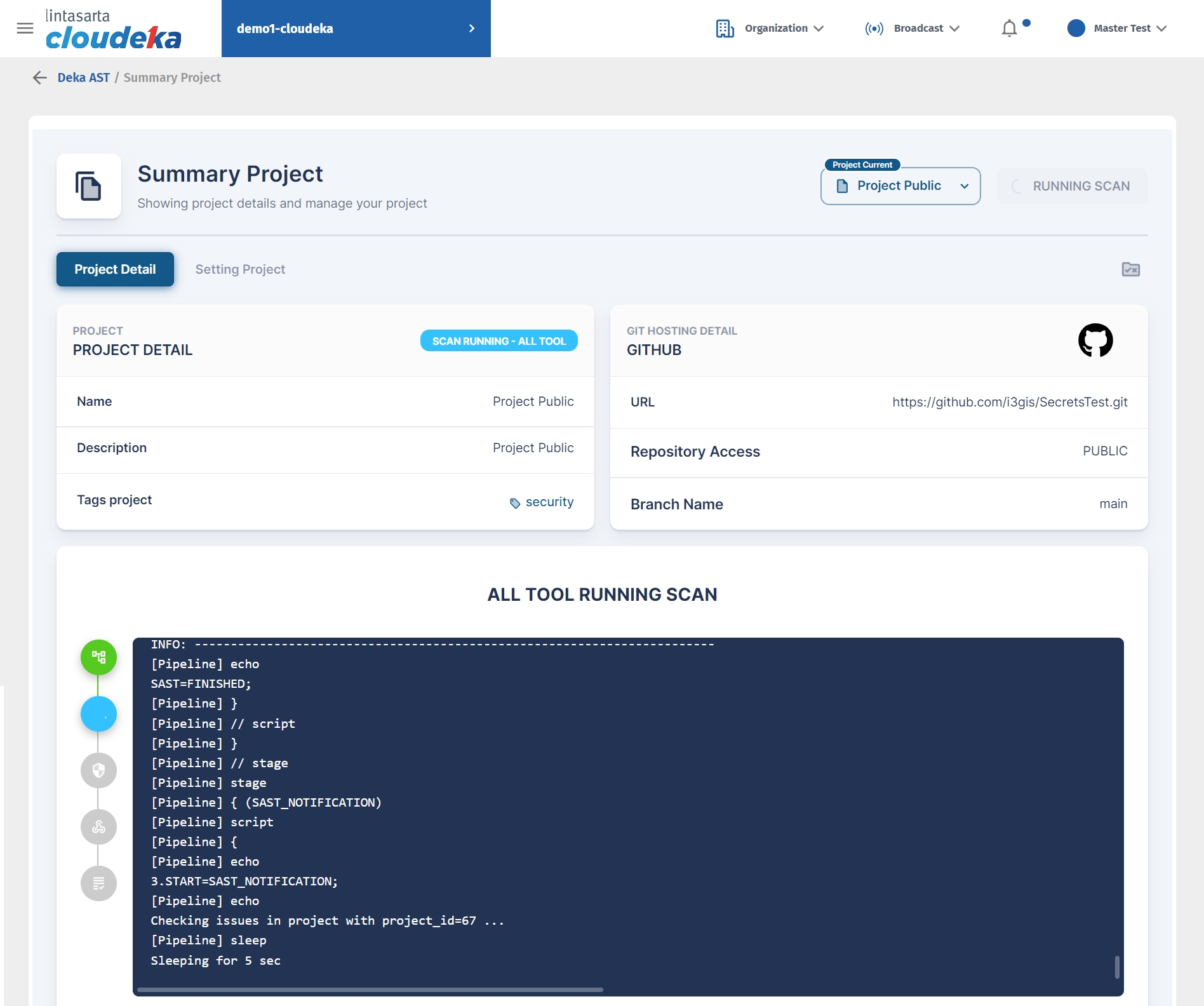
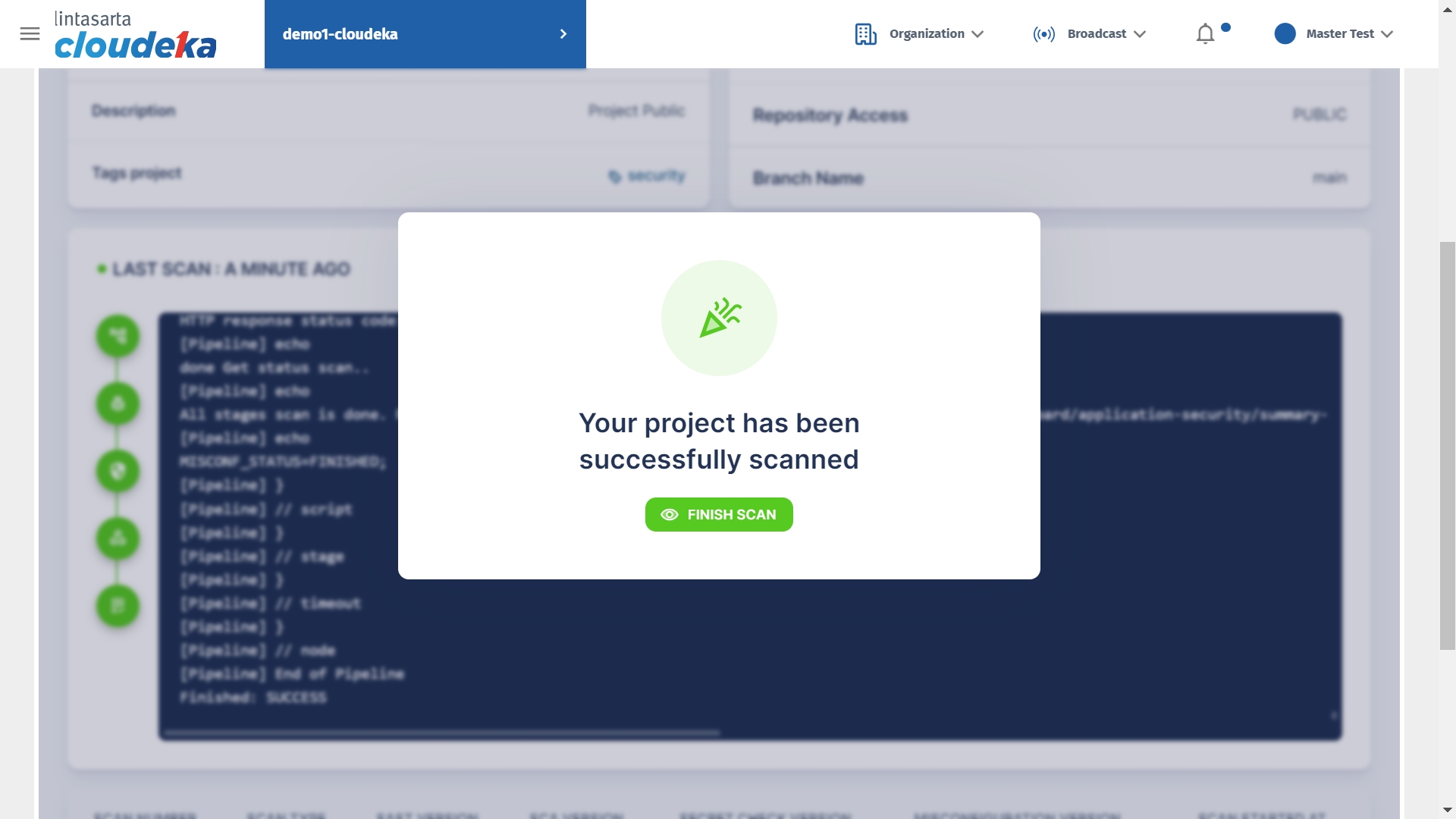
SCAN SUCCESS project status has been successful.
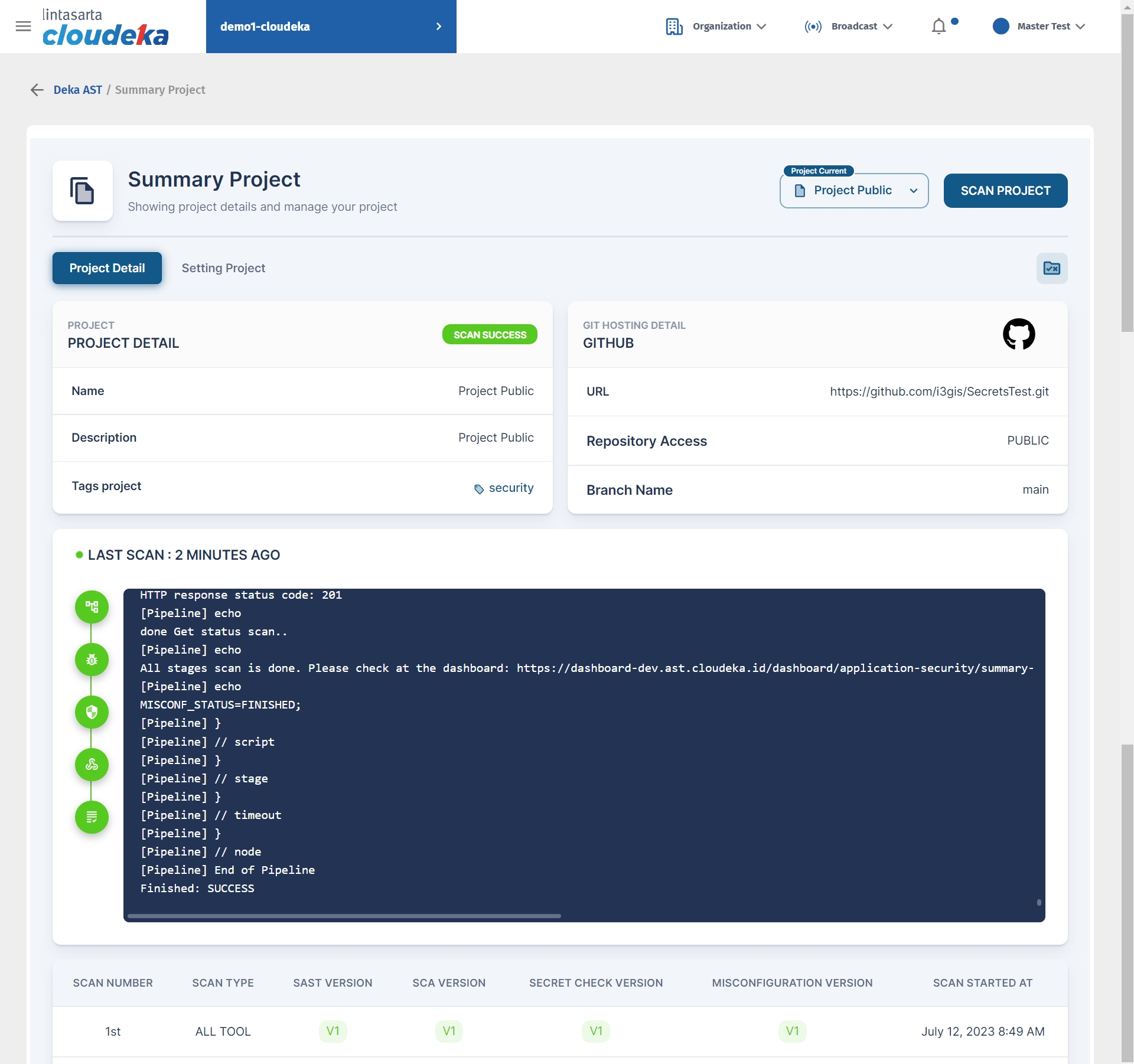
You can enable project scanning automatically by performing the settings as below:
On the Summary Project page select Setting Project.
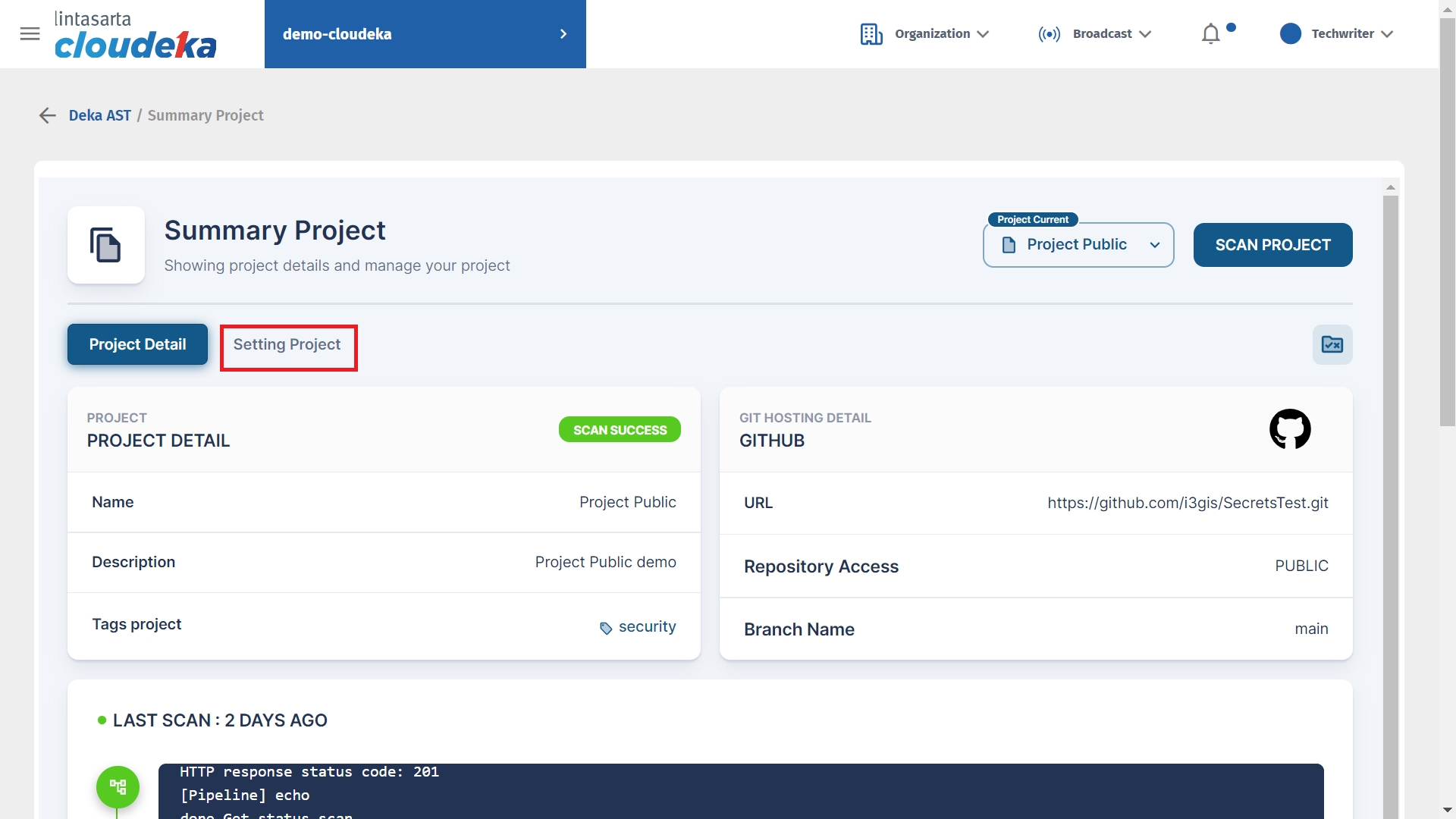
Enable slider to ON.
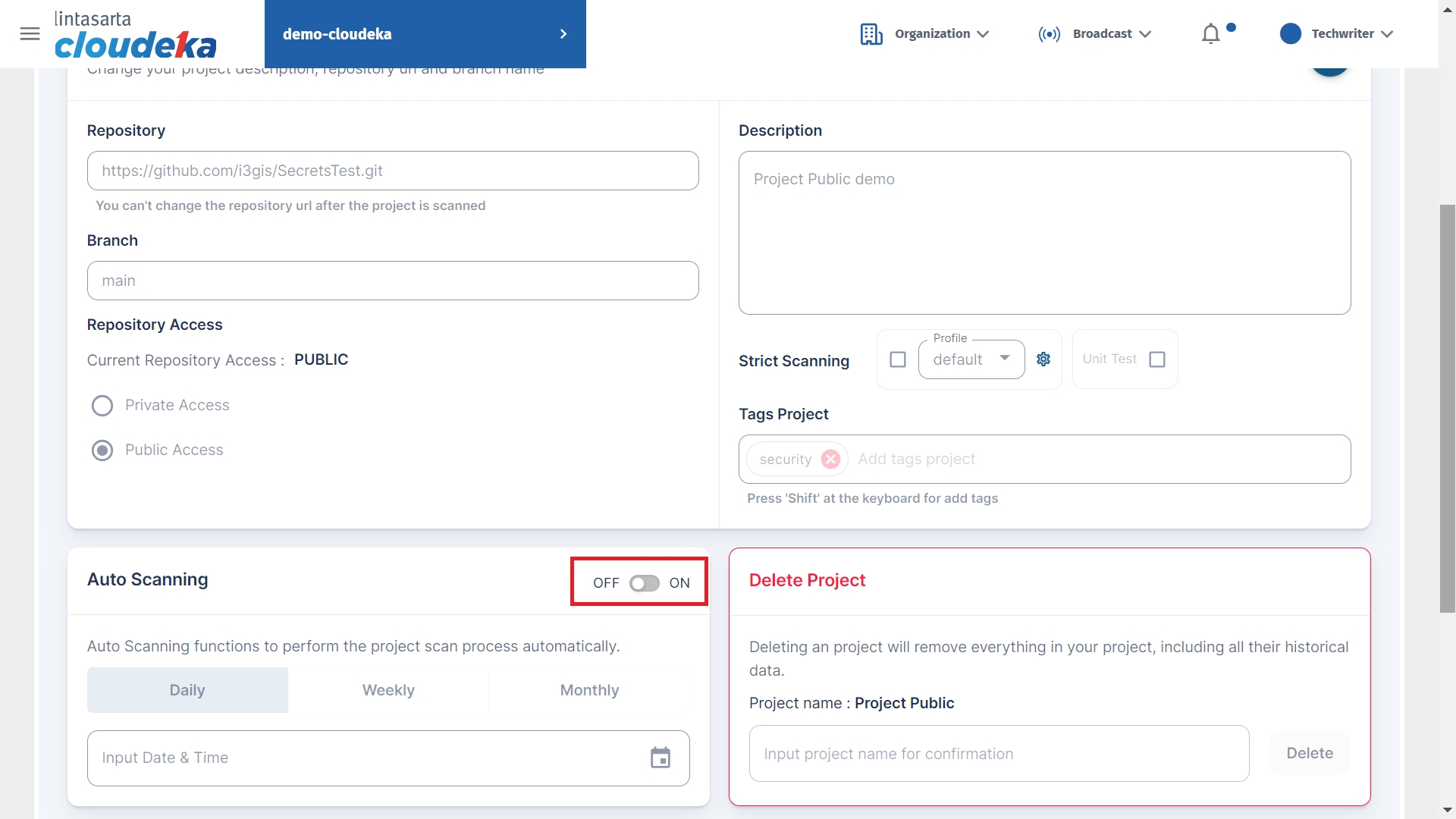
Select Daily/Weekly/Monthly and enter the date and hour.
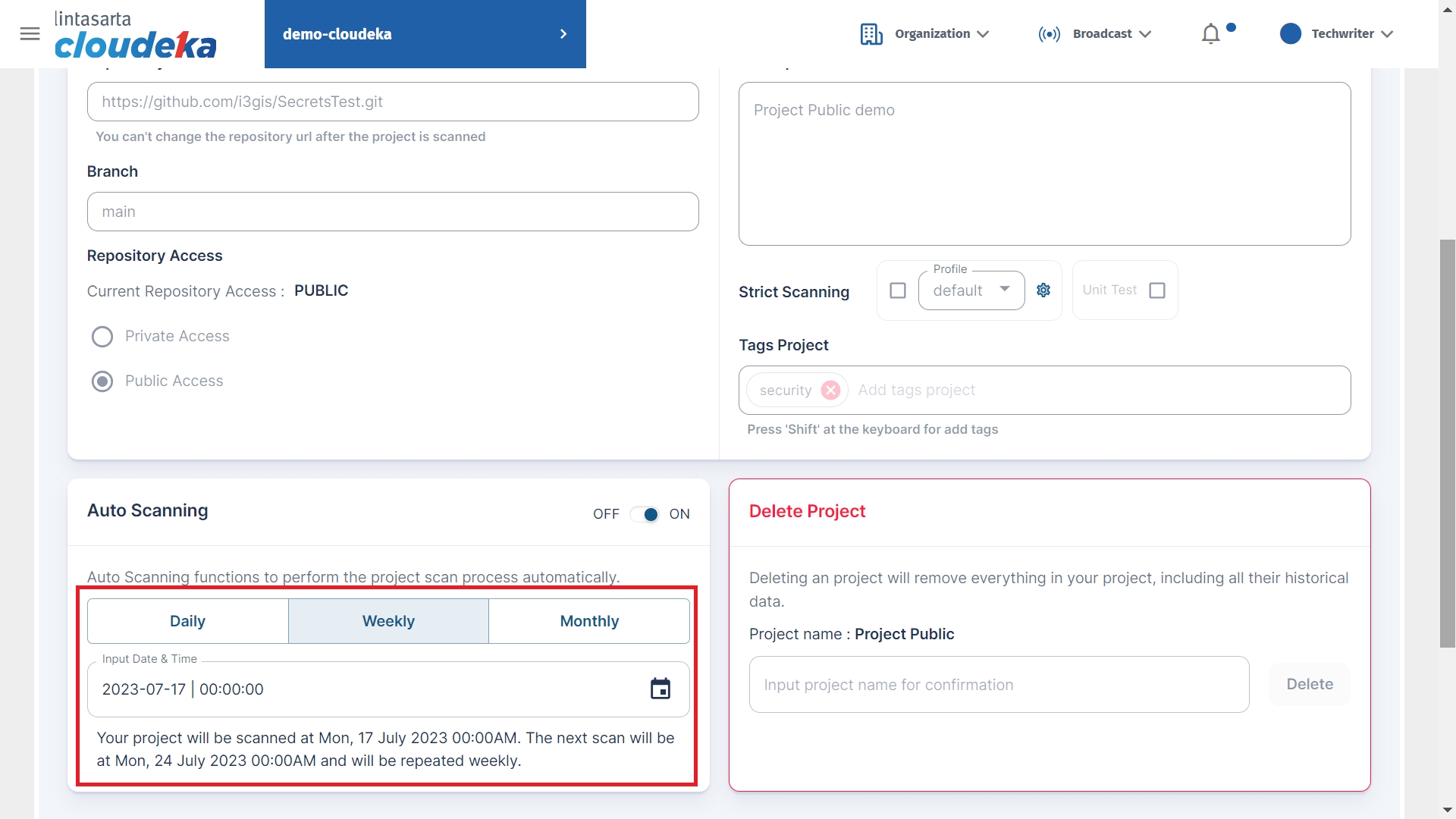
Click Update Project to save the changes.
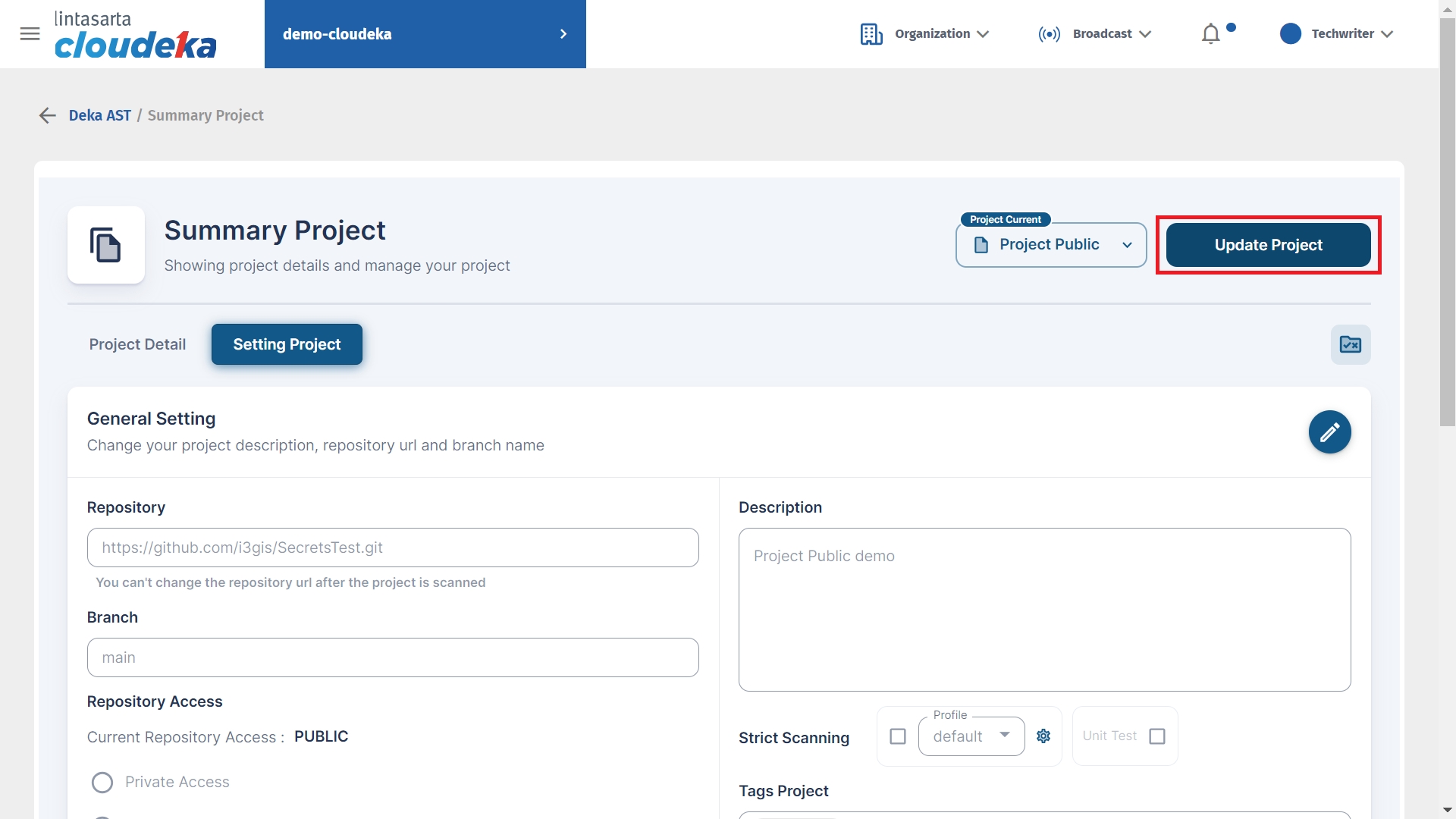
Edit Project Data Success notification displays.
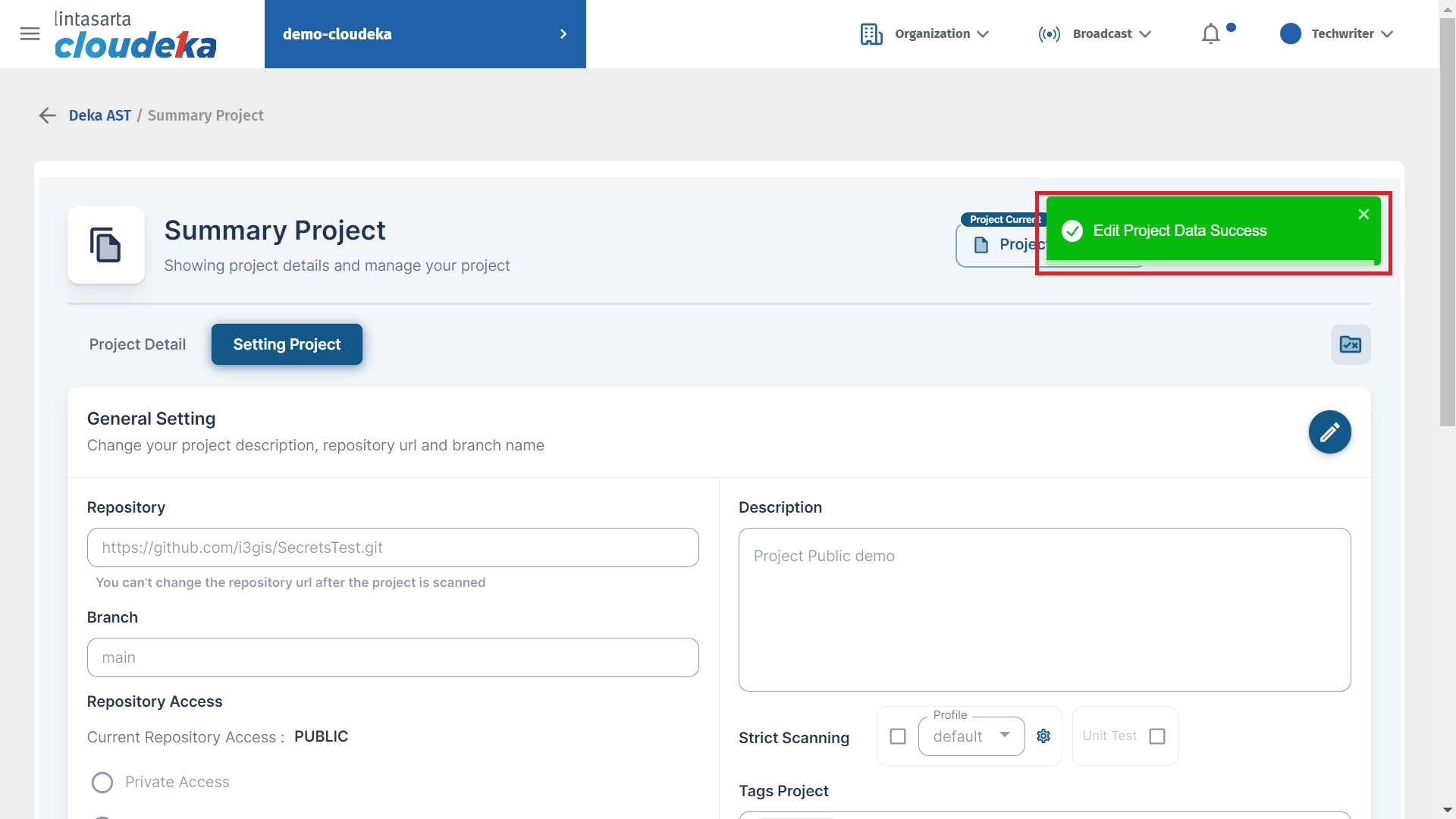
Last updated
