Detail Deka ROCK
After successfully making Deka ROCK, on the More button click the Details button, several tabs will appear, including Overview, Machine Set, Config, Security Group, Security Audit, Settings, Network, CLI Tools, and Others.
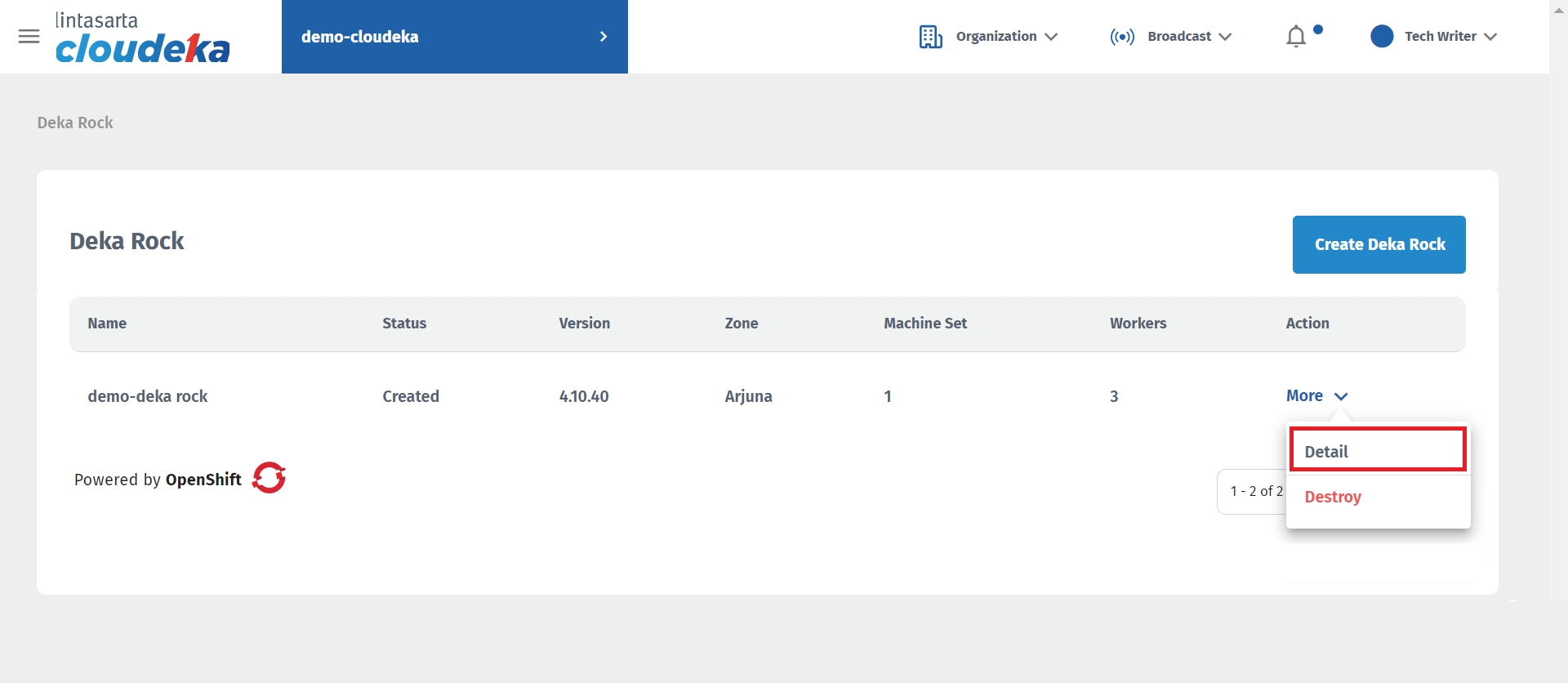
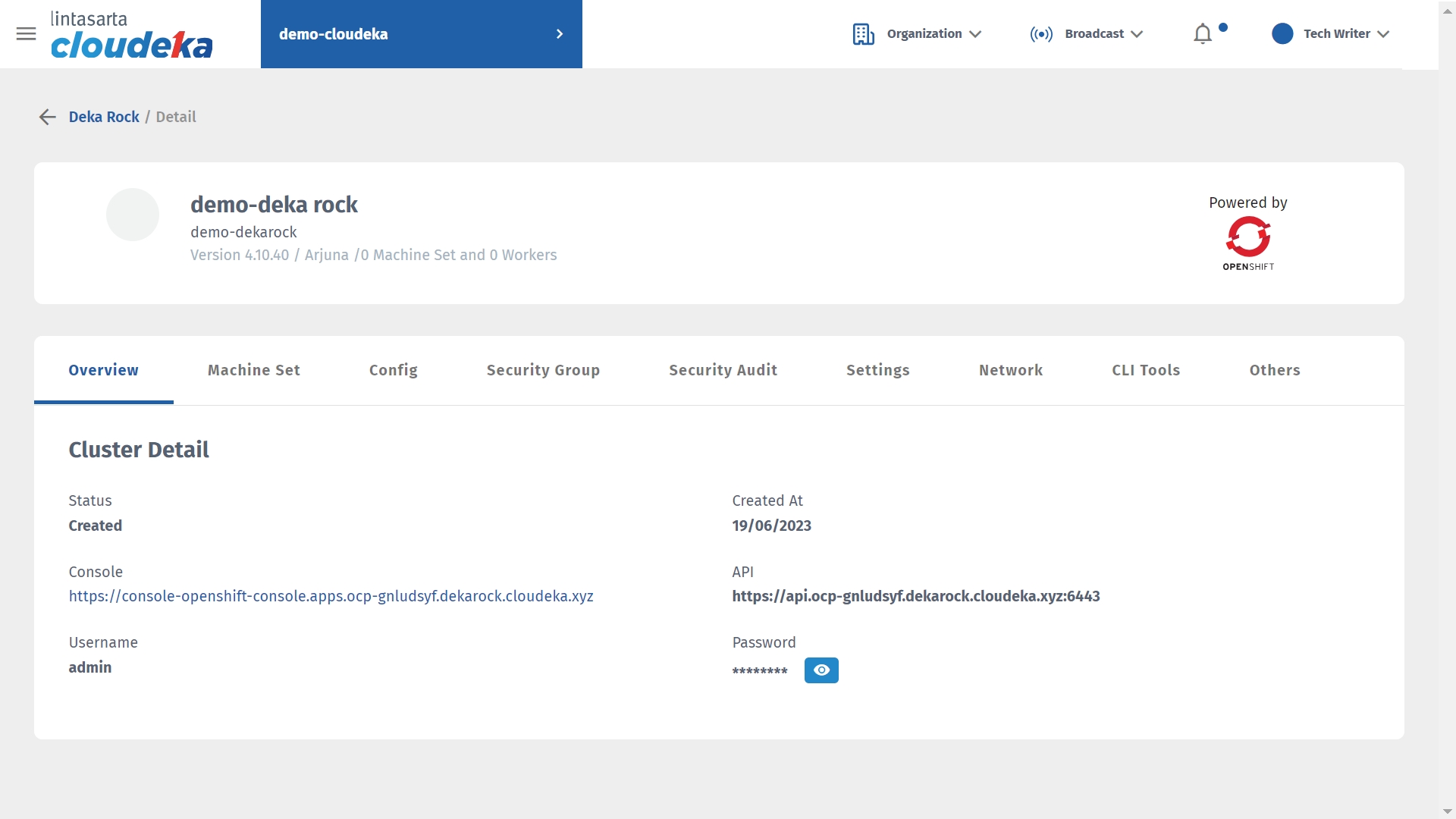
Tab Overview
The Overview tab displays details of the Deka ROCK project cluster including Status, Created At, Console, API, Username, and Password.
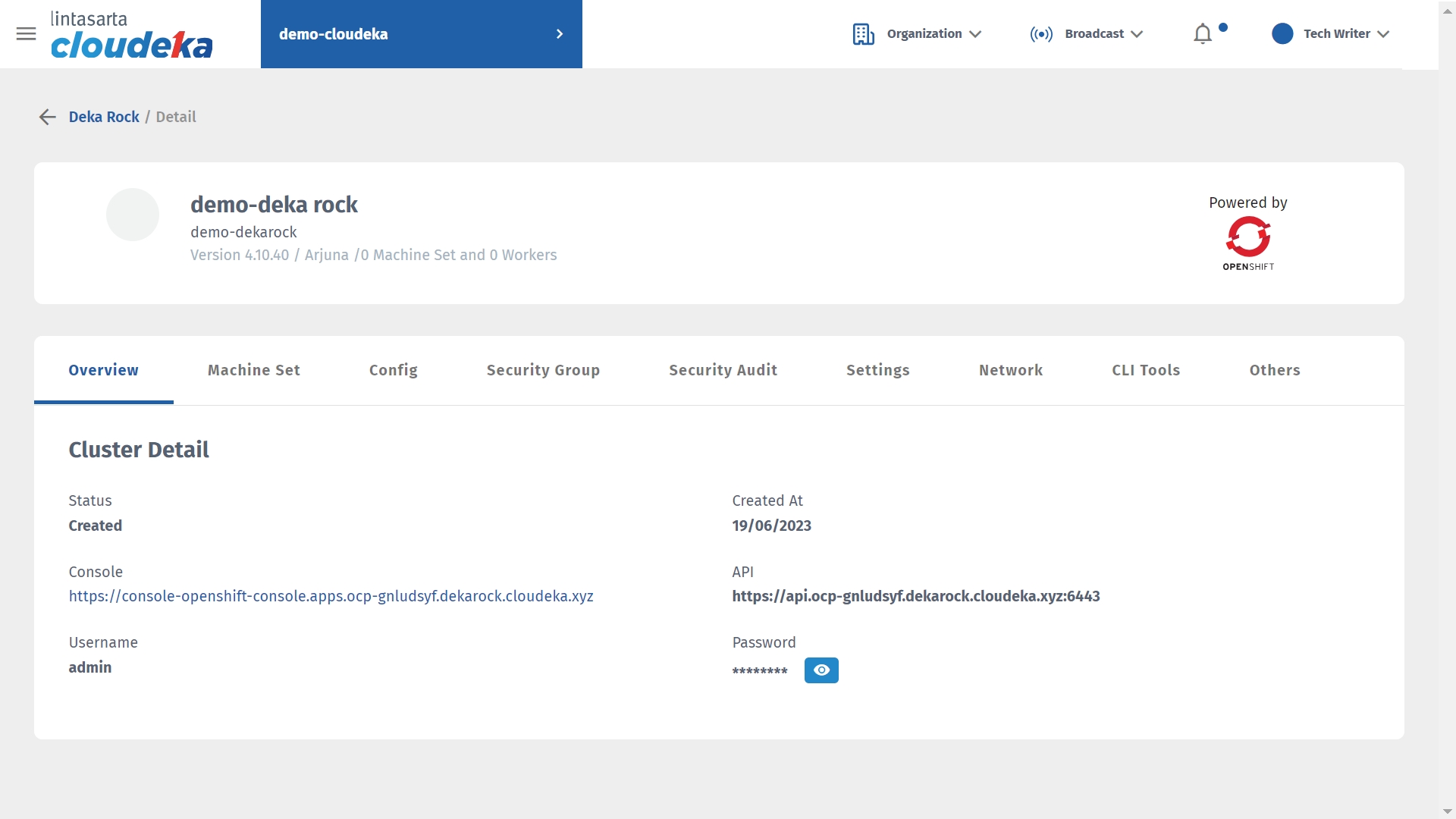
Tab Machine Set
The Machine Set tab displays a list of machine set infrastructures used in the Deka ROCK project.
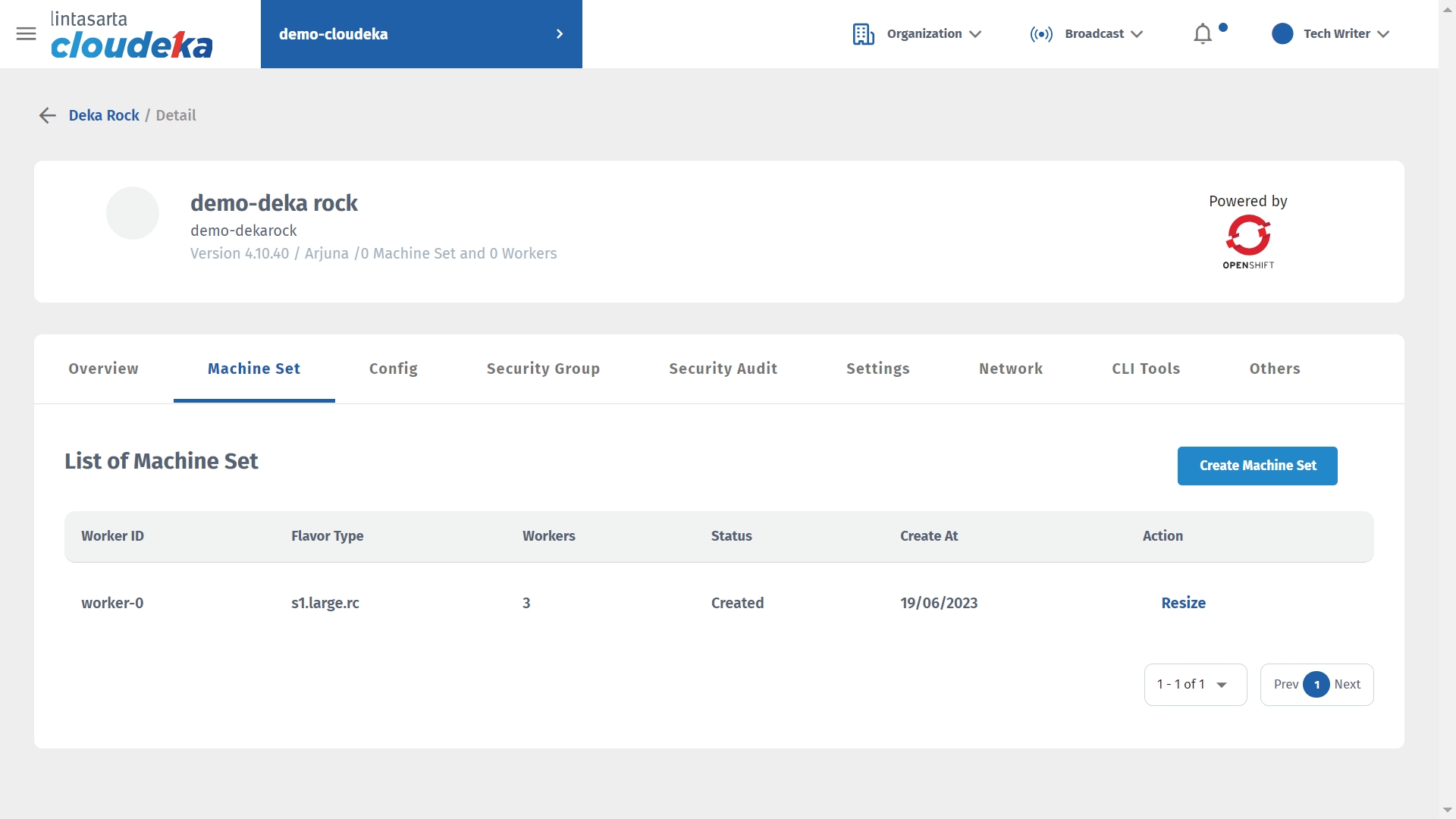
Tab Config
The Config tab helps provide high availability and performance by spatially distributing services relative to users. On the Config tab, you can download a configuration that is already done and can copy passwords to log in to the configuration.
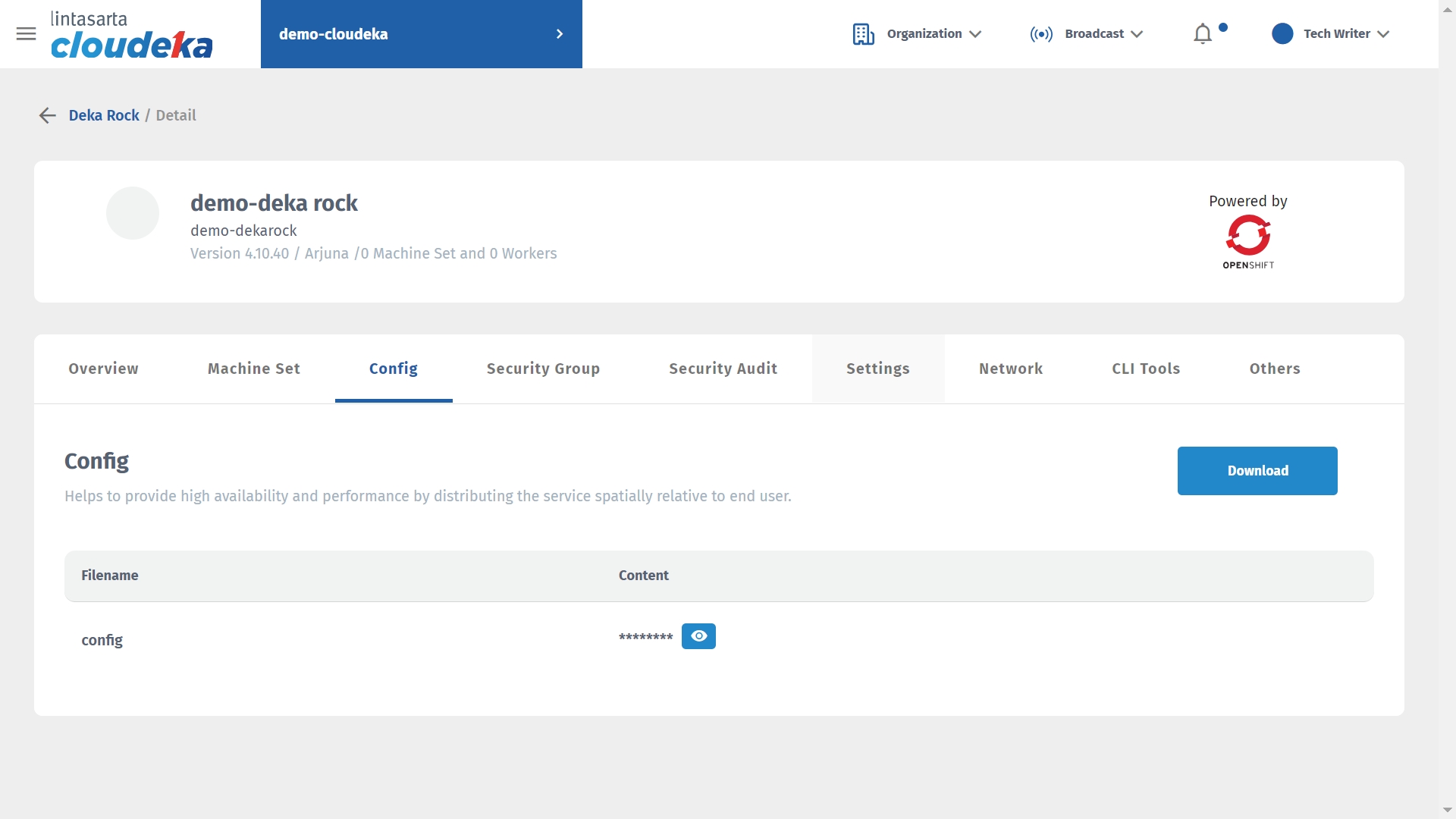
Tab Security Group
The Security Group tab you can configure the protocol, IP Version, Port Range, IP source address.
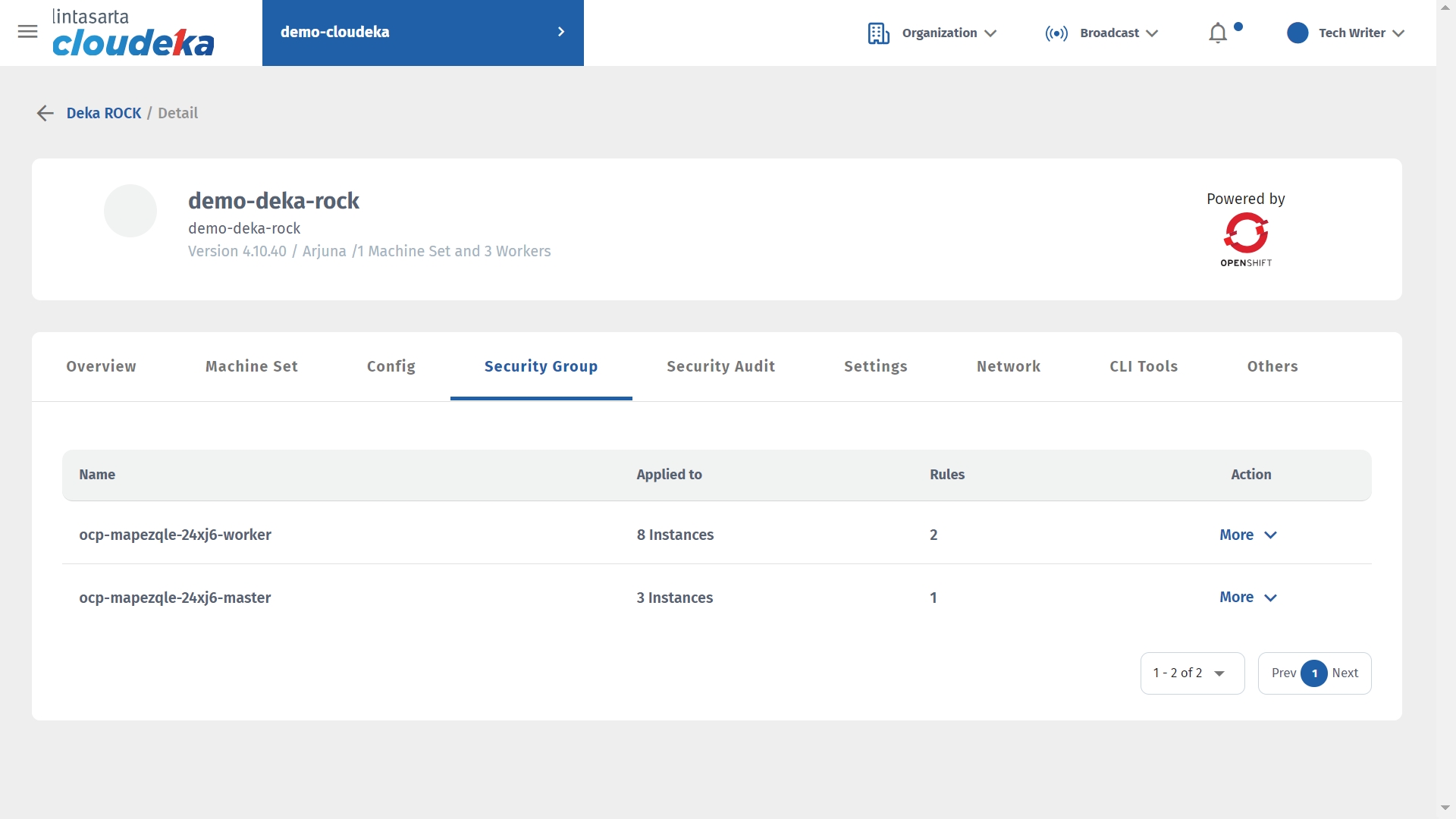
Tab Security Audit
The Security Audit tab, views the activity logs to monitor, analyze, and diagnose problems that occur in the Deka ROCK cluster.
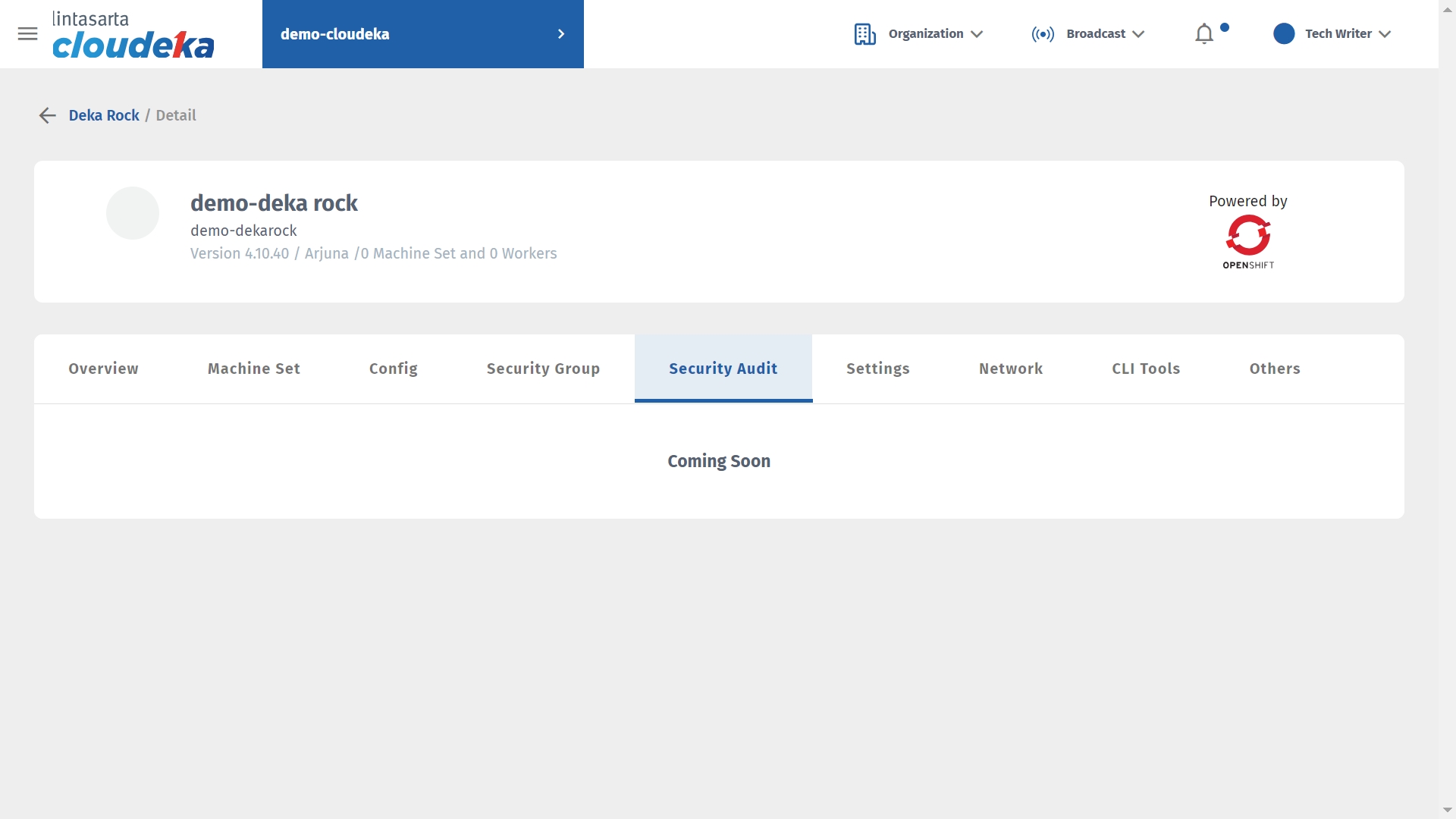
Tab Settings
The Settings tab is used to perform routine maintenance settings for the Deka ROCK project. To perform routine maintenance may follow the steps in sub-section 17.4 Maintenance Windows.

Tab Network
The Network tab shows the IP Address used by your Deka ROCK project cluster.
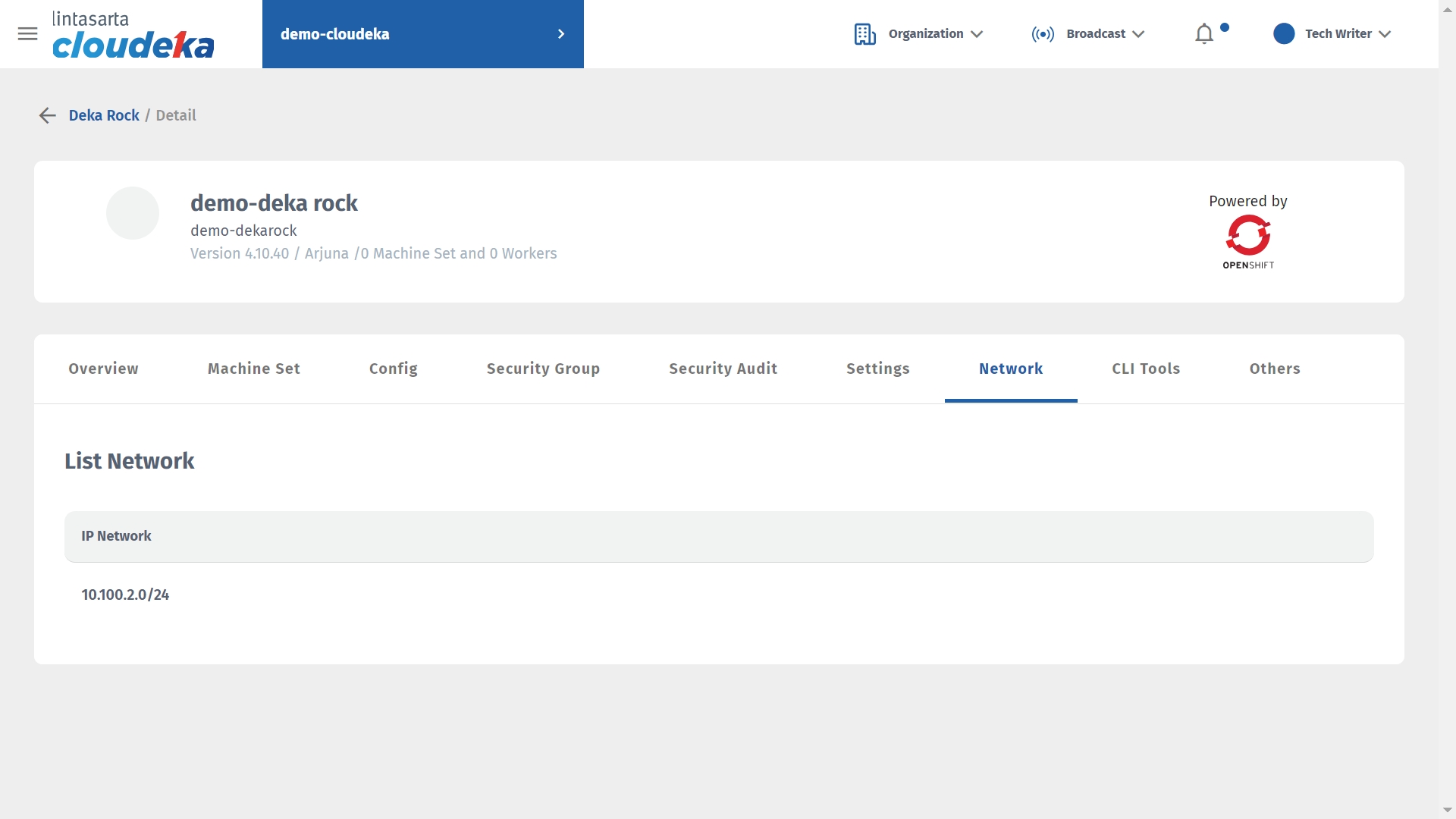
Tab CLI Tools
The CLI Tools tab displays a website address for downloading the OpenShift Client (OC) in order to build applications and manage OpenShift projects from the terminal. Cloudeka portal service provides several types of operating systems, including Linux, Windows, and MAC. To run oc on your computer follow sub-chapter 17.6 Installing CLI (oc) on the computer.
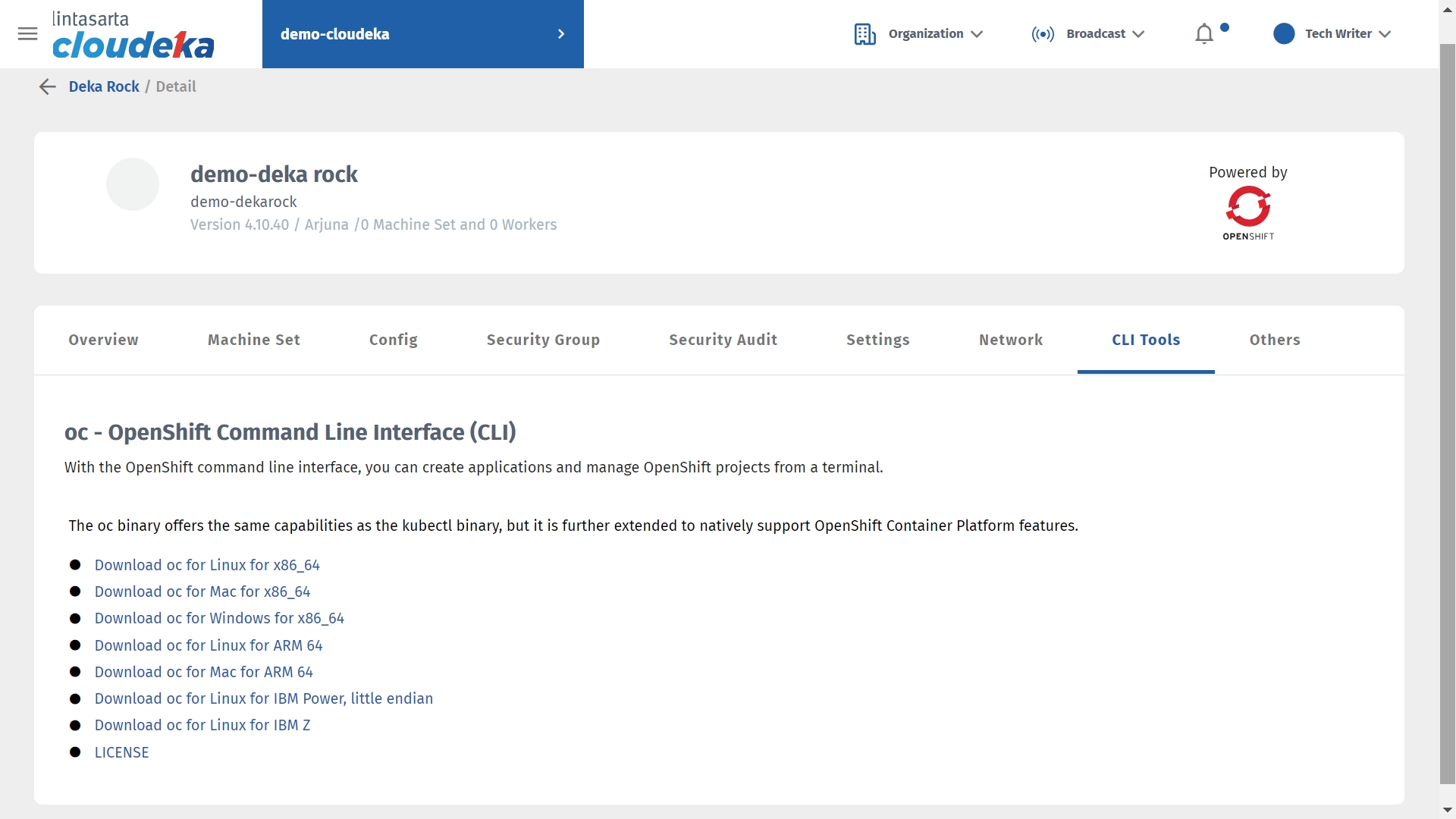
Tab Others
The Others tab you can update the name data and brief description of the Deka ROCK project that has been created.
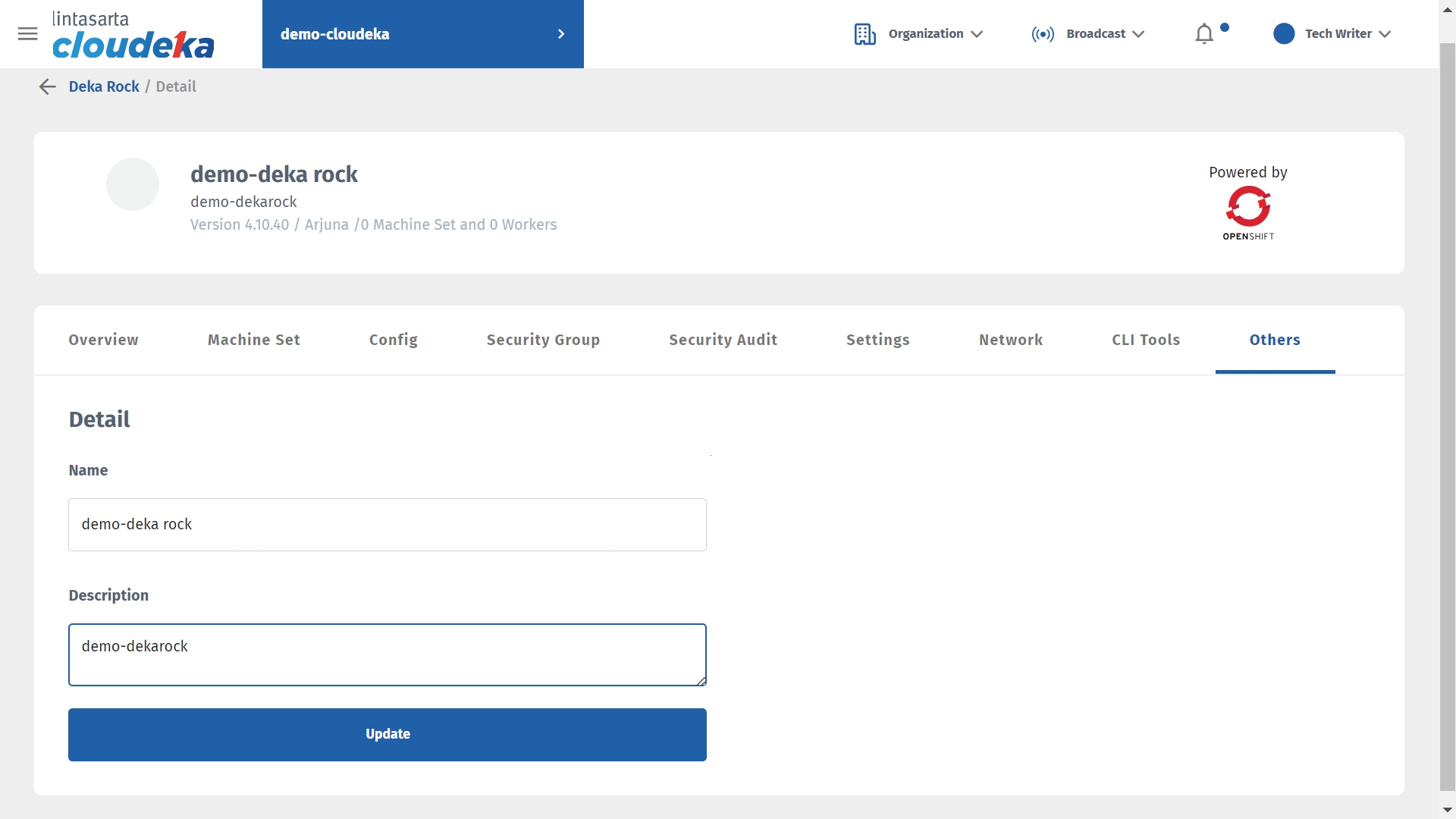
Here are the steps to update the data on the Deka ROCK project:
On the Cloudeka portal services page select Deka ROCK in the Platform menu.
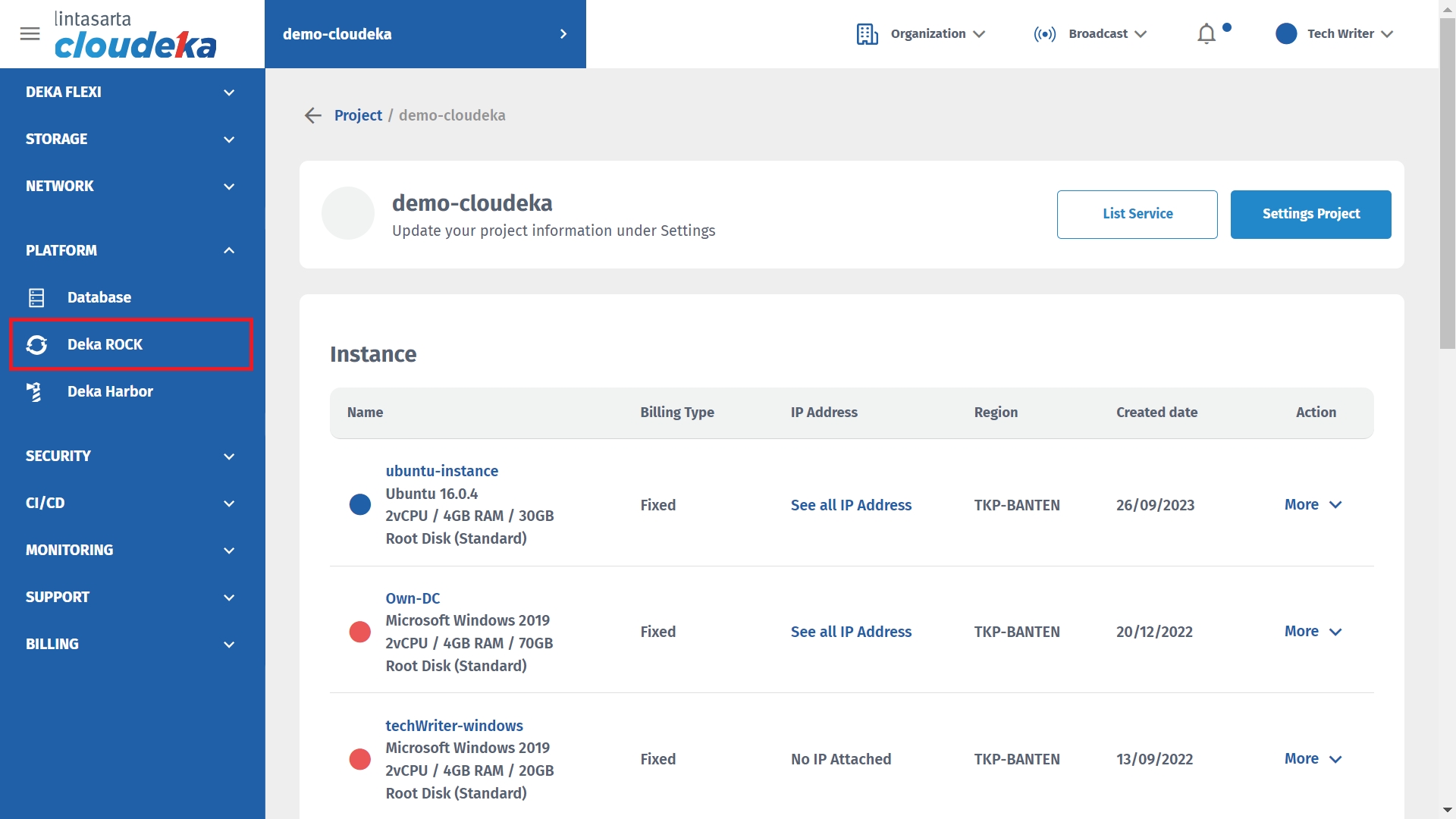
On the Deka ROCK page select Deka ROCK to update the name or description by clicking More and selecting Detail.
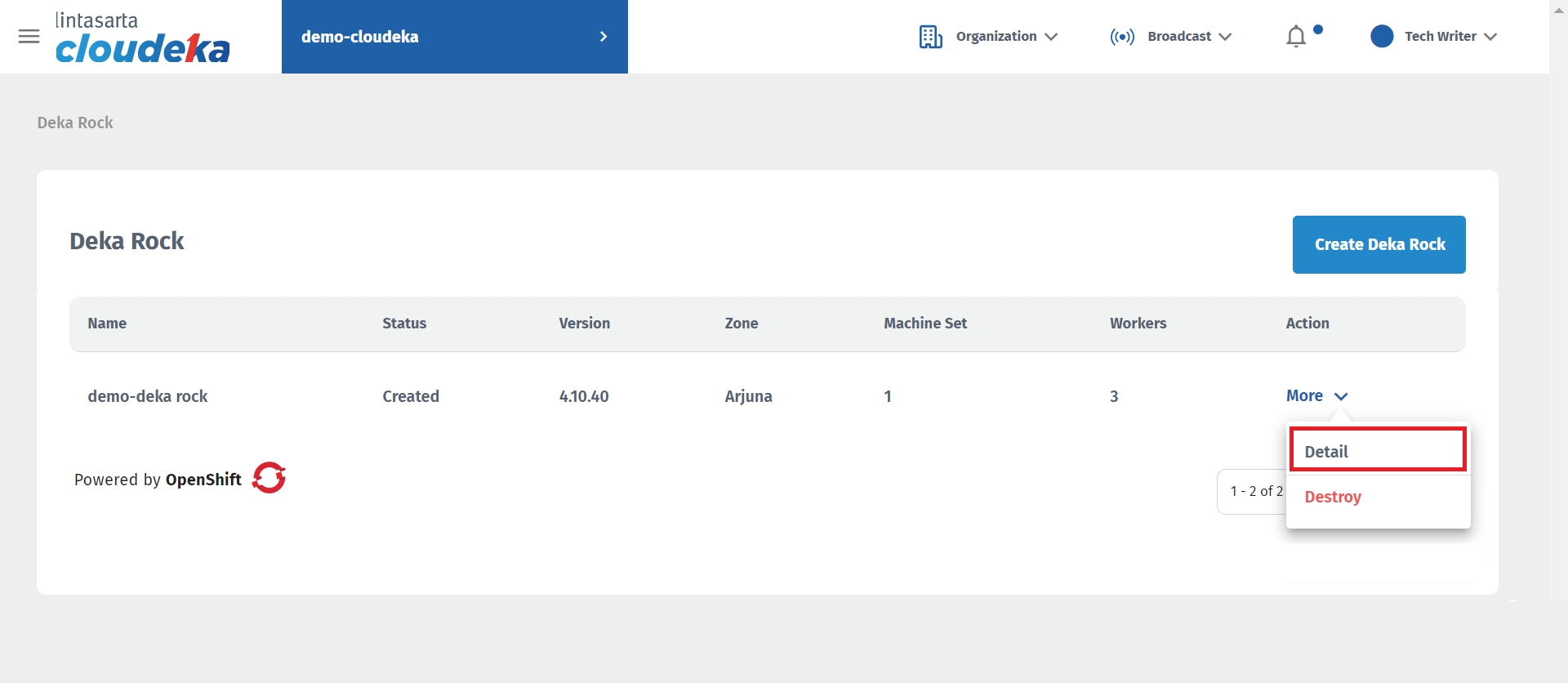
On the Others tab update the name data or brief description in the Description column and click the Update button to save the changes.
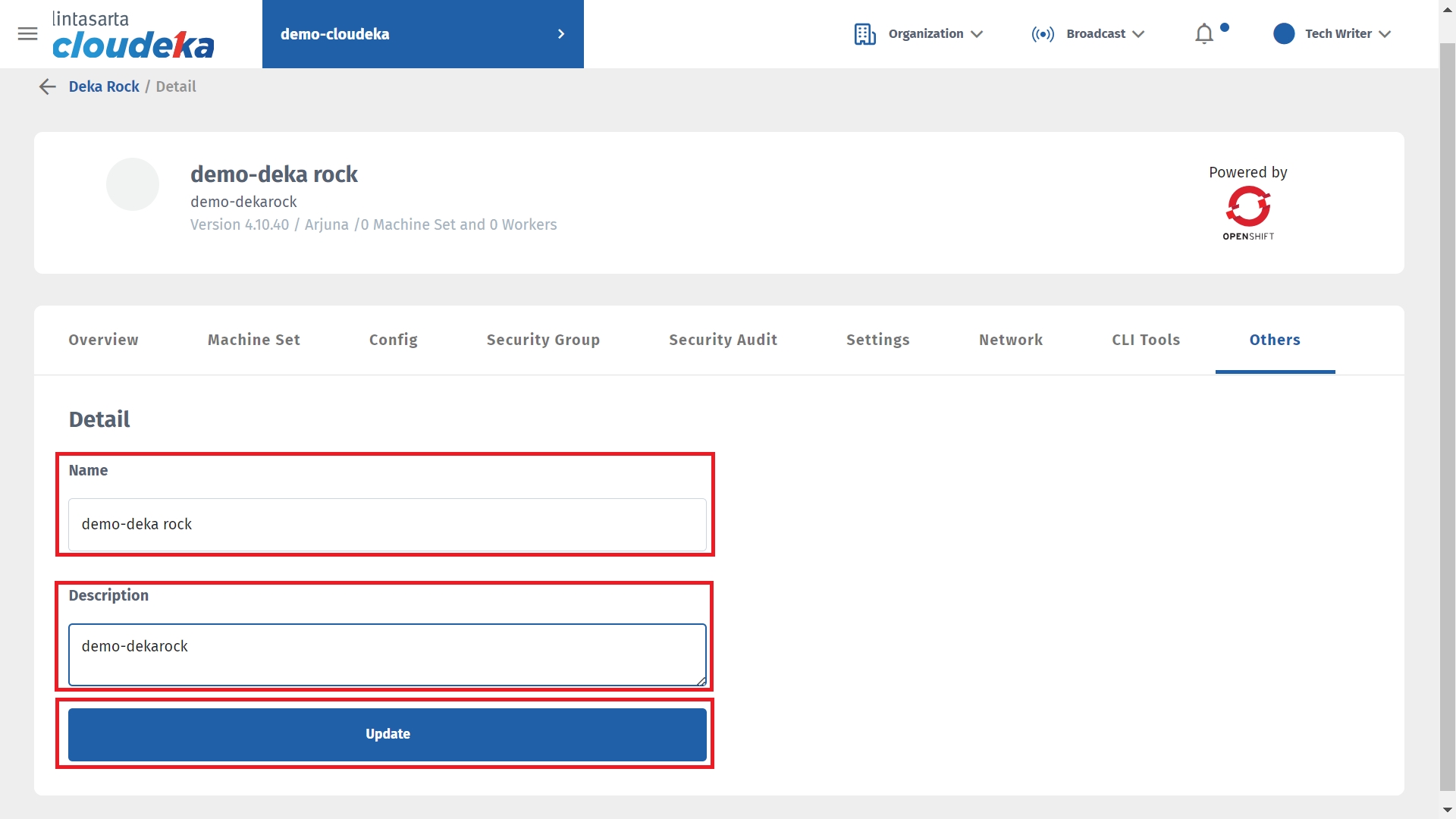
A notification "Update Dekarock success" will appear that has been successfully updated.
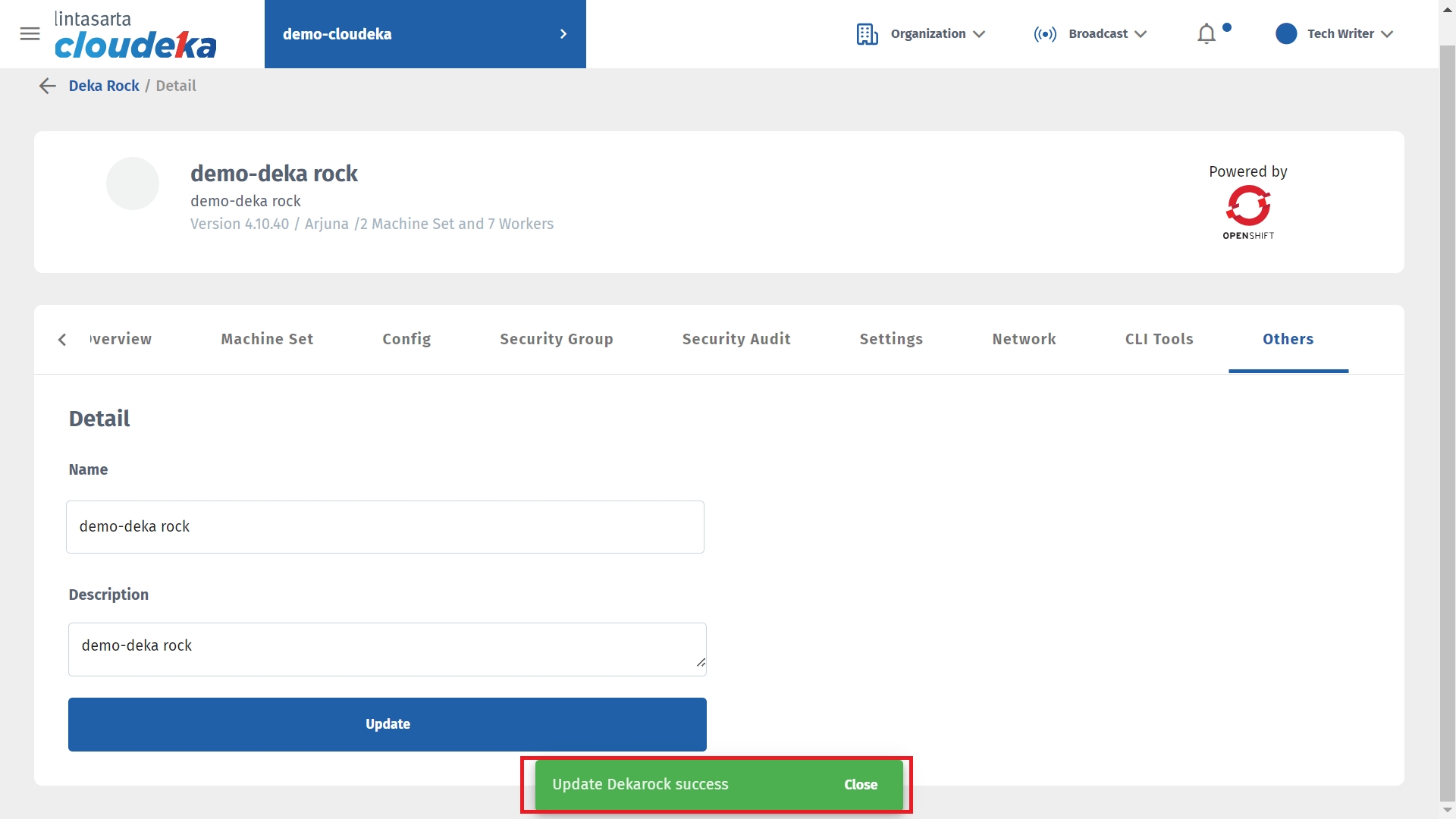
Last updated
