Check Billing
This billing page allows you to view the cost of using Cloudeka Cloud. This report page displays a chart plotting usage costs for all projects.
On the Cloudeka main page click the Billing menu.

On the Billing page, there are four tabs.
Daily Cost Estimated
Users can view daily cost estimate information for all projects or only view specific project estimates.
Monthly Cost
Users can view cost info according to List project, Project Type and Monthly Cost.
Invoice
Users can only view or download invoices for projects with Prepaid (pre-paid) status or invoices with Postpaid (post-paid)
Summary Monthly
Users can view detailed status of cost info and download invoices for all projects
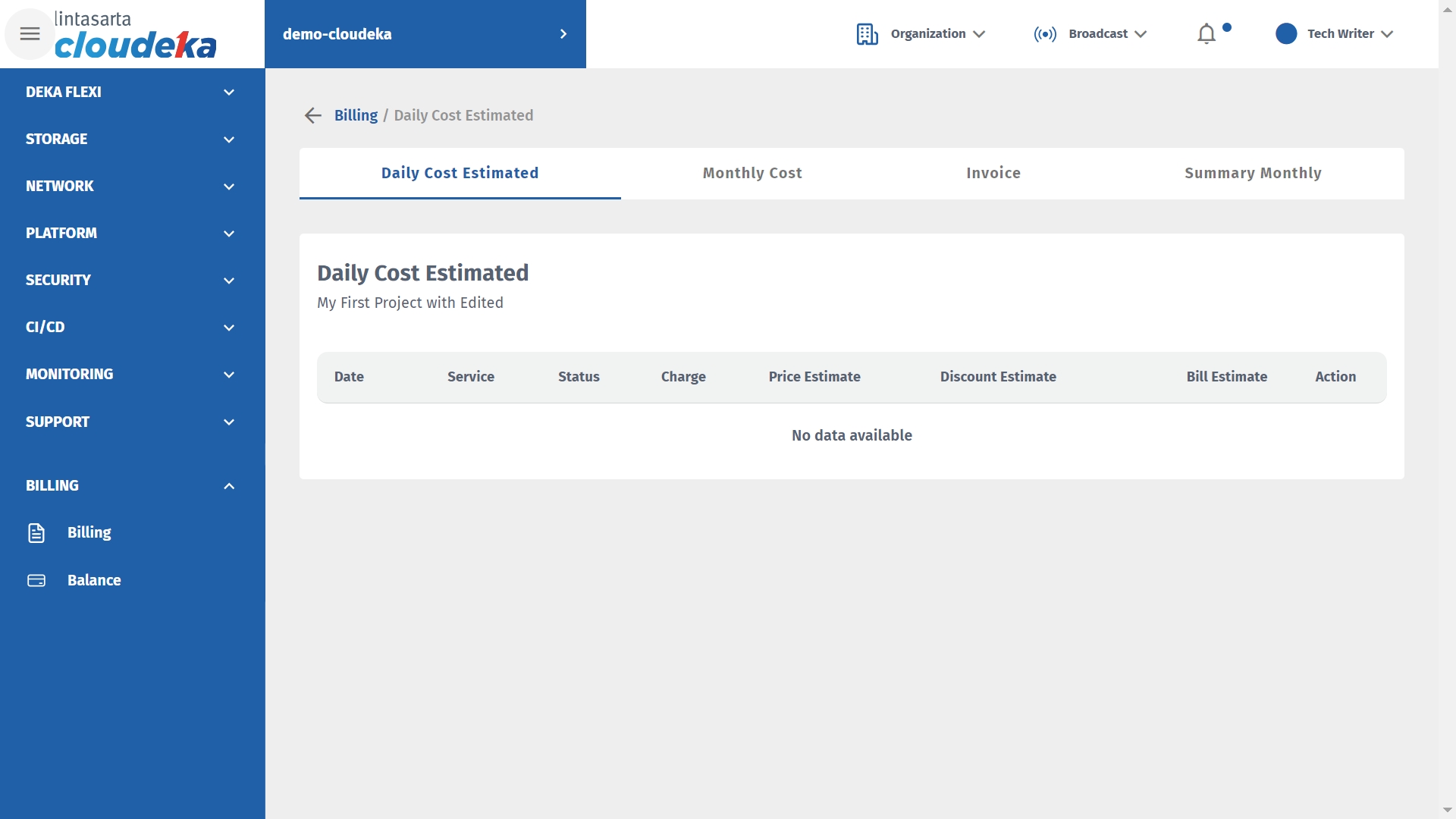
On the Daily Cost Estimated tab, used to see the estimated cost per day that has been used by each project in the organization.
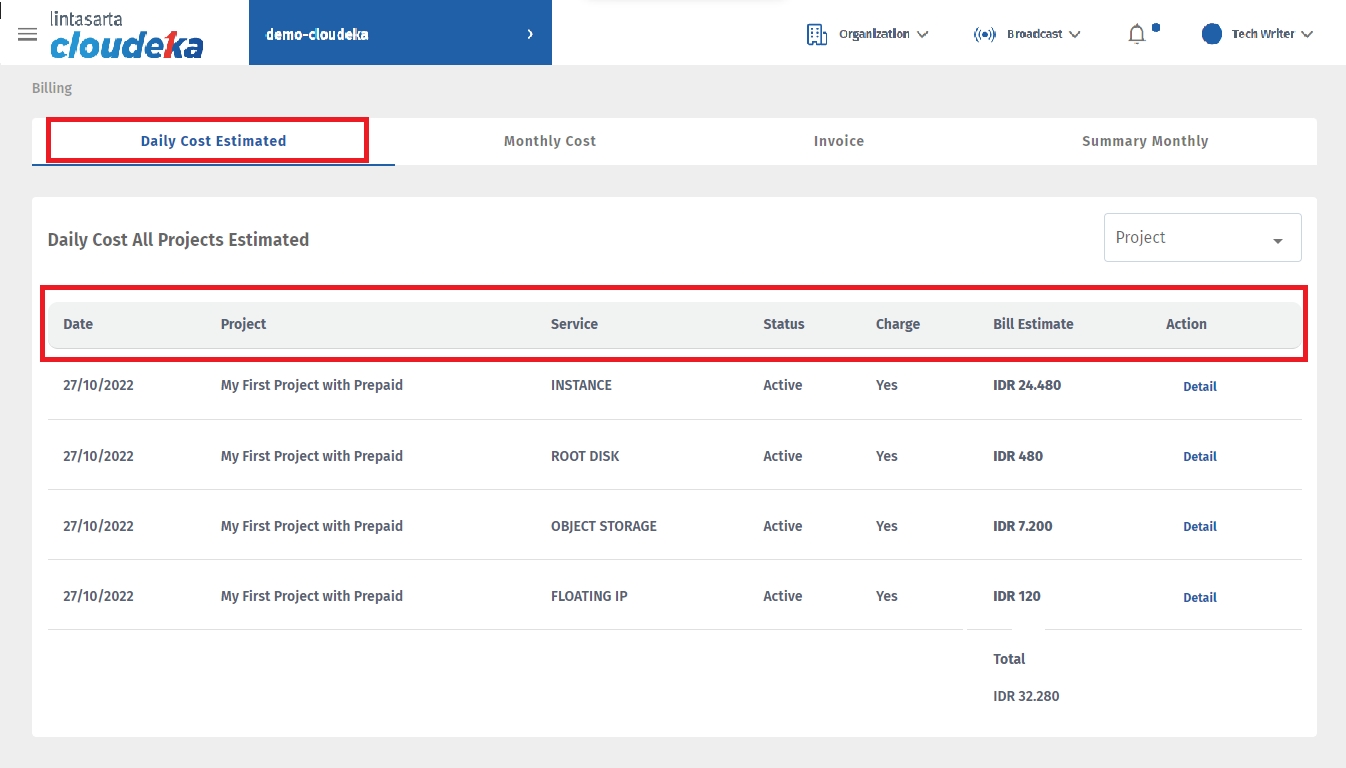
Date
Transaction history date when the project uses the service.
Project
Name of project.
Service
The name of the service used in the project.
Status
The state of the service used.
Charge
Service charge status used by the project.
Bill Estimate
Estimated cost estimates used in the services used.
Action
In this column there is a Detail button, if you click Details it displays the details of the service used: - Service Name, the name of the service used by the project. - Specification, the specification of the device used by the project. - Price, the price set for the service used by the project. - Billing Type, the type of payment used by the organization. - Created At, displays the date and time when the service was used by the project. - Deleted At, displays the date and time when the service is no longer used by the project. - Status, displays the state of the service used. - Usage, displays the total service usage used by the project. - Billed Estimated, the estimated cost used by the project.
On the Monthly Cost tab, users can see a detailed summary of the use of all services by pressing the See Summarry All Services button.
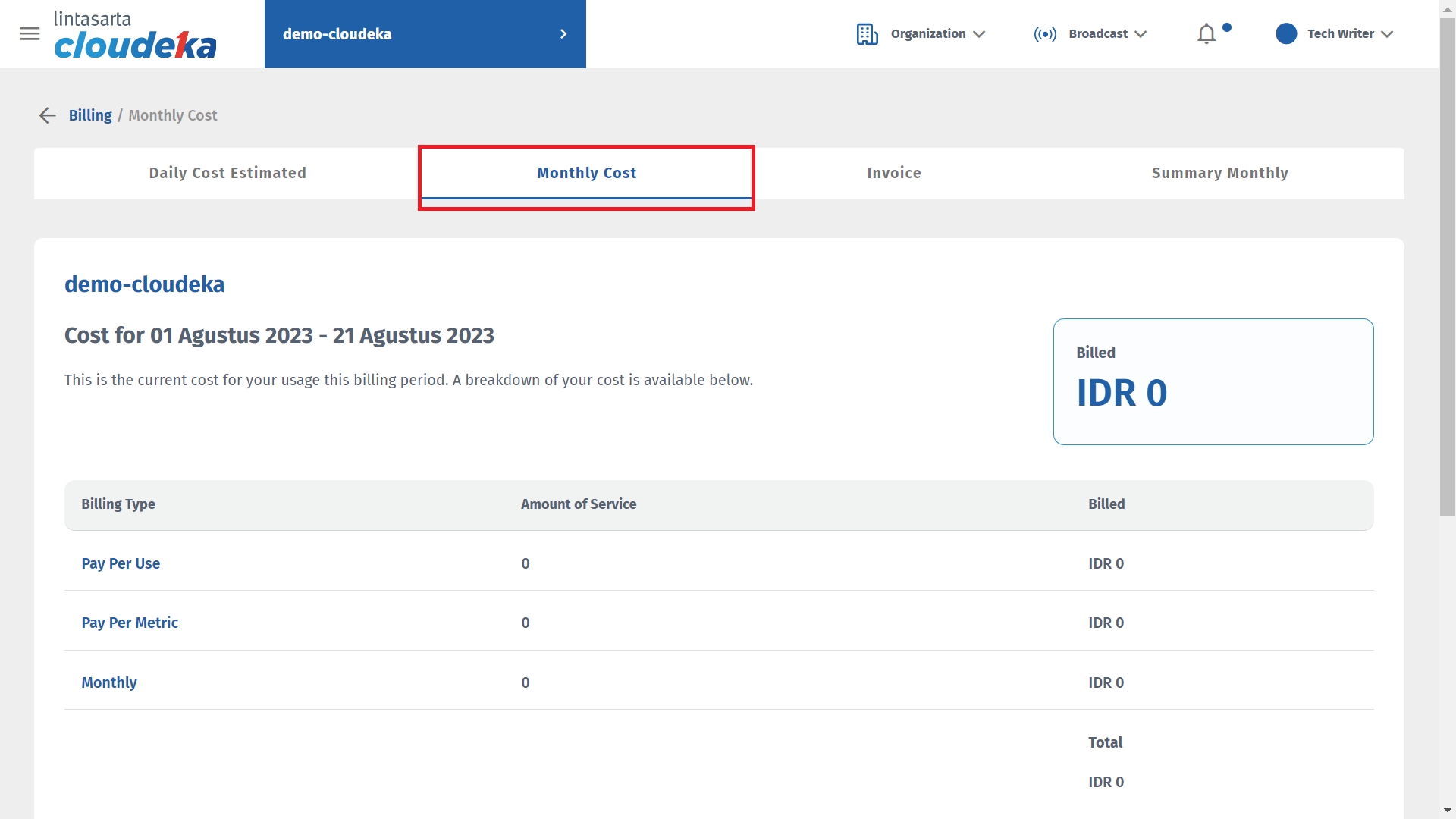
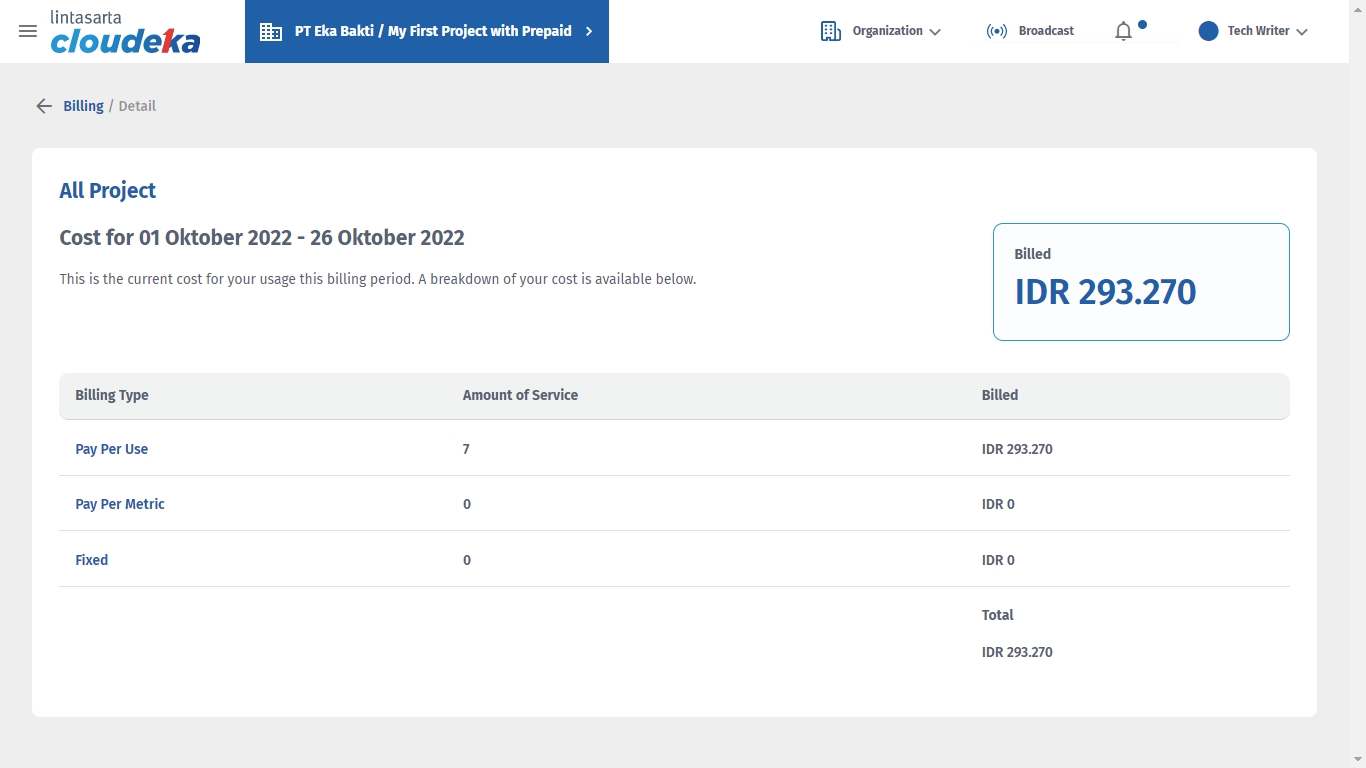
Pay per Use
Fixed
- Cost by percentage (%) availability of hourly instances used by project type Prepaid and instance per day used by project type Postpaid Usage Based - Suppose the instance is used for 10 minutes in 1 hour, then the customer will be charged the full 1 hour based on the Pay per user price - If the total houre in 1 (one) running month are more than 700 hours, then the fee will be based on the monthly price
- Service fee category with fixed payment with special contract with Lintasarta
On the Invoice tab, users can press the Details button to view invoice details and press the Download button to download the invoice.
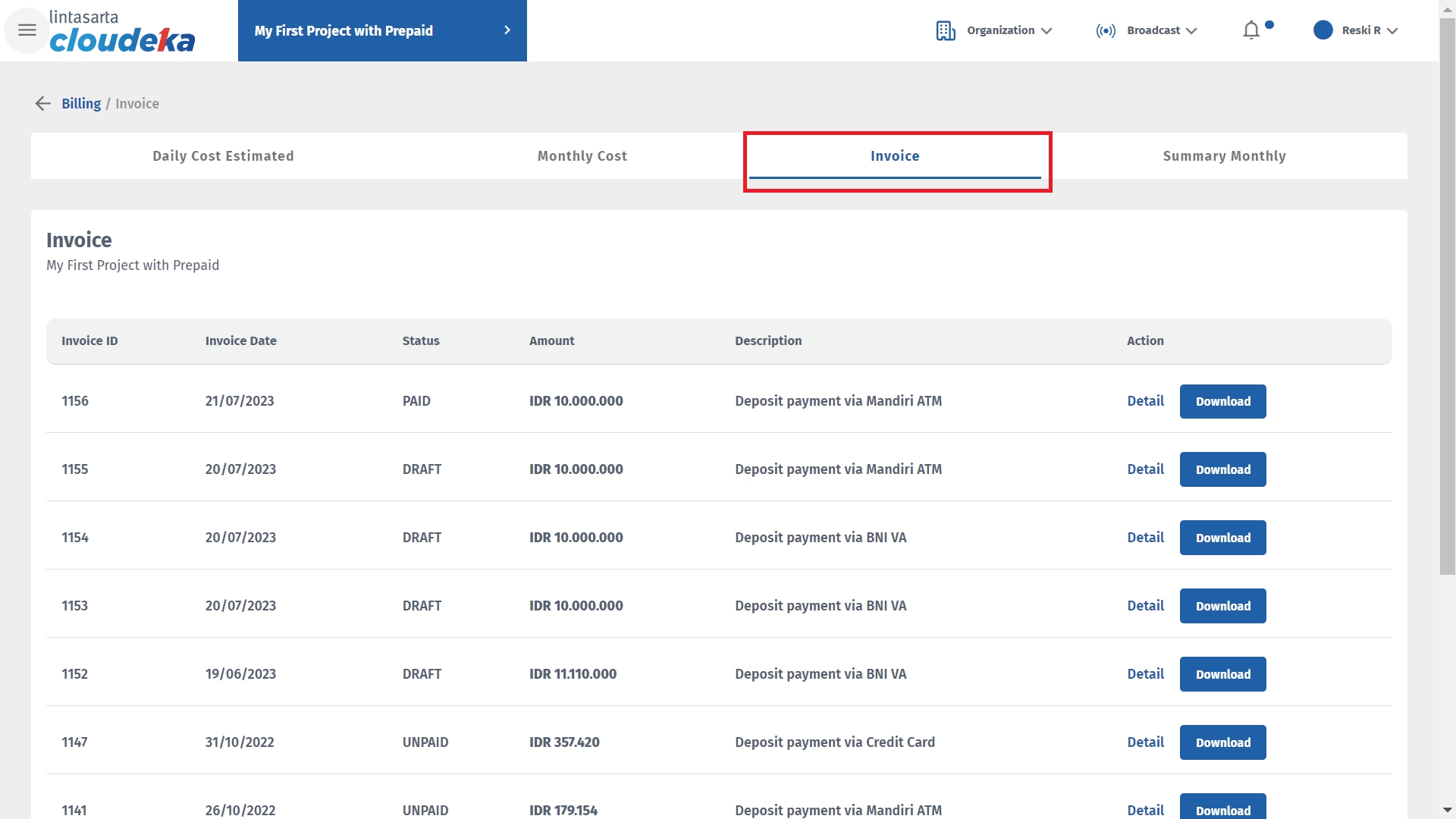
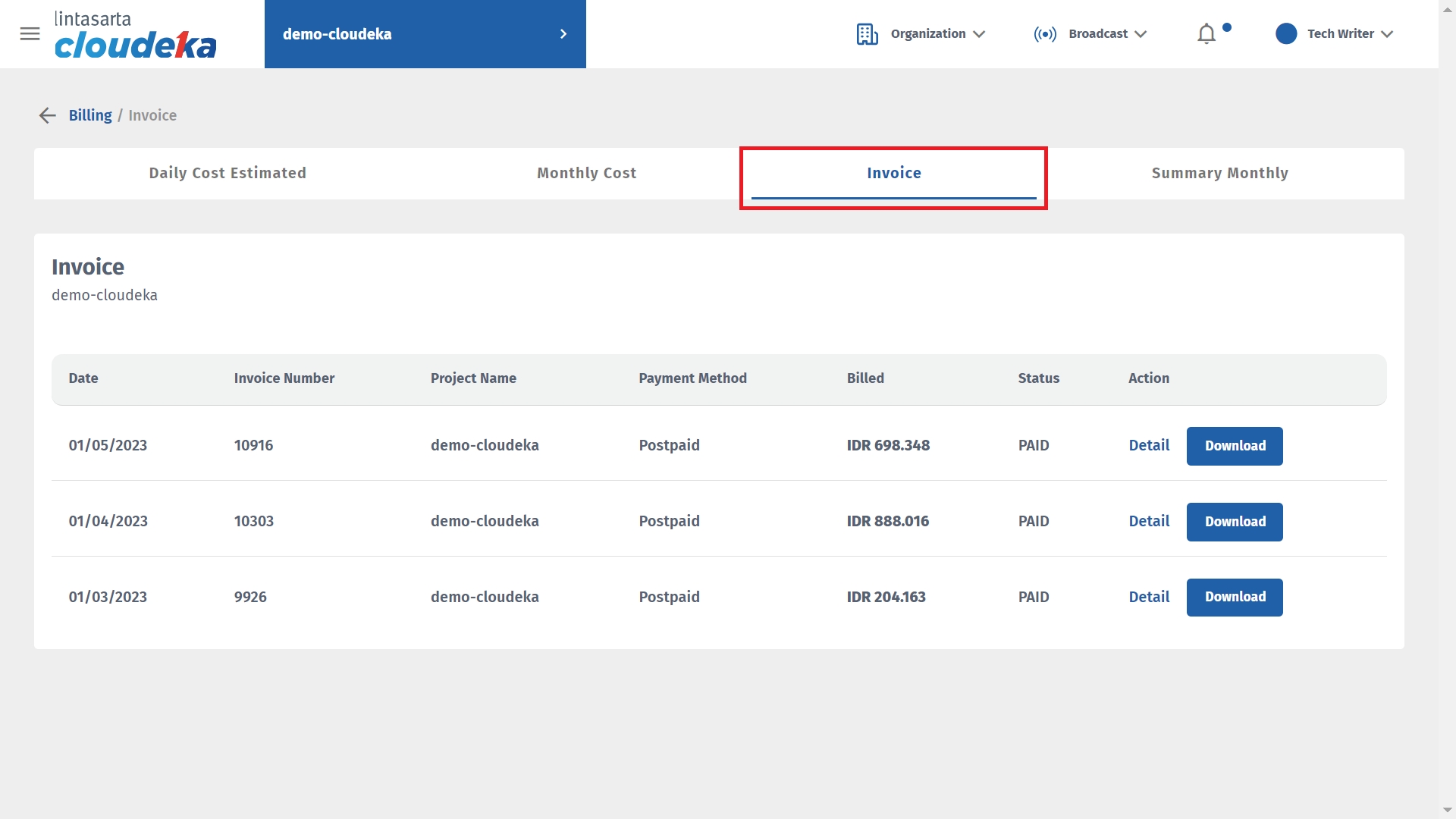
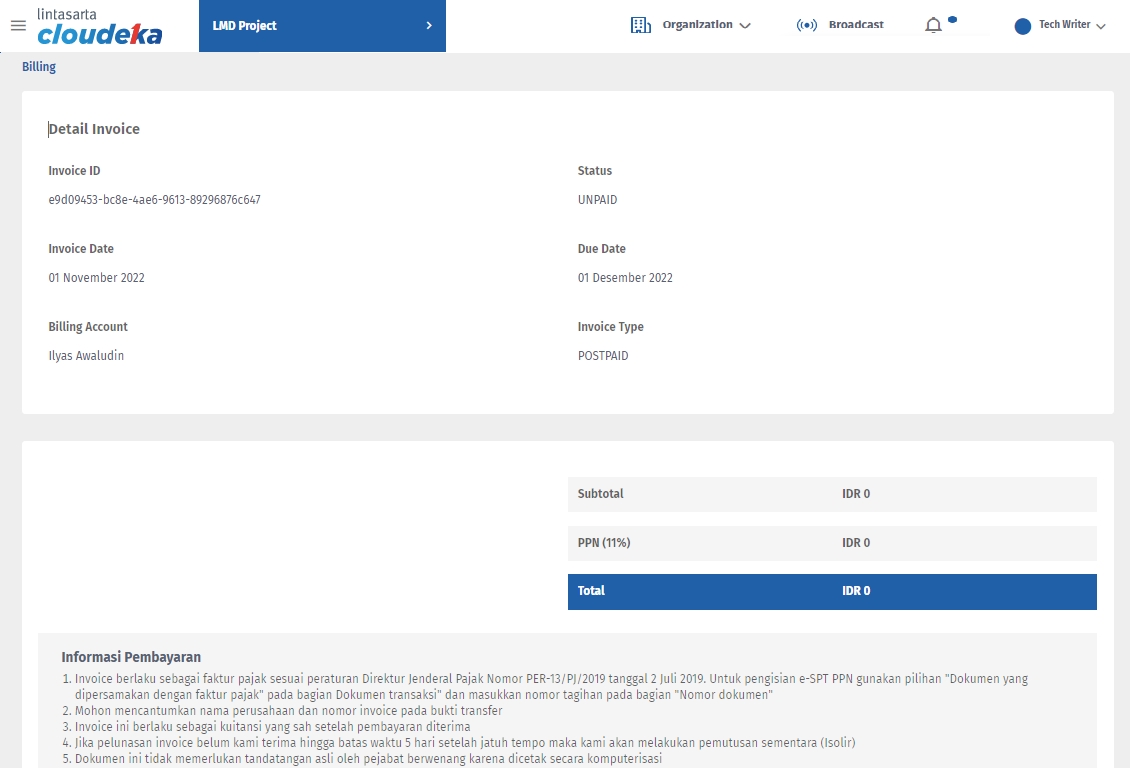
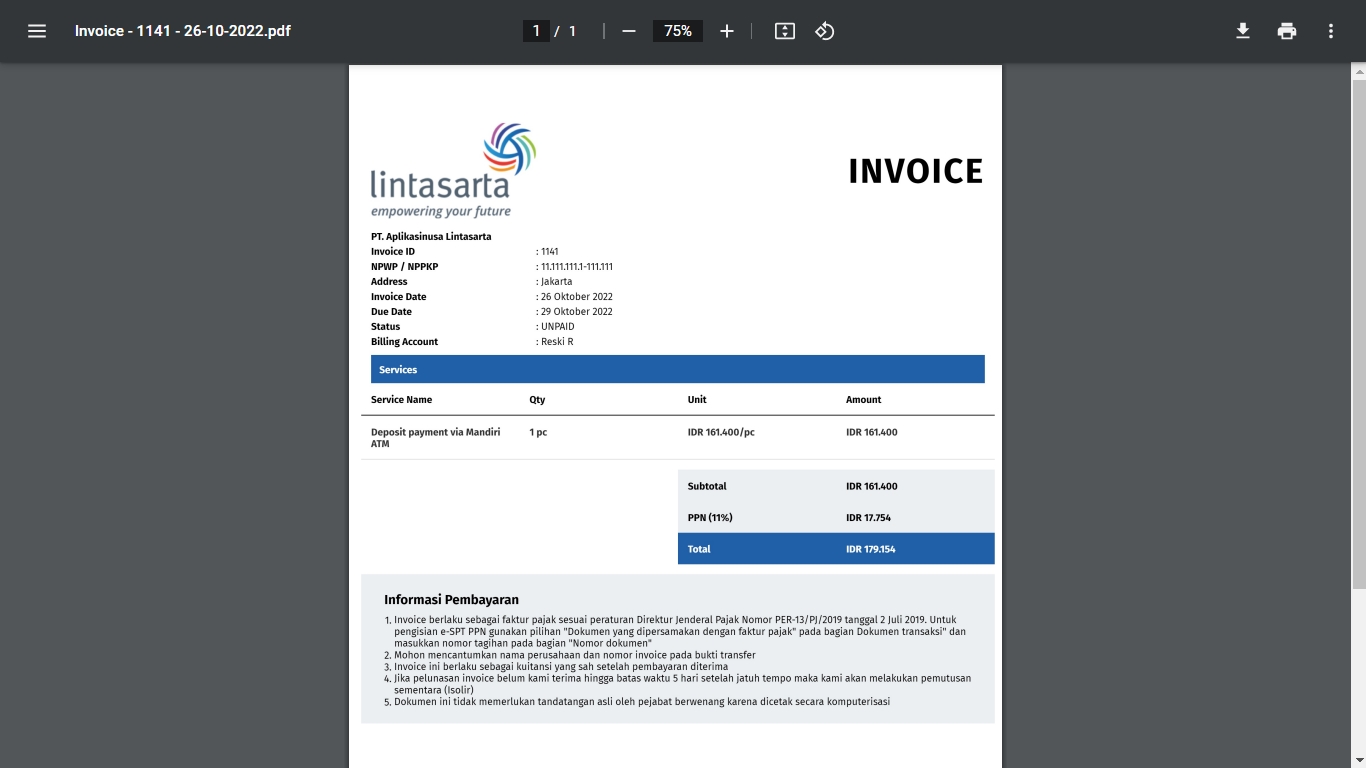
On the Summary Monthly tab, users can press the Details button to view invoice details and press the Download button to download the invoice.
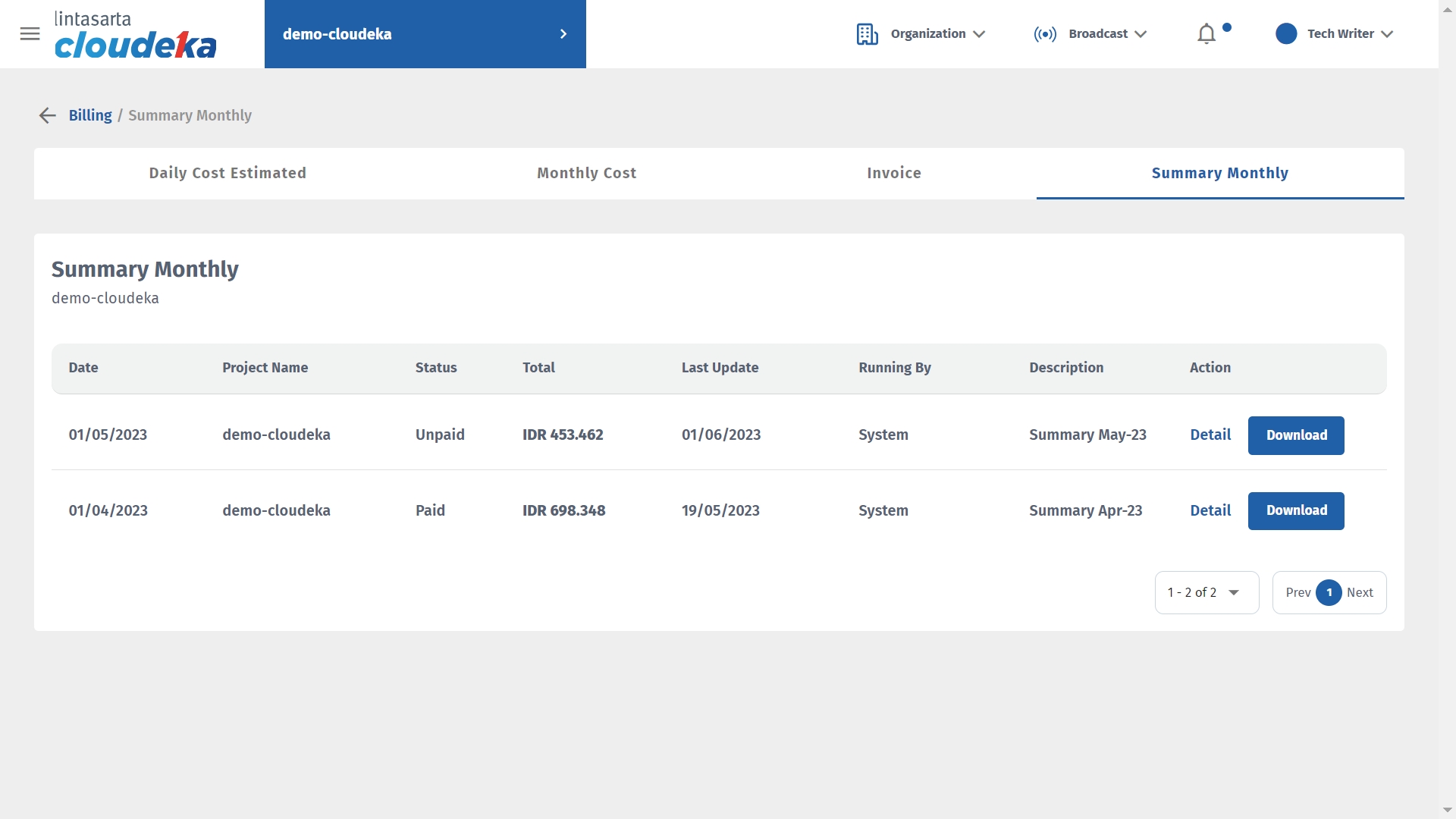
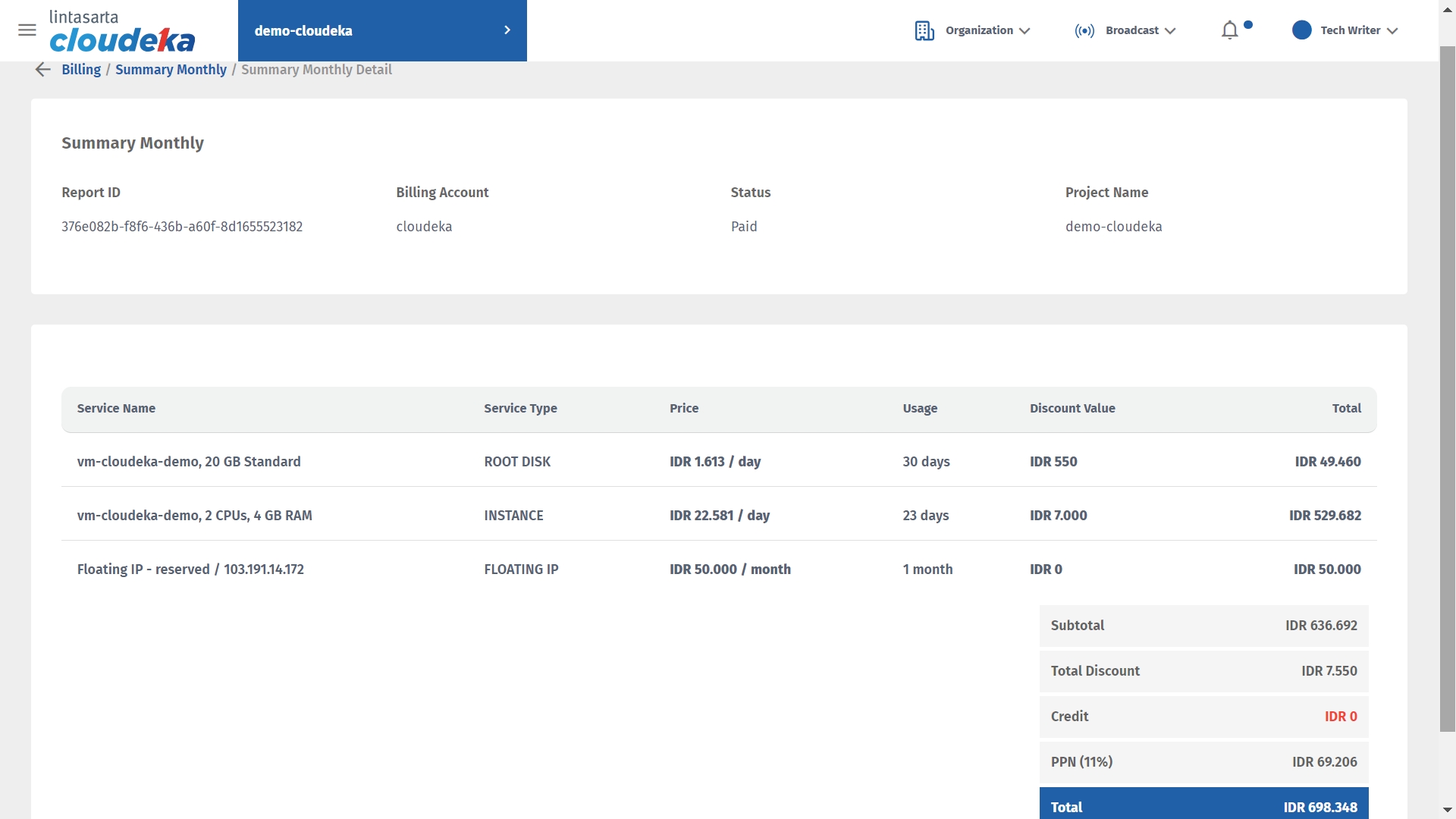

Last updated
