Member
On the Members tab you can add repository users according to the predefined roles and remove repository users.
Add User
Here are the steps to add a repository member in the Deka Registry to the Cloudka portal service.
On the Cloud services portal page click the Registry Declaration menu on the CI/CD.
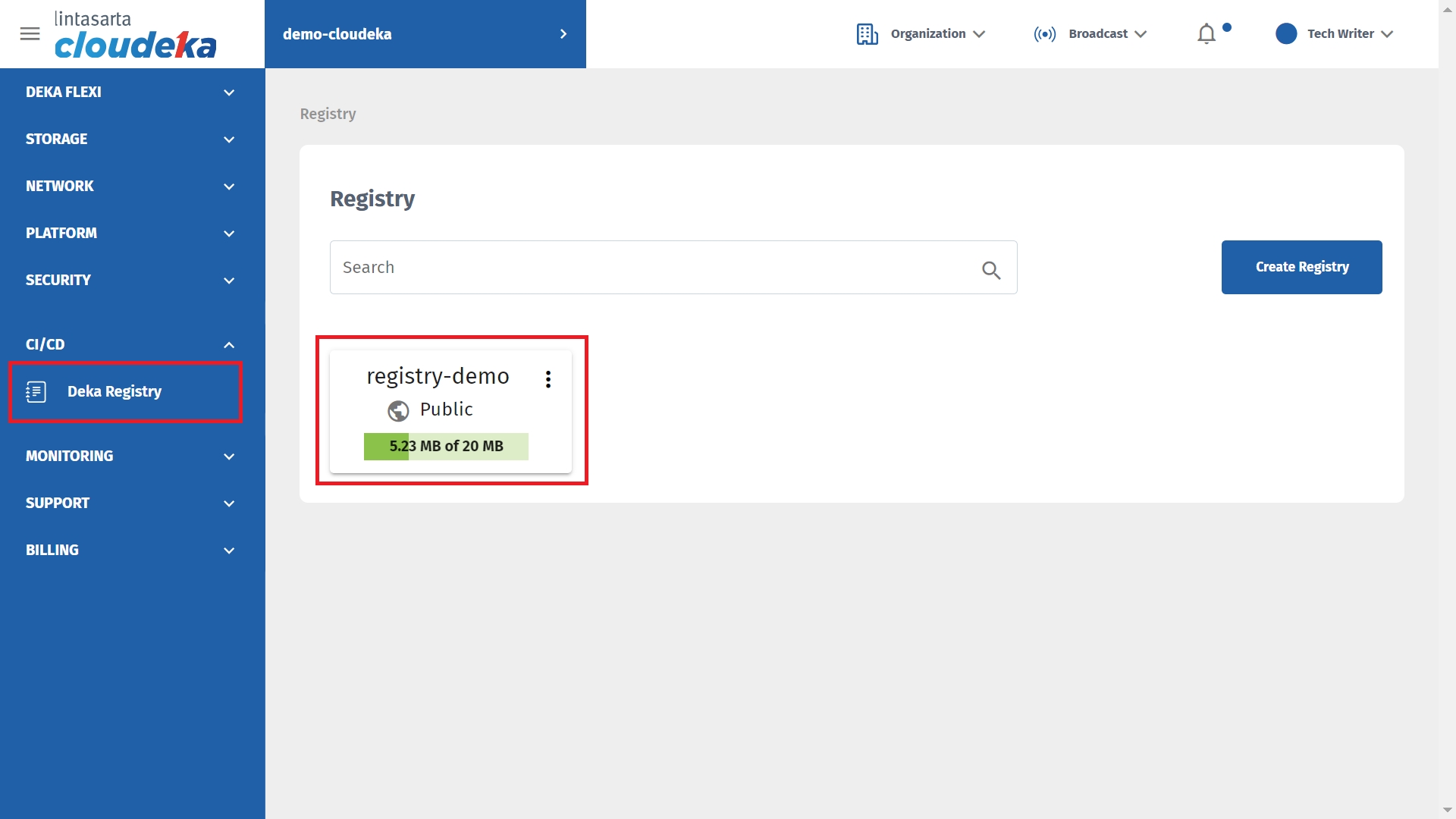
Click the Members tab and click Add User.
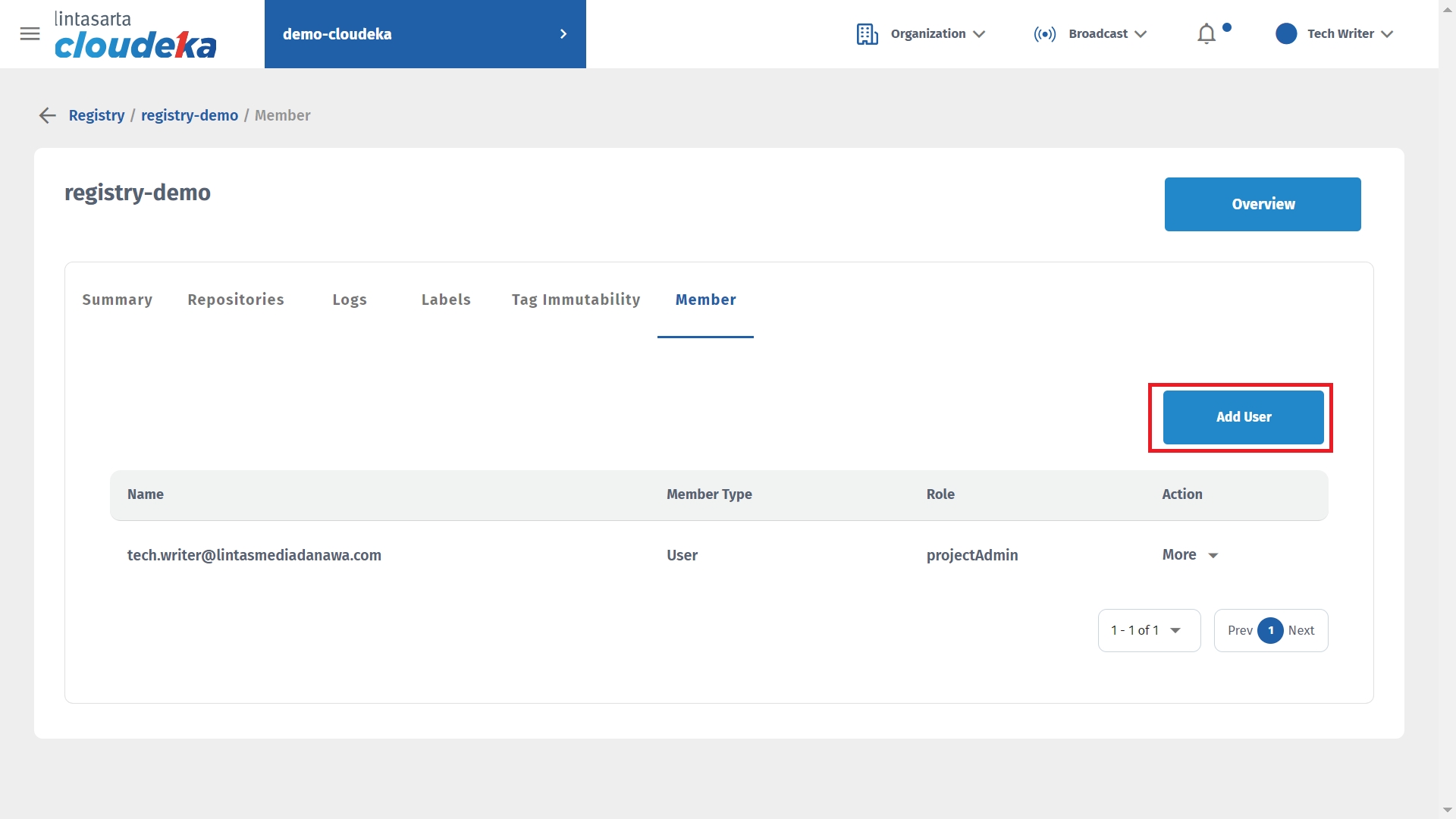
In the Create New User form select Username and select Roles as appropriate.
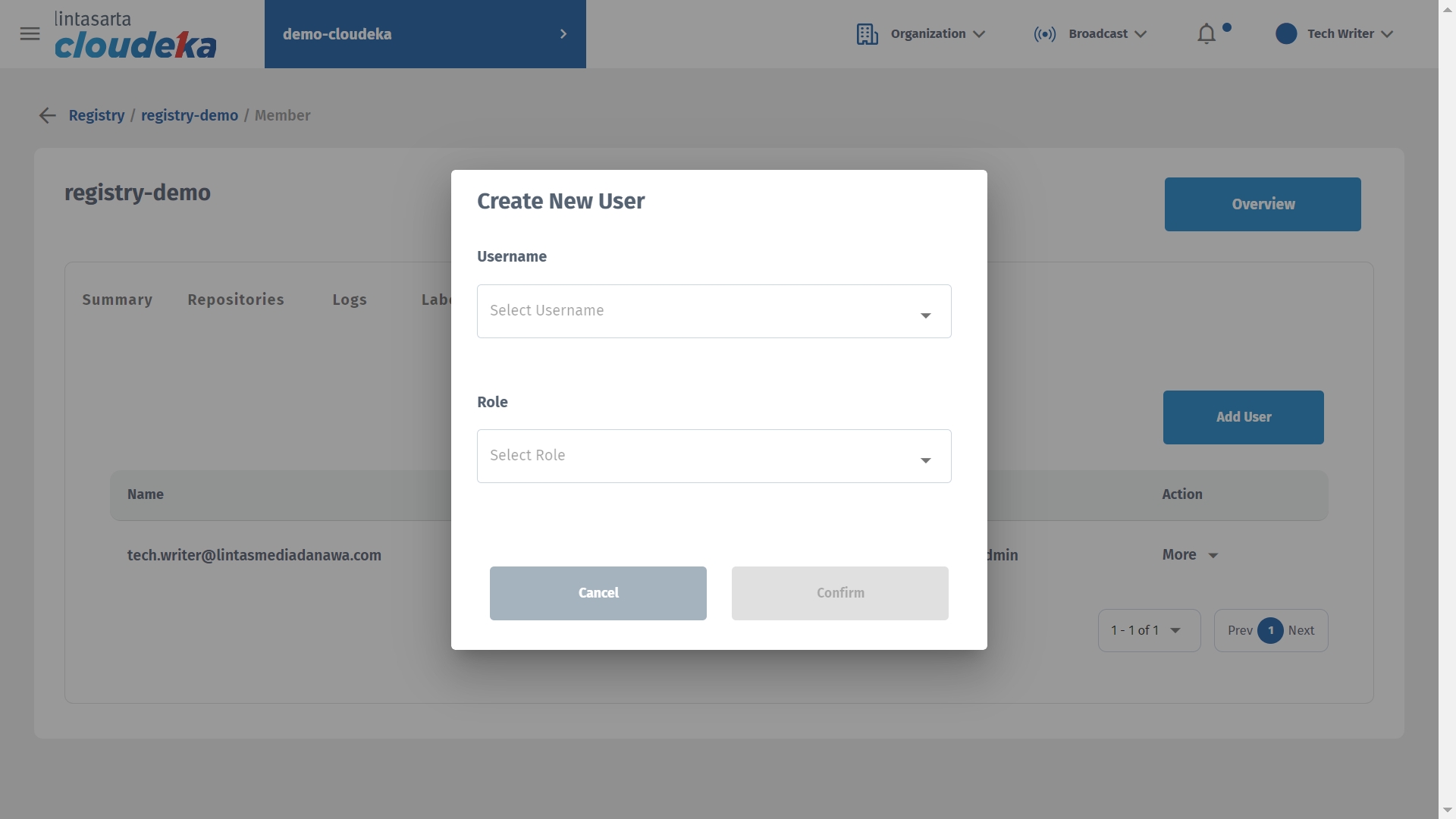
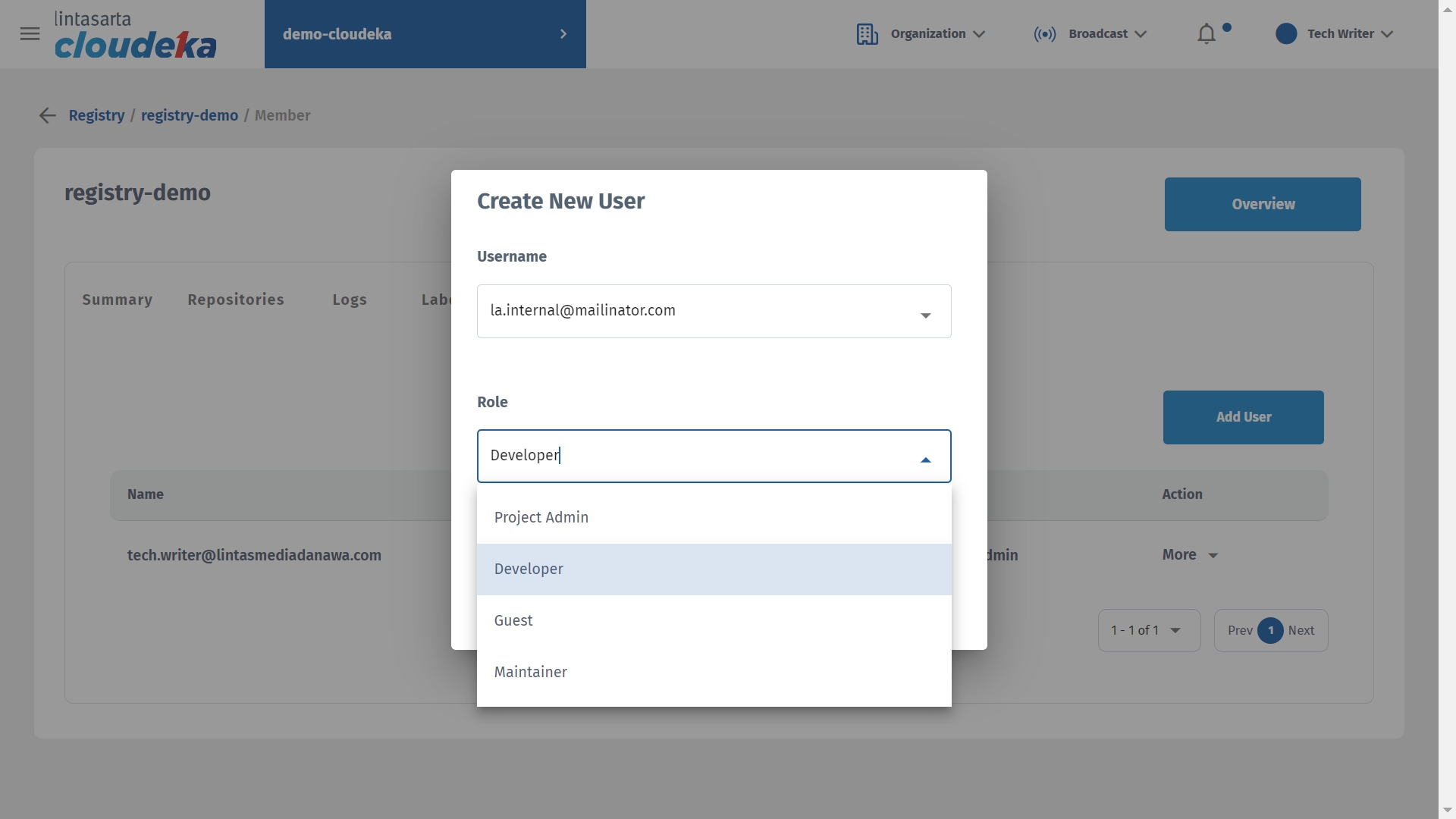
Click the Confirm button to continue adding users.
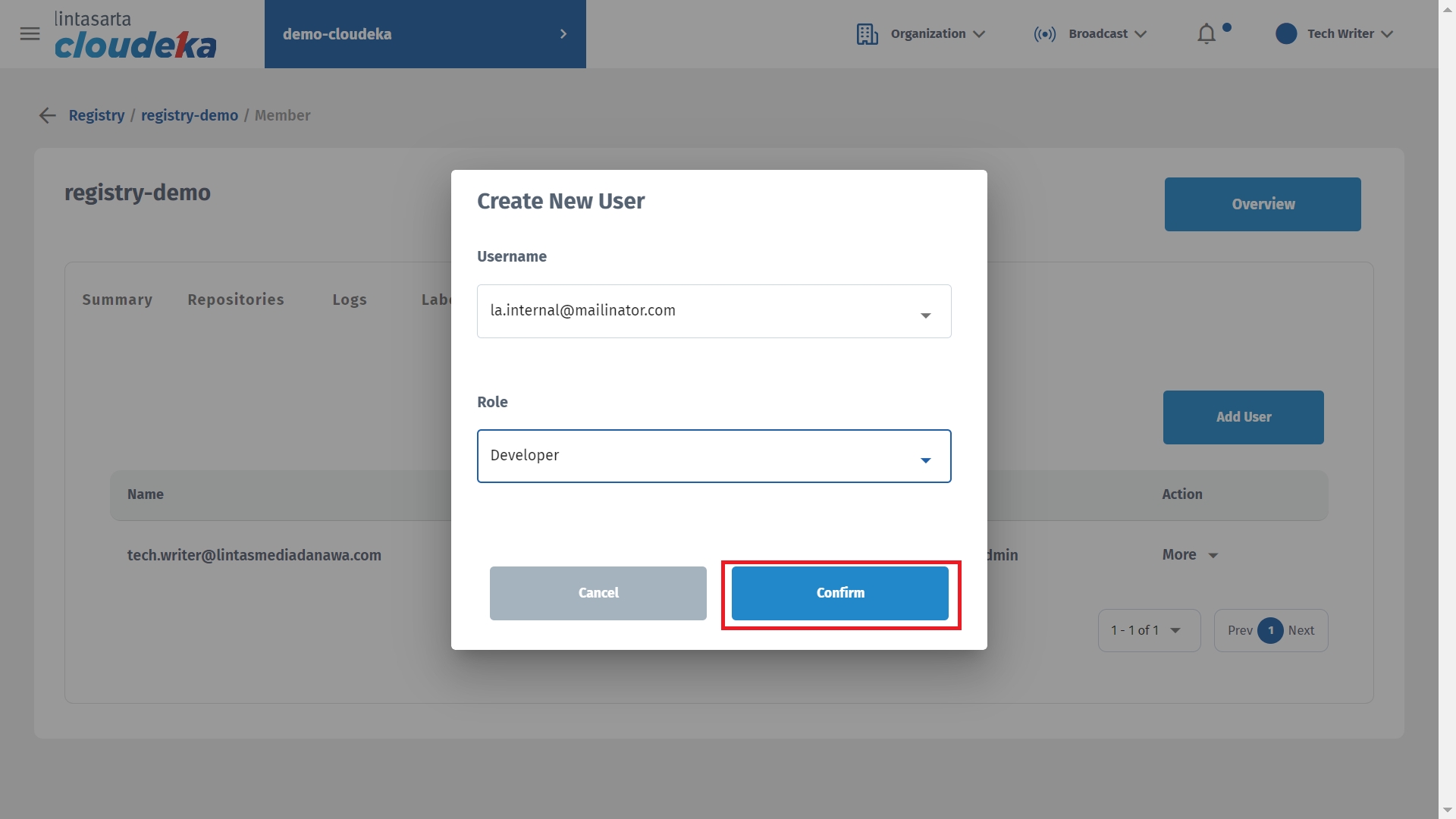
Display a "Member has been successfully created" notice that the member was successfully added.
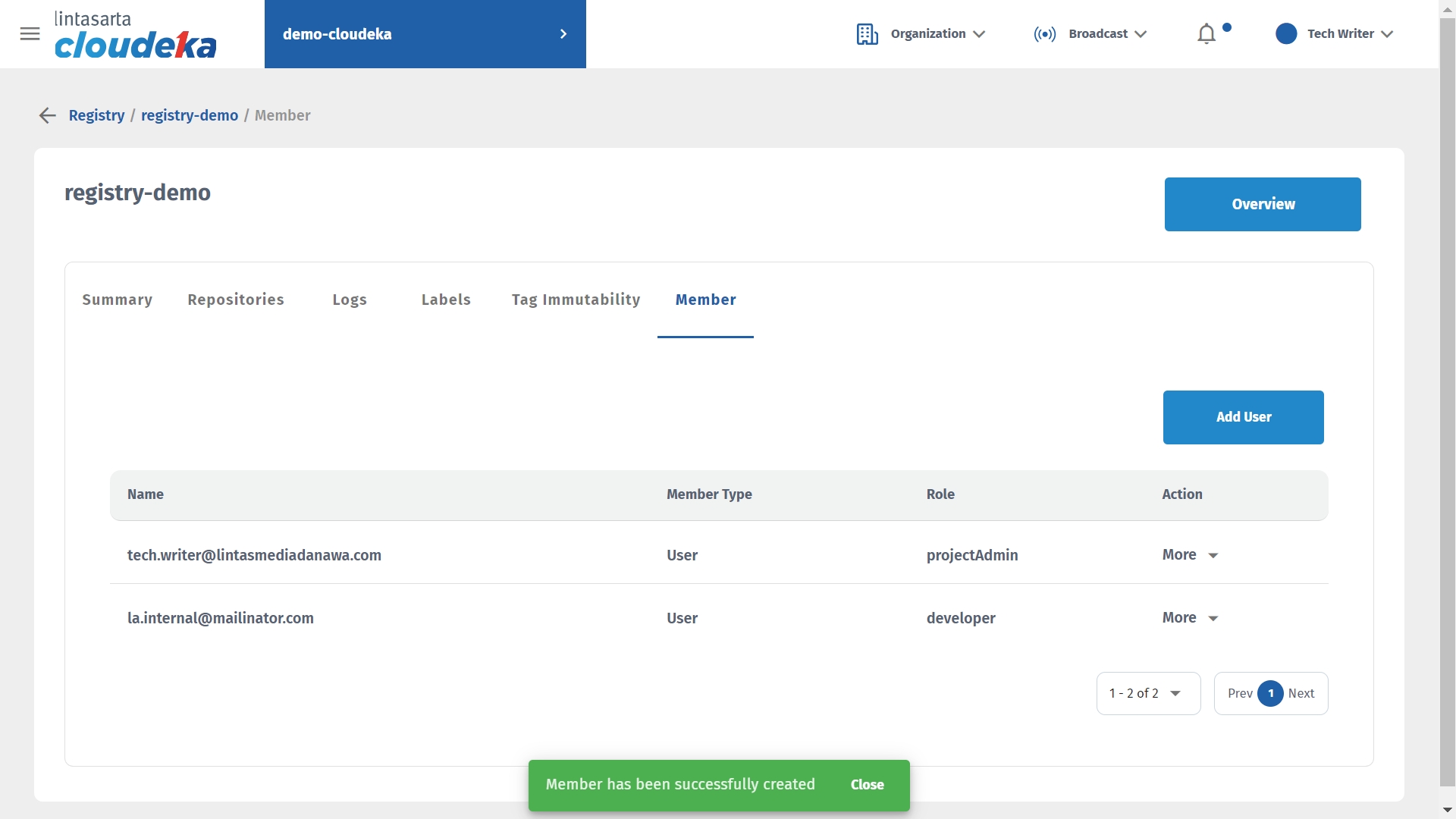
Change Set Role
Here are the steps to change the role that the user uses:
On the Cloud services portal page click the Registry Declaration menu on the CI/CD.
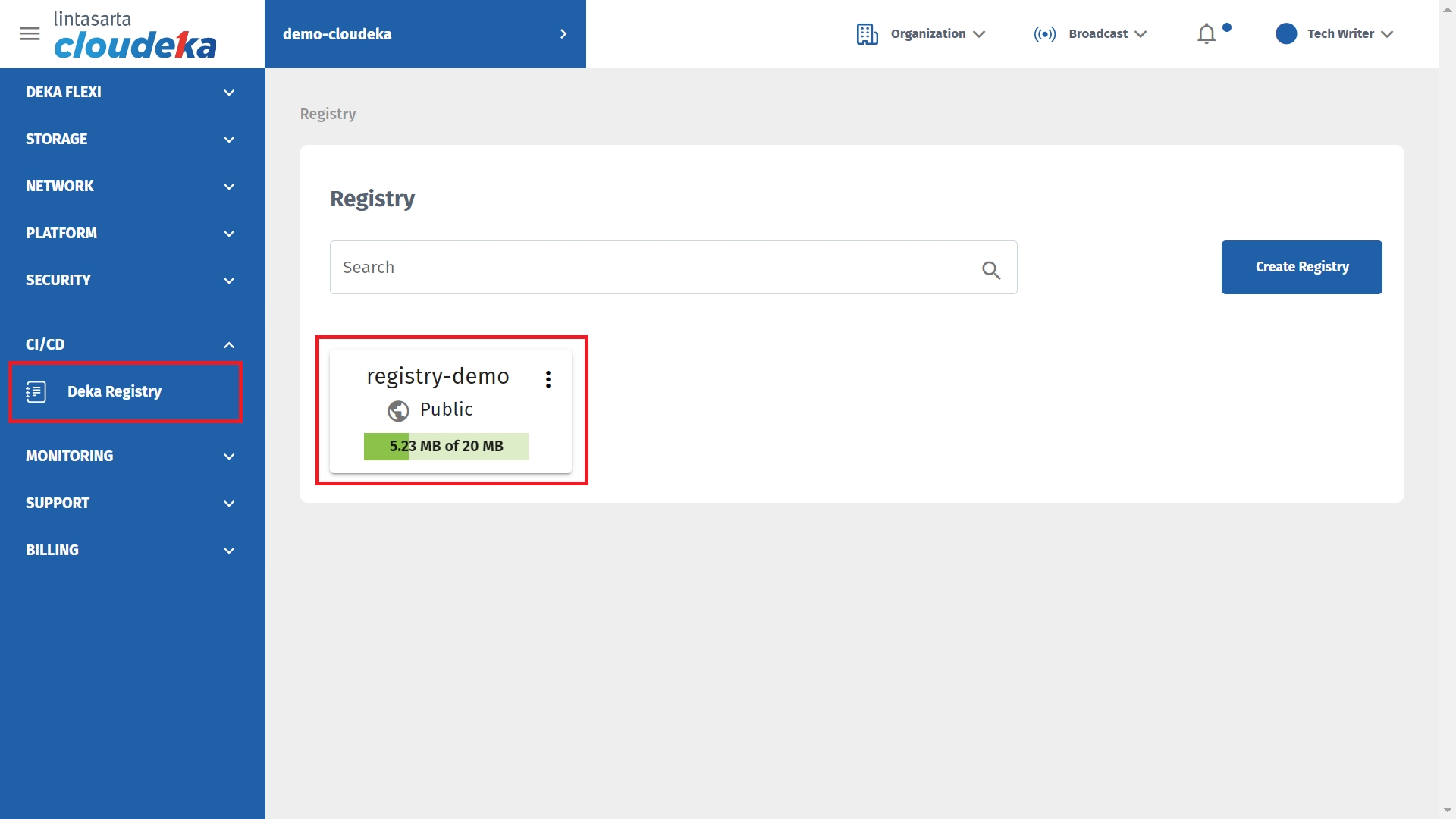
On the Members tab select the user whose role will be changed by clicking More. Select Project Admin/Developer/Guest/Maintainer.

Notification displays that successfully changed the role of the user.
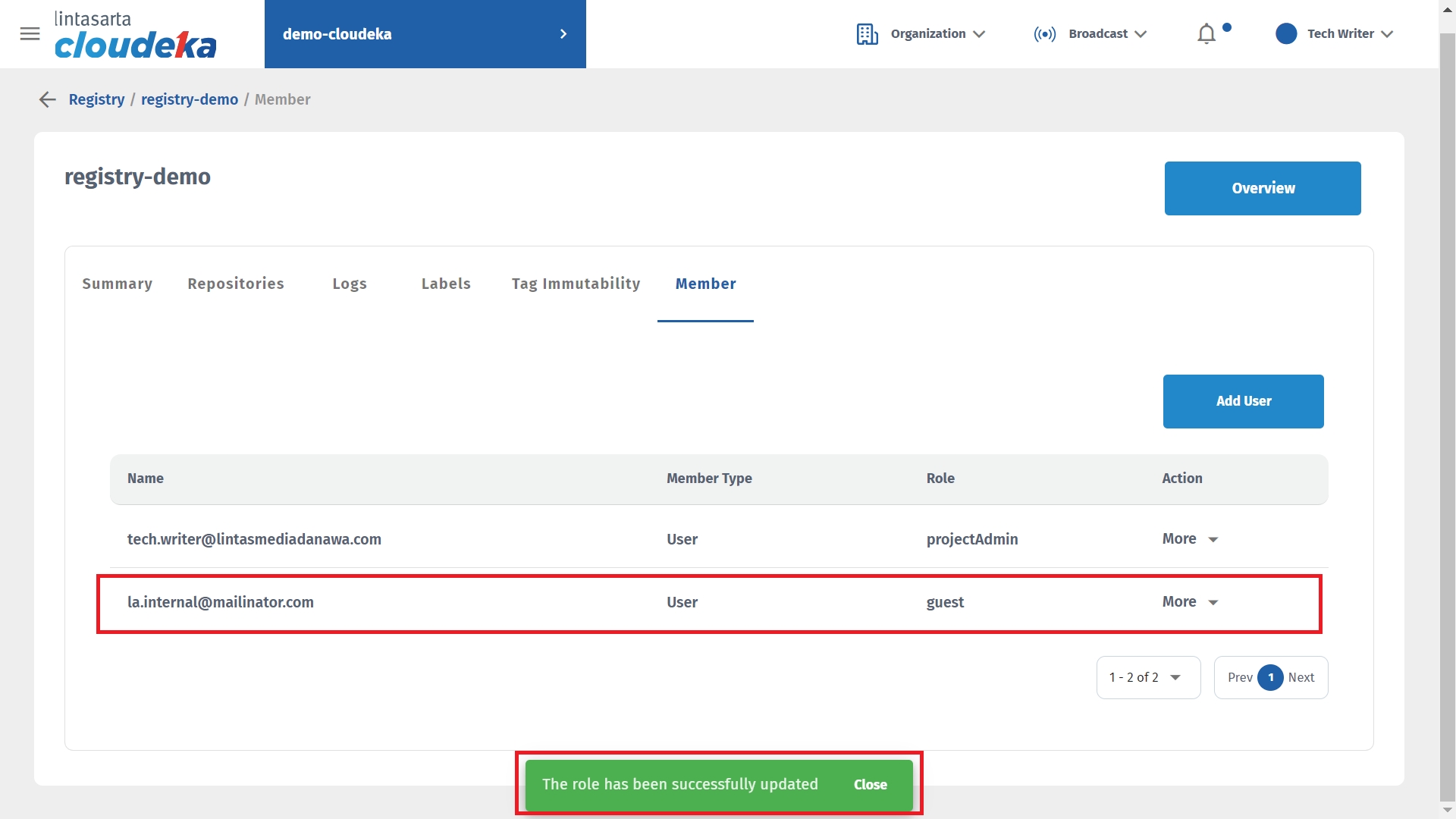
Show Password User
Here are the steps to change the role that the user uses:
On the Cloud services portal page click the Registry Declaration menu on the CI/CD.
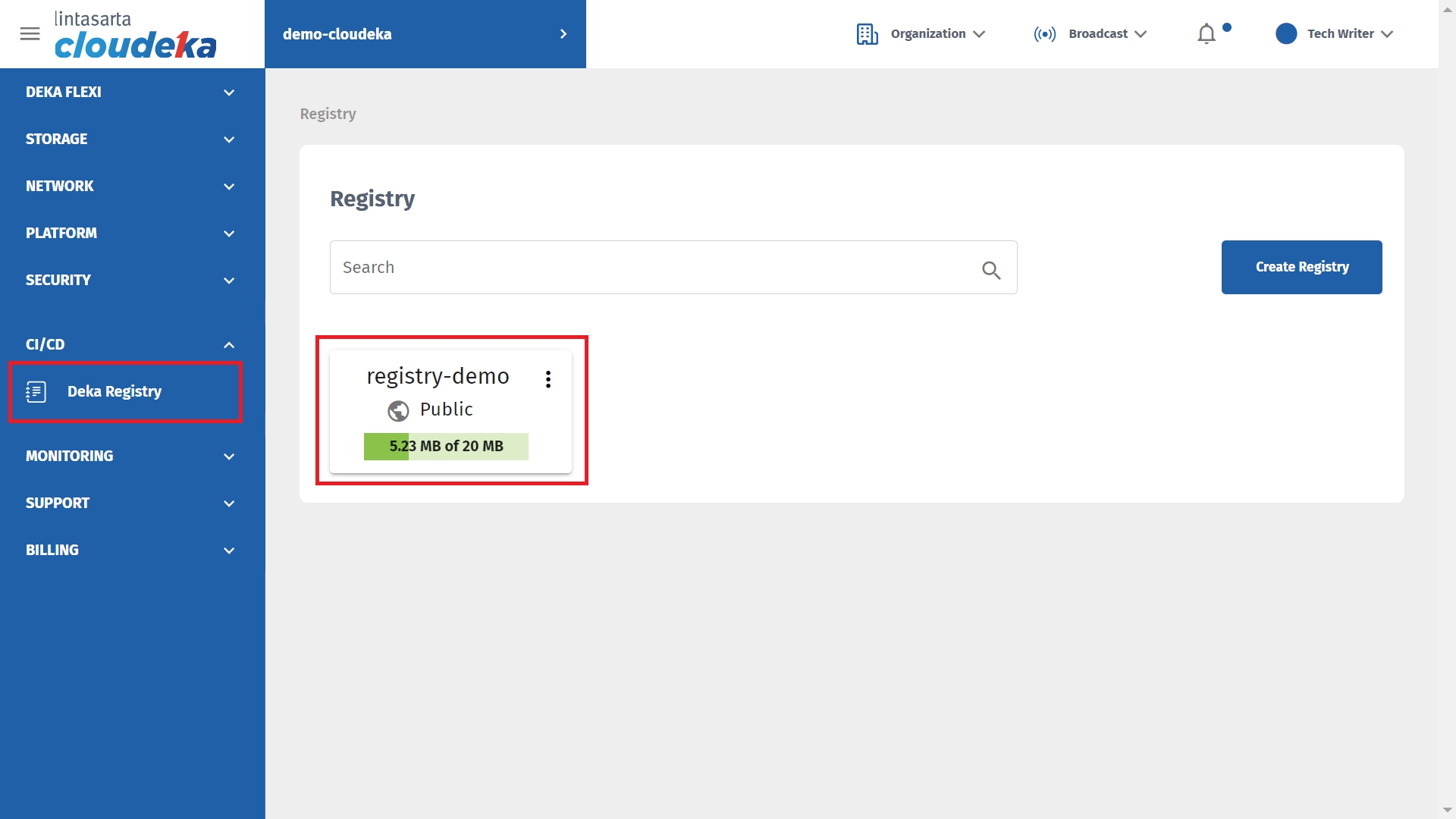
On the Members tab select the users that the password will see by clicking More select Show Password.
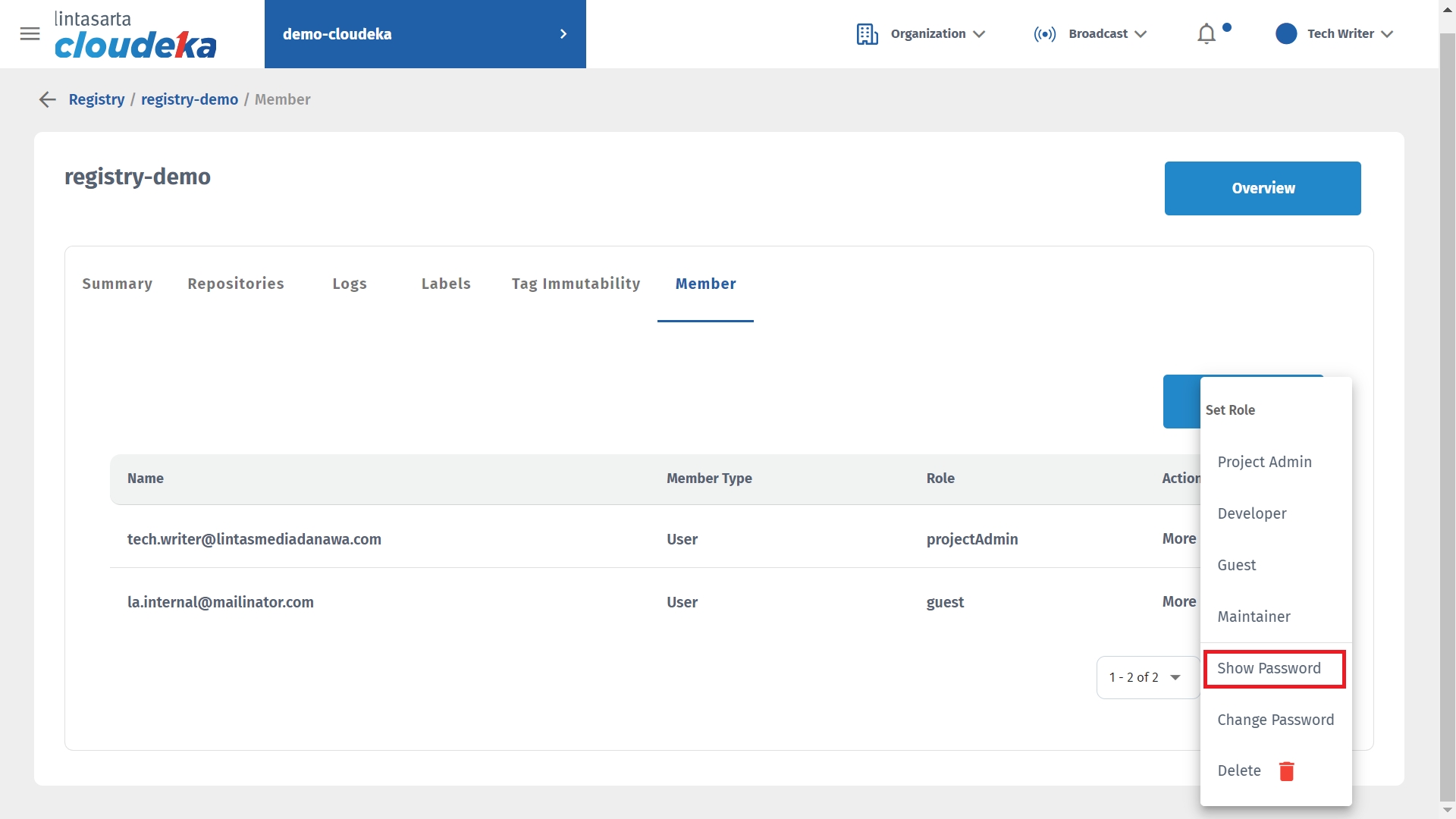
Enter the password used when logging into the Cloud portal service click the Confirm button.
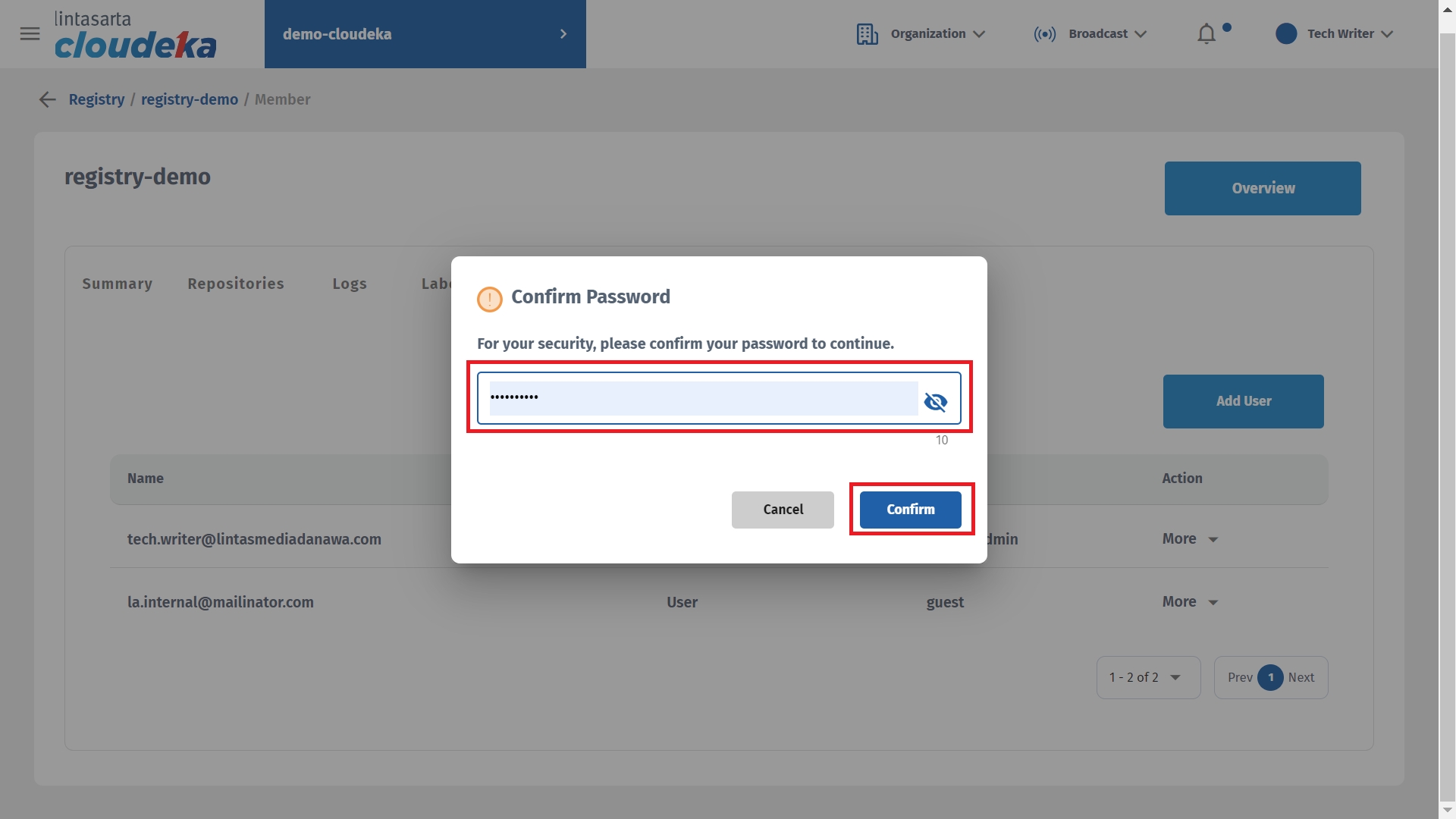
Display the Your Password window and display the password used on the member.
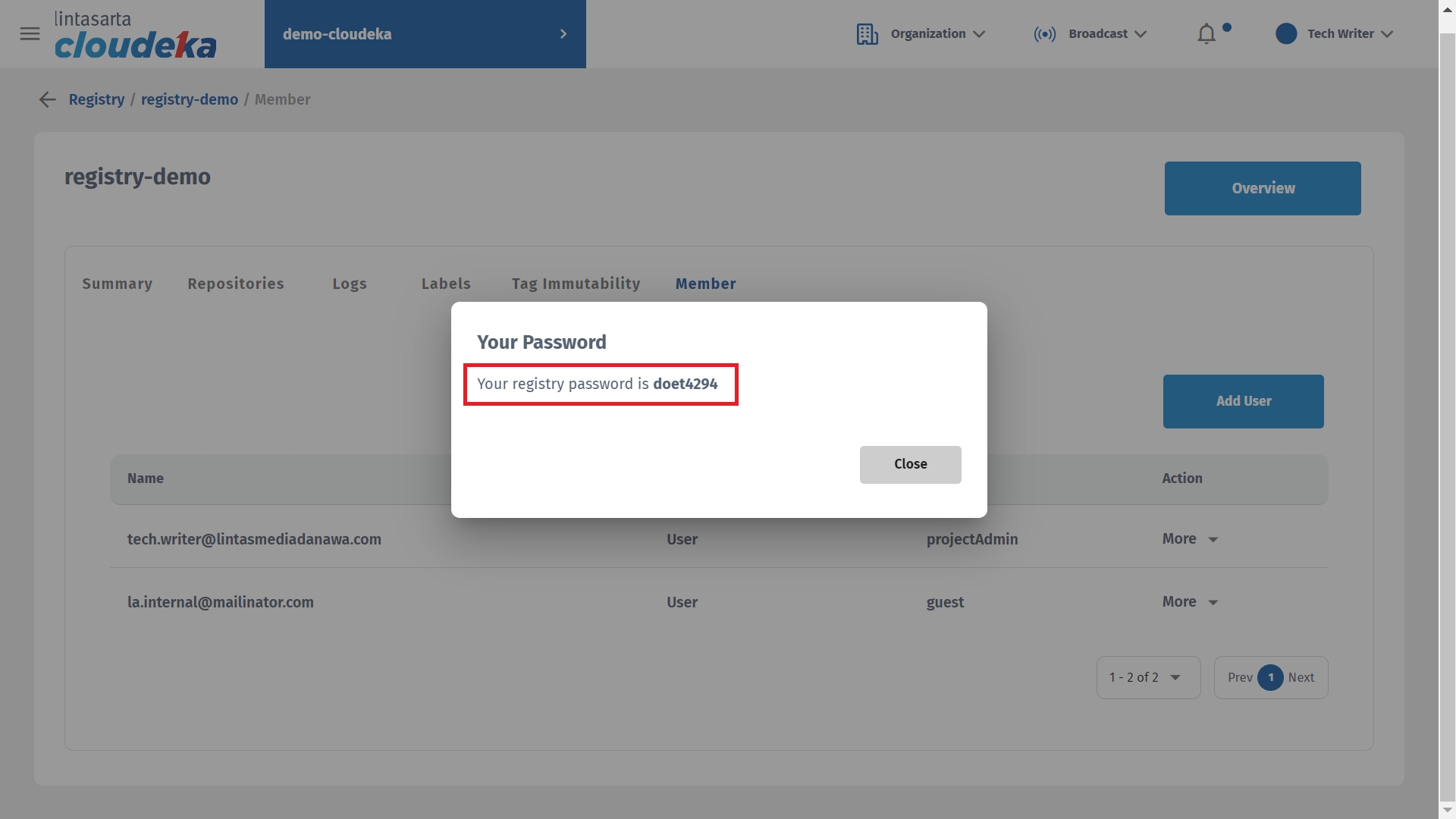
Delete User
Here are the steps to remove a repository member in the Deka Registry on the Cloudka portal service.
On the Cloud services portal page click the Registry Decode menu on the CI/CD.
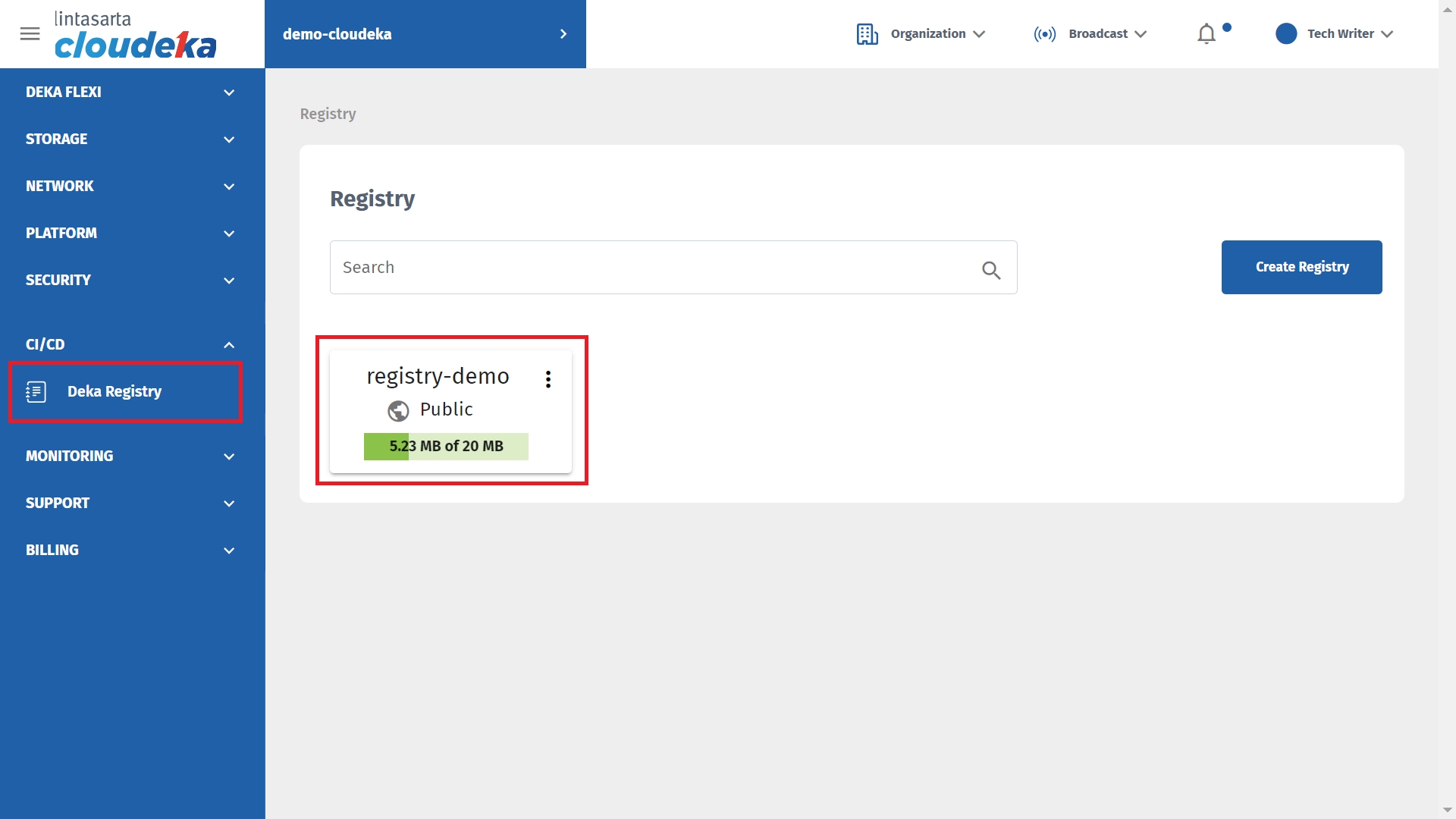
Click the Members tab. Select the name of the member to remove by clicking More in the Action column.
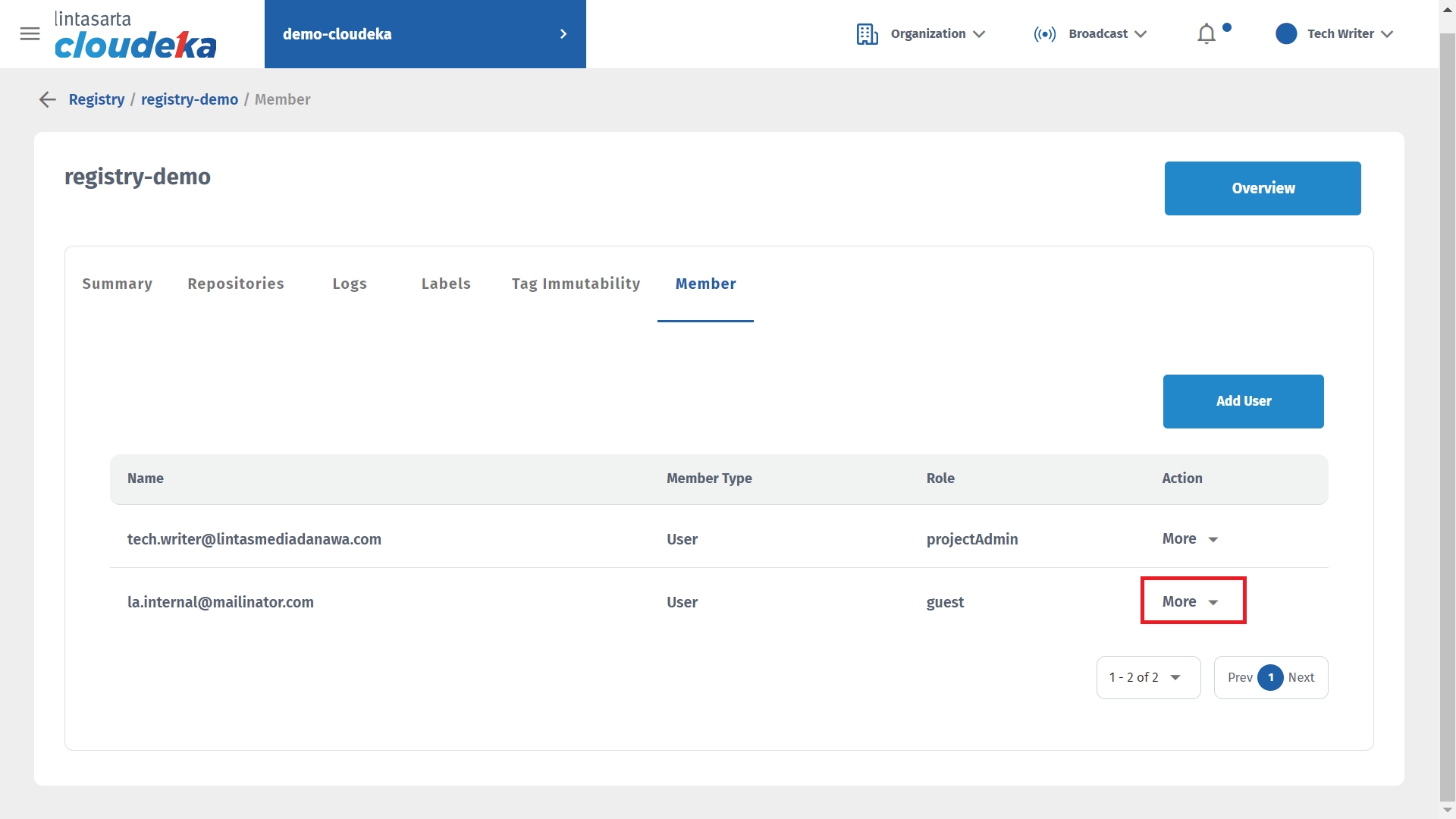
Select Delete.
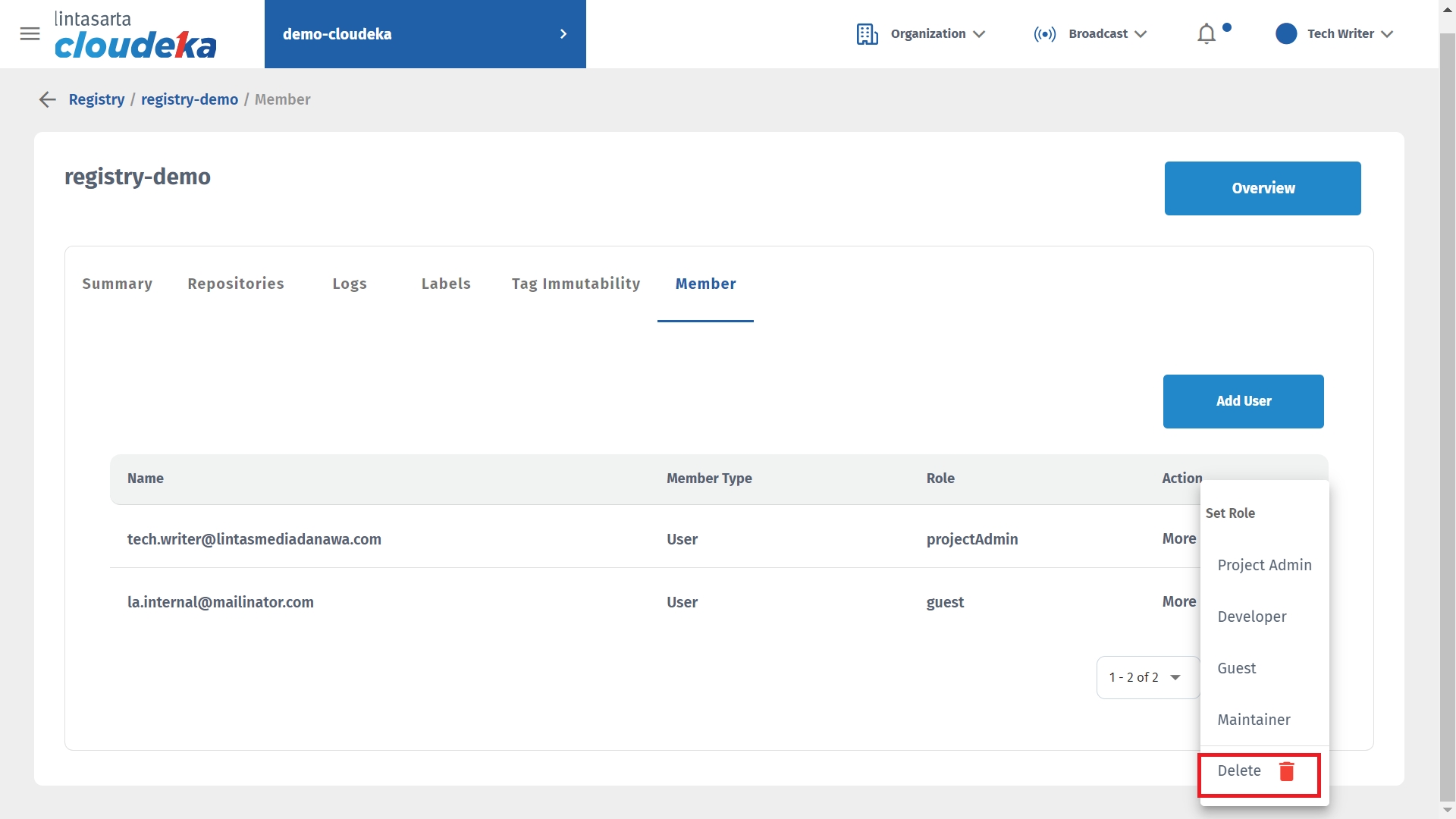
"Member has been successfully deleted" notification displays that the selected member was deleted successfully.
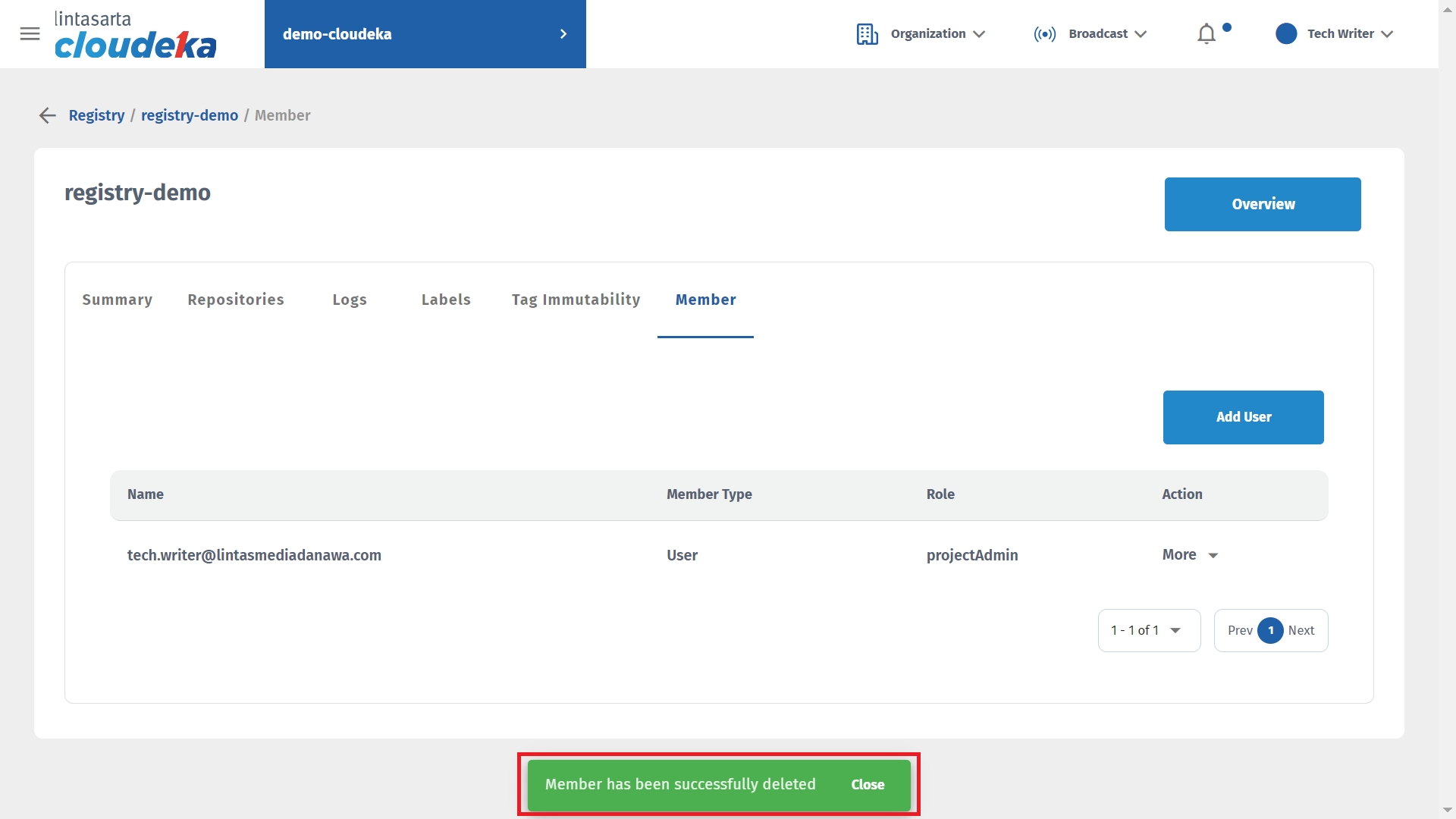
Last updated
