Create SSH Keys
SSH key for authentication method more secure than standard password, if you want use SSH key for authentication you need to create the key first, follow instructions below to create SSH key.
In this tutorial we use PuTTYgen for generate the key. on your Windows computer open PuTTYgen program.
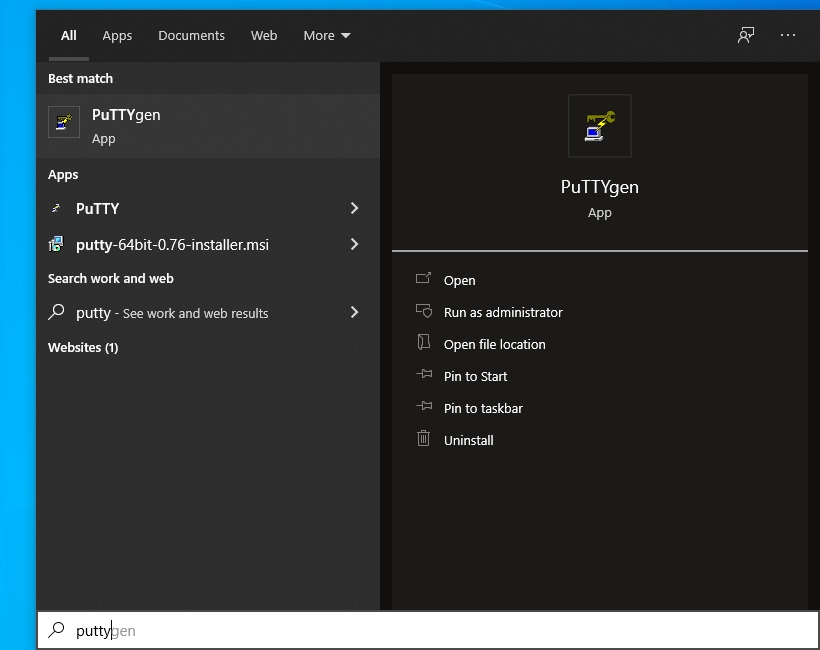
In PuTTY Key Generator window, please make sure type of key to generate is RSA, then click Generate.
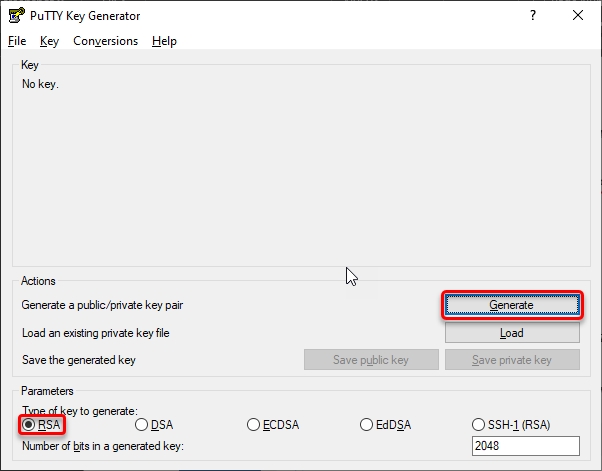
After you click the Generate button, move your mouse in the area below the progress bar.
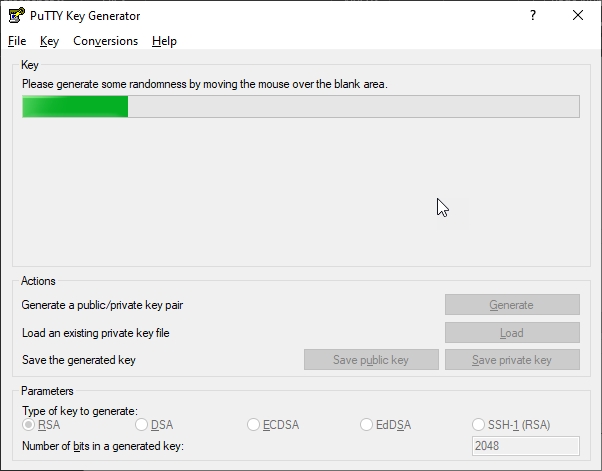
When the progress bar is full, PuTTYgen generates you key pair.
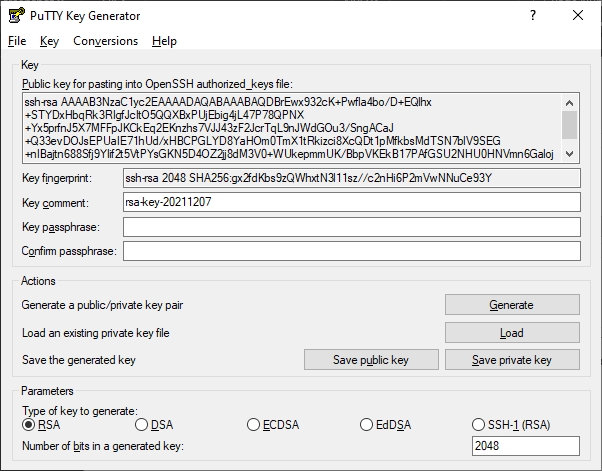
Type a passphrase in the Key passphrase field. Type the same passphrase in the Confirm passphrase field. you can use a key without a passphrase, but this is not recommended.
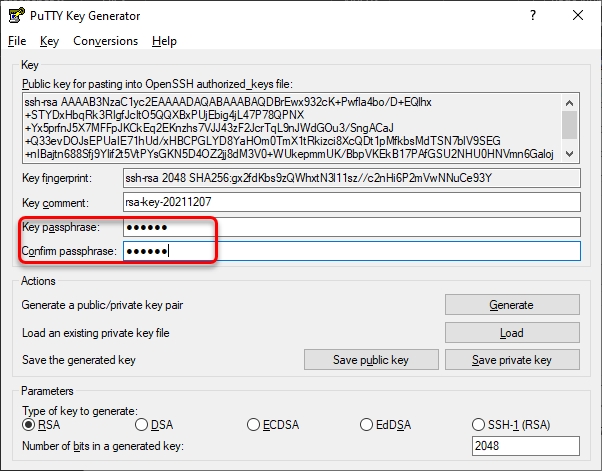
Click the Save Private Key button to save the private key. You must save the private key, you will need it to connect to your VM instance.
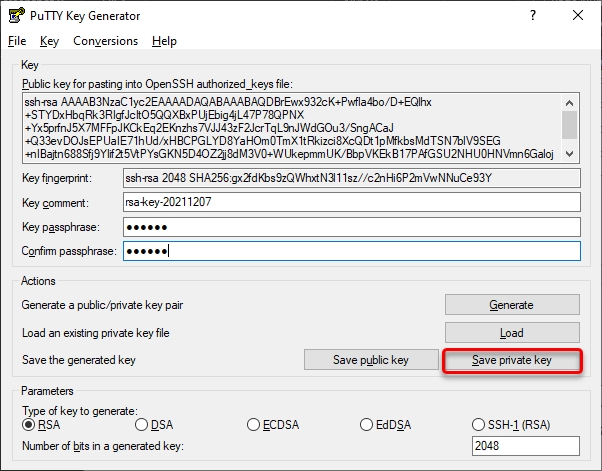
Right-click in the text field labeled Public Key for pasting into OpenSSH authorized keys file and choose Select All.
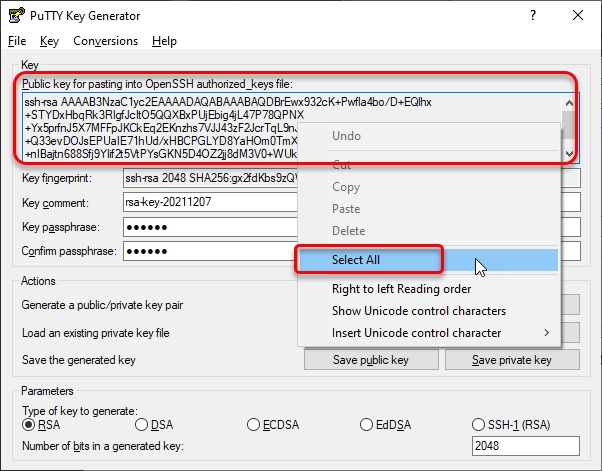
Right-click again in the same text field and choose Copy.
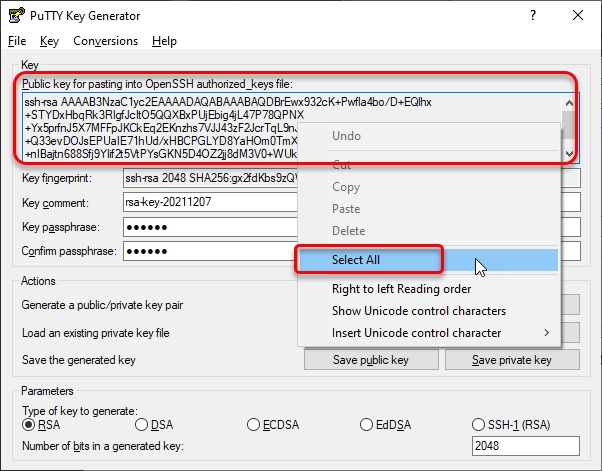
Paste it on the SSH Key Content field in the steps create VM instance using SSH Key for authentication method.
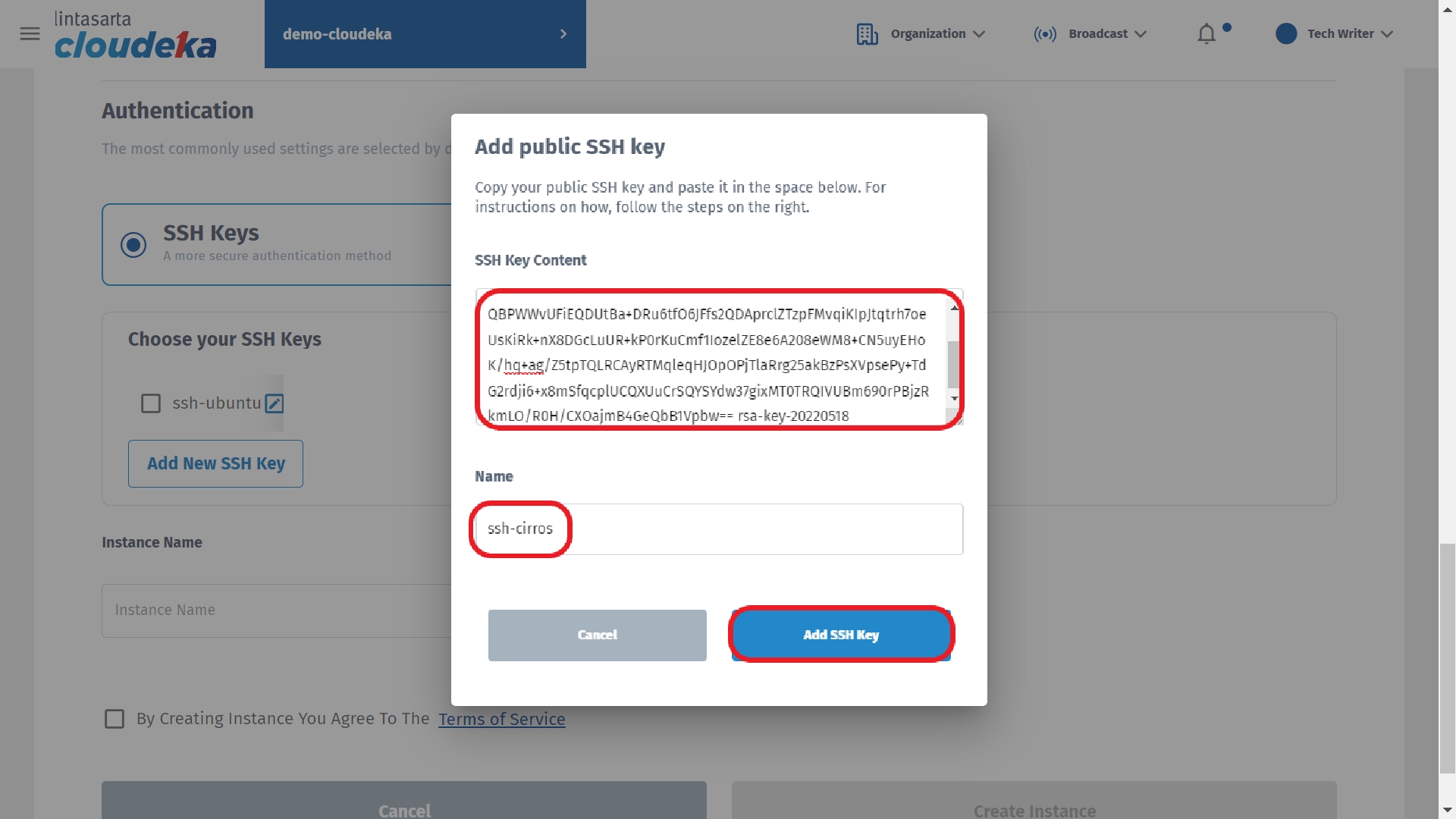
Last updated
