Assign Floating IP
If your instance require an external IP address for external access, you can assign a Floating IP by following these steps:
On the Network page select the Floating IP tab.
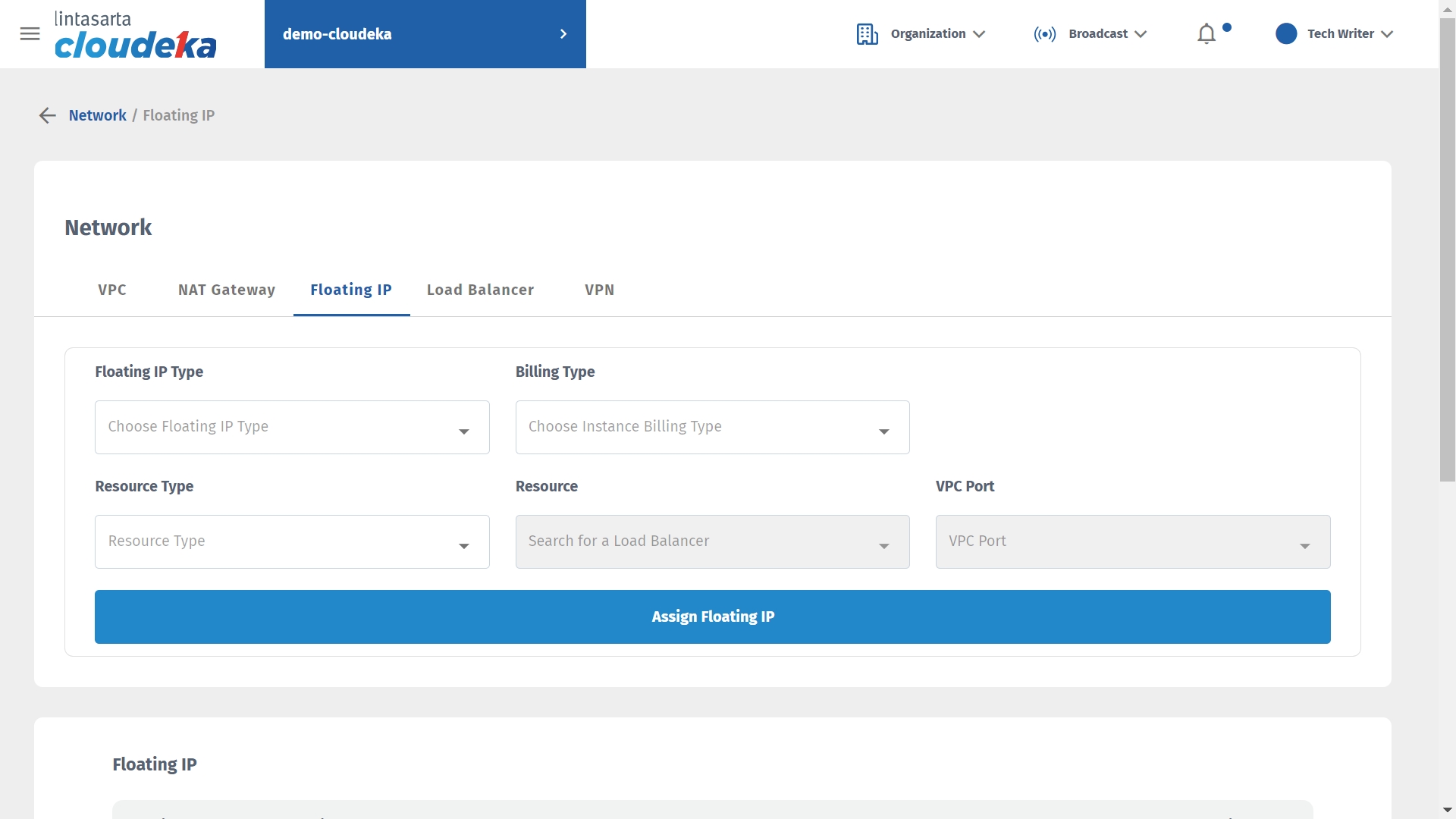
In Floating IP Type, there are two Floating IP Types, namely Reserved and Non Reserved. In the Non-Reserved type when you Reassign Instance then the IP used will be deleted from the list in the Floating IP, while in the Reserved type if you Reassign Instance then the IP used will remain on the list in Floating IP so you can use the IP for other instances of your project.
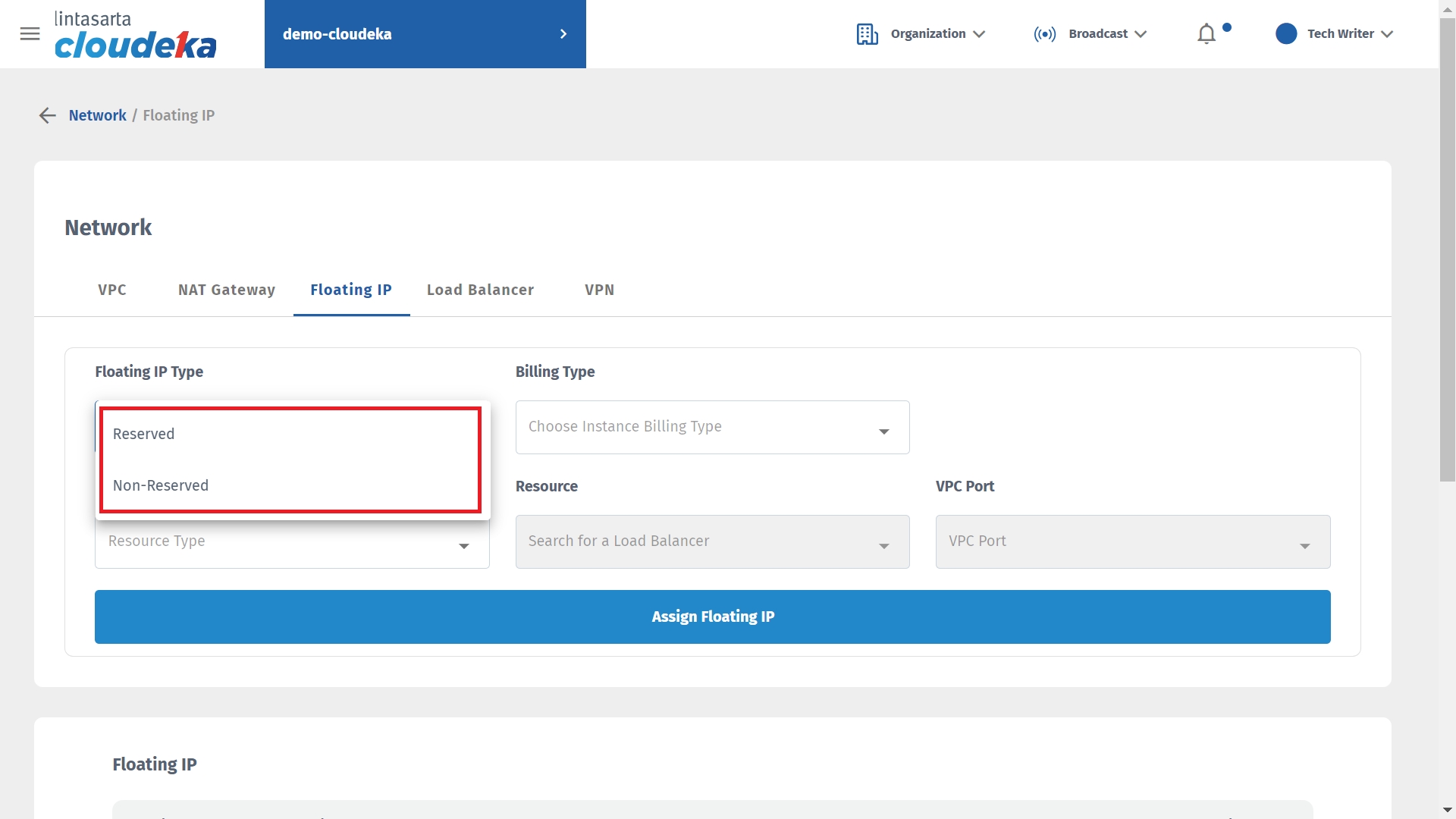
On the Billing Type, there are two types of Billing Type, i.e Fixed and Trial.
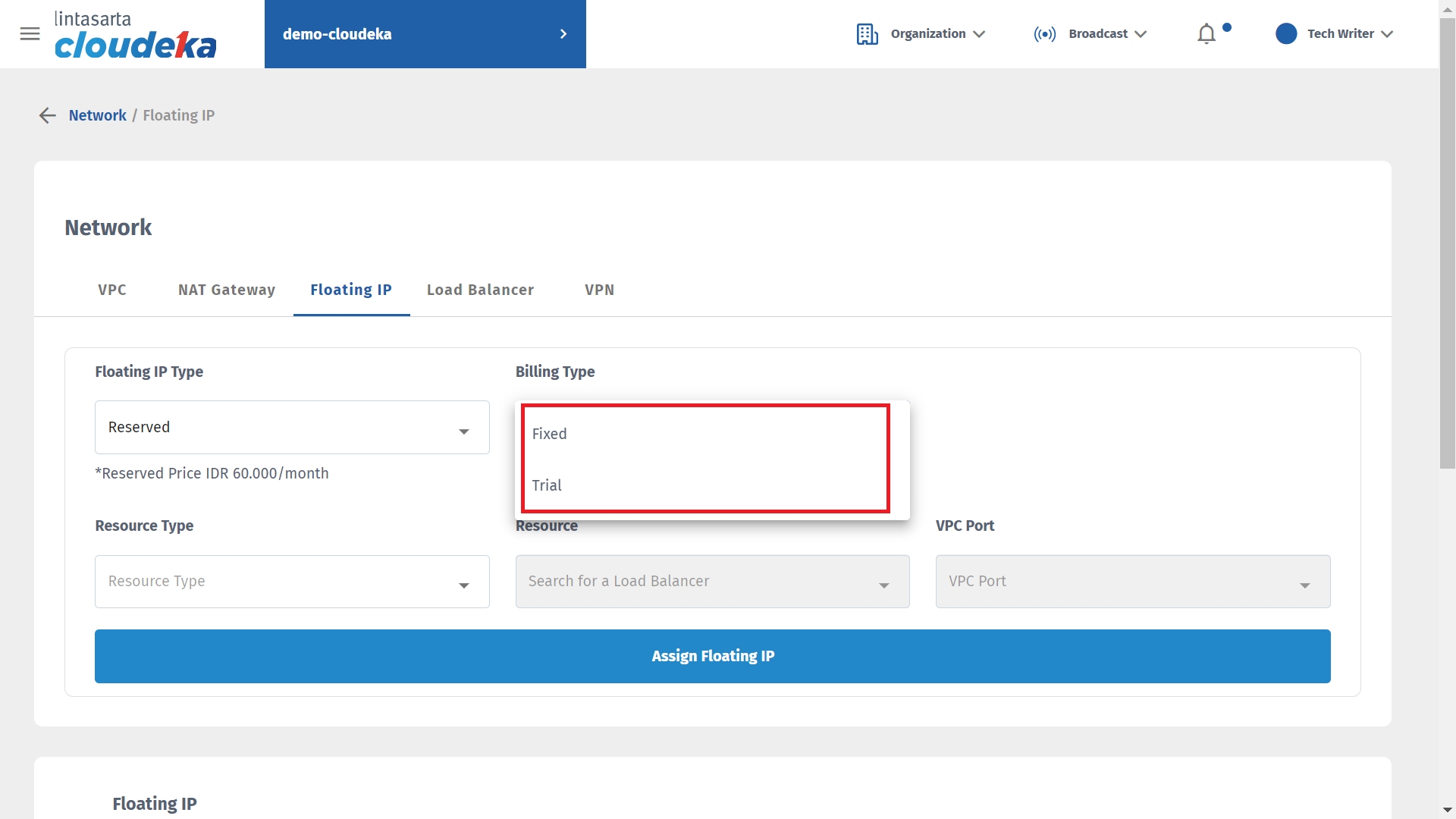
On the Resource Type, there are two types of Resource Type, i.e Instance and Load Balancer.
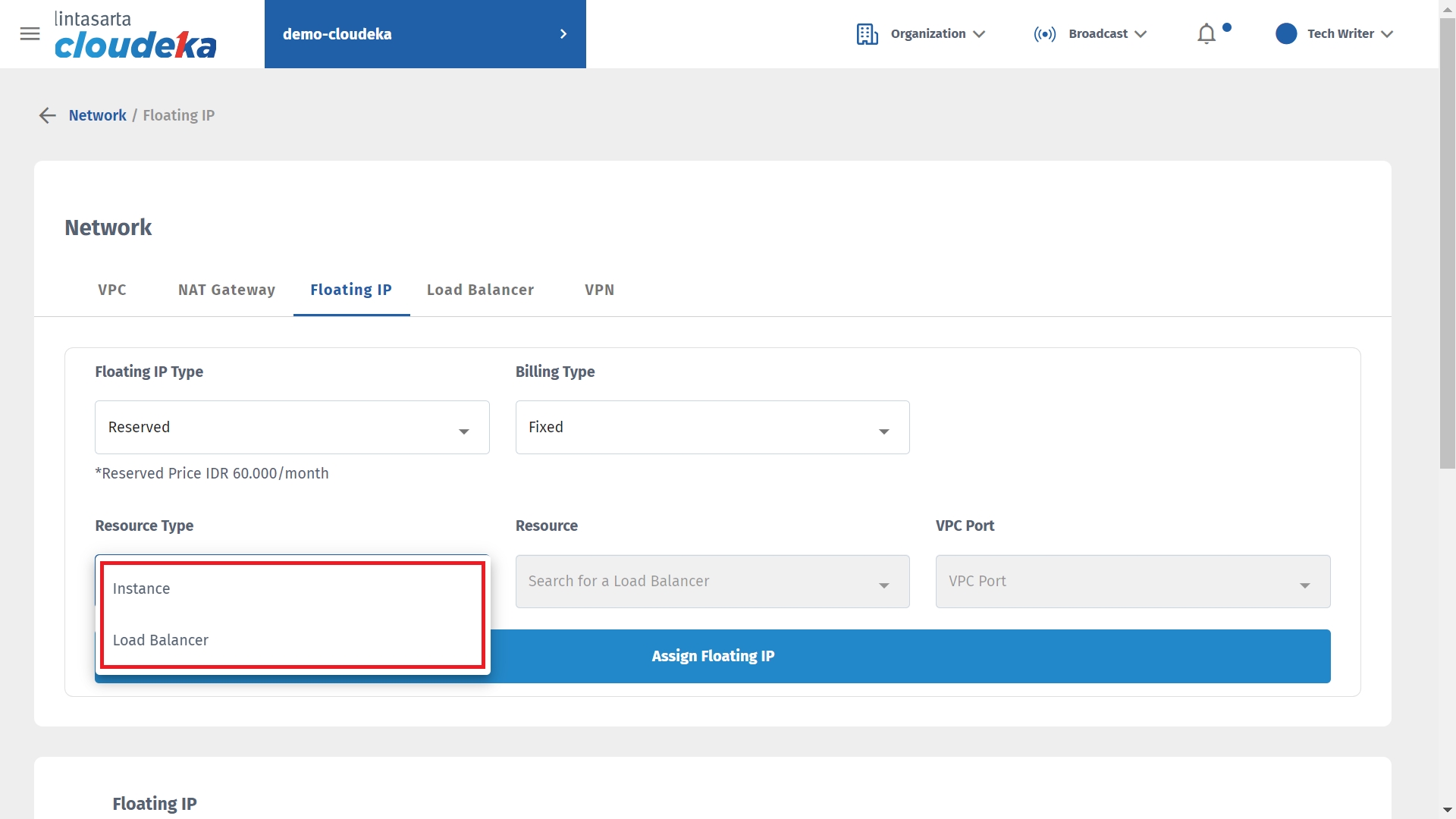
If you choose Instance on Resource Type, then select the instance that you want to assign Floating IP. After that, click Assign Floating IP.
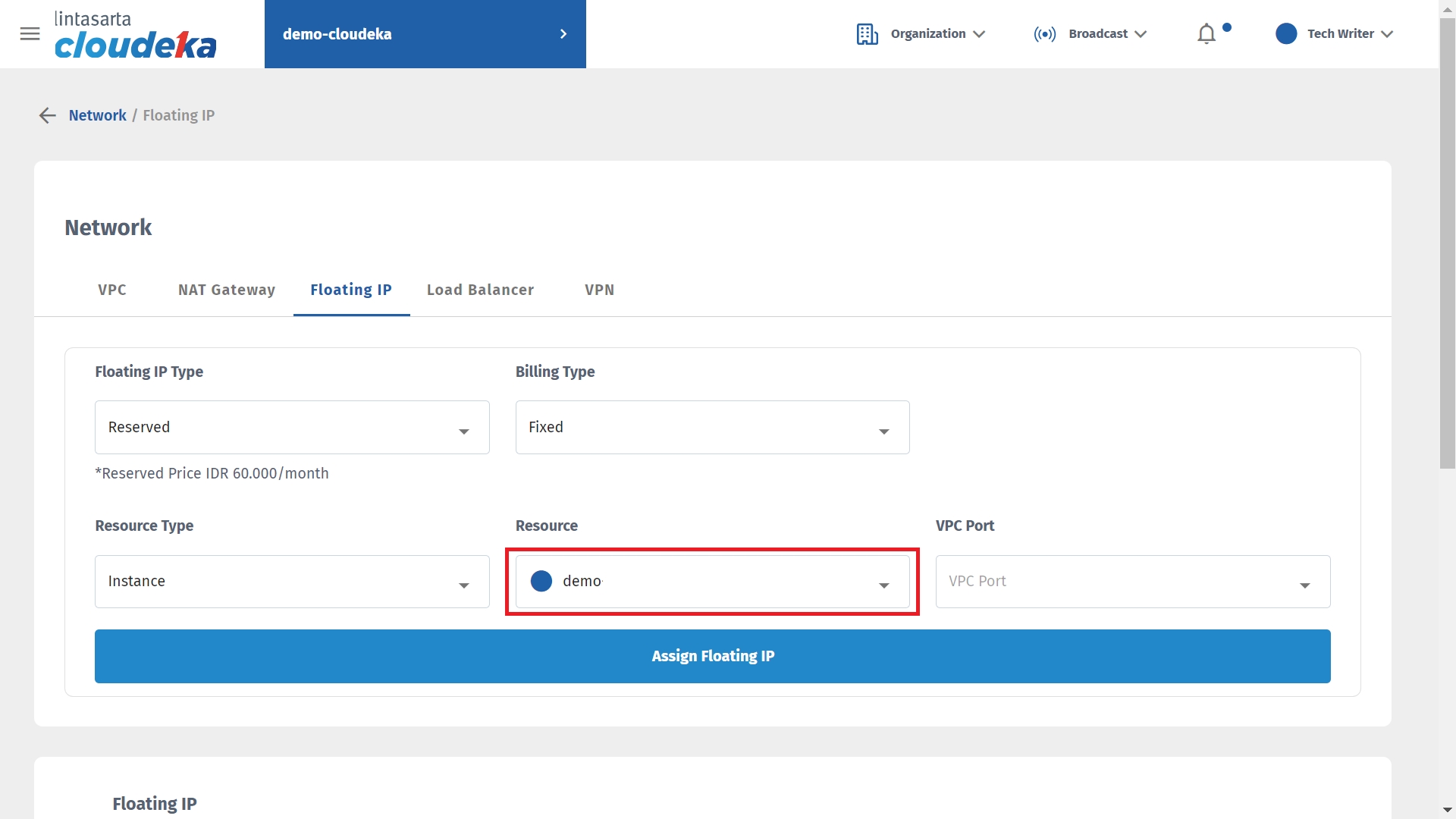
In the VPC Port column, select the VPC used by the Instance and press the Assign Floating IP button.

The Assign Floating IP window appears, press the Yes, I Agree button to continue the process.

If the Floating IP is succesfully assigned, the Floating IP will be display in Floating IP list.
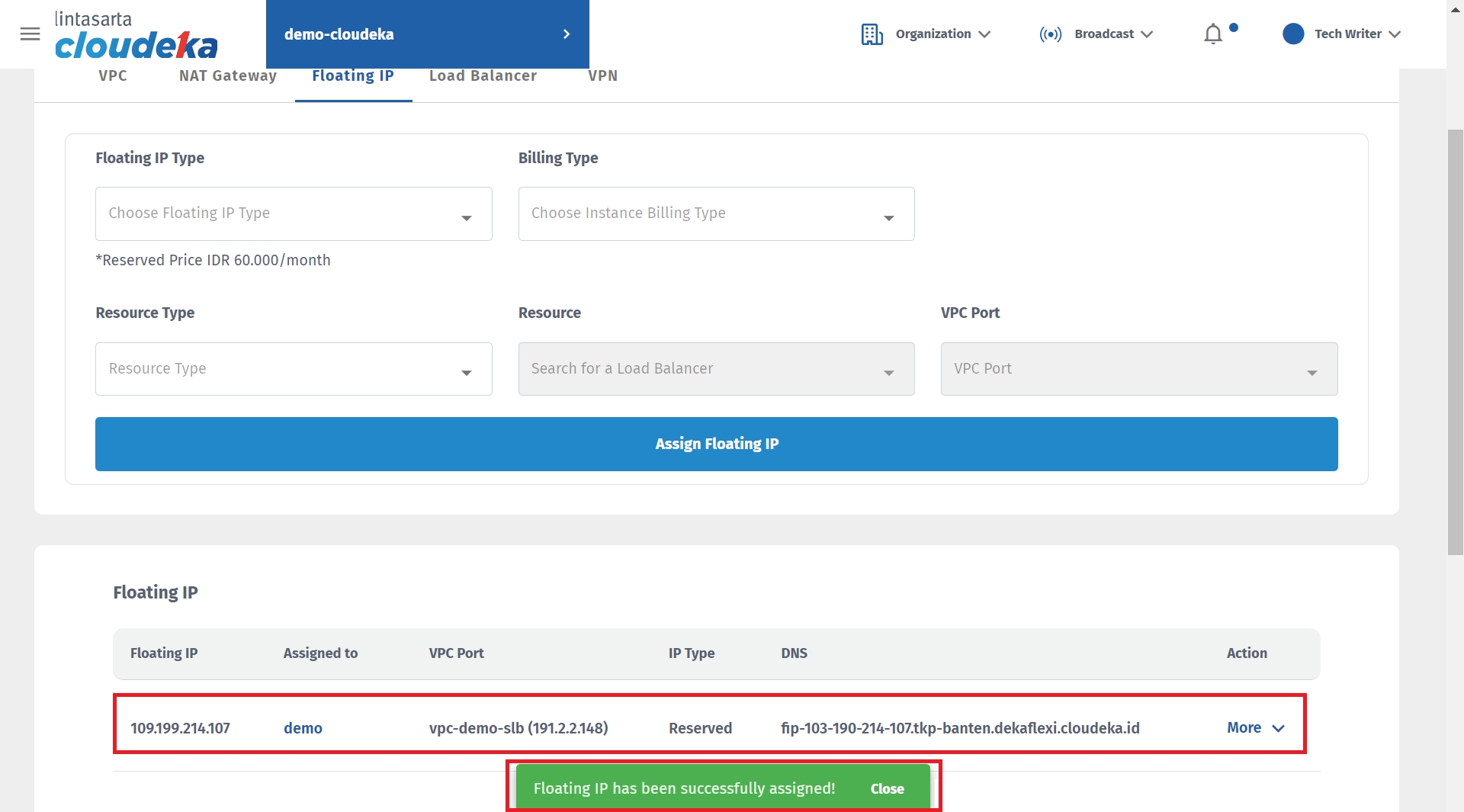
Last updated
