Remote Instance using Putty
The final step in this guide is to use Putty to access the virtual machine on the Instance in the Cloudeka portal service with the port specified through the DNAT configuration. Open the Putty application on your computer, if you don't have the Putty application, please click this link to download the Putty application. Enter the Public IP address obtained in the Floating IP in the NAT Gateway configuration and the DNAT configured port.
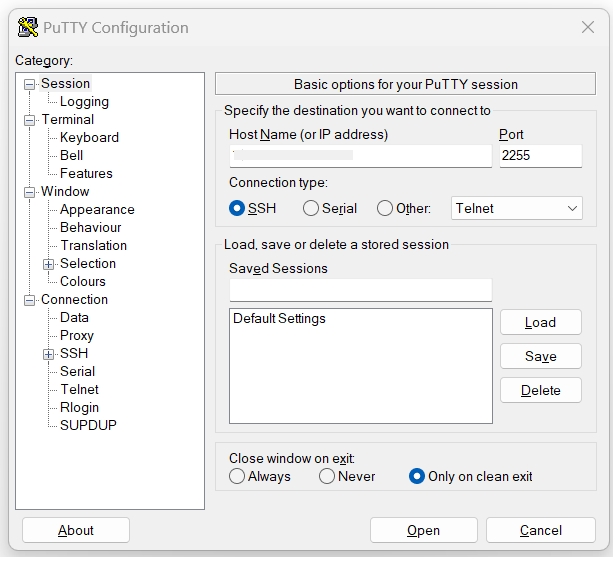
Press the Accept button to enter the virtual machine service.
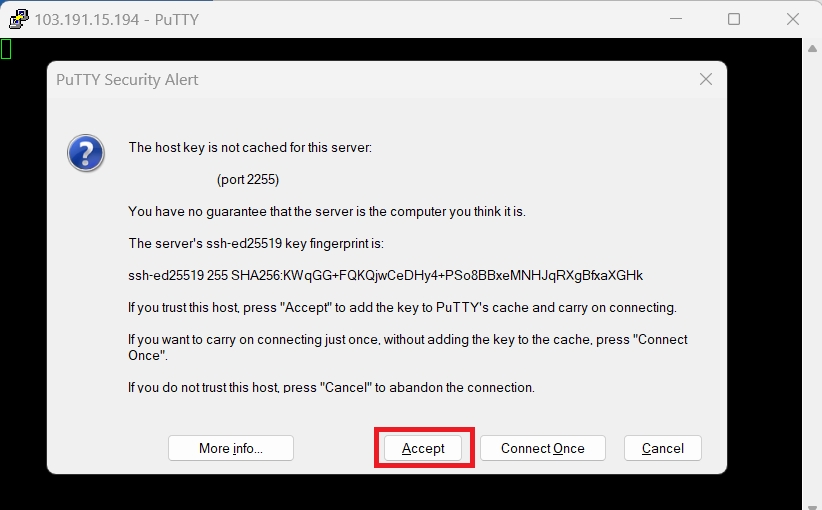
Enter the username and password used to log in to the virtual machine.
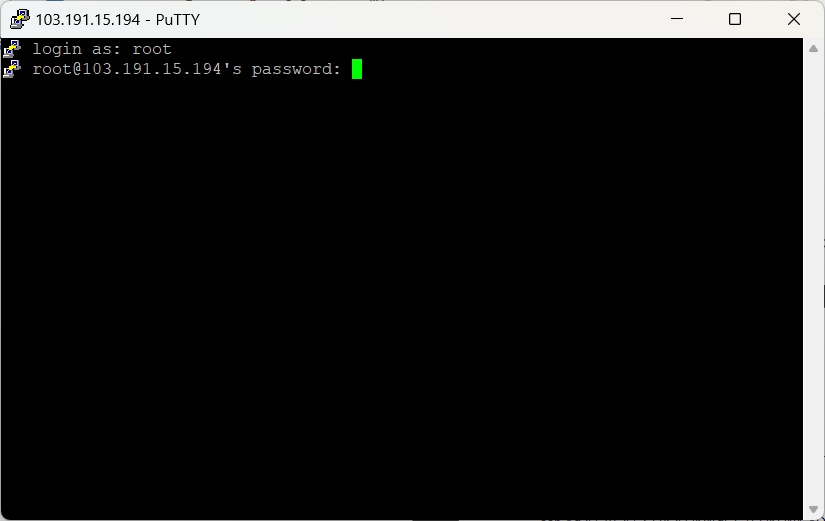
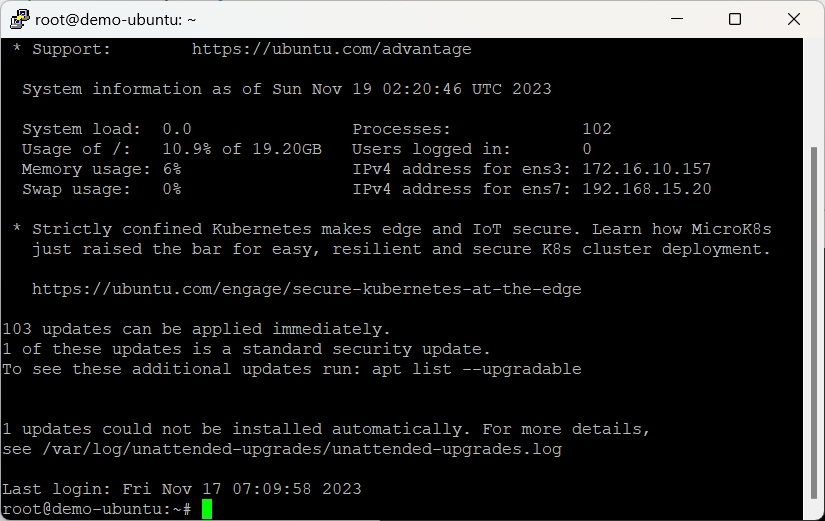
To verify the configuration of the virtual machine is connected to the outside network by typing the syntax "ping 8.8.8.8" and the syntax "traceroute 8.8.8" to trace the route to get to the domain 8.8.8.8 that the virtual machine uses.
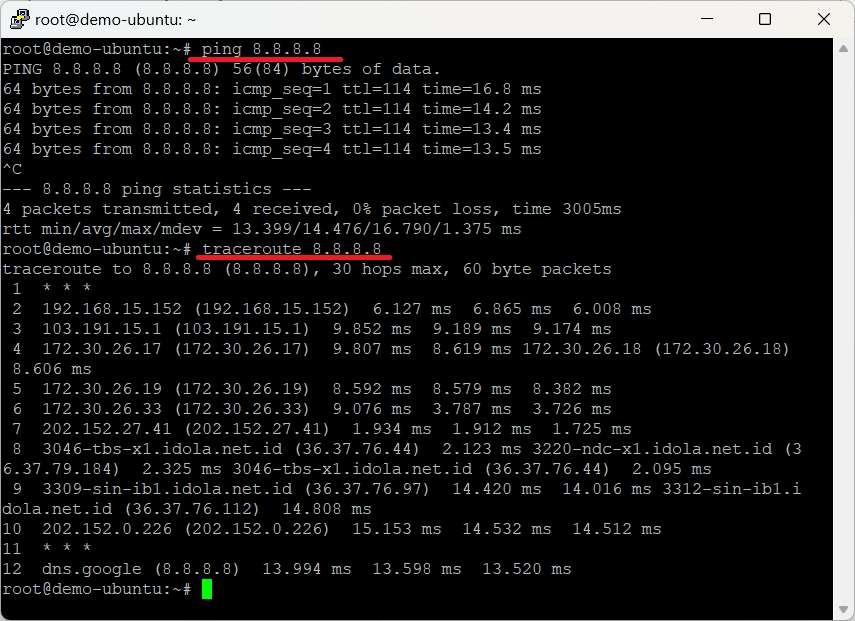
You can access a virtual machine demo-ubuntu2 that uses putty by using the syntax "ssh [email protected]". Enter the password that the virtual machine demo-ubuntu uses.
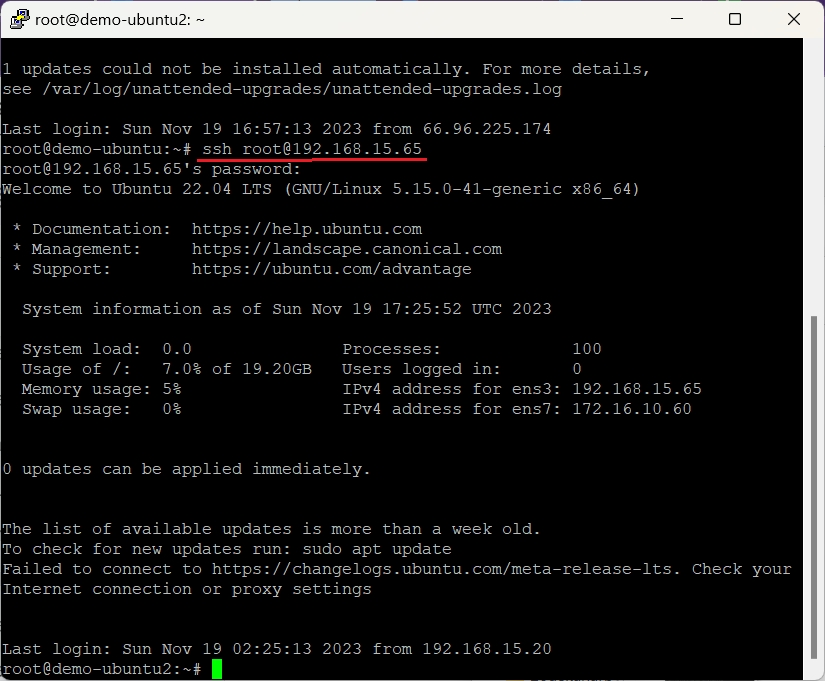
Last updated
