Forgot Password
If you forget the Password used when you will Sign In in the Service Portal Cloudeka. You can use the Forgot Password button to recover the password, customers can do the following ways:
Click Forgot Password button.
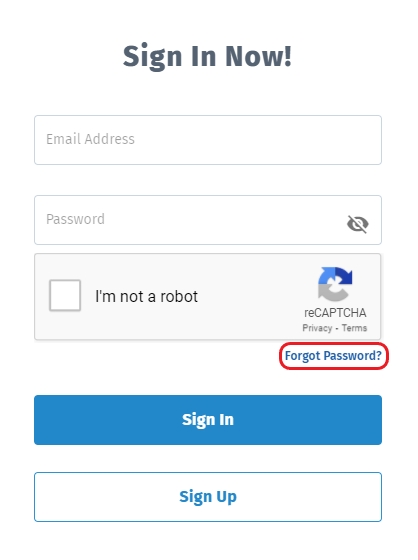
Fill in the email field, then click the Submit button.
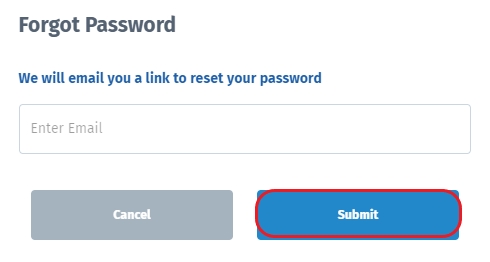
Then a pop up will appear "Request Success, Please check your email to change your password"
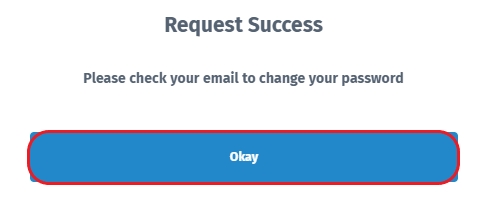
To change the password, click the Reset Password button that the Cloudeka application sent to your email. However, if the Reset Password button cannot be used, then you can use the link provided.
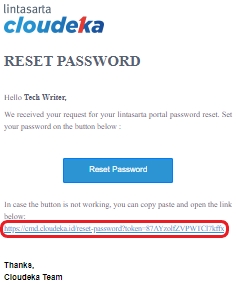
You will be asked to fill in the form Create New Password. fill the fields, namely:
New Password
Type your new password, the password cannot be the same as before, consist of a minimum of 8 characters using a combination of uppercase, lowercase, numbers & symbols. It is made for the security of customer data. If the password created does not match the existing provisions, a warning will appear, for example: must include the symbol
Confirm New Password
Re-type your new password
Then click the Create Password button.
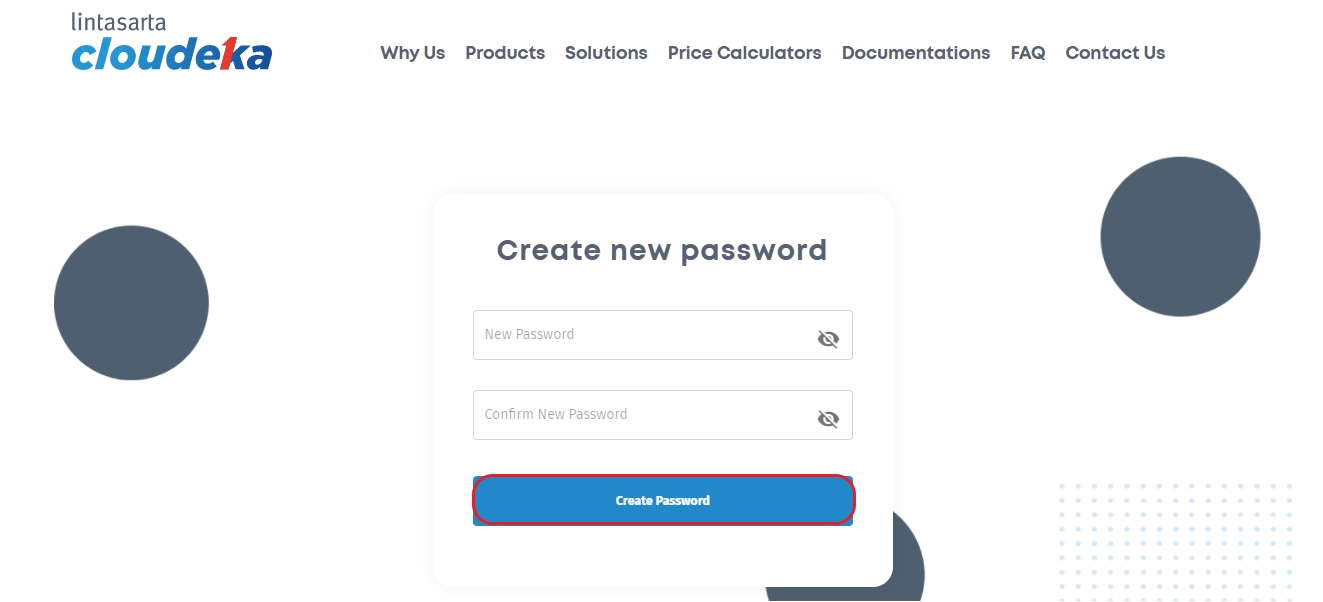
If the process of changing password is successful, you can Sign In by using a new Password.
Last updated
