Repositories
On the repository tab, you can add a repository and delete the repository. To add your repository you can follow the steps in sub-section Push Repositories.
Scan Repositories
The scanning repository feature is the process of examining and analyzing images in the repository for security issues or other issues. Here are the steps to perform a repository scan:
On the Repositories tab of the Registry page select the repositories to scan.
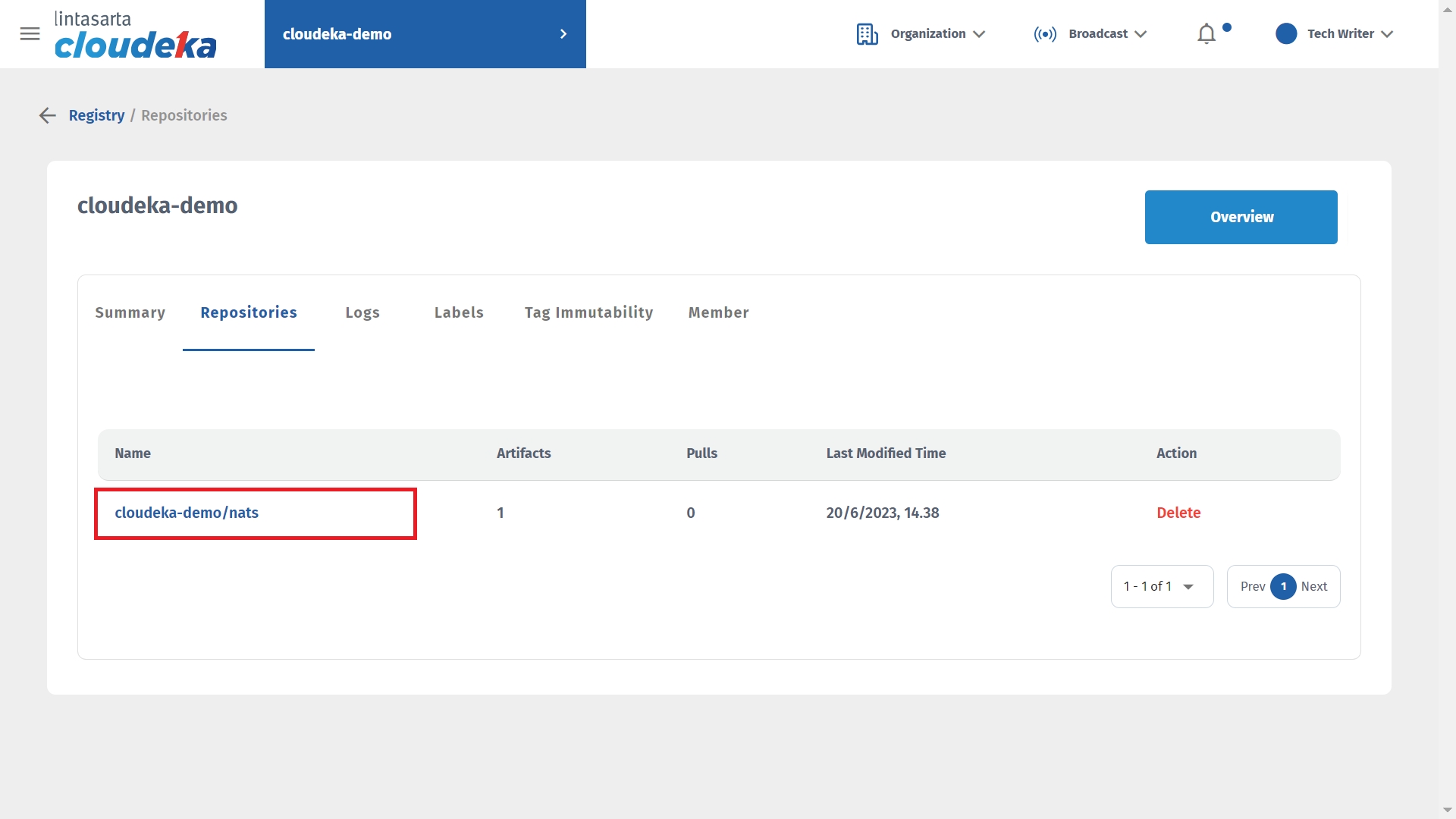
In the Action column click Scan.
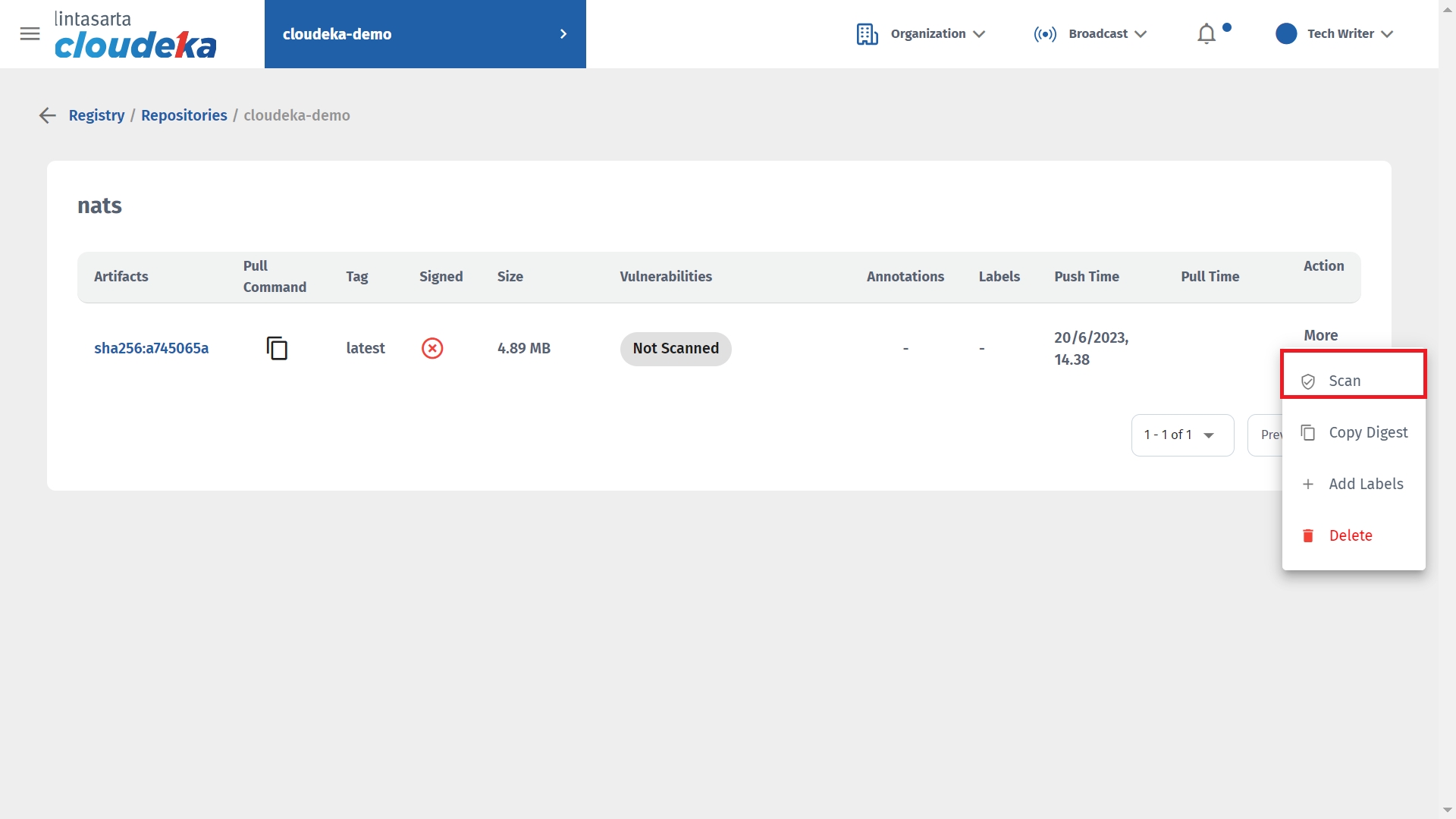
Wait for the scan to complete.
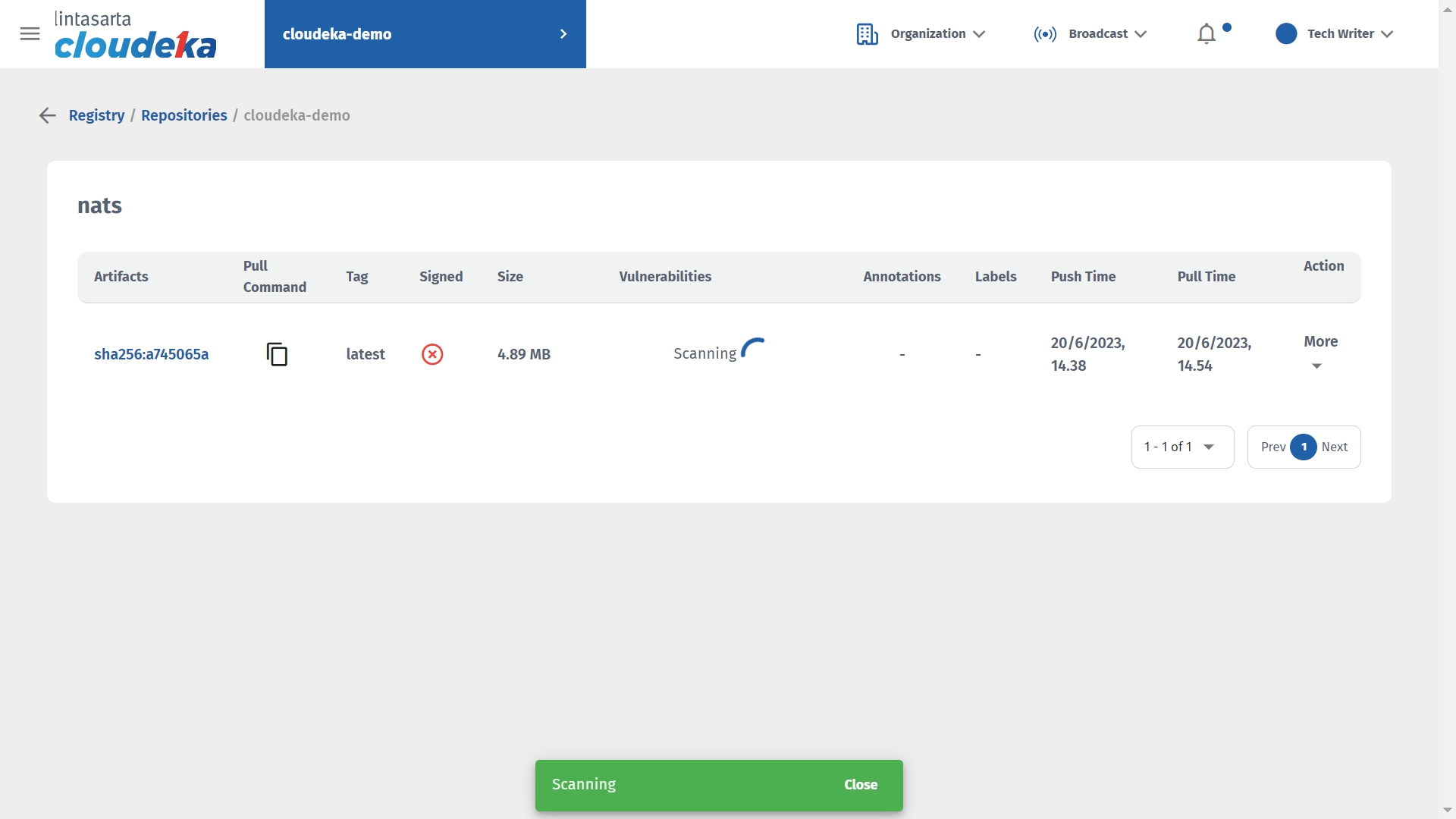
In the Vulnerabilities column, see if a problem has been fixed.
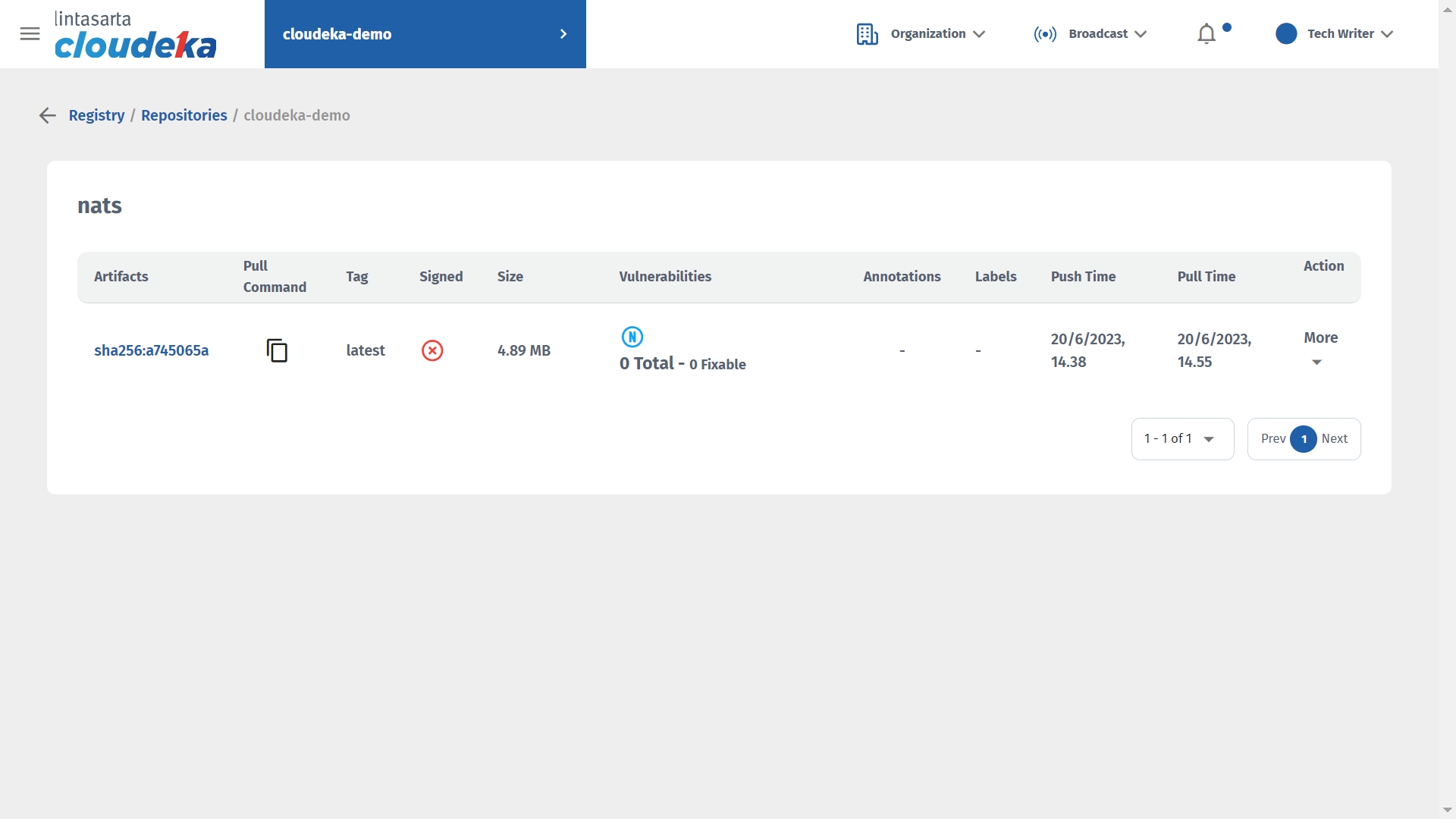
Add Labels
To add labels to the repository, you can follow sub-section 18.5.1 Create Labels. Here are the steps to add a label to the repository:
On the Repositories tab of the Registry page select the repositories to which to add labels.
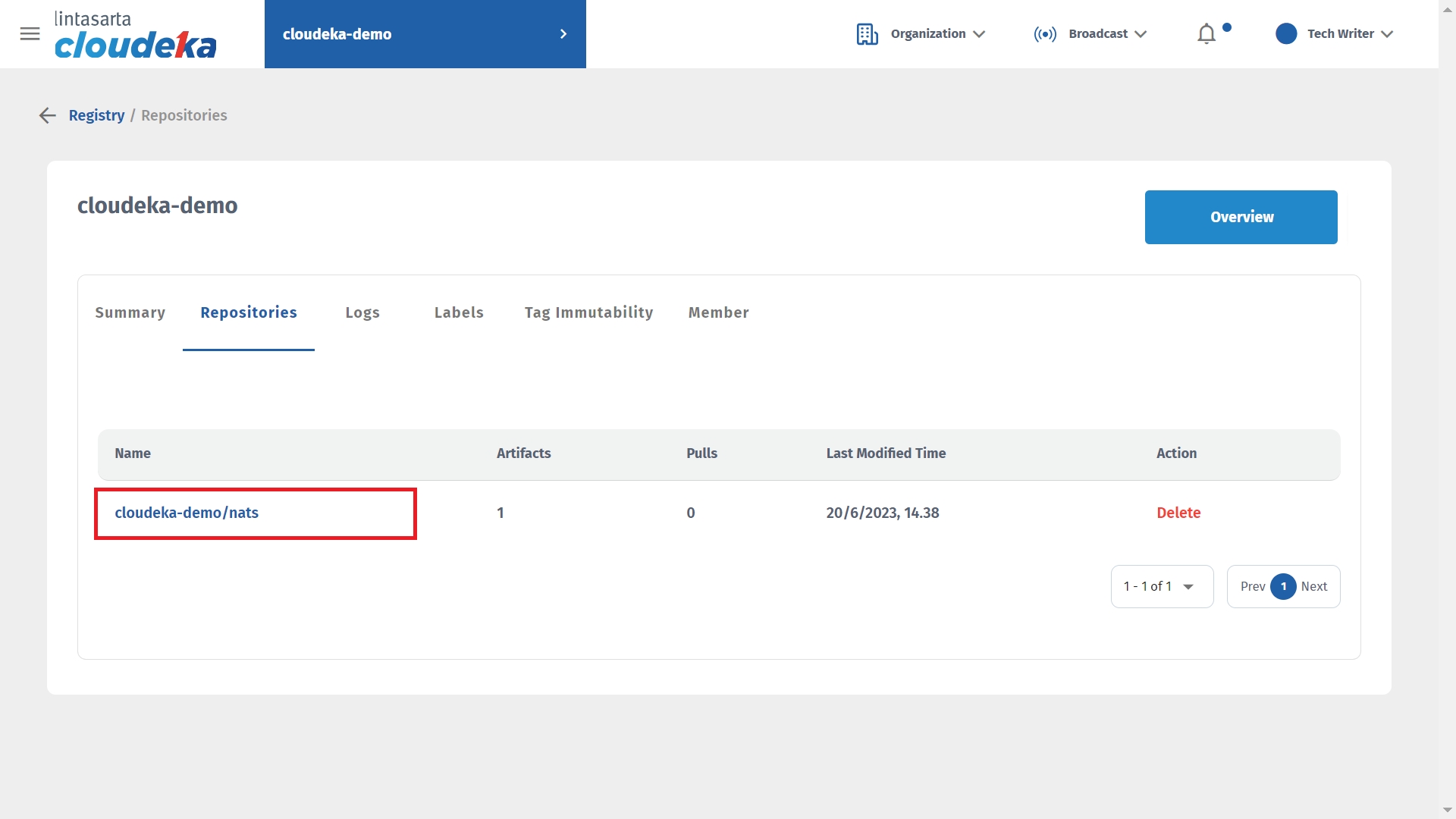
In the Action column click Add Label.
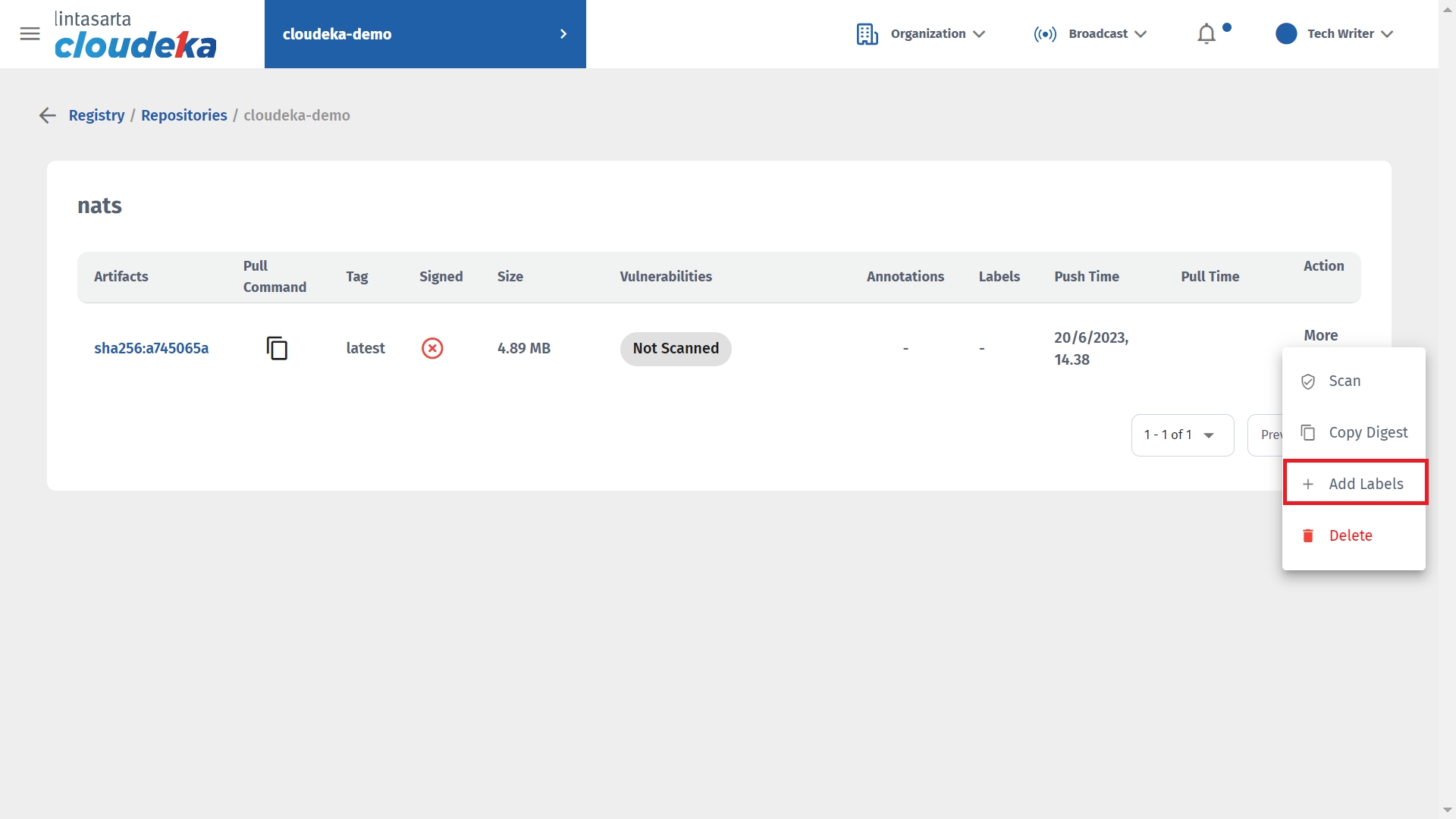
Check the label to attach to the repository.
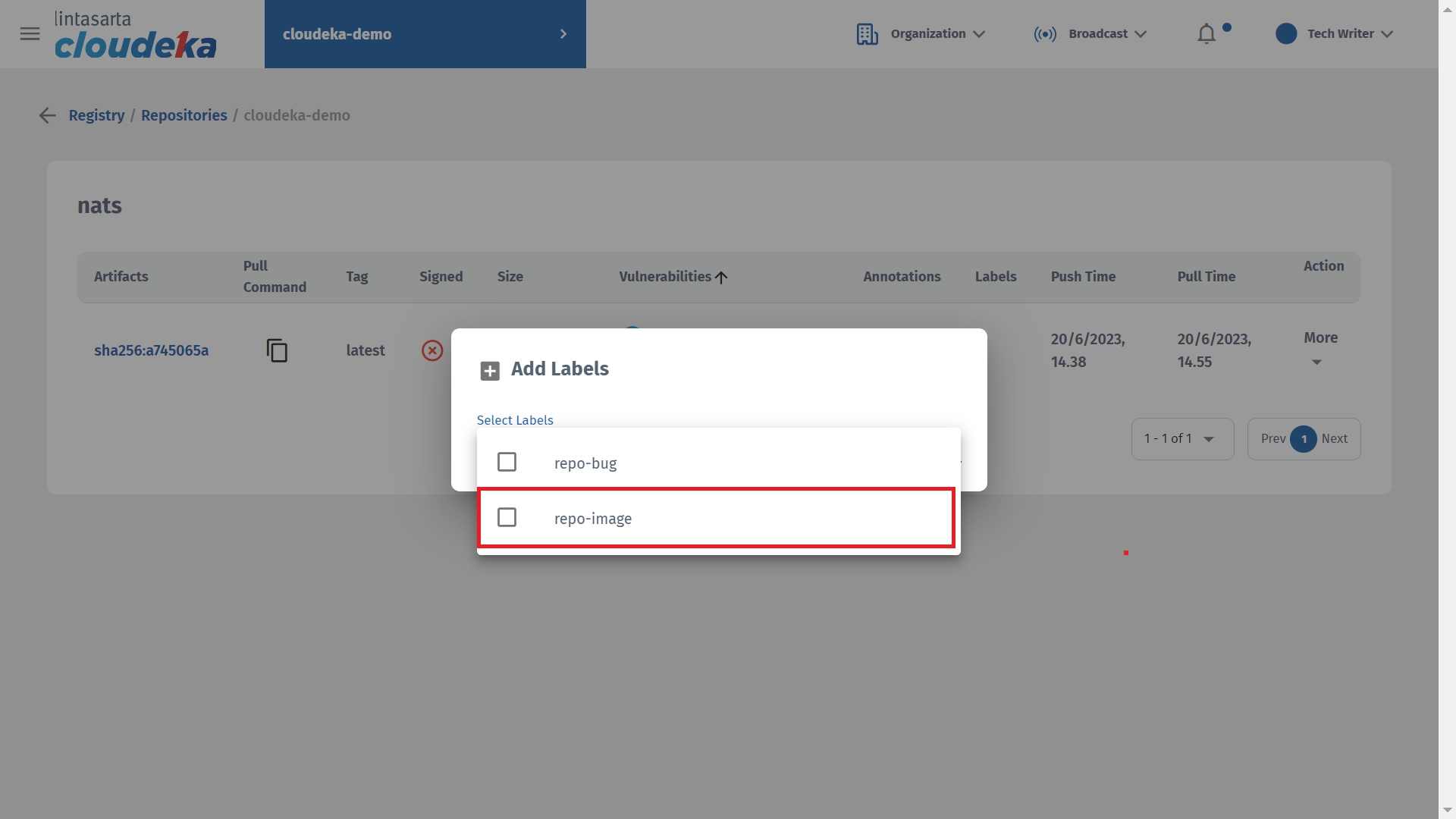
The Label addes successfully notification displays that the label was successfully added to the repository and in the Labels column there is a label icon attached to the repository.
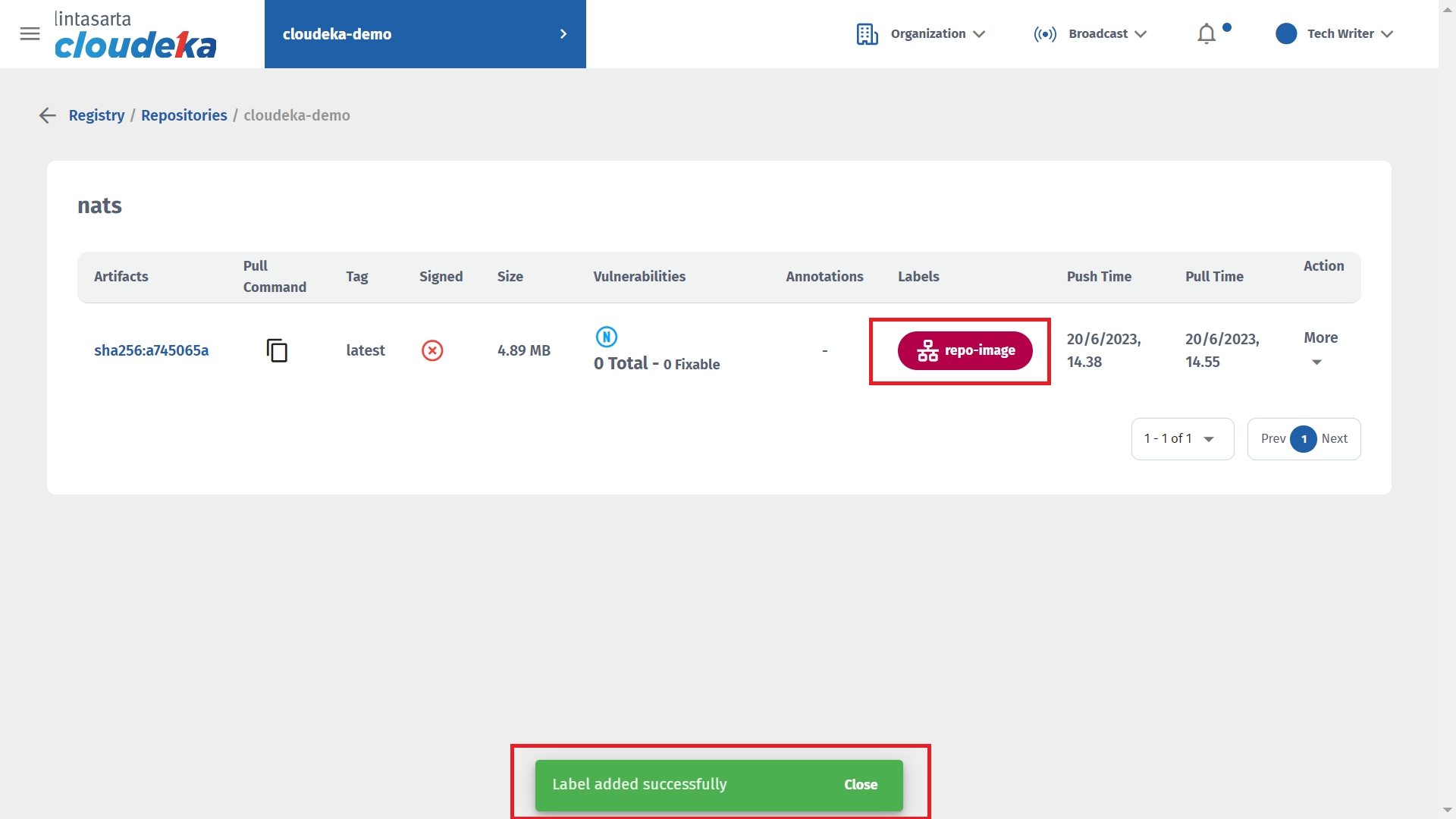
Delete Repositories
Here are the steps to delete a repository in the Deka Registry on the Cloudeka portal service.
On the Deka Registry page of the Cloud service portal click the Delete button.
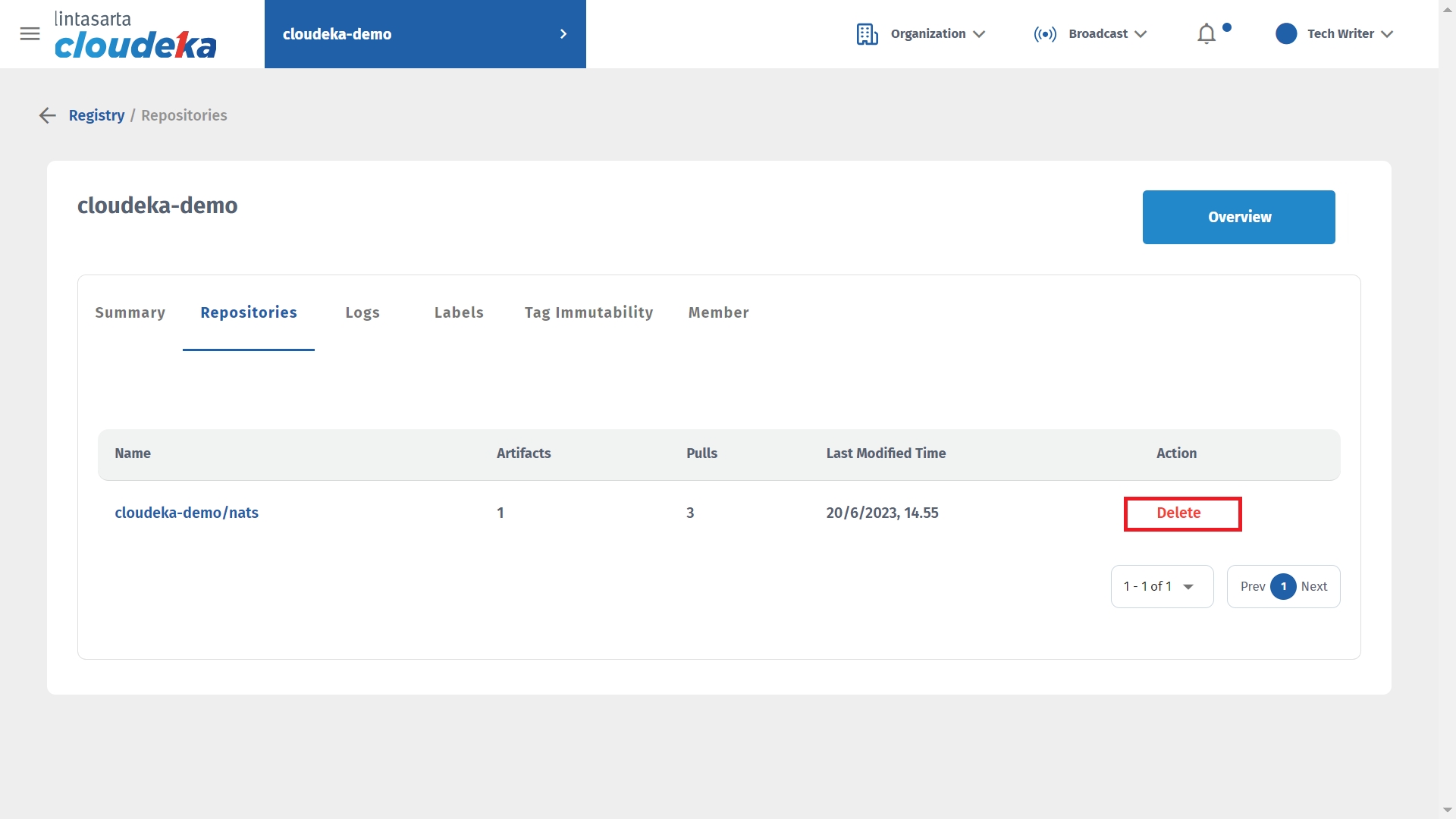
Delete Repositories window displays press the Confirm key to continue with the repository removal process.
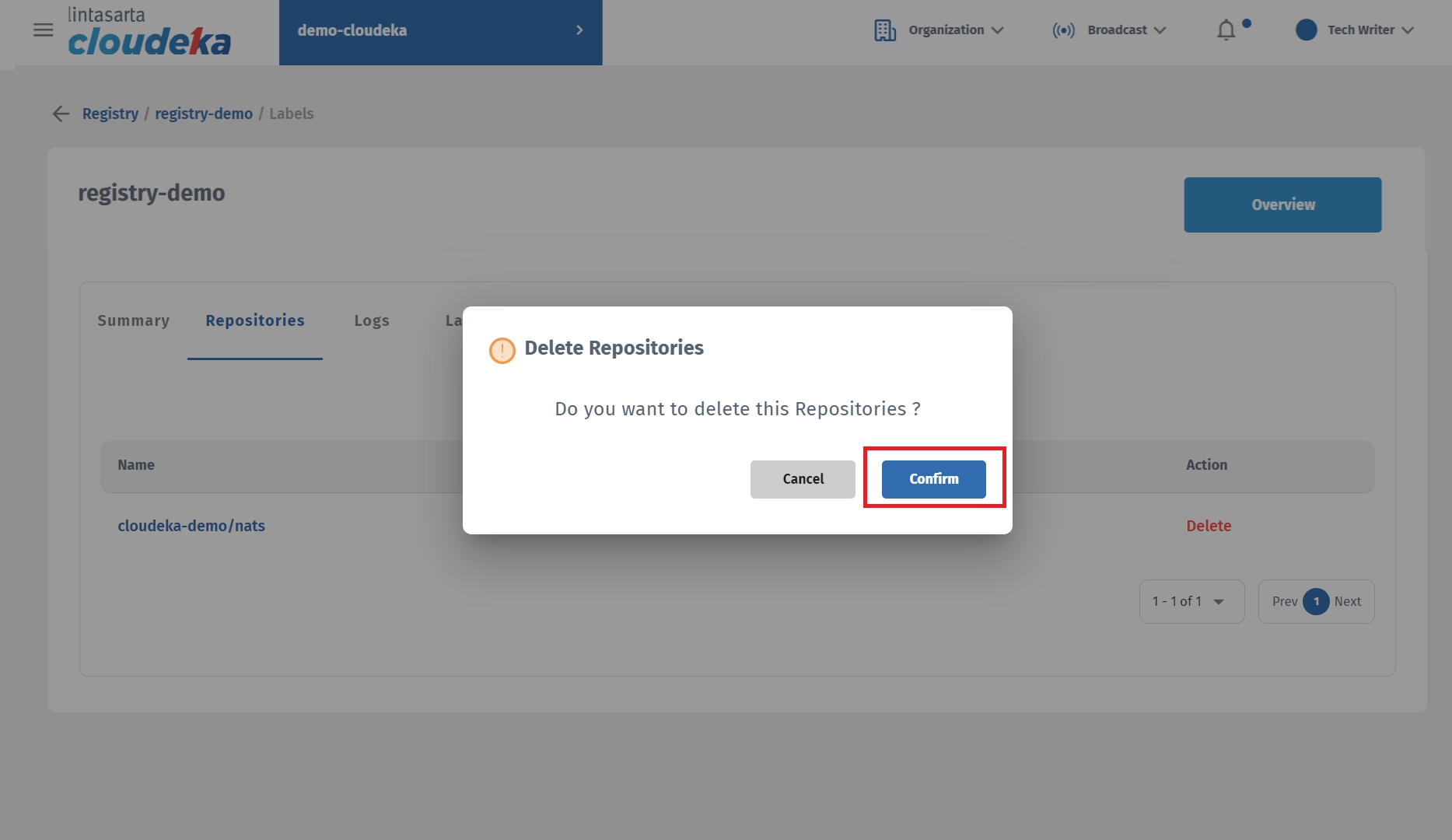
Display Repositories notification has been successfully deleted that the repository was deleted successfully.
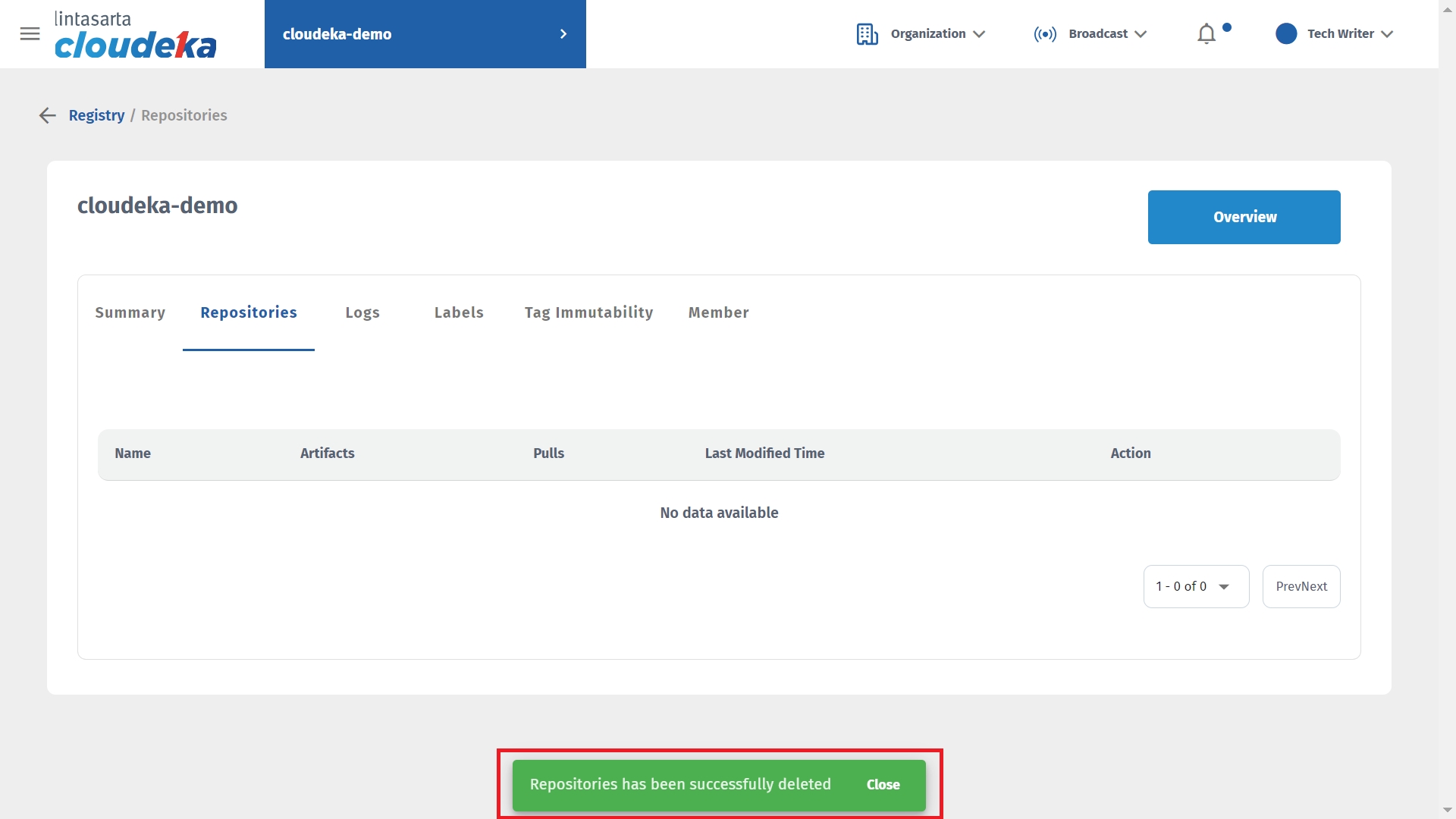
Last updated
