Profile Setting
This menu is used to manage your profile, such as changing your password or changing your profile by following these steps:
On the top right side of the main page, click your name, then select the My Profile menu.
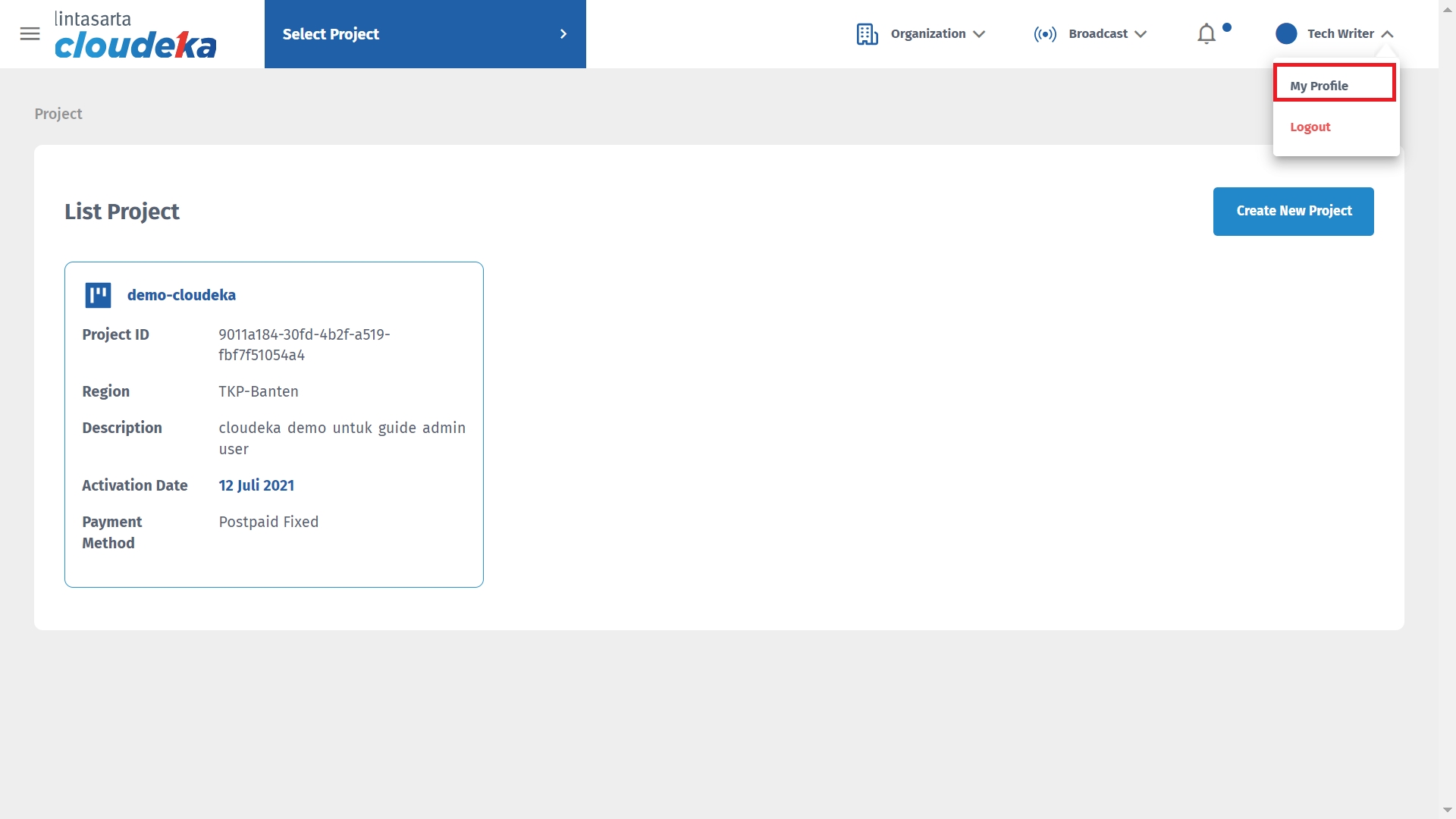
The My Account Settings page will appear. On this page there are 2 button options, namely Change Password and Edit Profile. If you want to change the password, then click the Change Password.
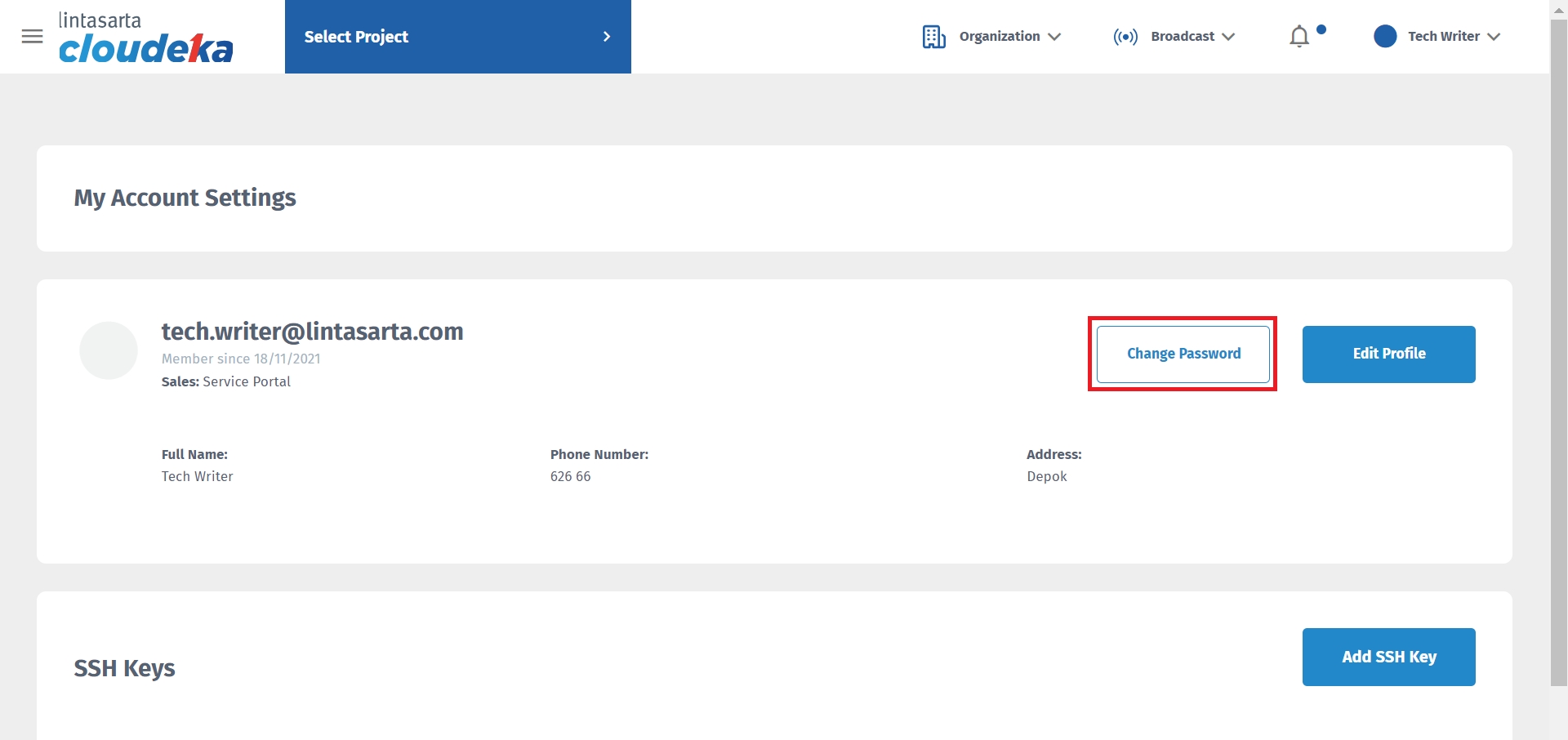
Complete the Change Password form, namely.
Old password
Your current password
New password
Your new password, Consist of a minimum of 8 characters using a combination of uppercase, lowercase, numbers & symbols. It is made for the security of customer data. If the password created does not match the existing provisions, a warning will appear, for example: must include the symbol
Confirm new password
Re-type your new password
Then click the Update button if you want to continue changing the Password or click the Cancel button if you don't want to change the password.
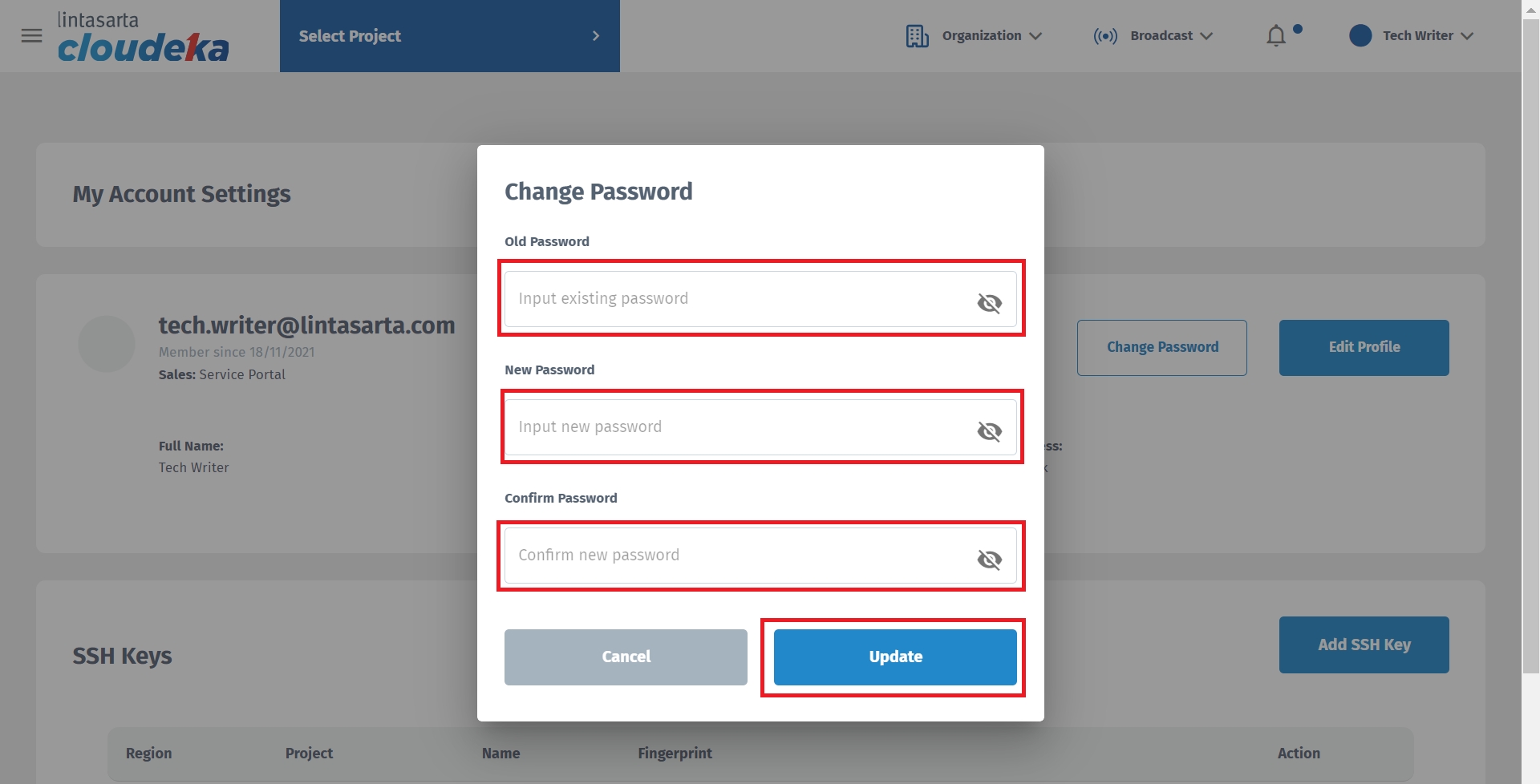
You can already use the new password.
If you want to edit the data, click the Edit Profile button.
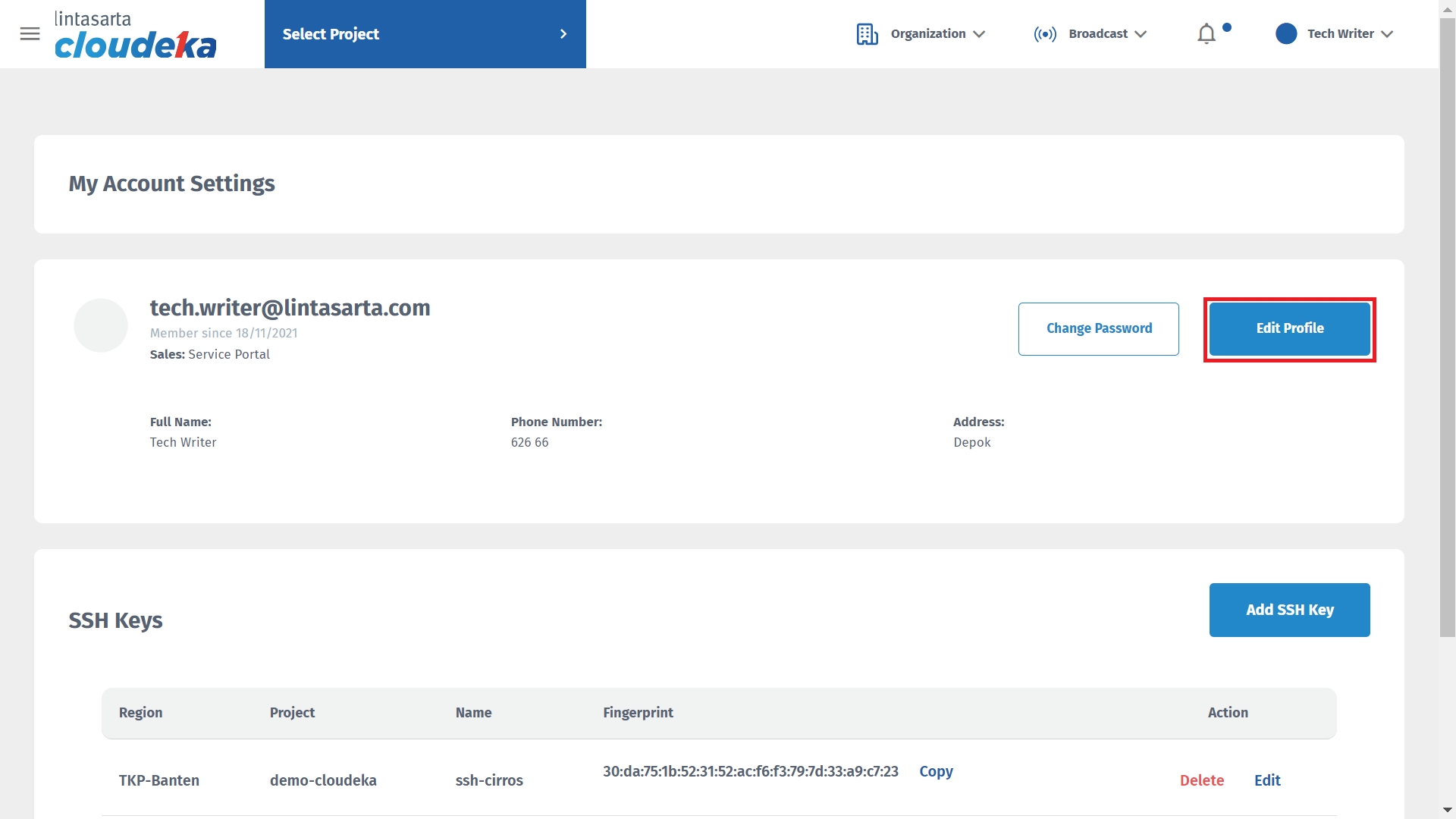
Then fill in the data you want to change such as.
Full Namme
Customer full name
Phone Number
Customer phone number
Address
Customer address
Customer email, this email cannot be changed
When finished, click the Update Profile button to save the data or cancel if you want to cancel the data changes.
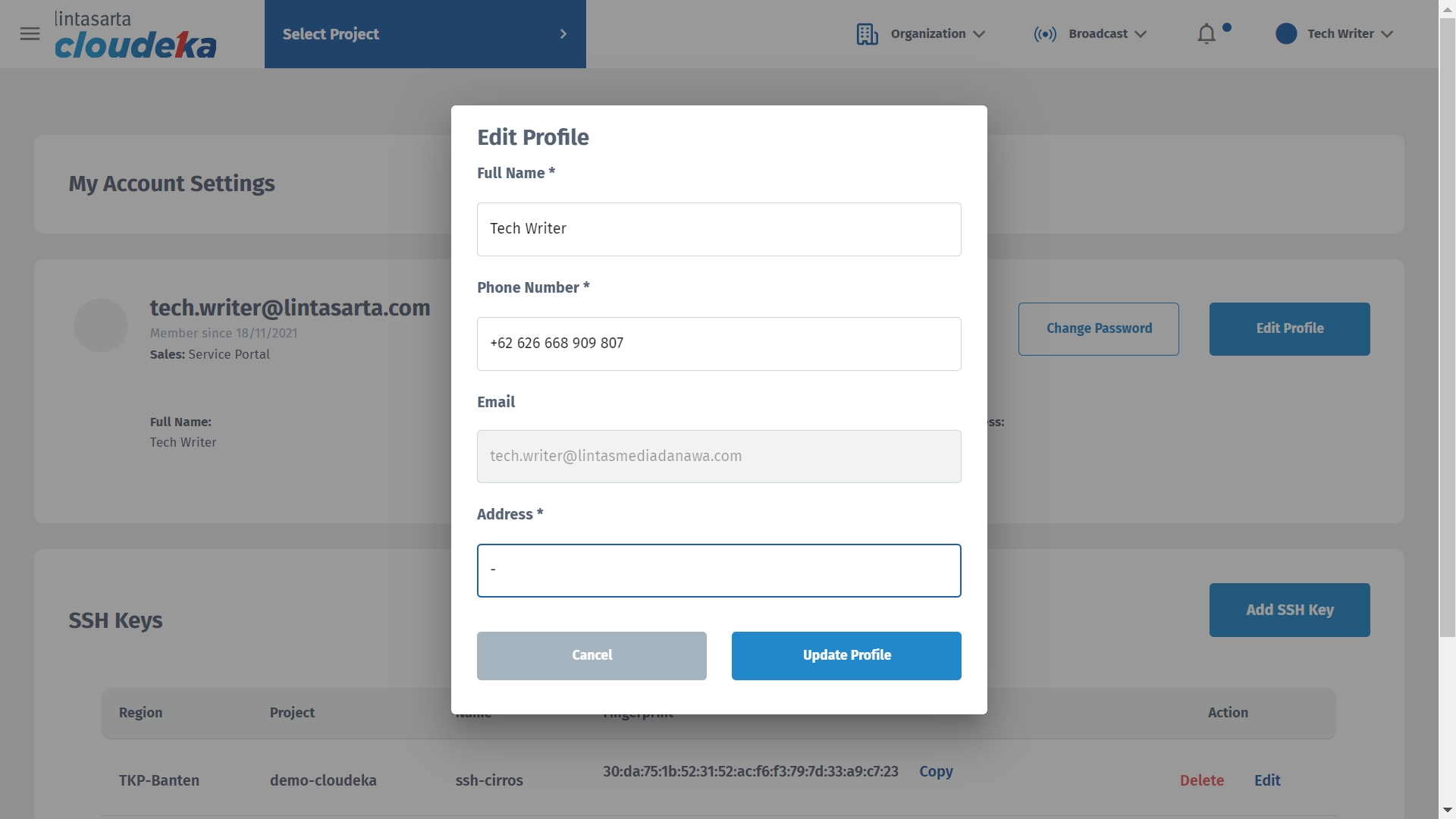
The updated data will appear on the My Account Settings page.
Last updated
