Firewall
Firewall aim to monitor and control network traffic entering and leaving a computer network and protect the network from attacks that can damage it.
Create Firewall
Here are the steps to create a rule on Firewall:
On the Security menu click Details.
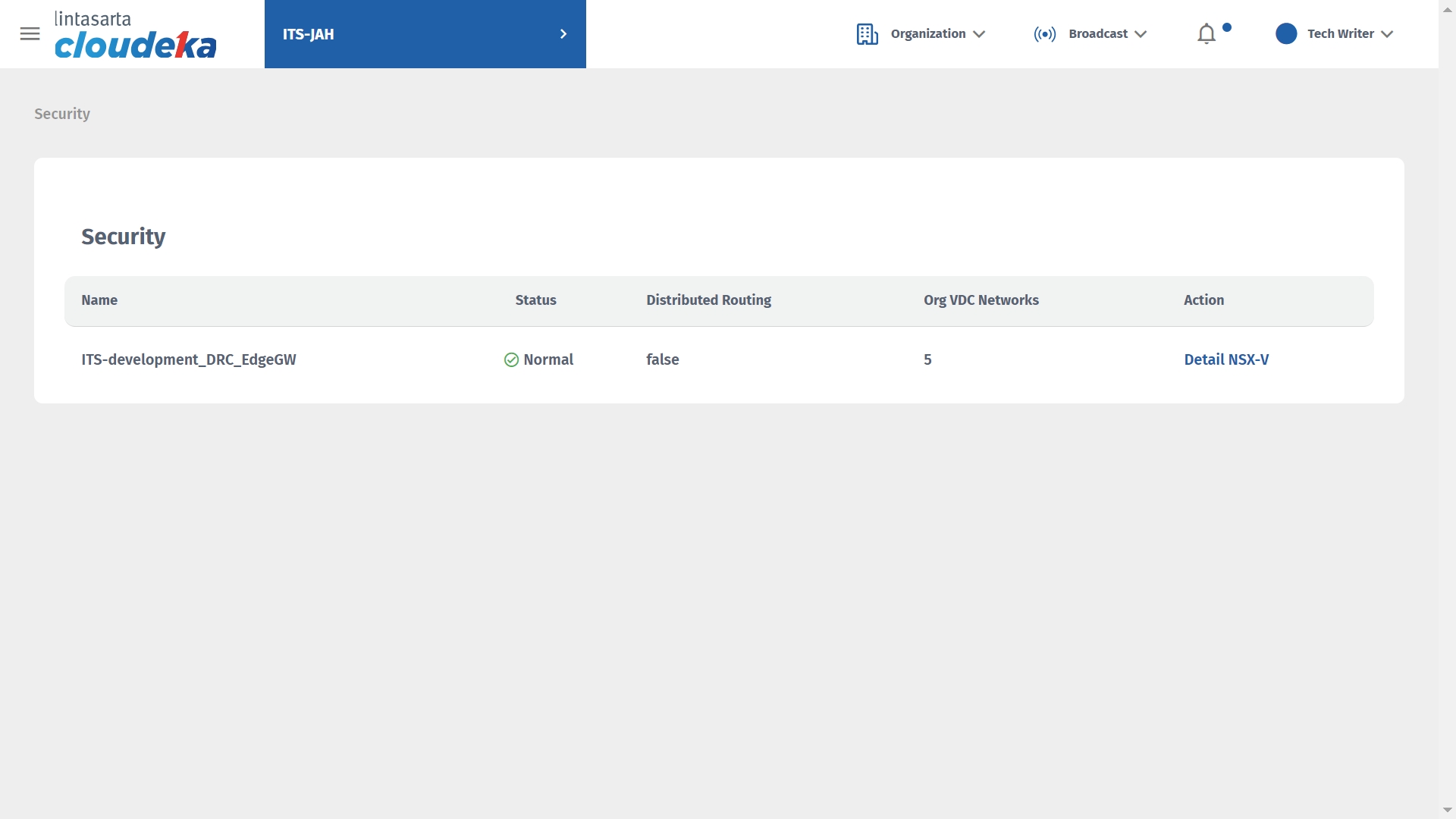
Select the Firewall tab then click Create Rules.
Create Firewall The Add Rule window appears which tells you that you cannot cancel the action because the rule created will be saved permanently, click the Confirm button to continue the process.
Create Firewall A Successfully updated Rule notification appears which means that the firewall rule was successfully added and will be located on the 2nd line from the last line from the bottom.
Create Firewall
Update Firewall
Here are the steps to upgrade the firewall configuration:
On the Security menu click Details.
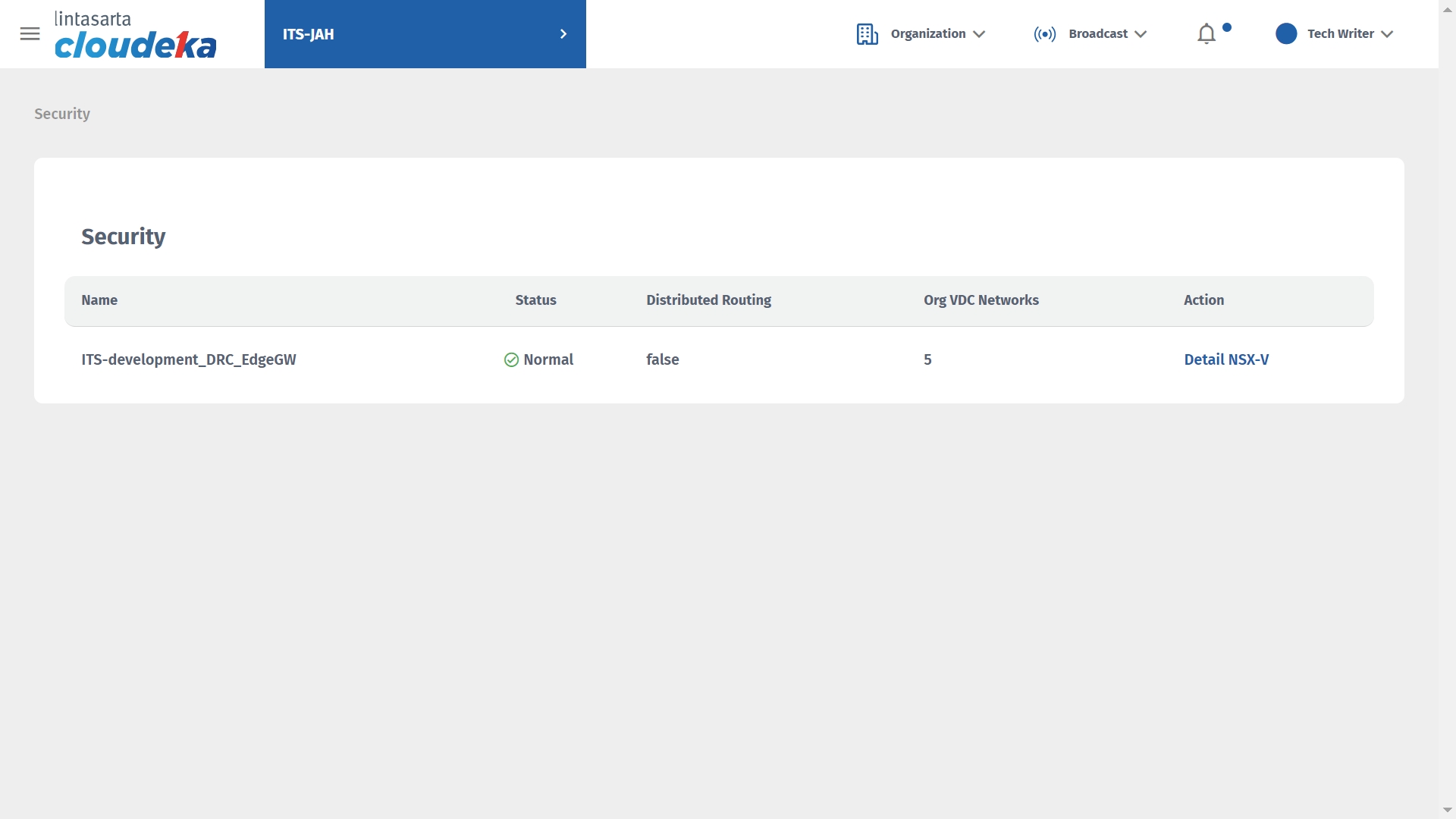
Select the Firewall tab and select the firewall data to update by clicking the Update icon.
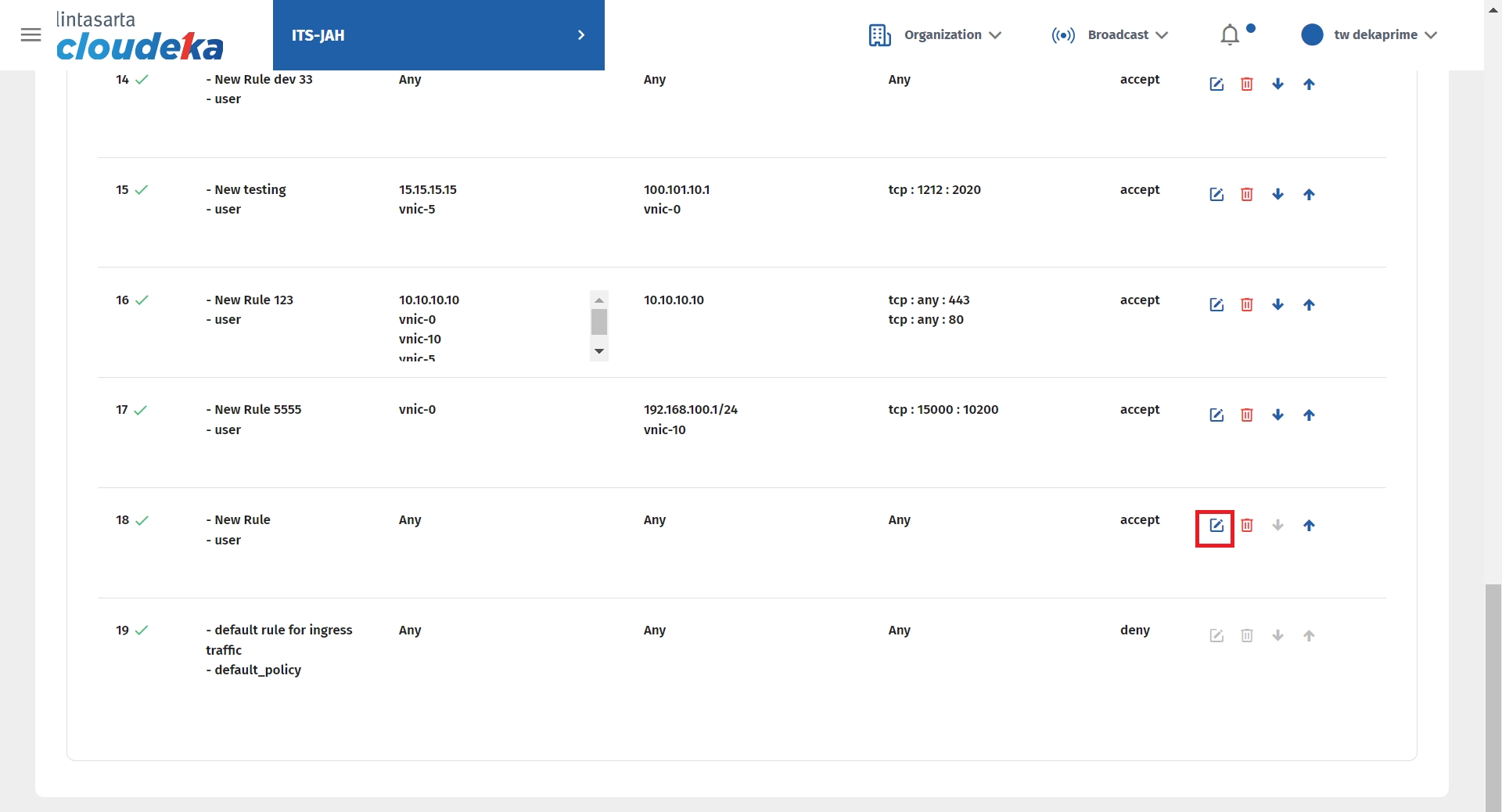
On the Edit Firewall Rules page you can change the Name, Action, Destination, Source, Service. After updating the firewall click the Save button
Update Firewall The notification "Successfully updated Firewall" appears.
Delete Firewall
Here are the steps to remove the firewall configuration:
On the Security menu click Details.
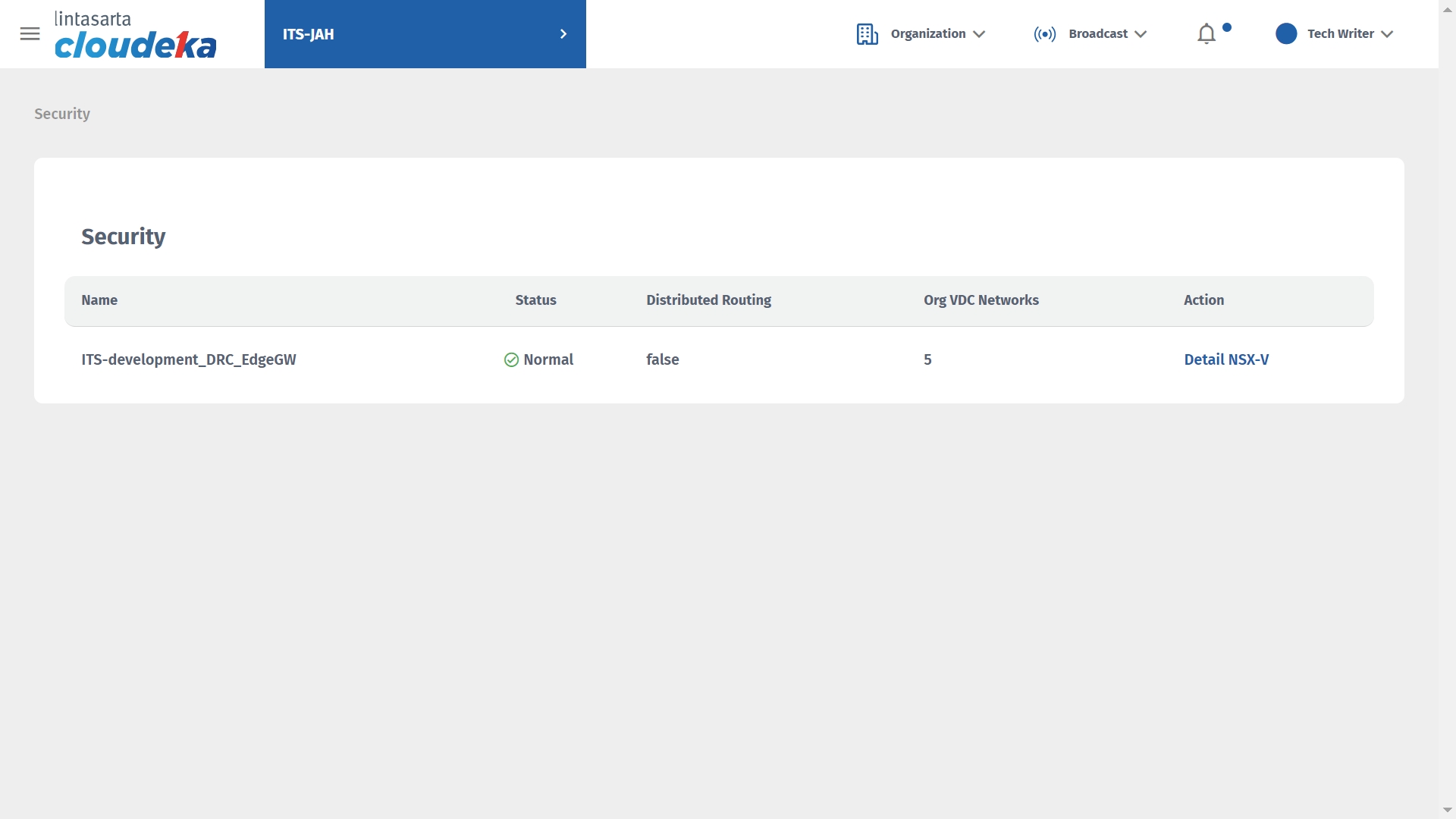
Select the Firewall tab and select the firewall data to update by clicking the Delete icon.
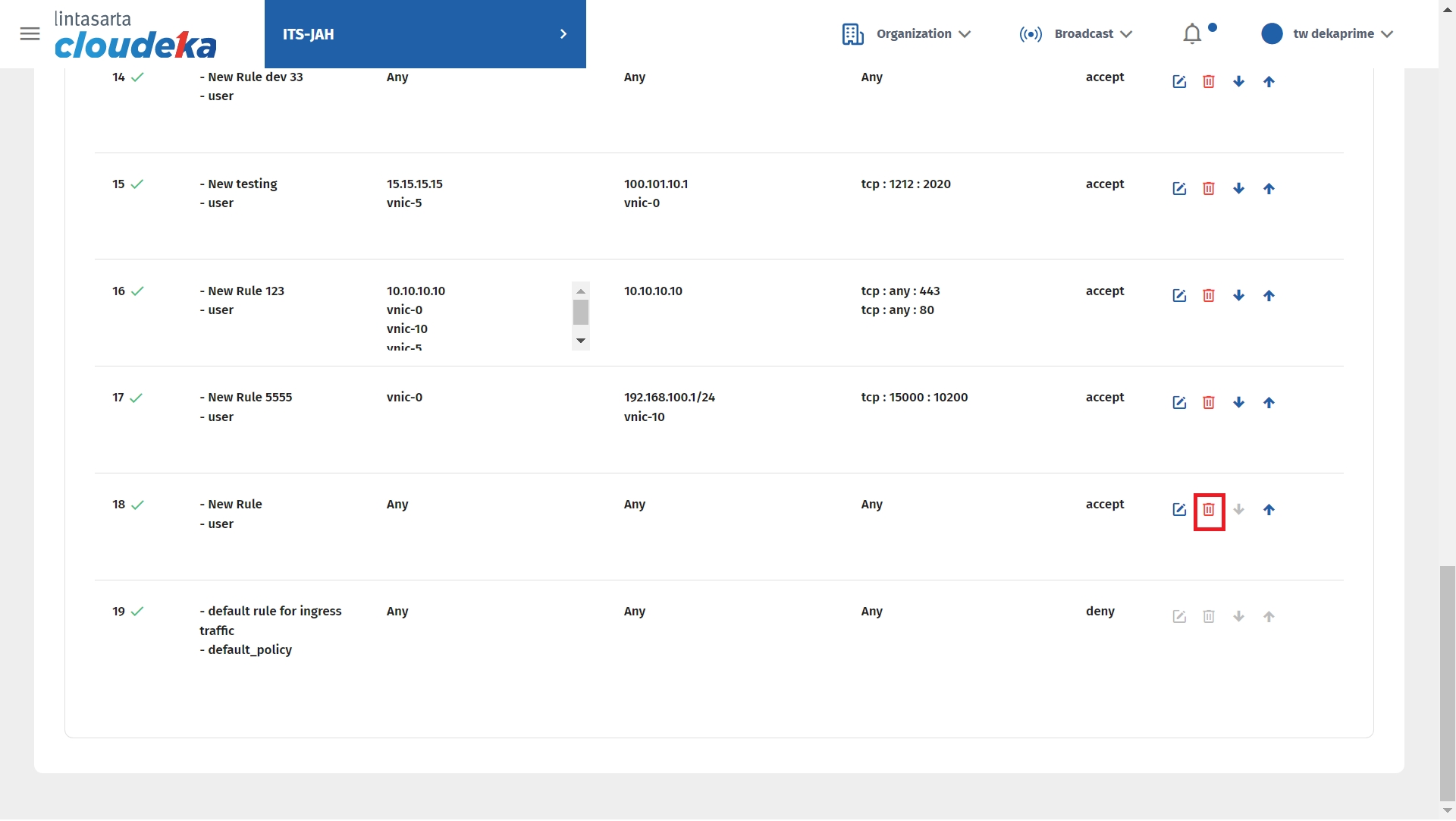
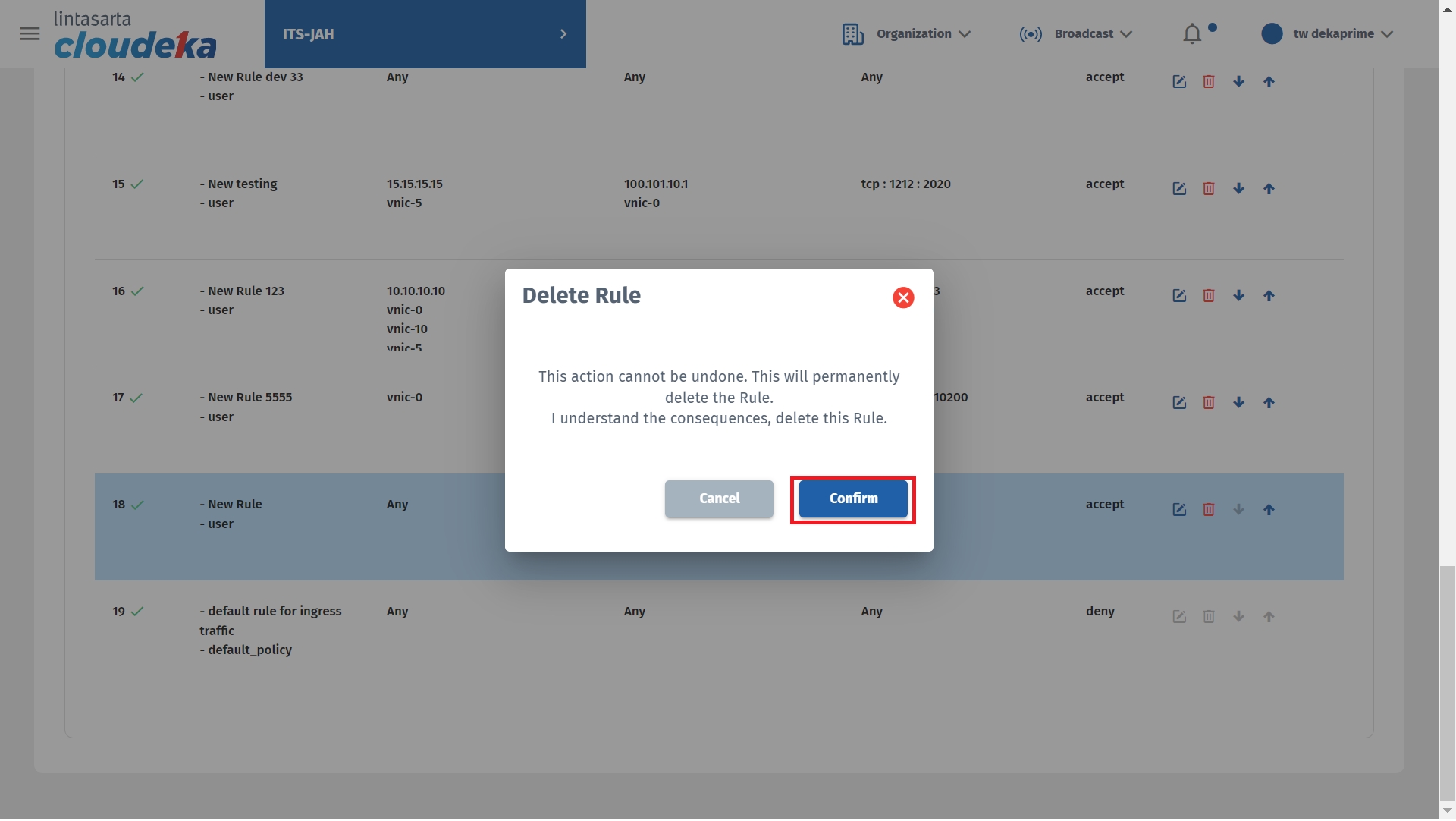
Show notification "Firewall has successfully updated!"
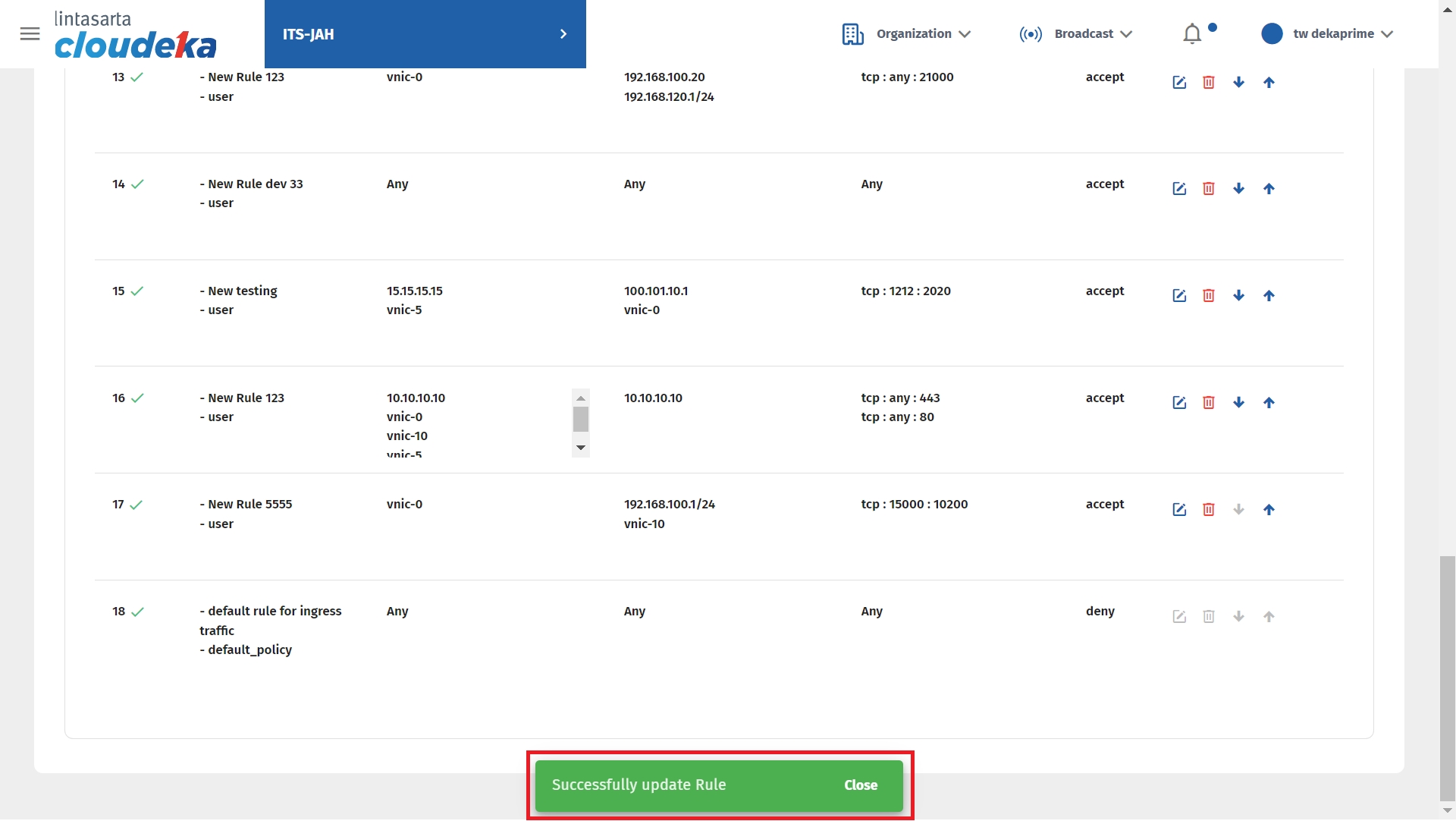
Last updated
