Take a Snapshot for Instance
This guide describes how to take a snapshot for an instance. You can take a snapshot while the instance running
Before doing a snapshot for an Instance, you must have first have an Instance. If you don't have an Instance yet, you can deploy an Instance in Create VM Instance.
Click Images menu, then go to Snapshot page.
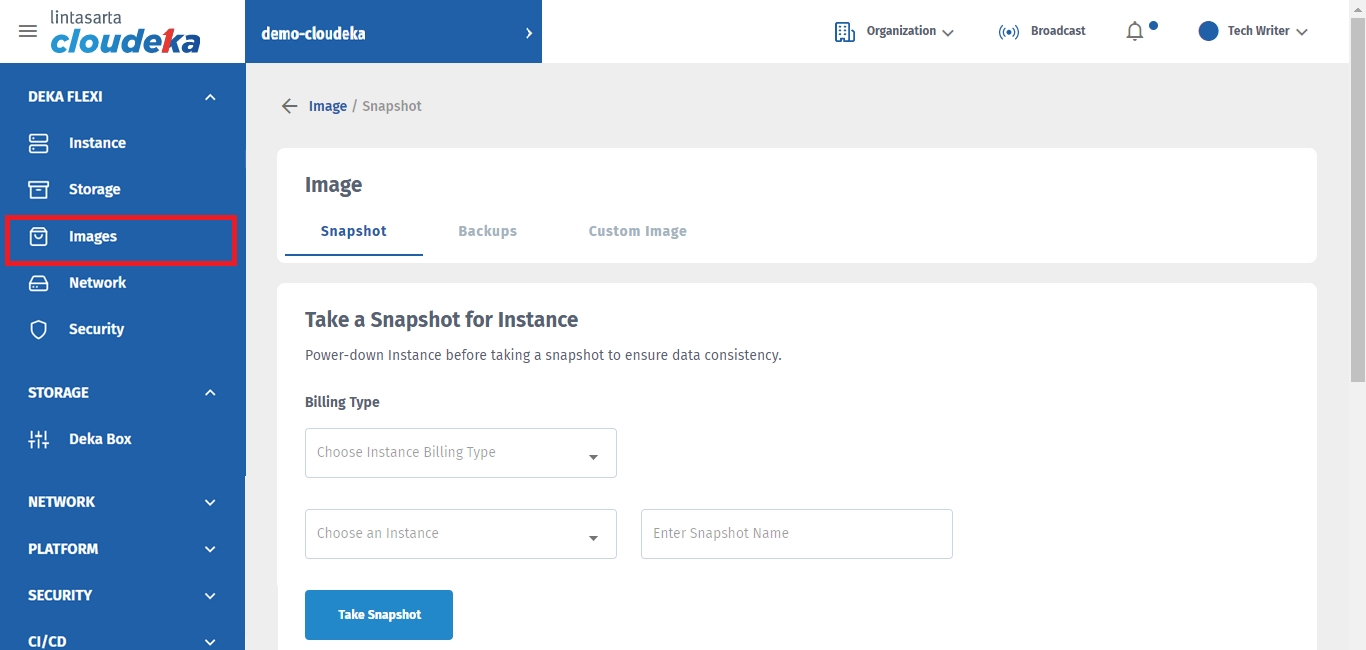
Fill in the form Take a Snapshot for Instance
Billing Type
Several types of billing are Fixed, Pay Per Use (PPU) according to the payment on your project.
Choose An Instance
Choose an instance that you want take a snapshot, for example techWriter-windows
Enter Snapshot Name
Enter the name of the snapshot, for example techwriter-win-snapshot
After all the fields are filled, click the Take Snapshot button.
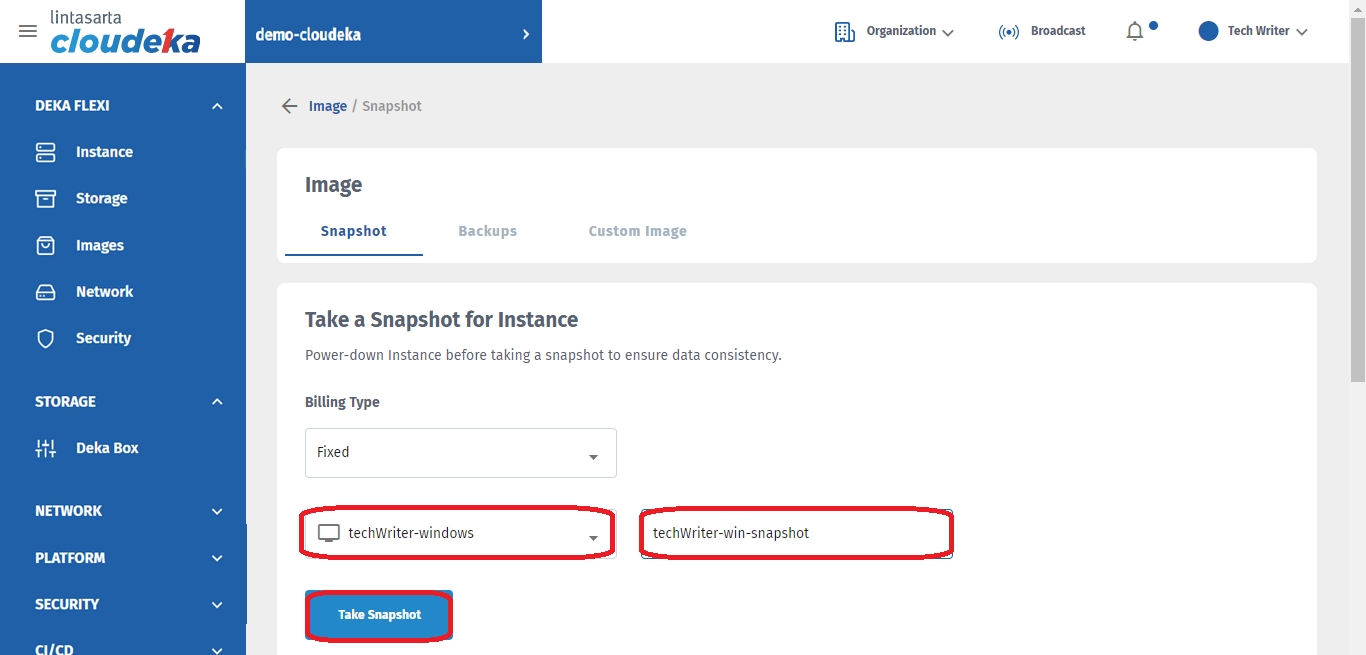
A pop-up appears Take a snapshot click the Yes, I Agree button.
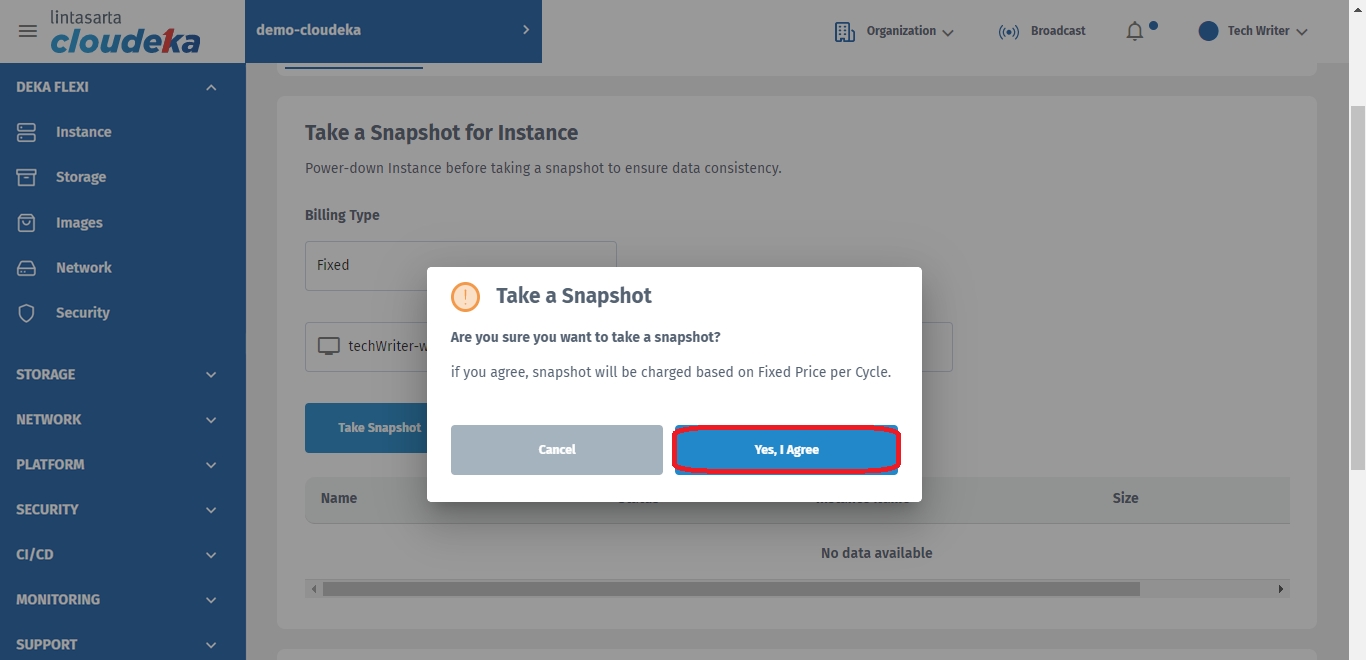
If it is successful there will be a notification "Snapshot {snapshot instance name} has been successfully created".
A list of snapshots instance will appear, namely:
\
Name
Snapshot name
Status
Snapshot state "Active" or "Not Ready Yet"
Instance Name
The name of the instance being snapshot
Size
Snapshot size
Created Date
Snapshot creation time
Action
Option for restore or delete the snapshot
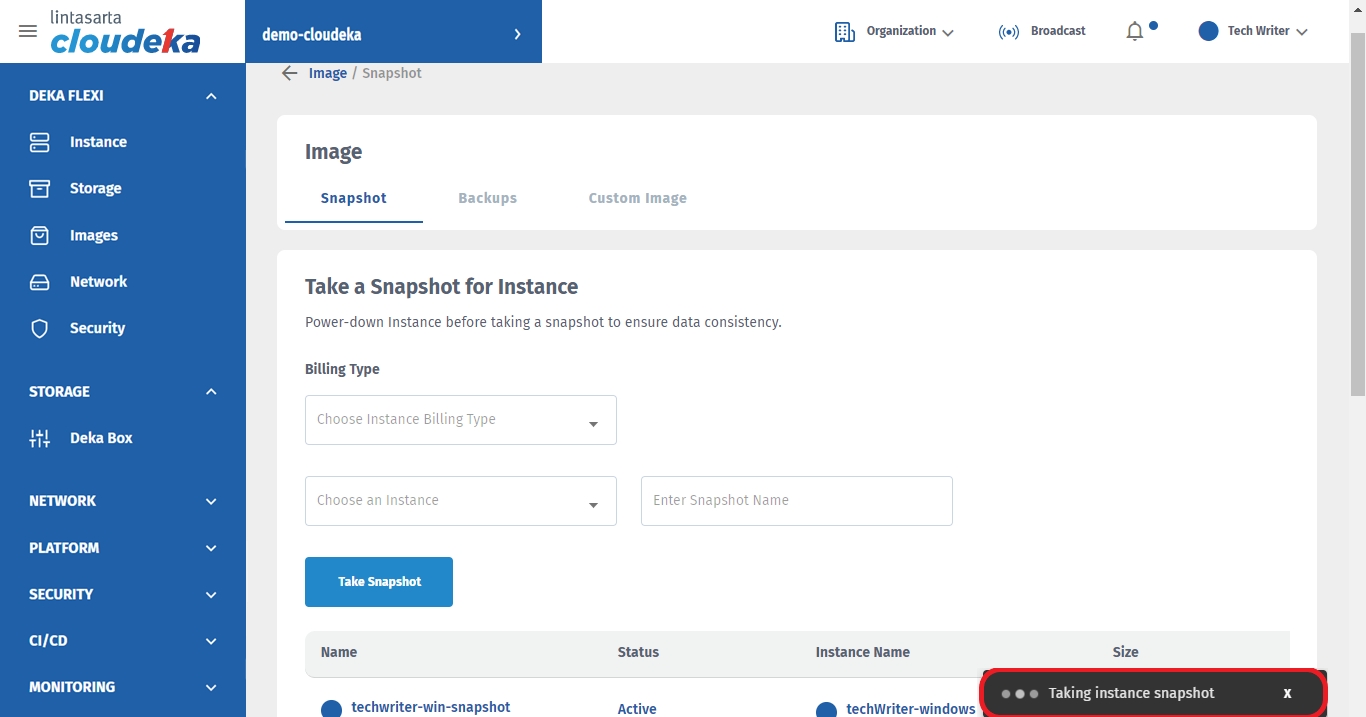
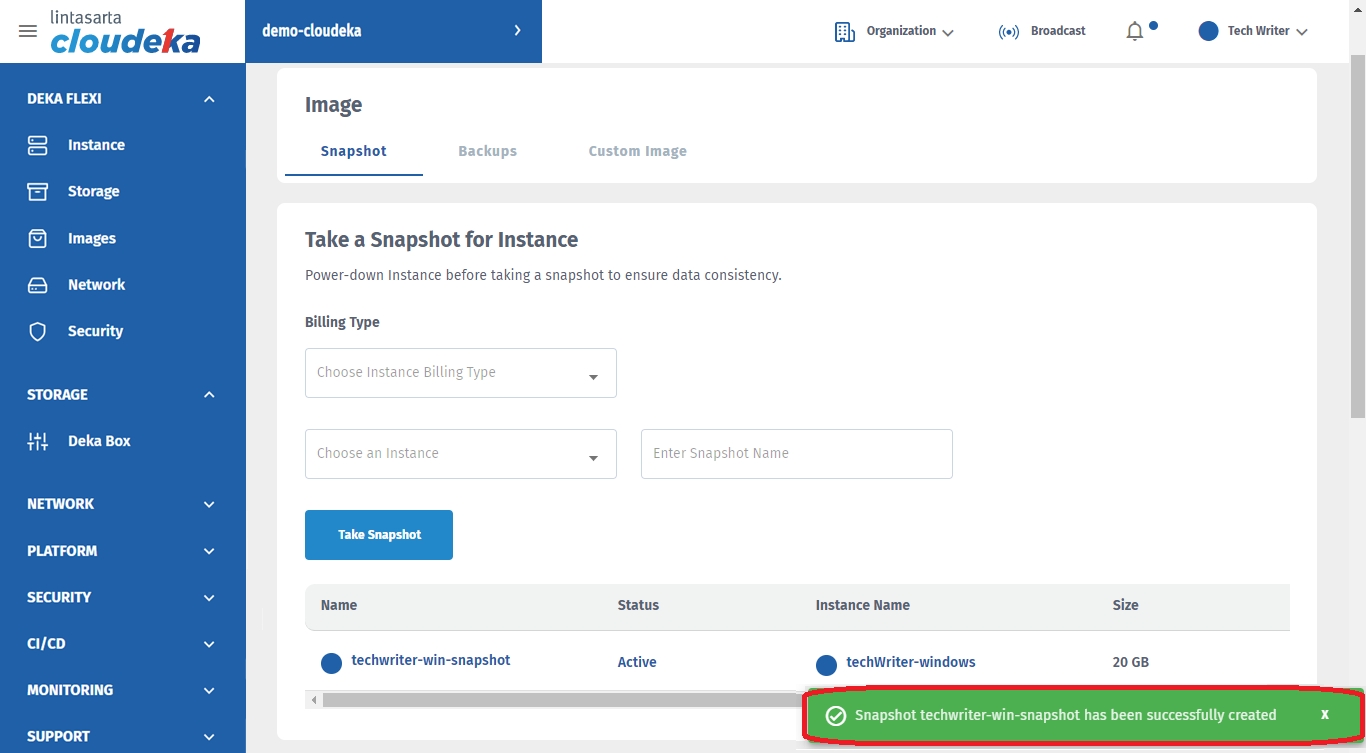
Last updated
