Configuration Worker
On workers you can configure workers by adding or removing workers on Deka Harbor. Workers that cannot be deleted according to the limit entered by Superadmin.
Add Worker
Here are the steps to add workers:
On the service page of the Cloudka portal select the Deka Harbor menu on the Platform.
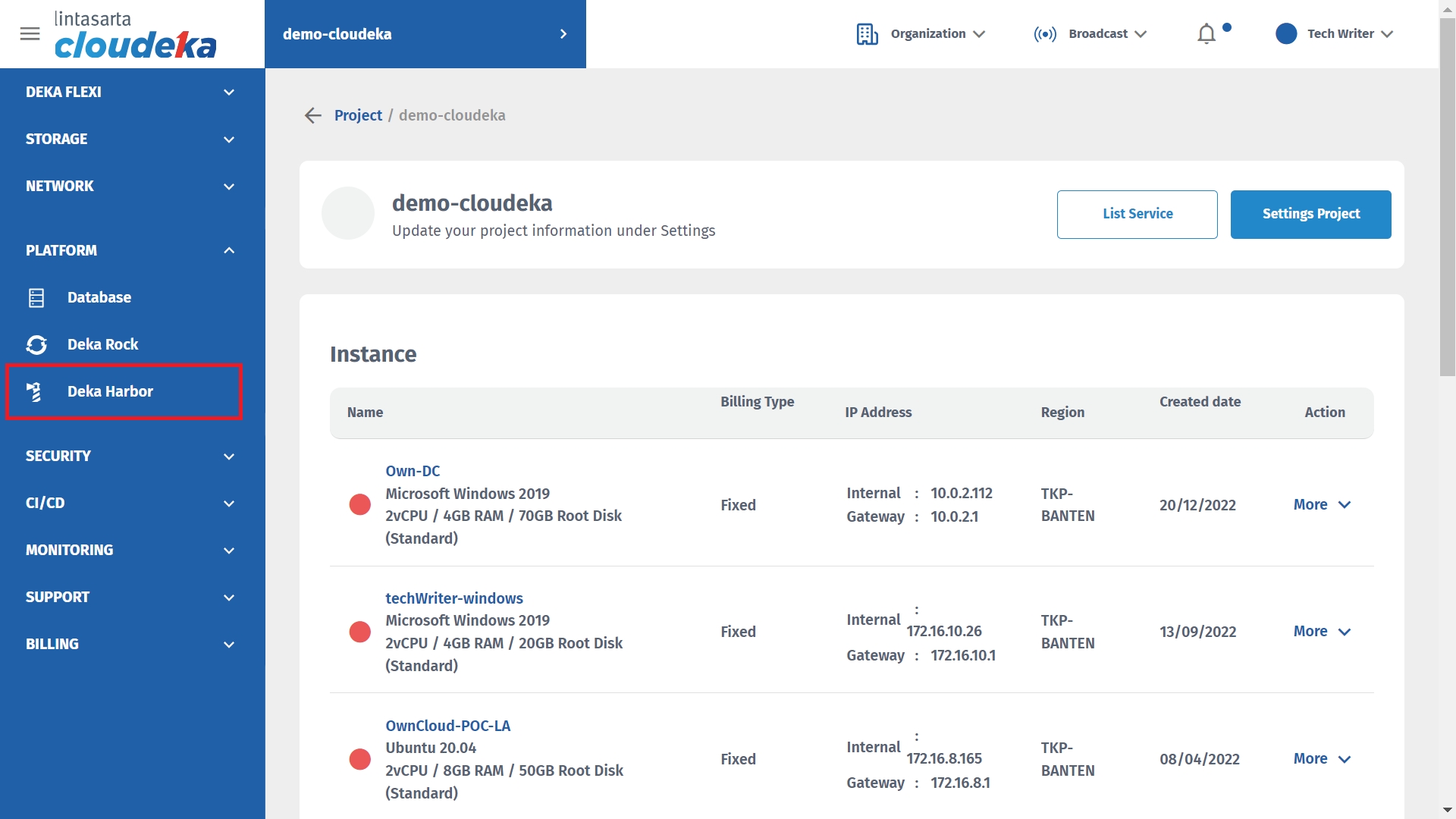
\
Select the cluster to which the worker will be added by clicking More in the Action column and clicking Detail.
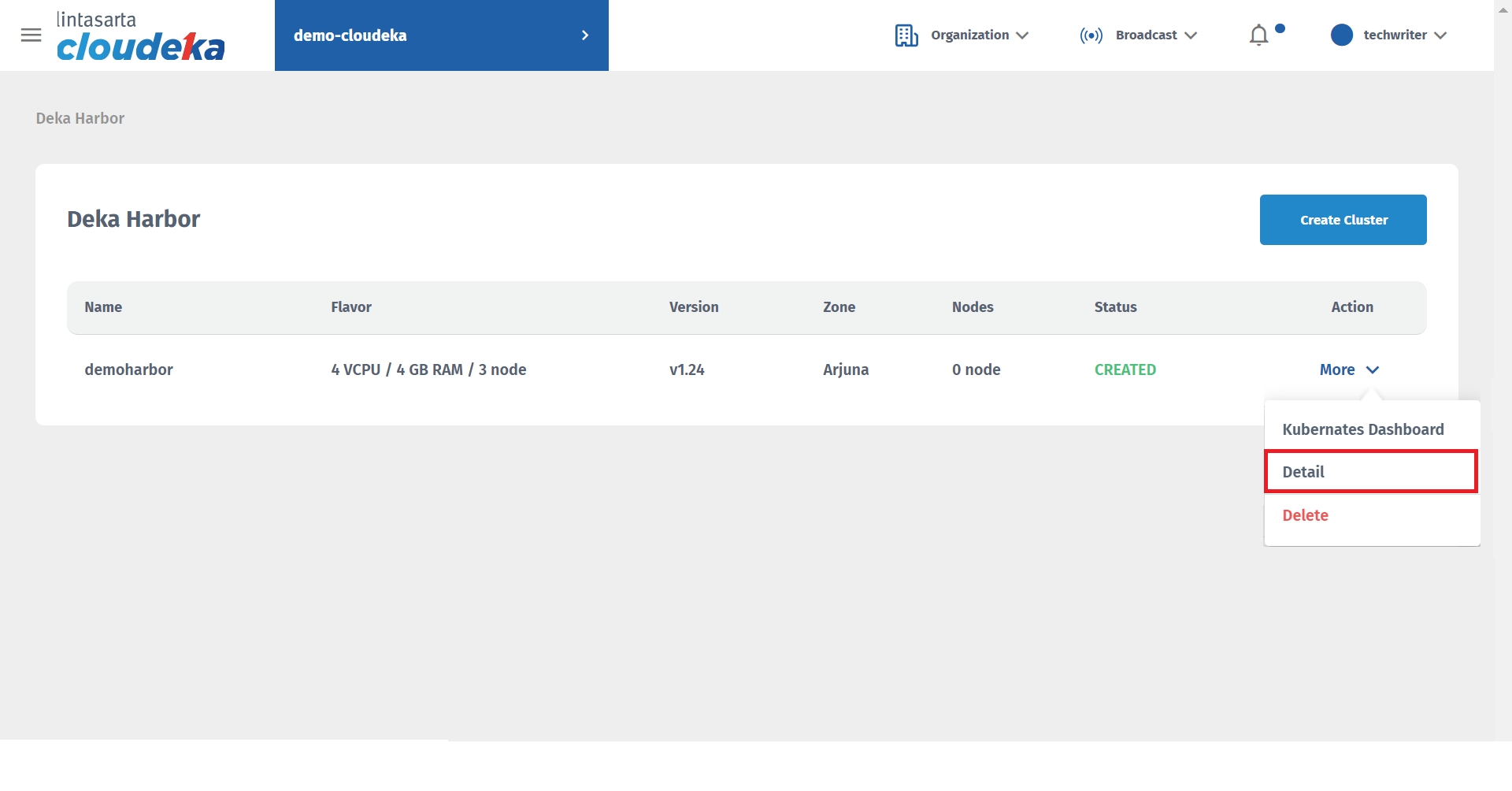
On the Worker tab click the Create Worker button.
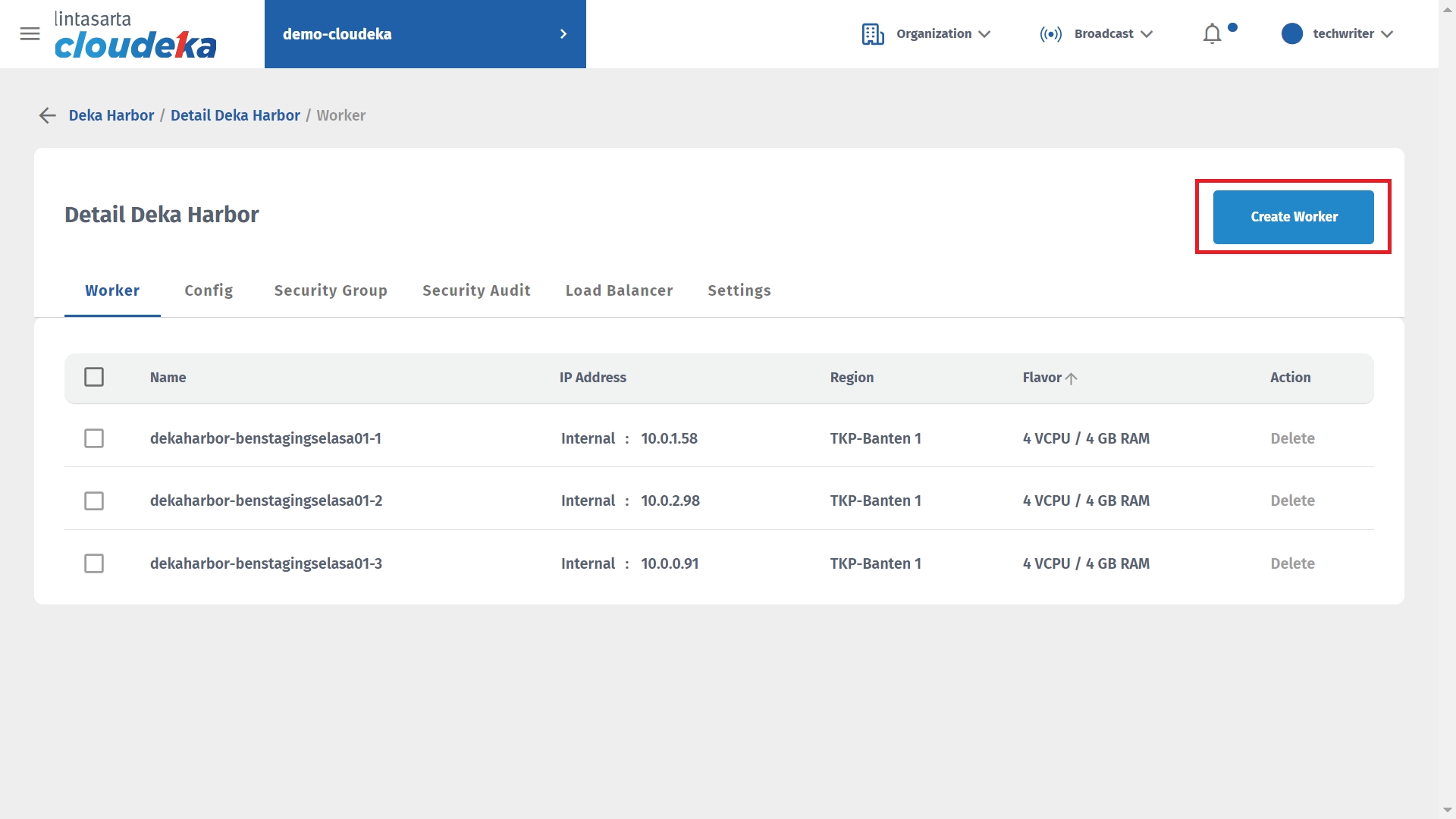
Select the flavored worker and the number of nodes to add. Click the Create button to continue with the process.
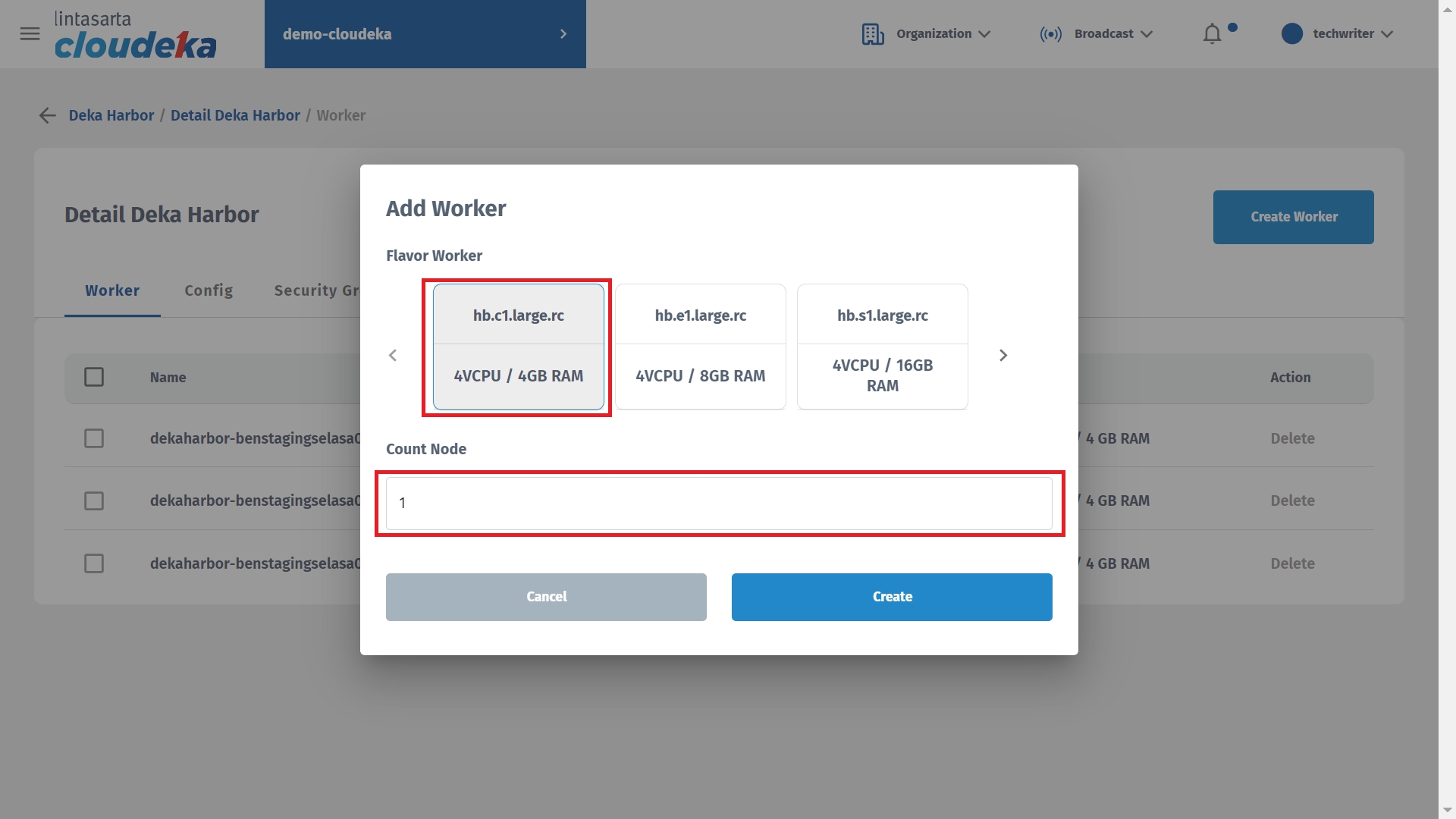
Wait until the process completes and the worker displays on the worker list.
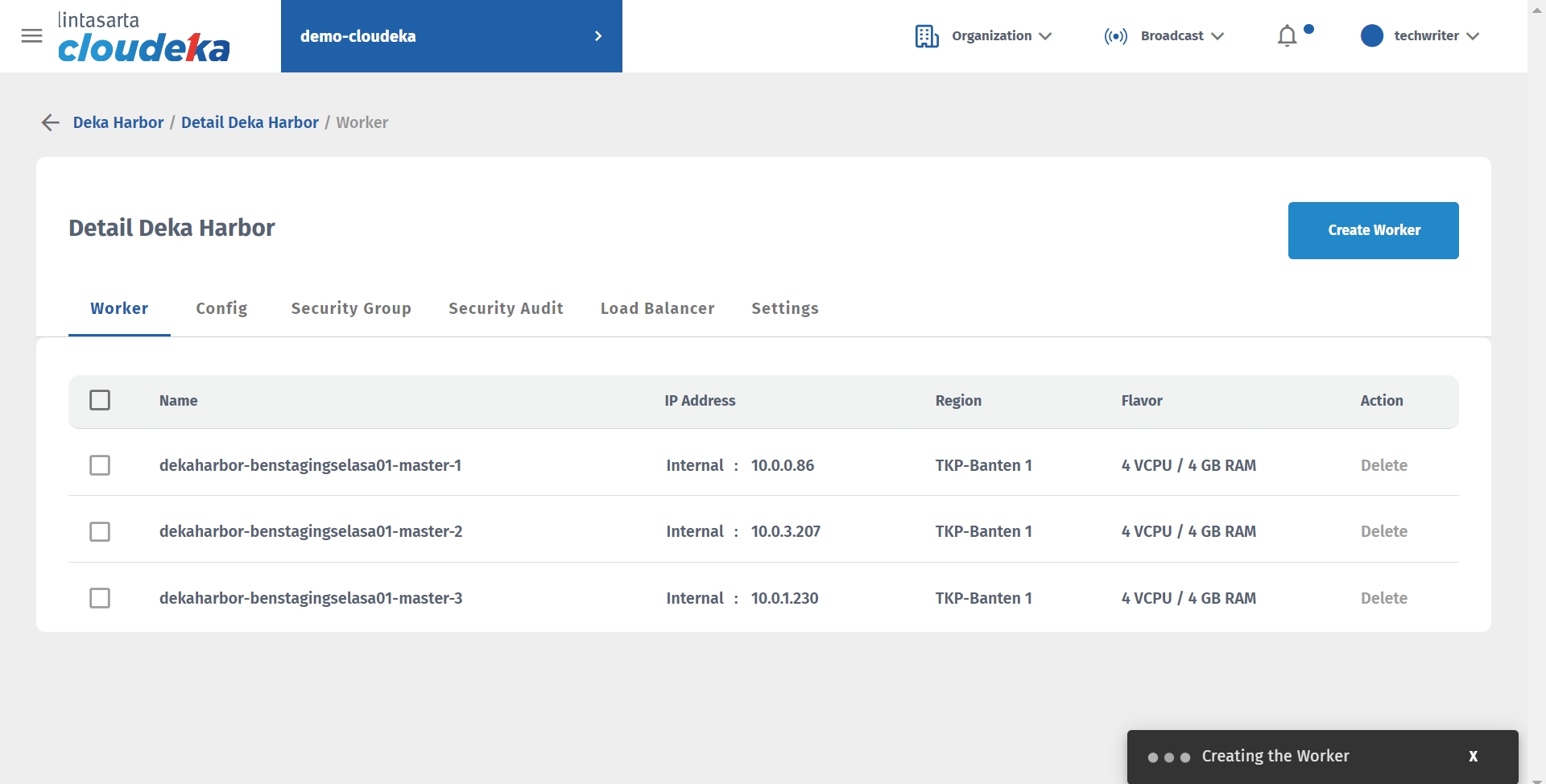
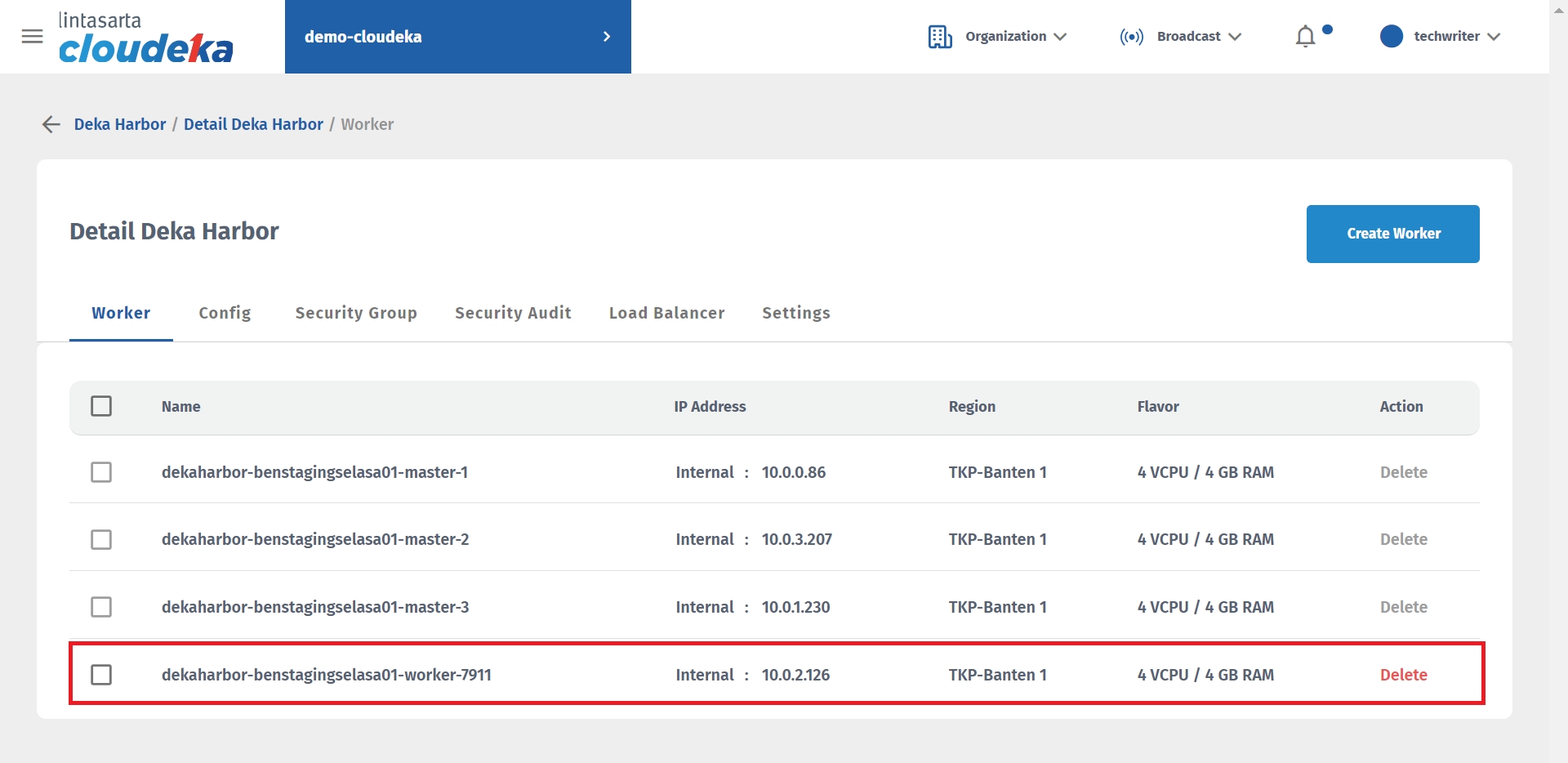
Delete Worker
You can only remove added workers manually. Here are the steps to remove the worker:
On the Worker tab select an unused worker by clicking the Delete button.
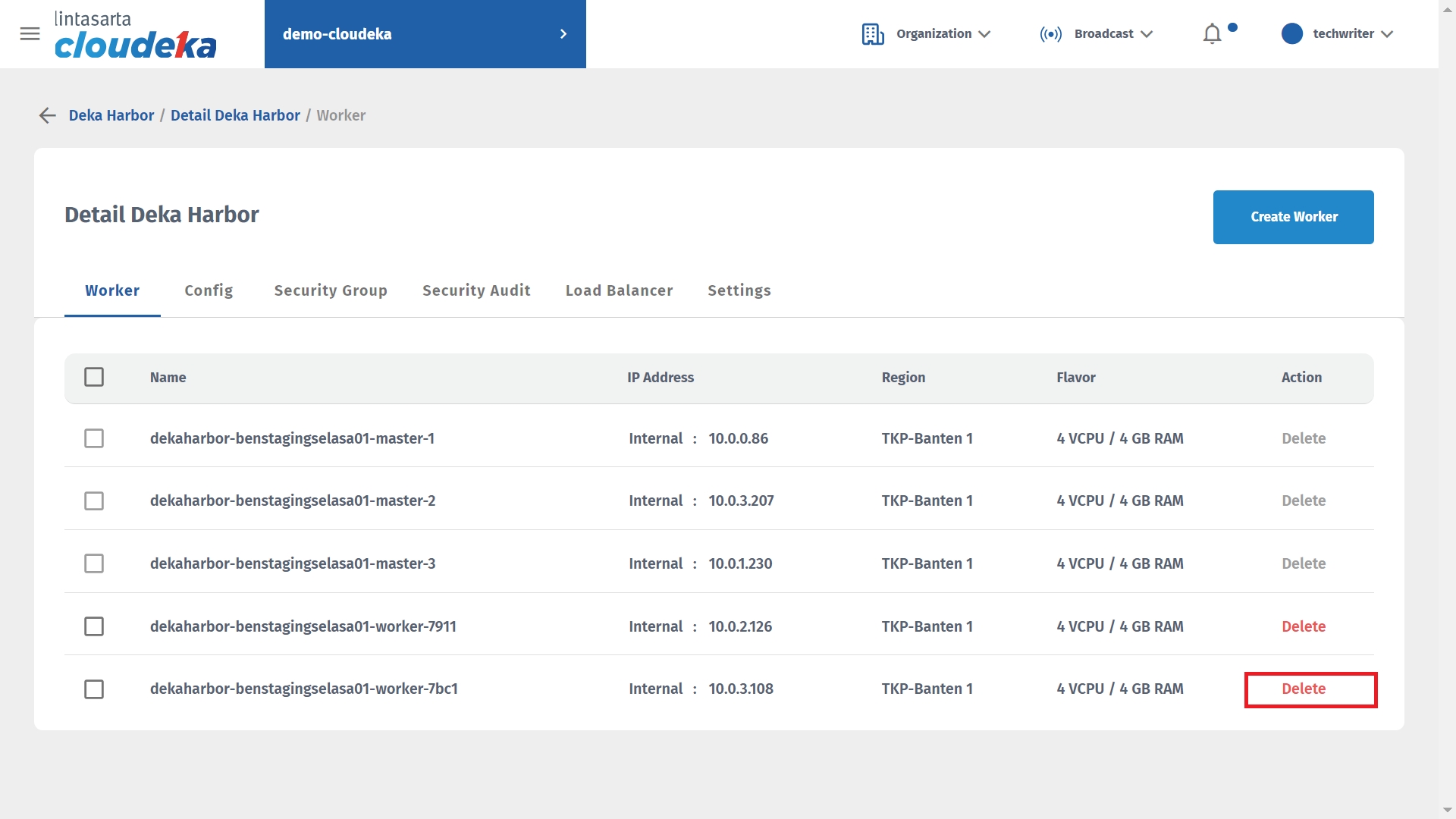
Click the Confirm button.
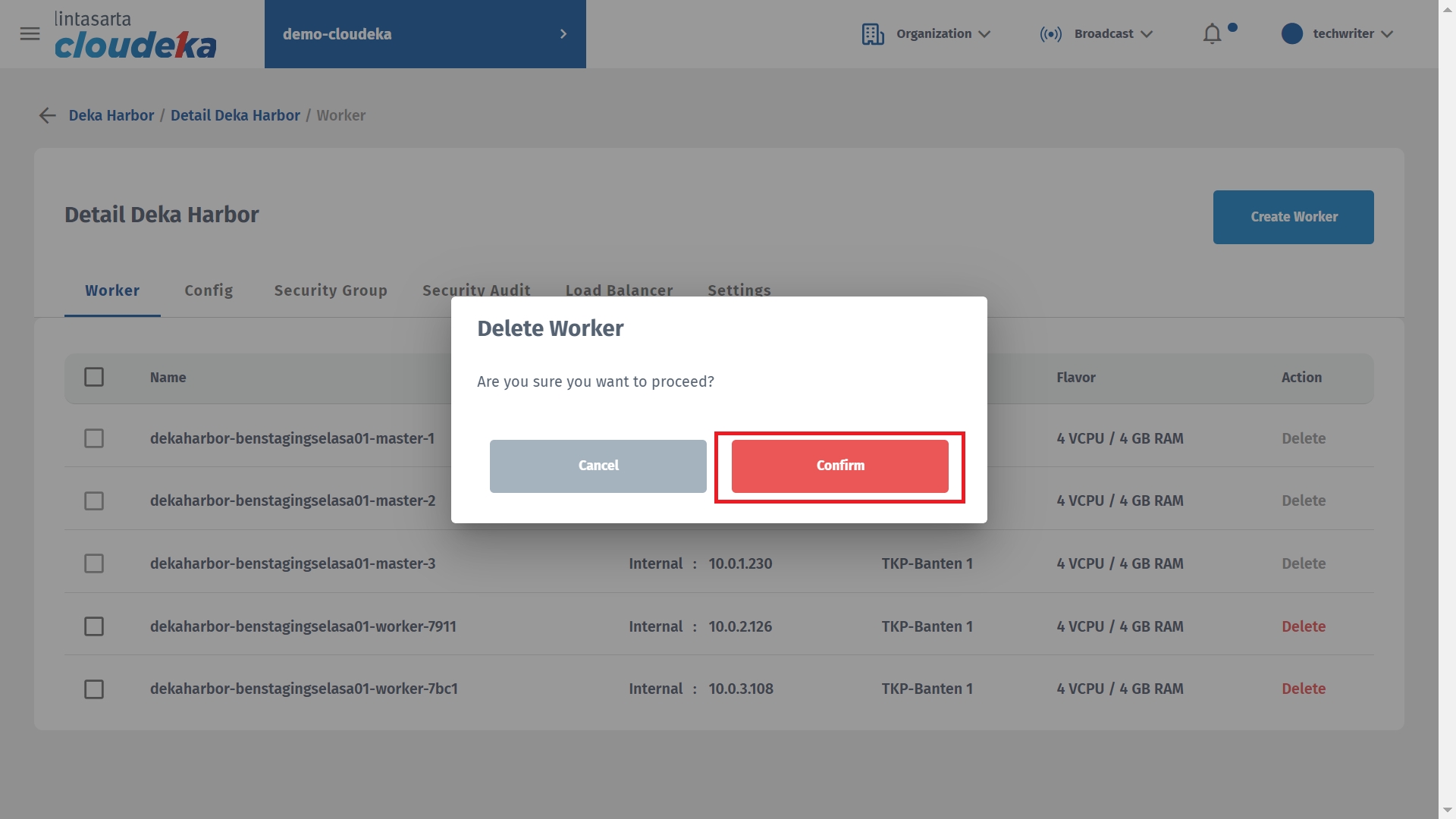
Wait until the removal process is complete and a "Deka Harbor Worker [worker name] has successfully deleted!" notice displays.
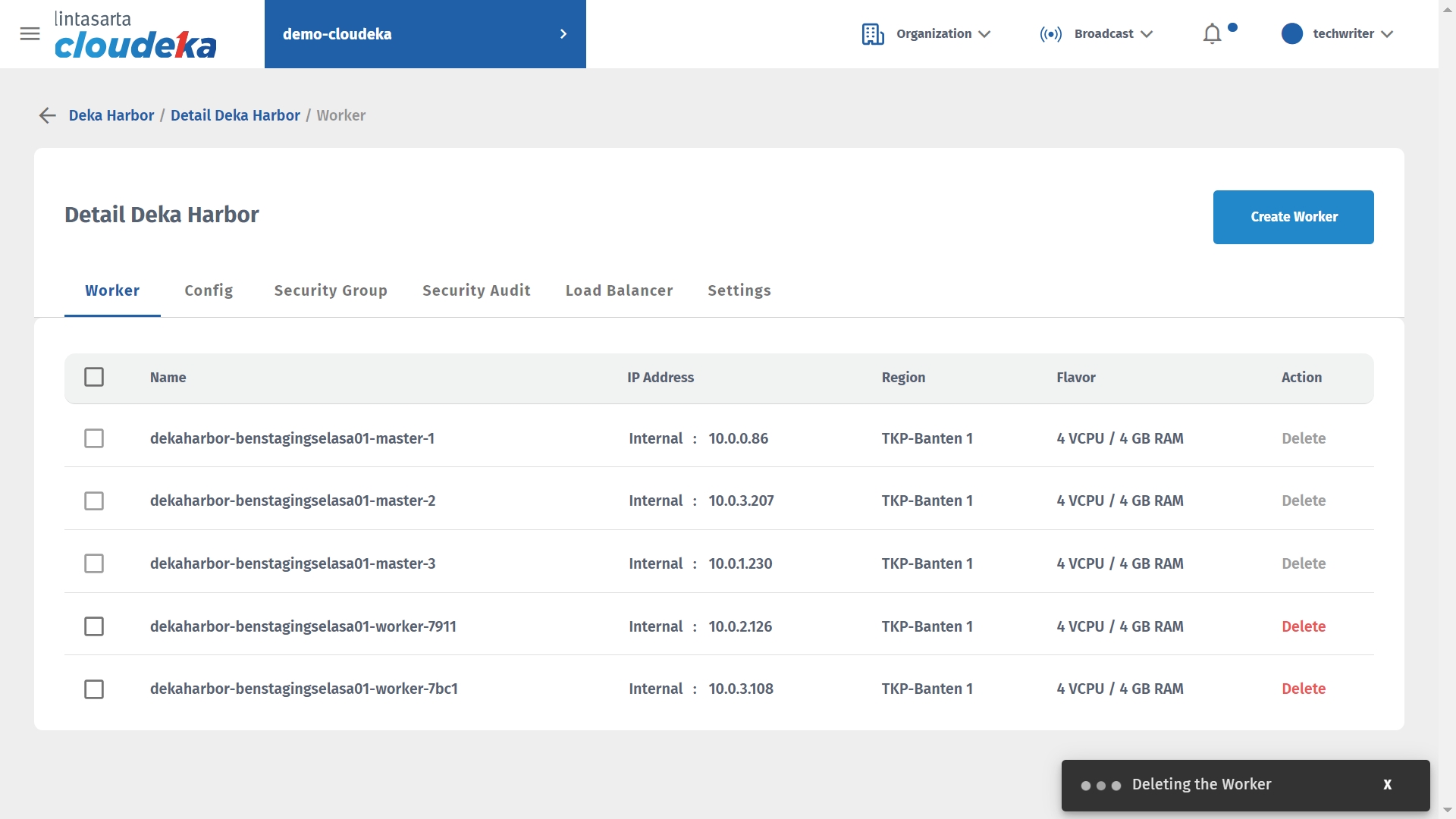
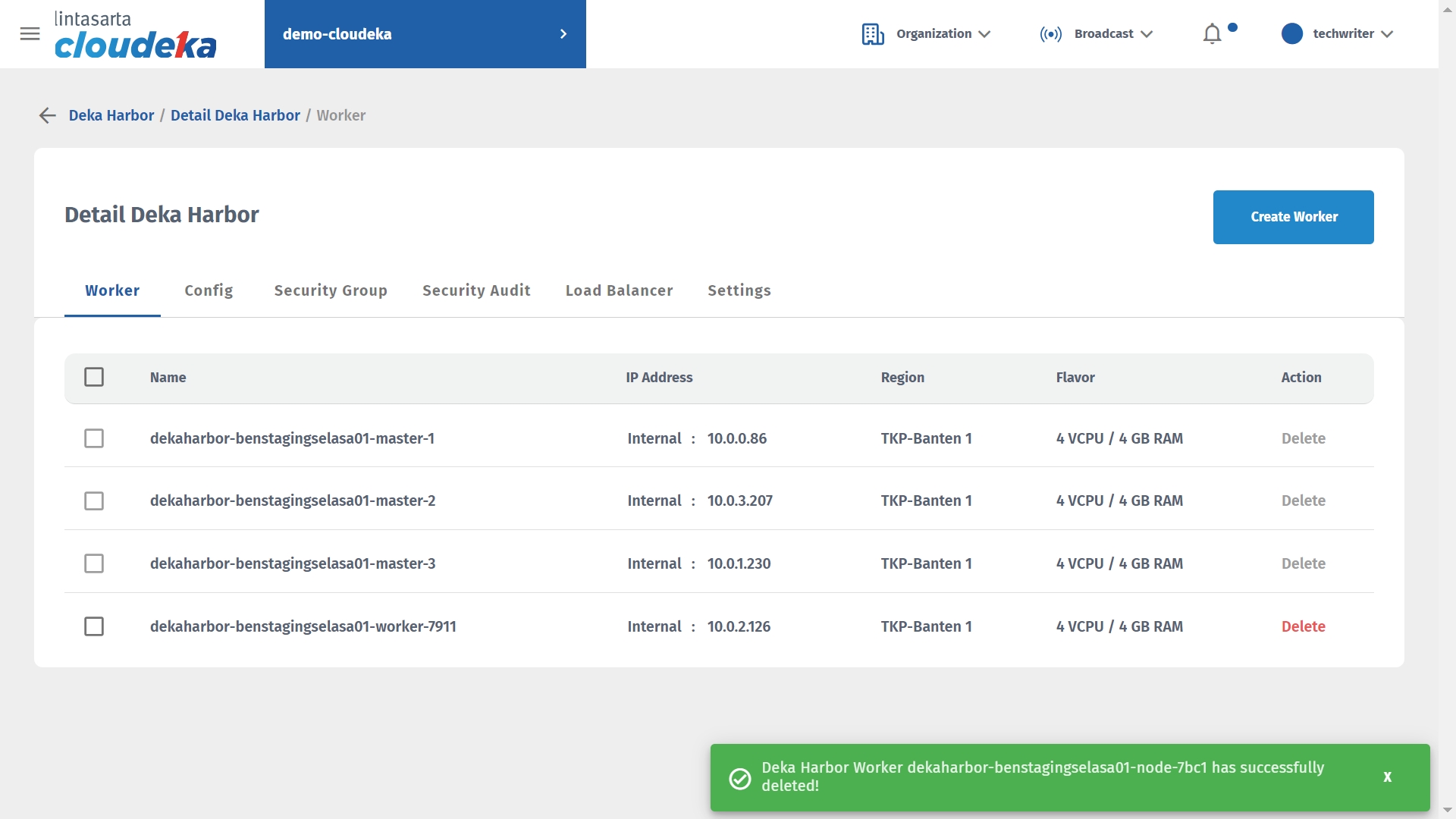
Last updated
