Labels
On the Labels tab of the Deka Registry can add labels, update labels, and remove unused labels.
Create Label
Here are the steps to add labels in the Deka Registry repository to the Cloudka portal service.
On the Cloud services portal page click Deka Registry in CI/CD.
Create Label (a)
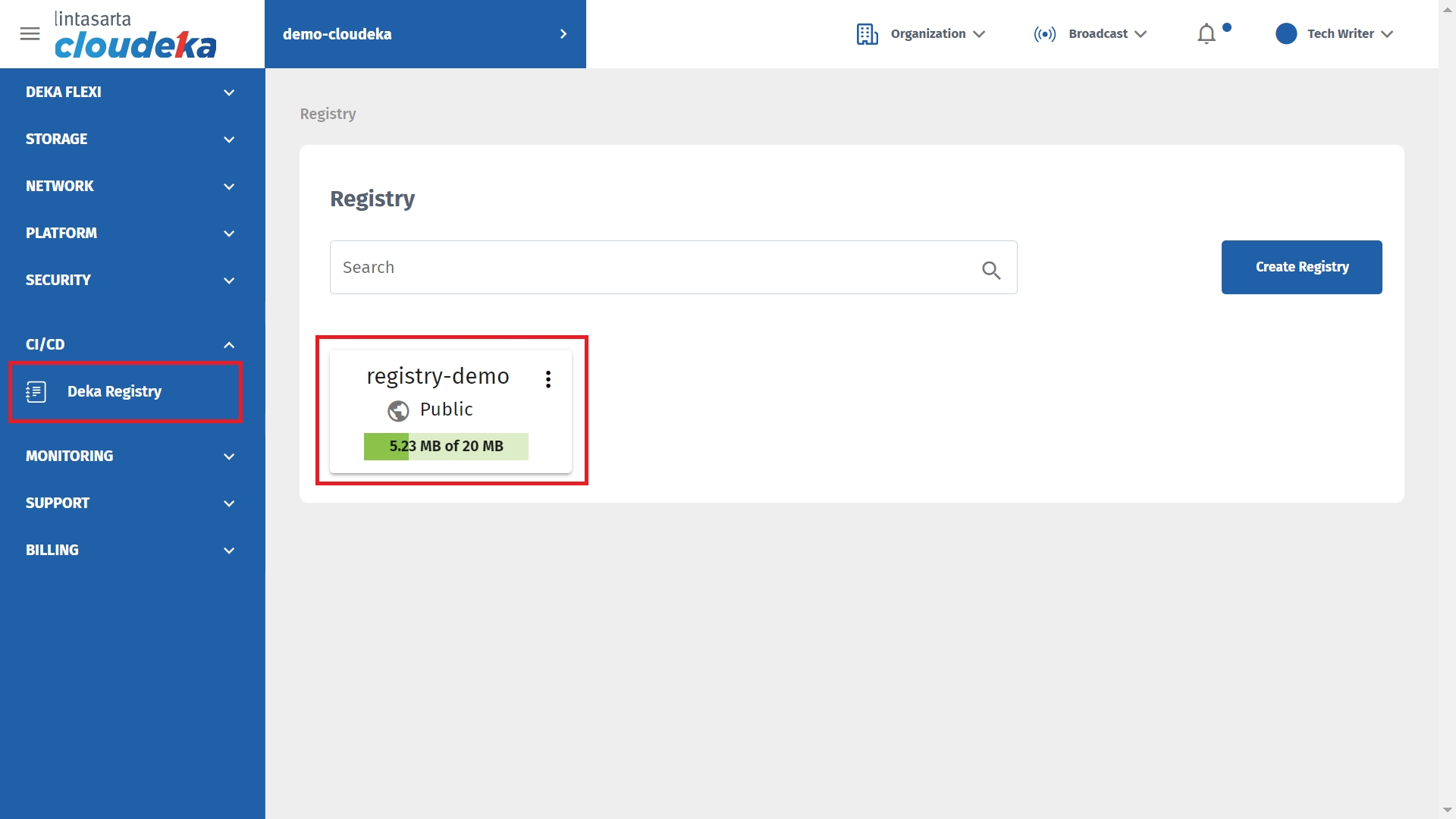
\
Click the Labels tab and click the + New Label button.
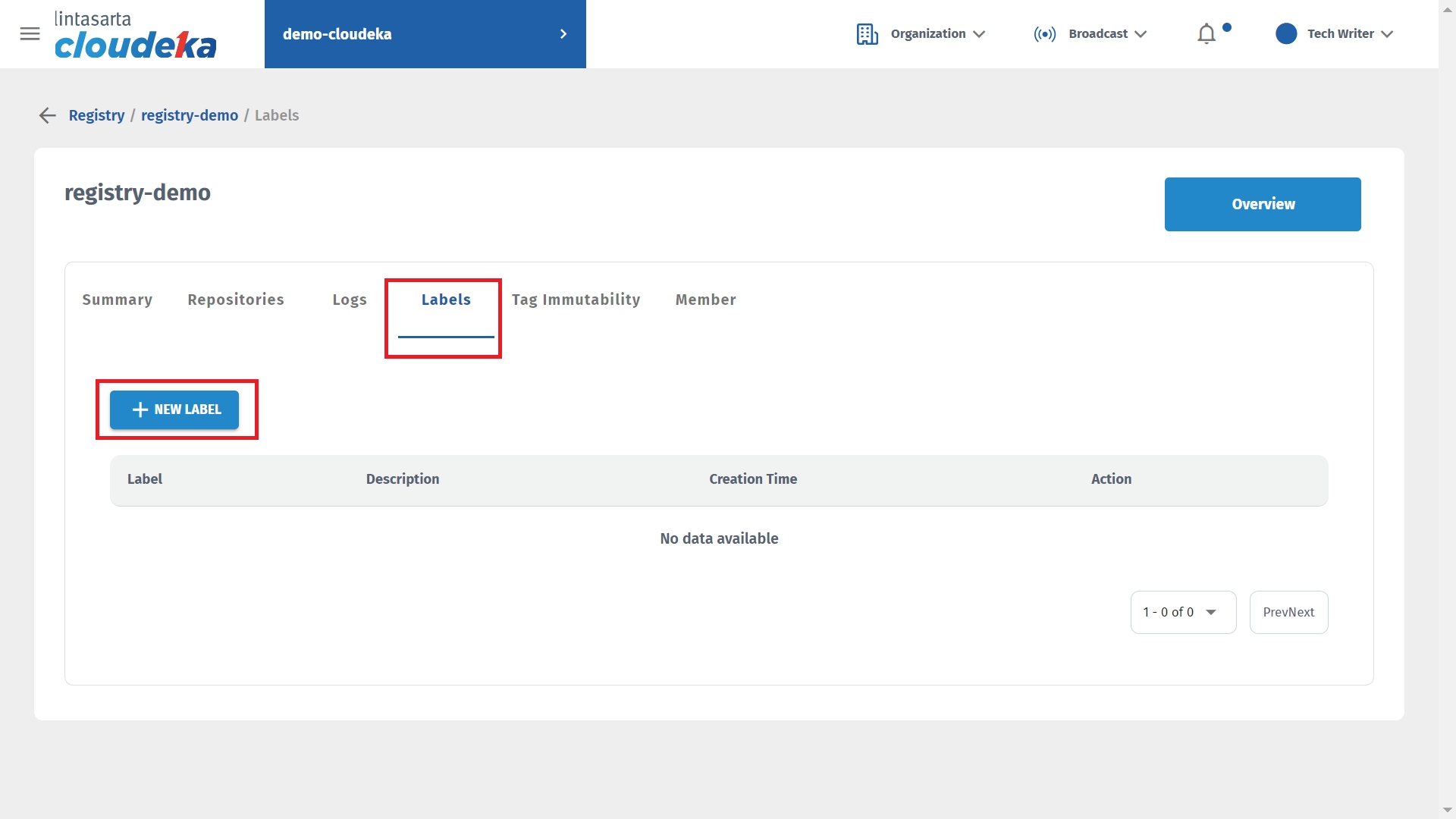
Enter a name in the Label Name column, select a color for the label, and add a label description in the Description column. Click the Confirm button to continue with the process.
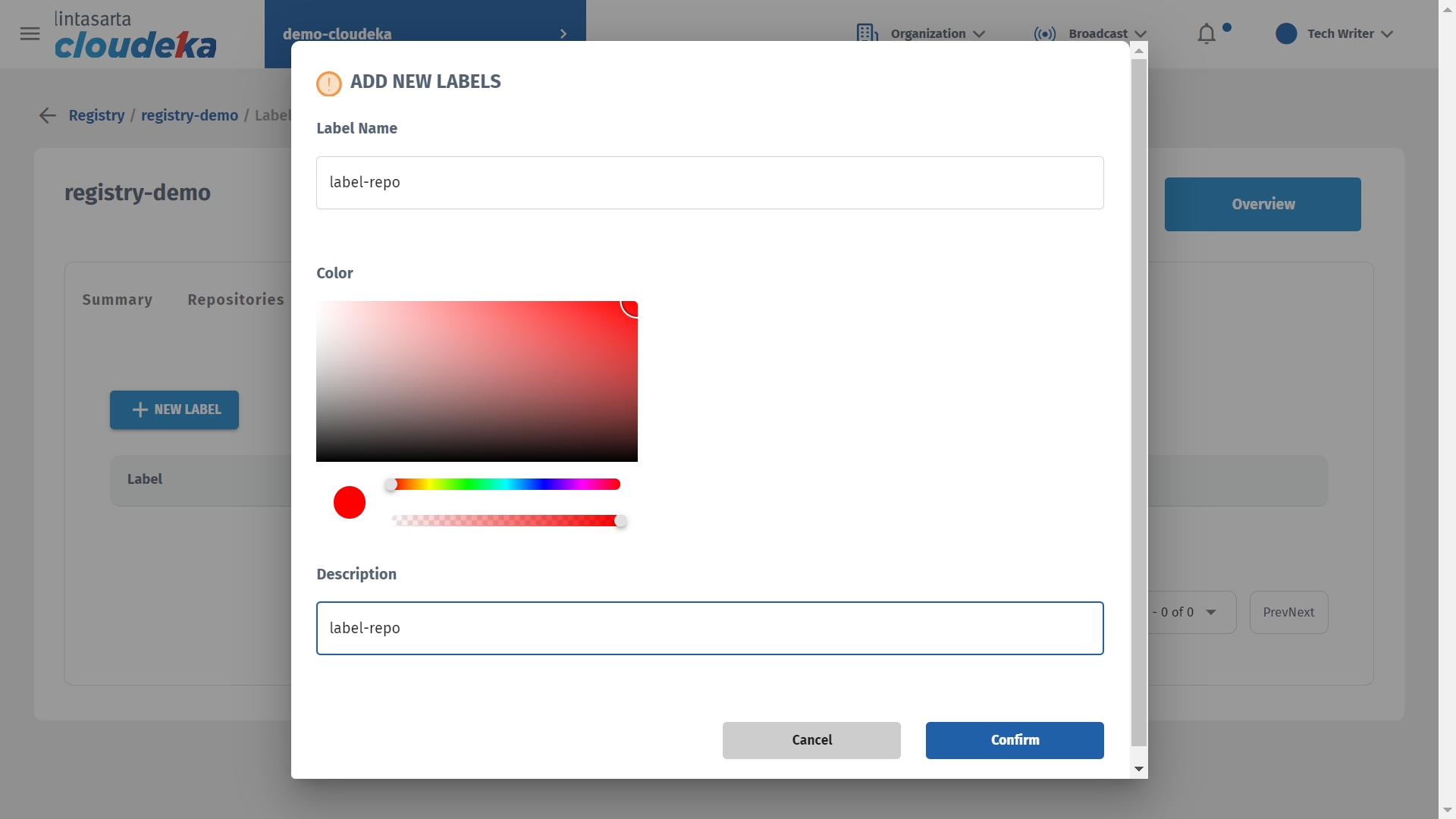
The Labels notification has been successfully created and the label was successfully added to the Deka Registry.
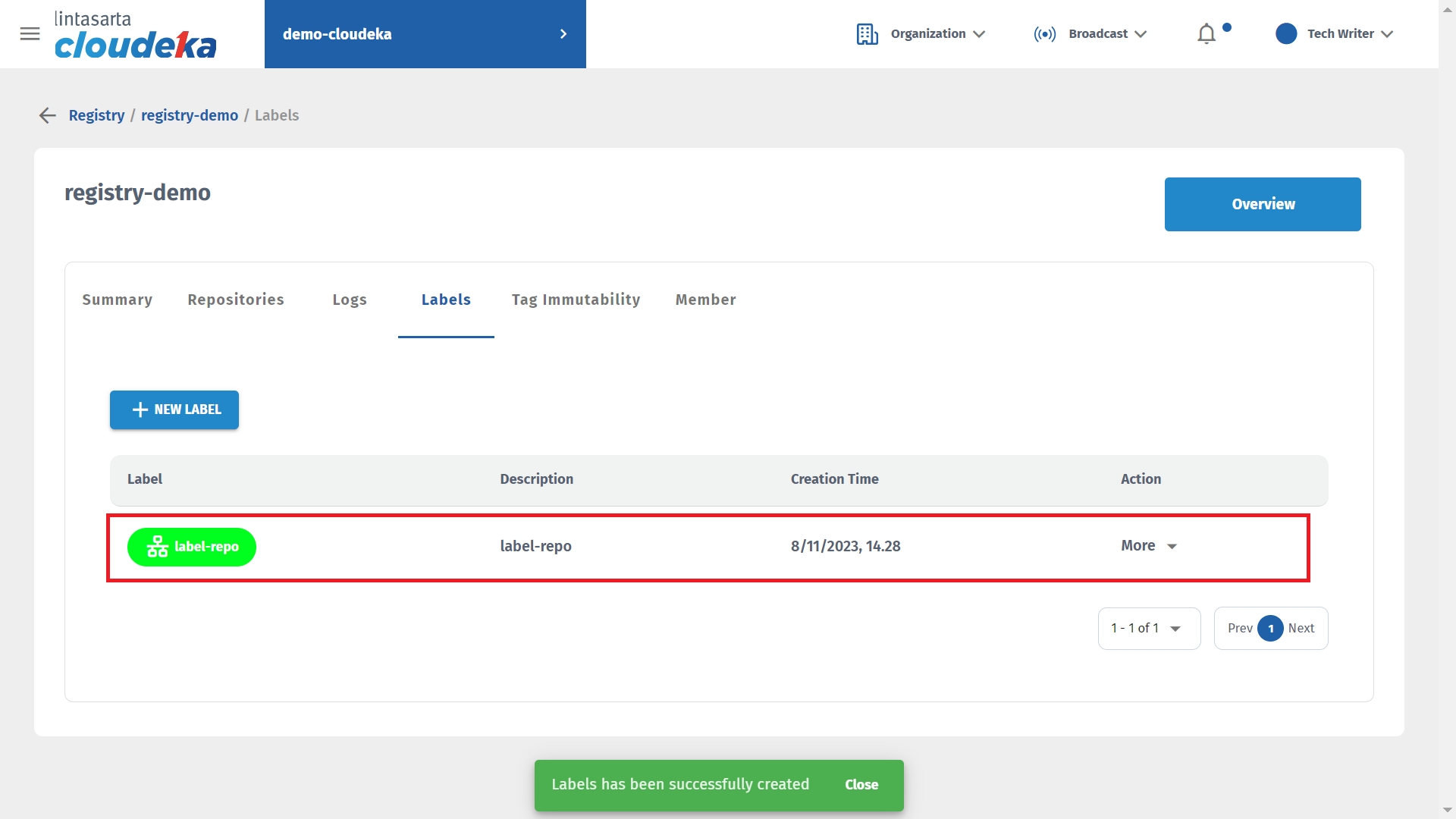
Edit Label
Here are the steps to change the created label:
On the Cloud services portal page click Deka Registry in CI/CD.
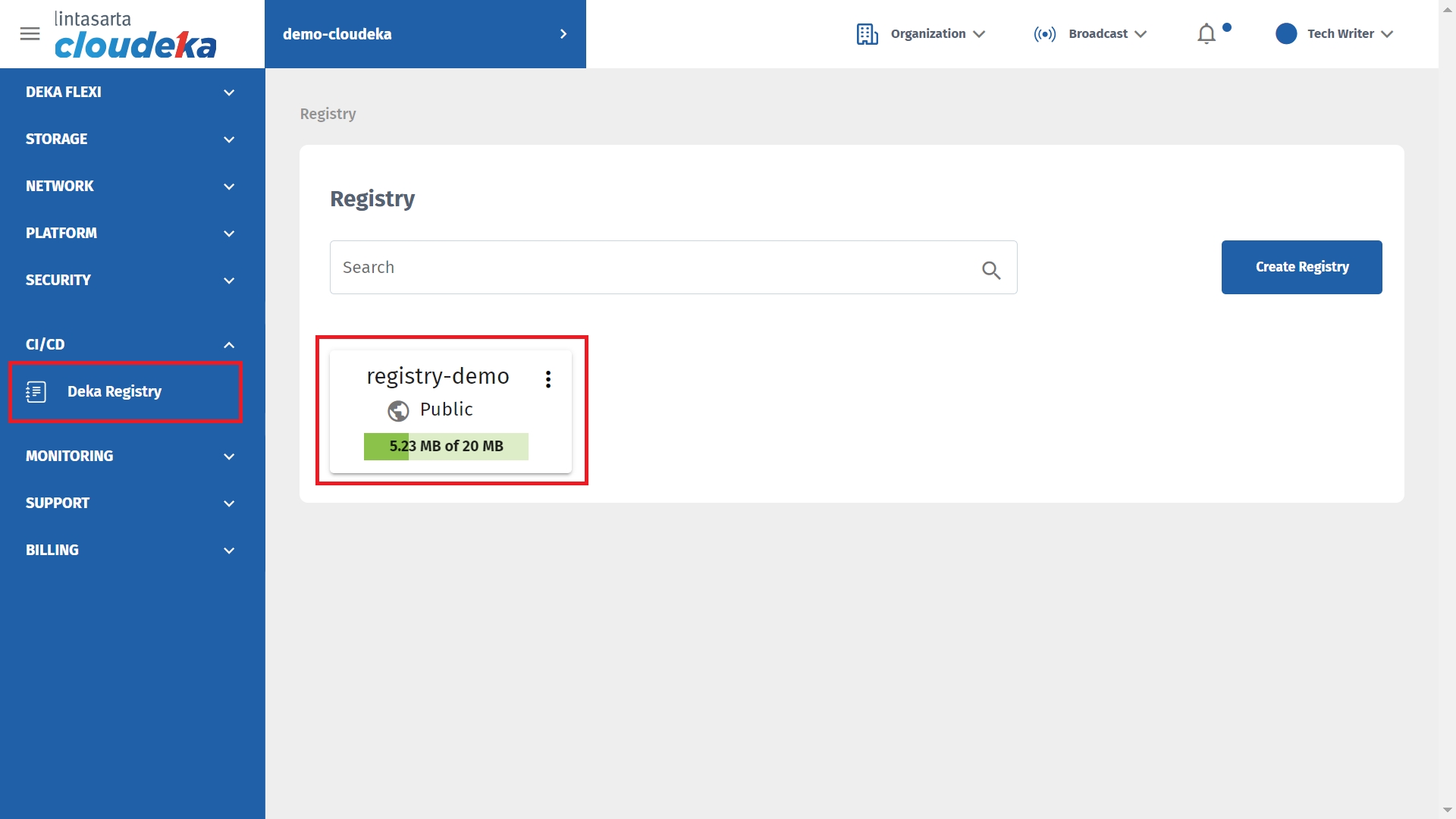
On the Labels tab, select the label that the data will update by clicking More select Update.
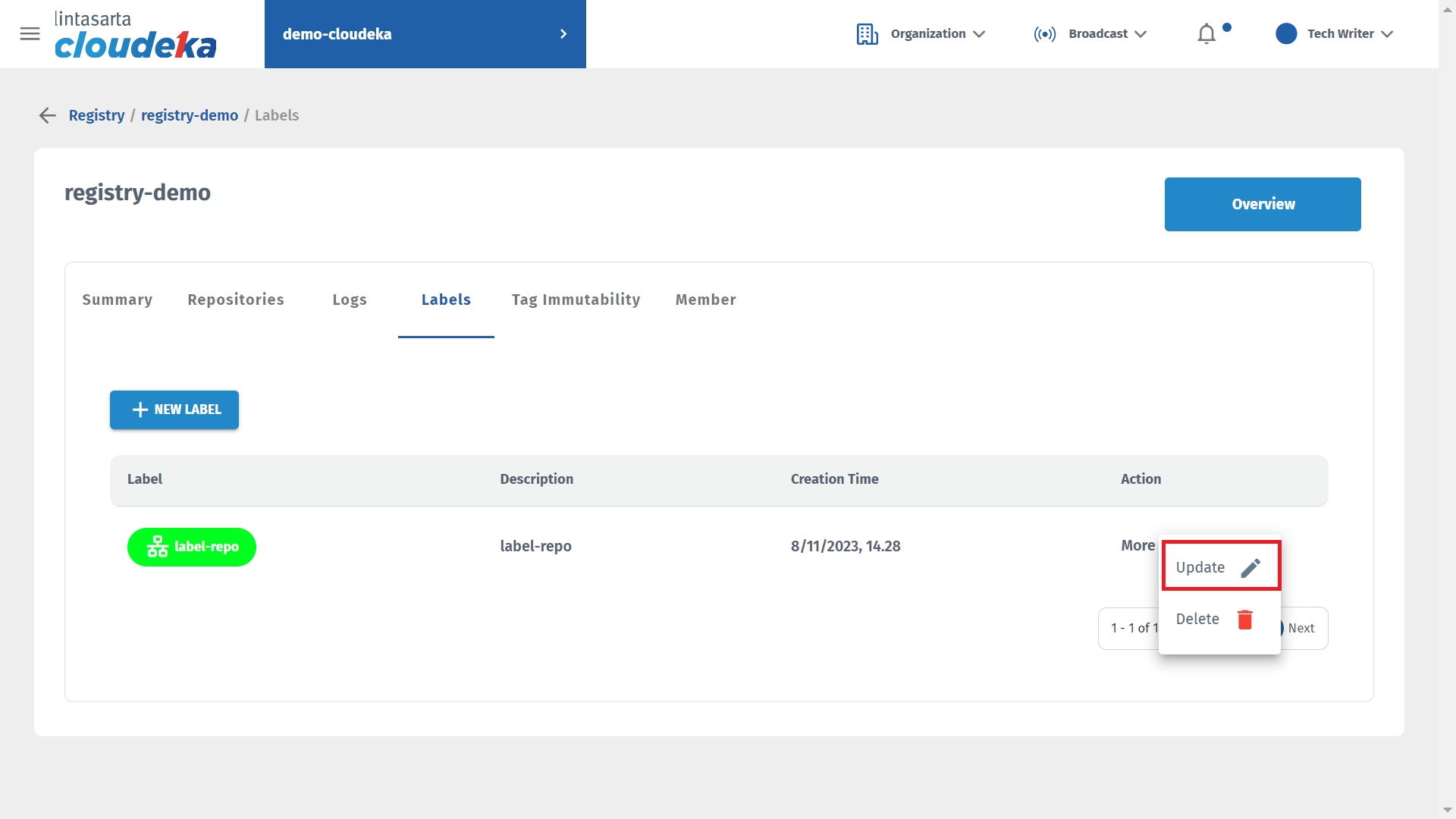
Update New Labels editable data such as Label Name, Color, Description.
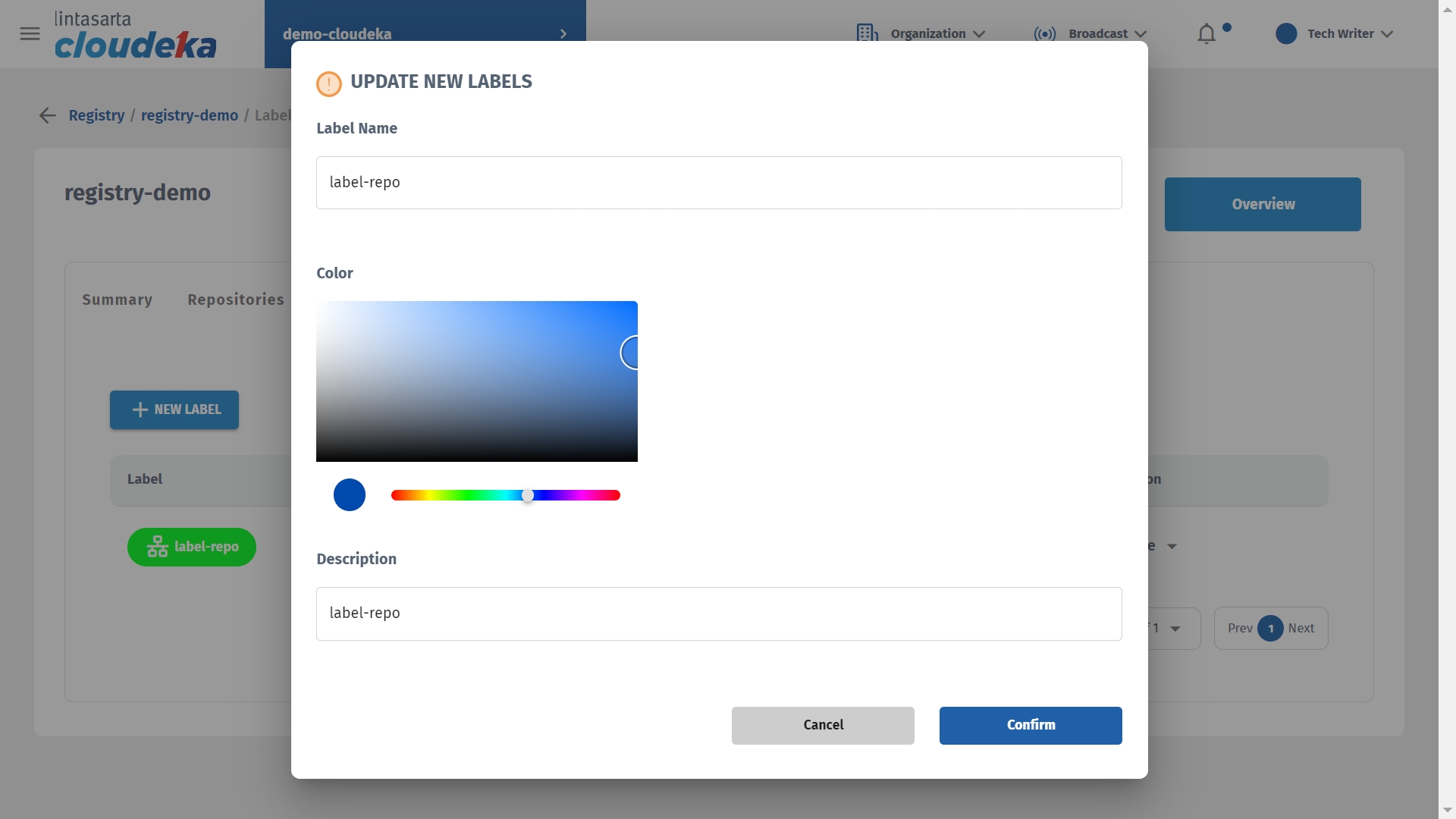
The Label notification has been successfully updated that the label was successfully updated.
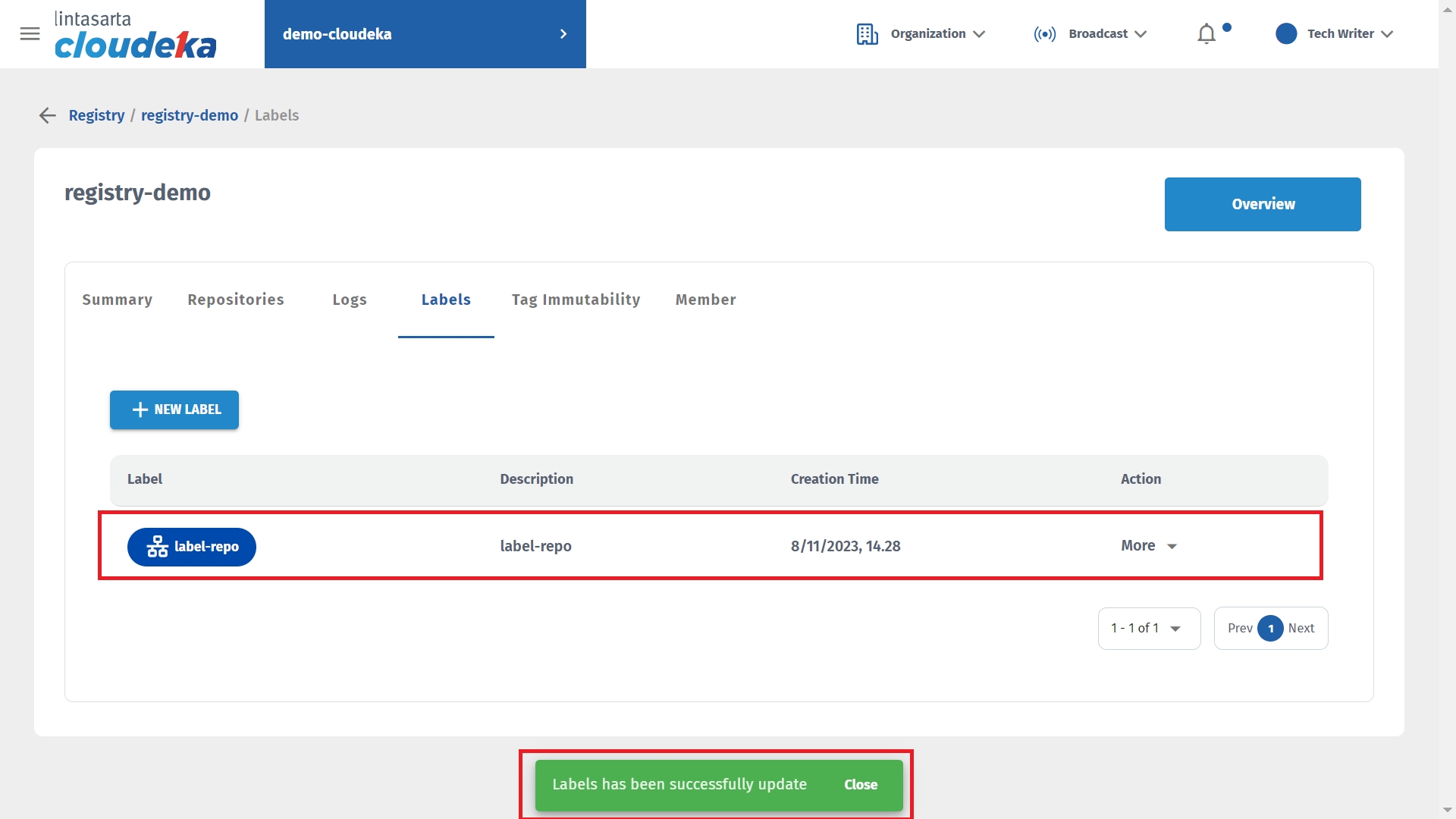
Delete Label
Here are the steps to remove a repository label in the Deka Registry on the Cloudka portal service.
On the Deka Registry page of the Cloudka portal service.
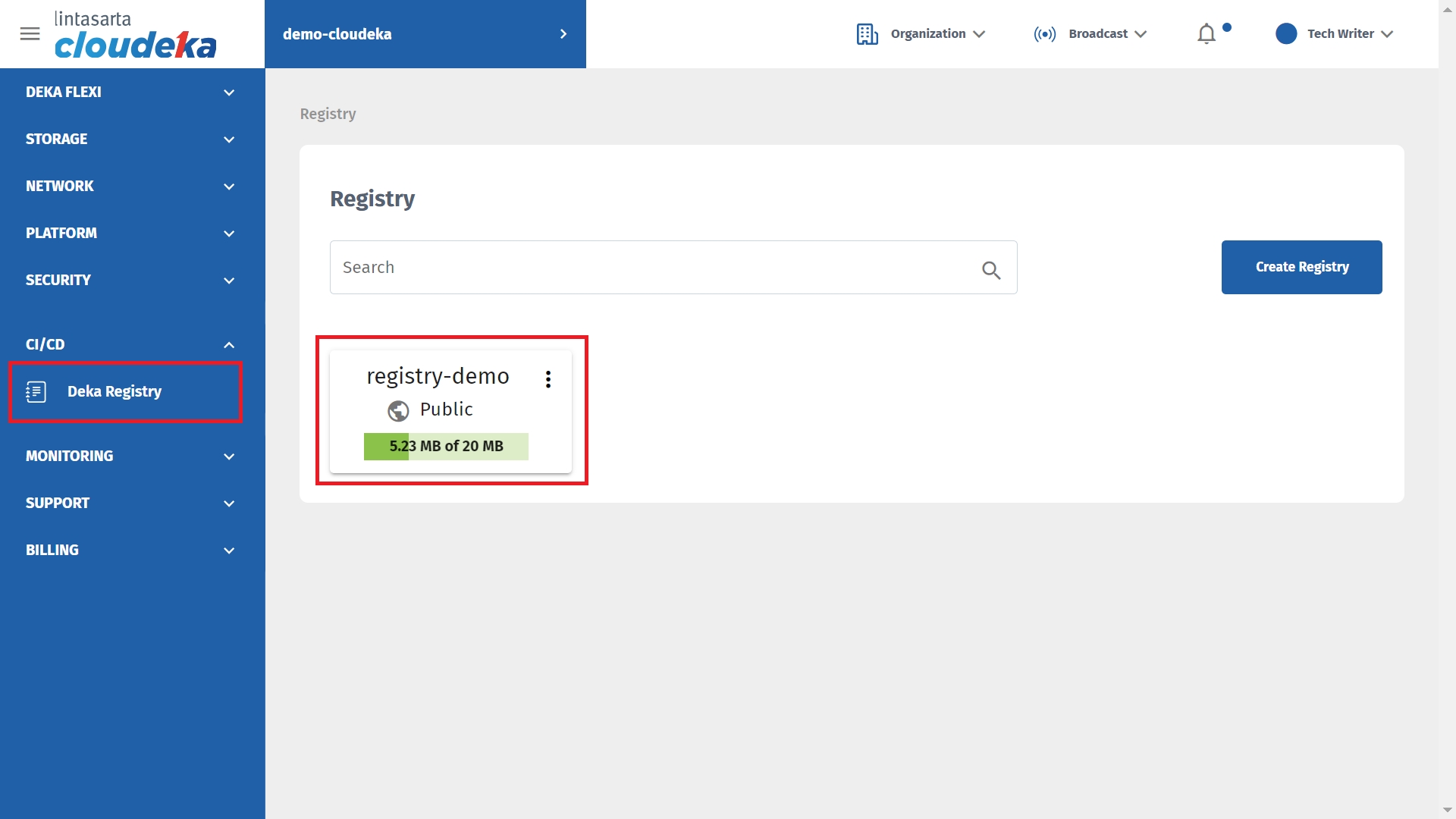
Click the Labels tab, select the label to remove by clicking the More button and selecting Delete.
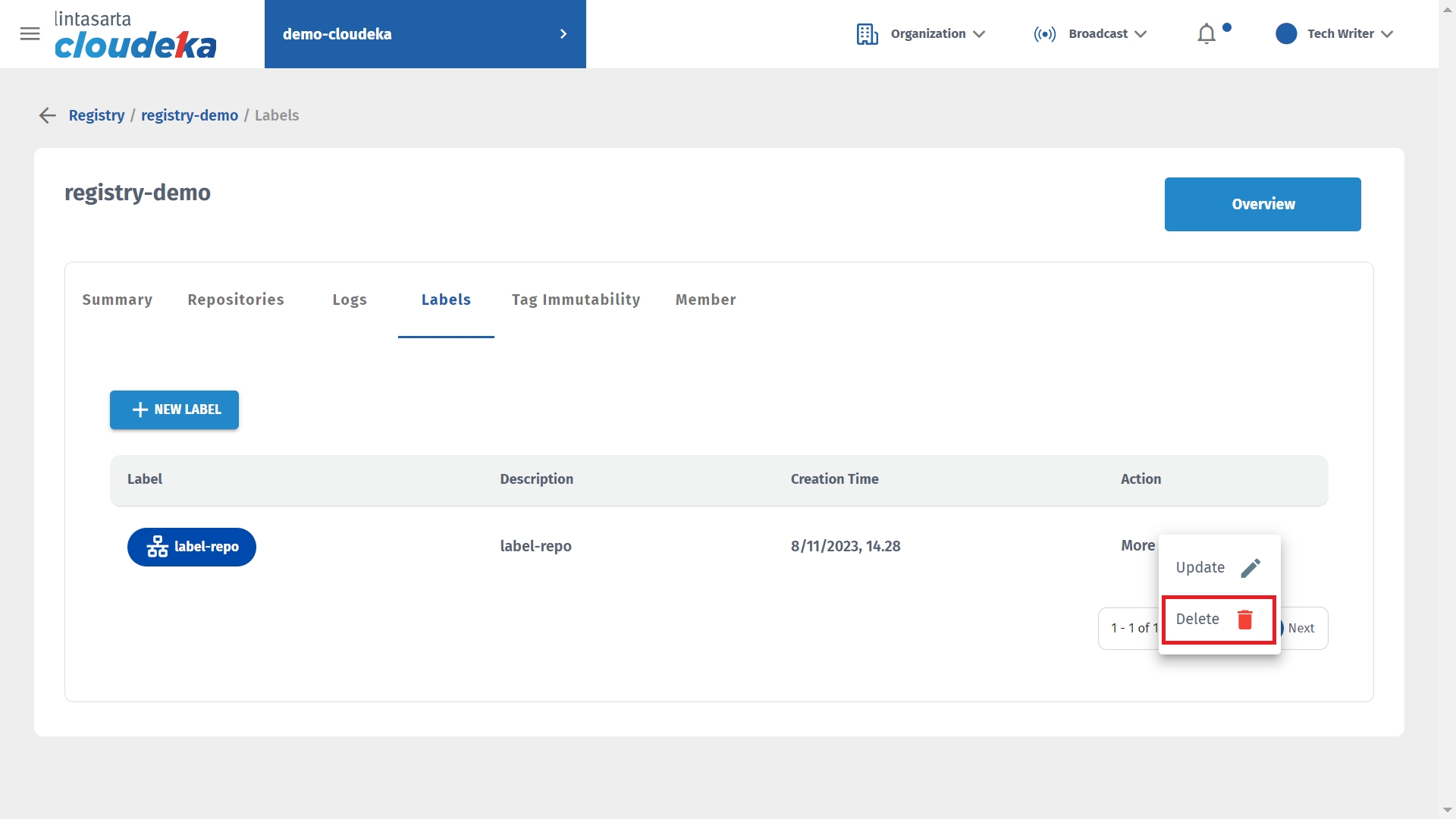
The Repository Delete window displays click the Delete button to continue with the delete process.
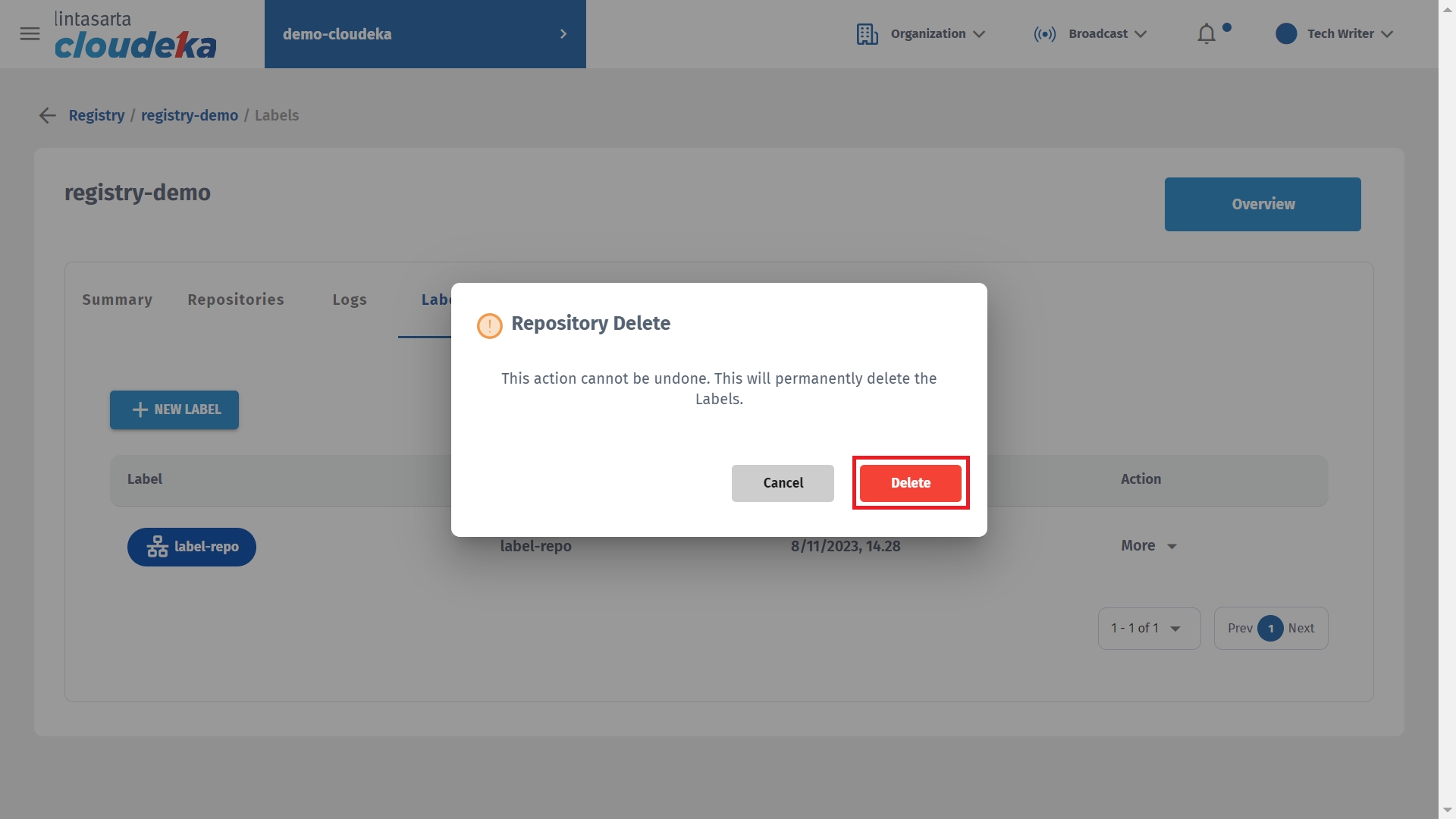
Display "Label has been successfully deleted" notification that the label was successfully deleted.
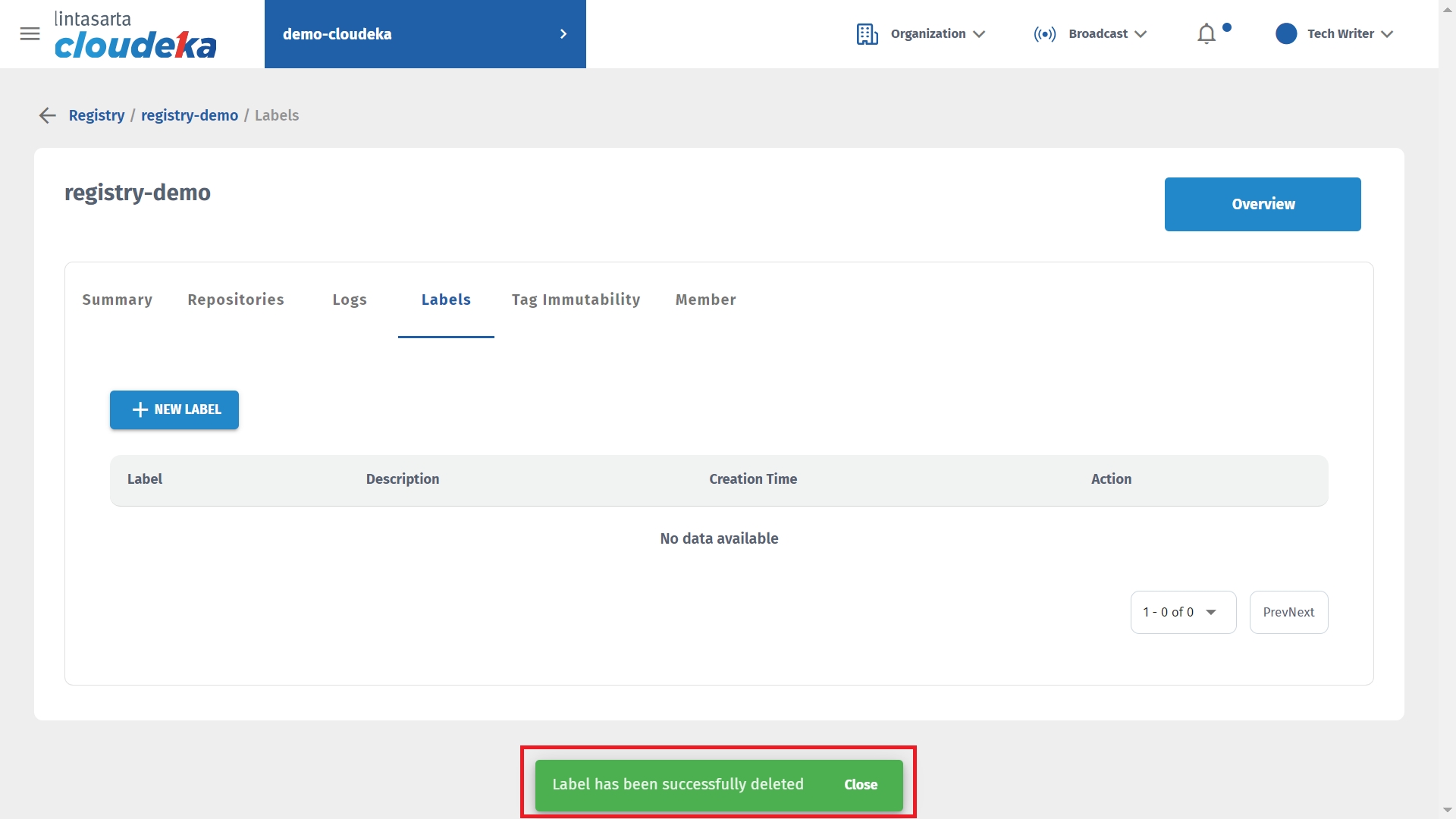
Last updated
