NAT
NAT (Network Address Translation) is a technique used in networks to change the host IP address in packets sent between networks. On the NAT tab you can add DNAT, add SNAT, update the DNAT/SNAT configuration, and delete the DNAT/SNAT configuration.
Add DNAT
The following is a guide to adding DNAT to the NAT tab.
On the Security menu, click Details.
Select the NAT tab then click the "+ DNAT Rule" button.
Fill in Applied On, Original IP/Range, Protocol, Translated IP/Range, and Description, click the Confirm button to save the DNAT settings.
The notification "NAT has been successfully updated!" will appear.
Add SNAT
Here are the steps to add SNAT to the NAT tab.
On the Security menu click Details.
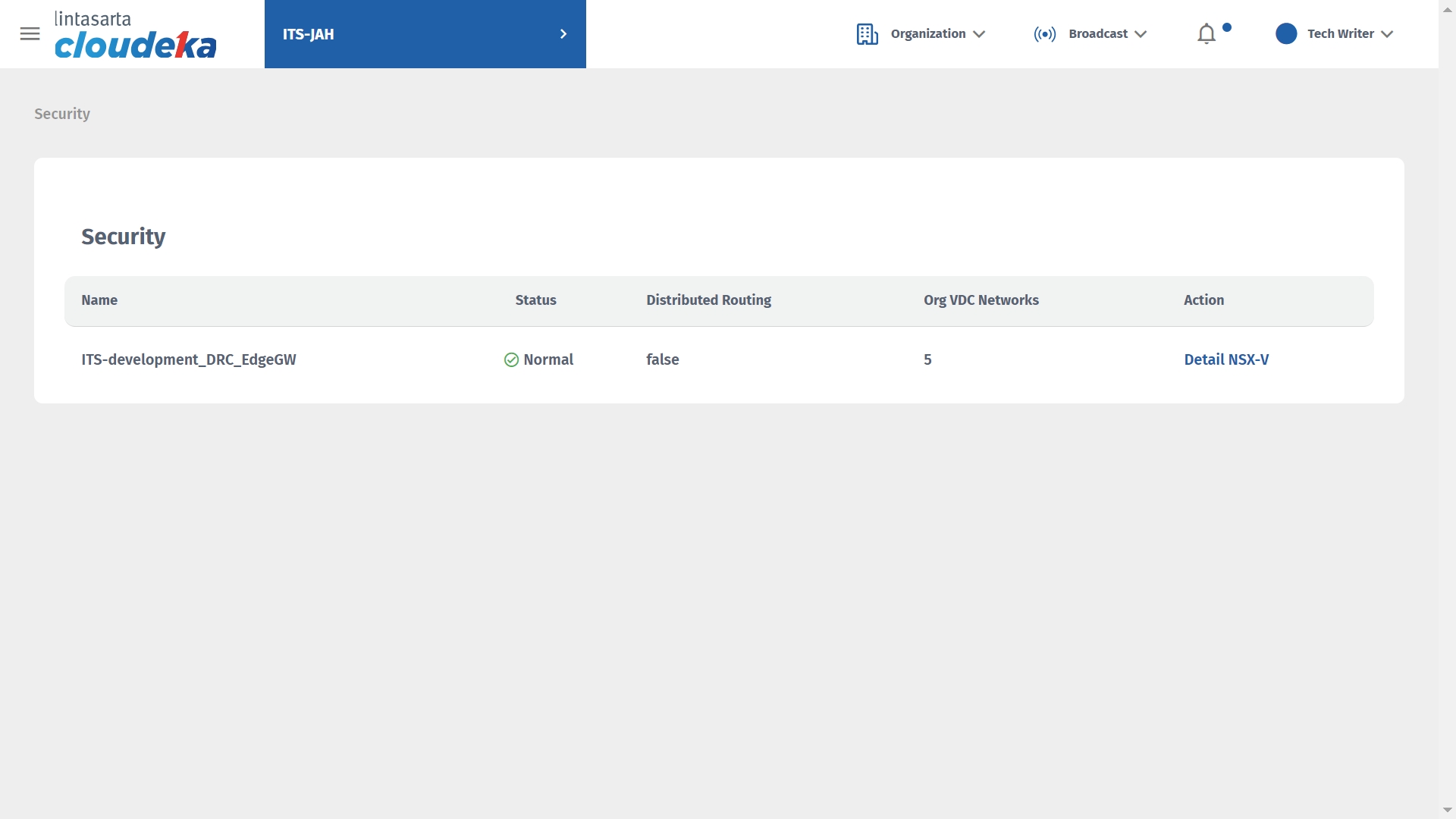
Select the NAT tab and click the "+ SNAT Rule" button.
Fill in Applied On, Original IP/Range, Protocol, Translated IP/Range, and Description, click the Confirm button to save the SNAT settings.
Add SNAT Fill in Applied On, Original IP/Range, Protocol, Translated IP/Range, and Description, click the Confirm button to save the SNAT settings.
The notification "NAT has been successfully updated!" will appear.
Edit DNAT/SNAT
Here are the steps to upgrade SNAT/DNAT on NAT:
On the Security menu click Details.
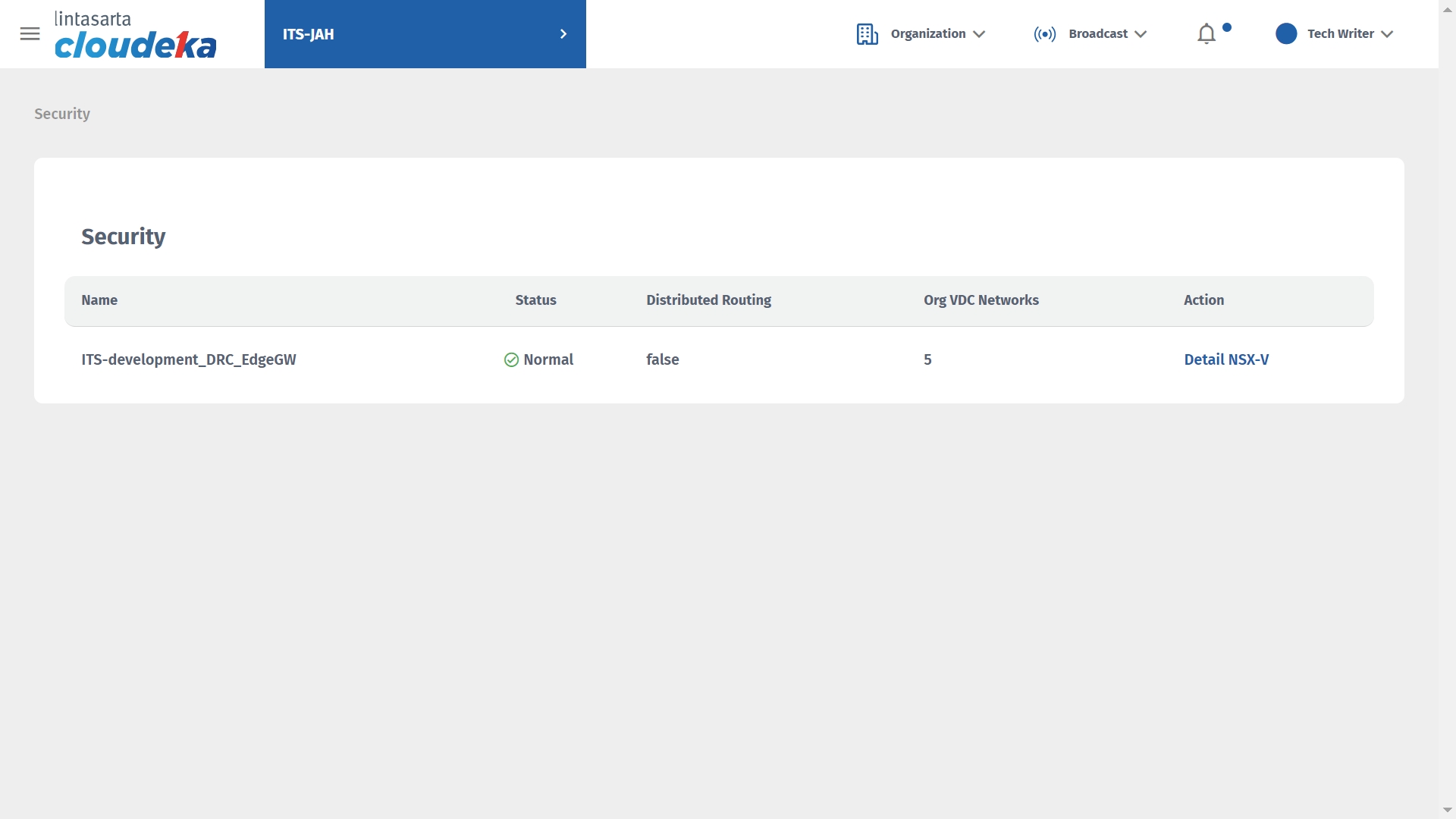
Select the NAT tab, select the DNAT/SNAT data that will be updated then click the "edit" button.
The Edit /DNAT SNAT Rule window appears. The data that can be changed are Applied On, Original IP/Range, Protocol, Translated IP/Range, and Description, click the Confirm button to save the changes.
The notification "Successfully updated NAT Rule" appears.
Delete DNAT/SNAT
Here are the steps to remove the SNAT/DNAT configuration on NAT:
On the Security menu, click Details.
Select the NAT tab then select the firewall data to be deleted then click the Delete icon.
Click Confirm.
The notification "Successfully updated NAT Rule" appears.
Last updated
