Connect to Linux VM Instance via SSH Key
If you using Windows, you must use a third-party tools. The following instructions show how to connect to Linux VM using PuTTY with SSH key.
Open PuTTY on your computer.
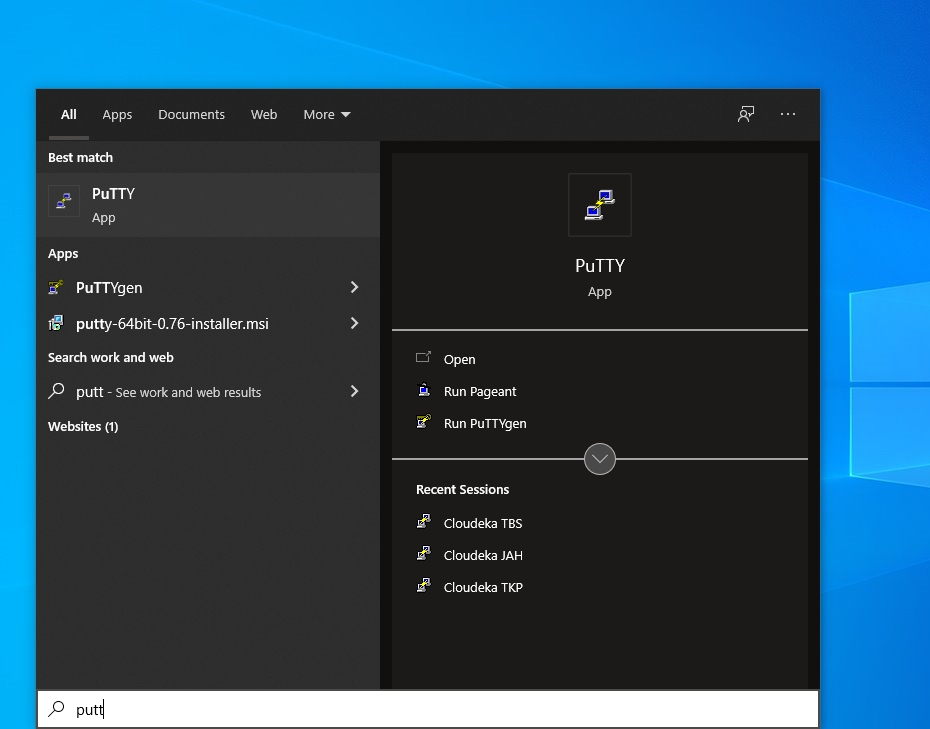
In the Host Name field, enter the Public IP Address of the VM that you want to connect, also the port number.
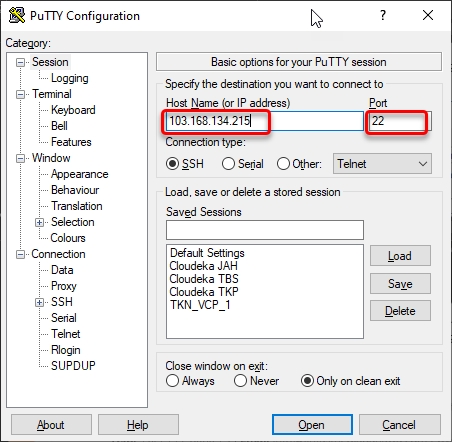
In the category list, Expand SSH and click Auth.
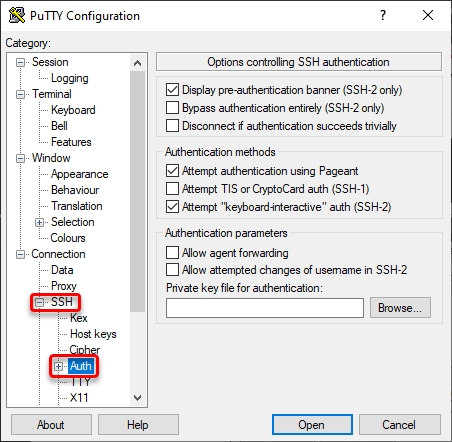
Click Browser, choose private key that you saved before. Then click Open.
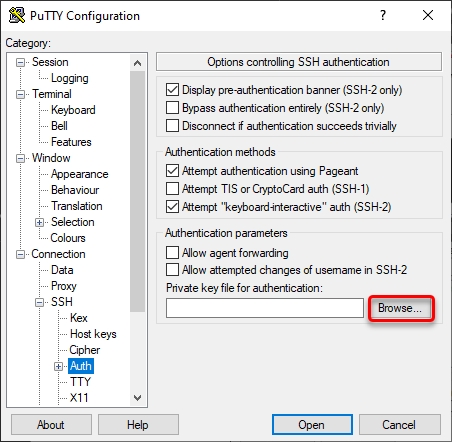
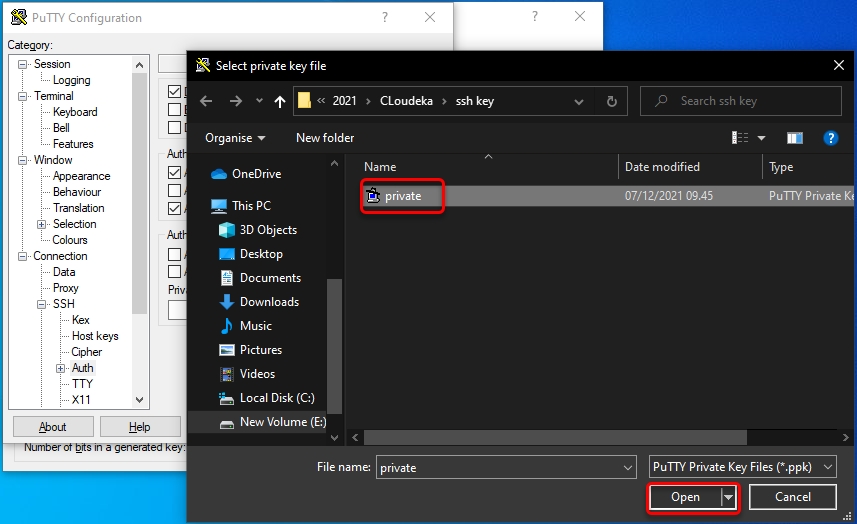
After that, click open to connect to your VM Instance.
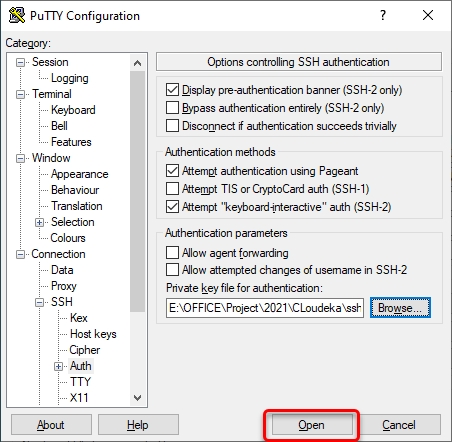
It will be open the login session to your VM.

Try login with user root and enter your passphrase key.
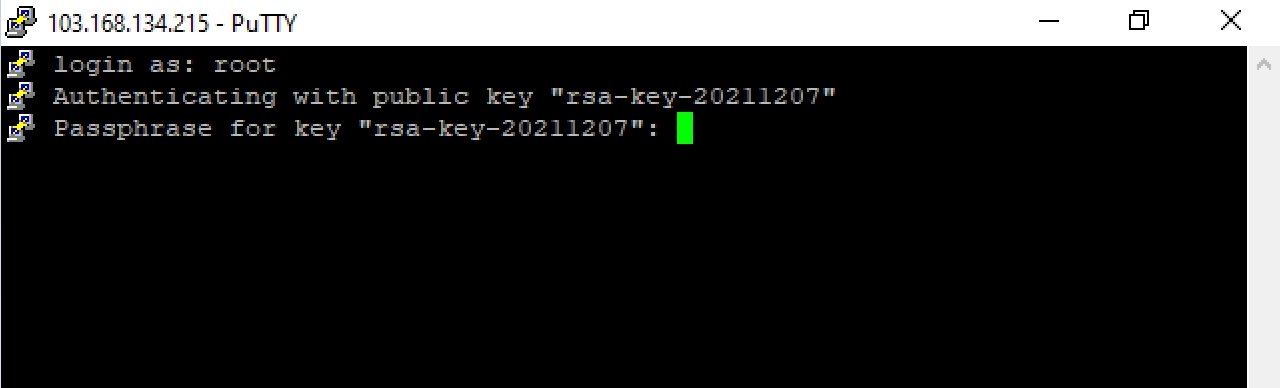
If there is a notification “Please login as the user “centos” rather than the user “root””, so you only can login using “centos” user.
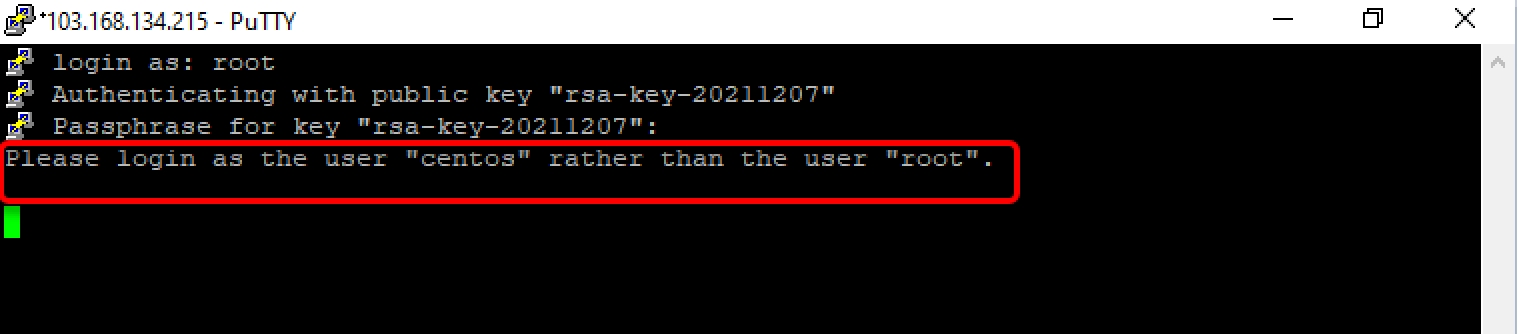
Please try login using “centos” user, now you can login to your VM instance.
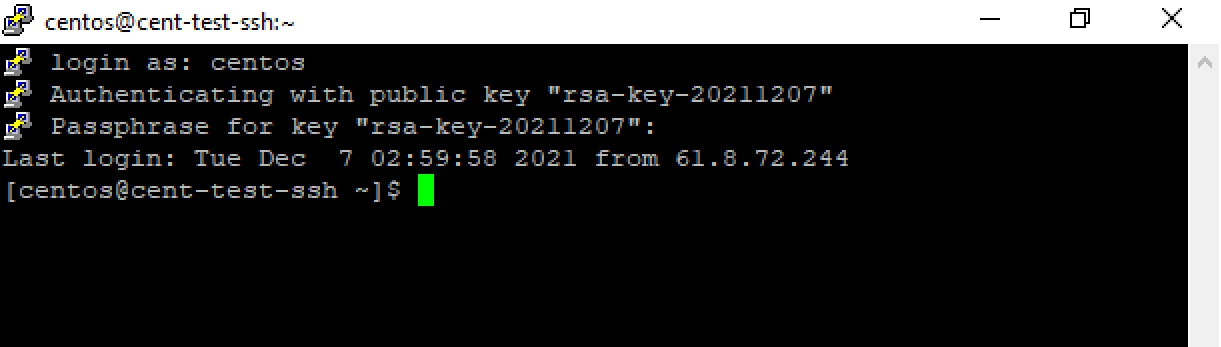
Last updated
