IP Set
On the IP Set tab you can add IP that can access Deka Prime, update IP Set data, and delete IP sets that have been configured. This tab is only available if you use the NSXT edge type during edge conf
Add IP Set
Here are the steps to add an IP that will be whitelisted on Deka Prime:
On the Security menu page, press the NSX-T Details button.
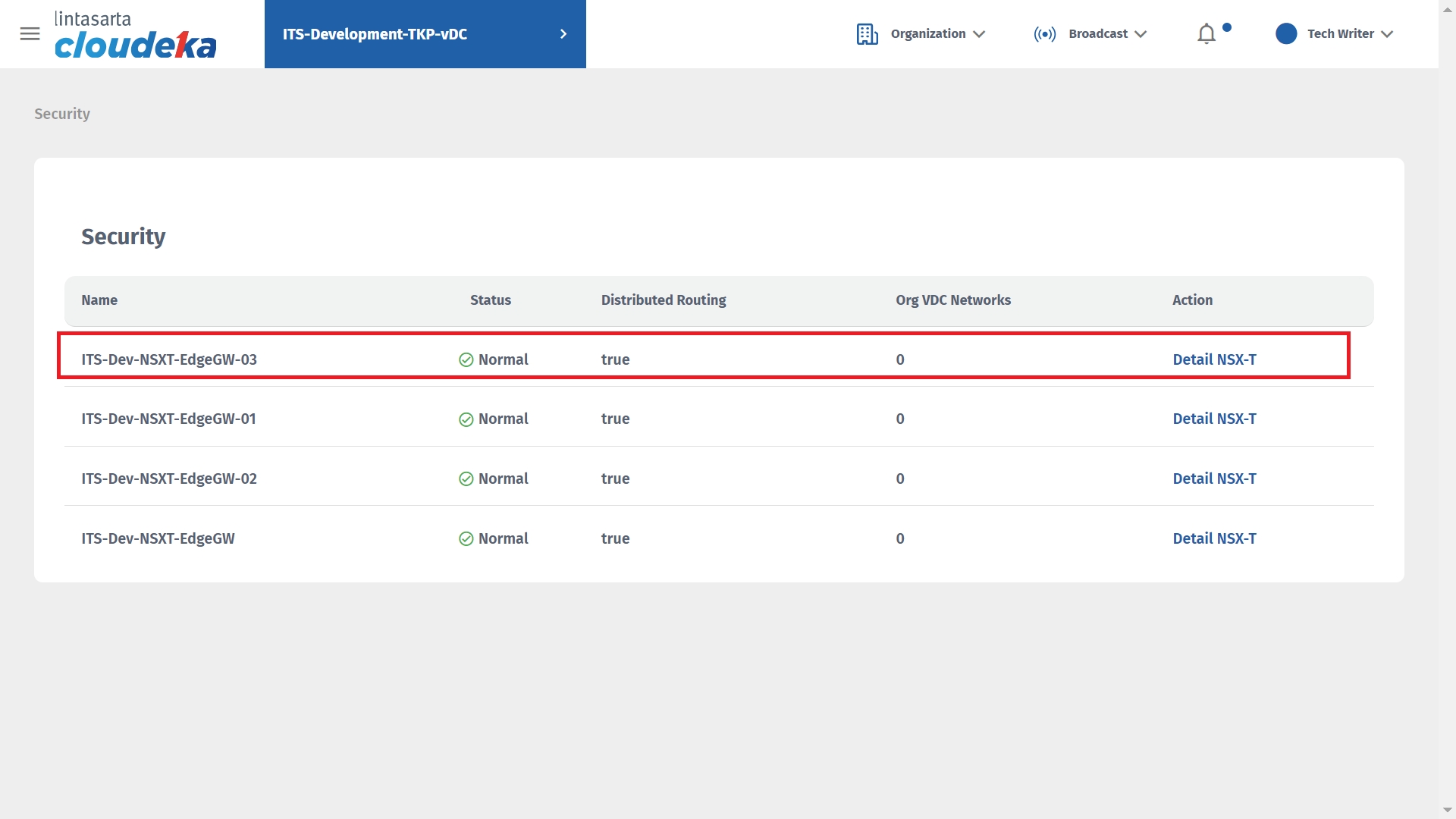
Select the IP Set tab, click the + New button.
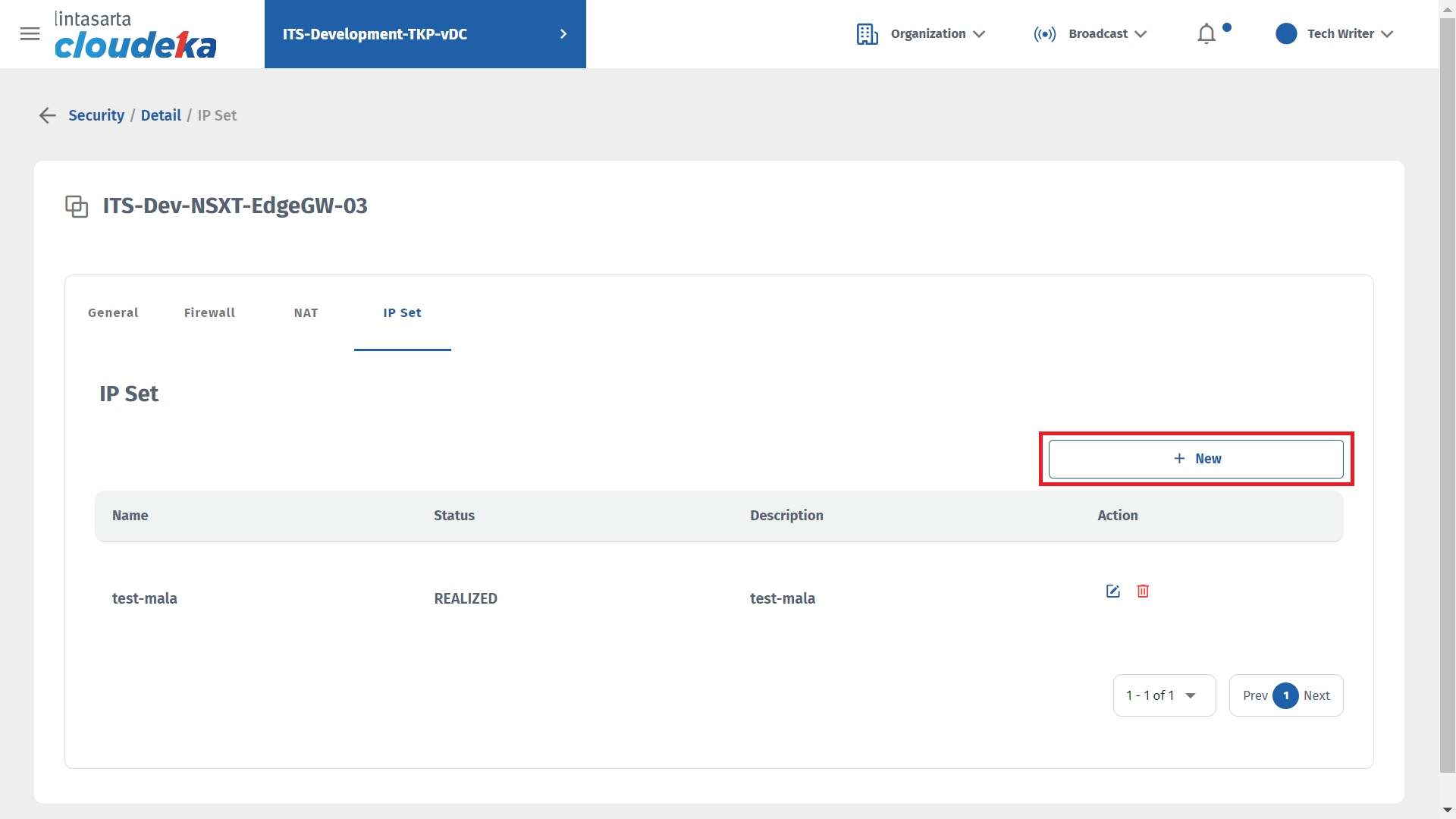
The Add IP Set window appears.
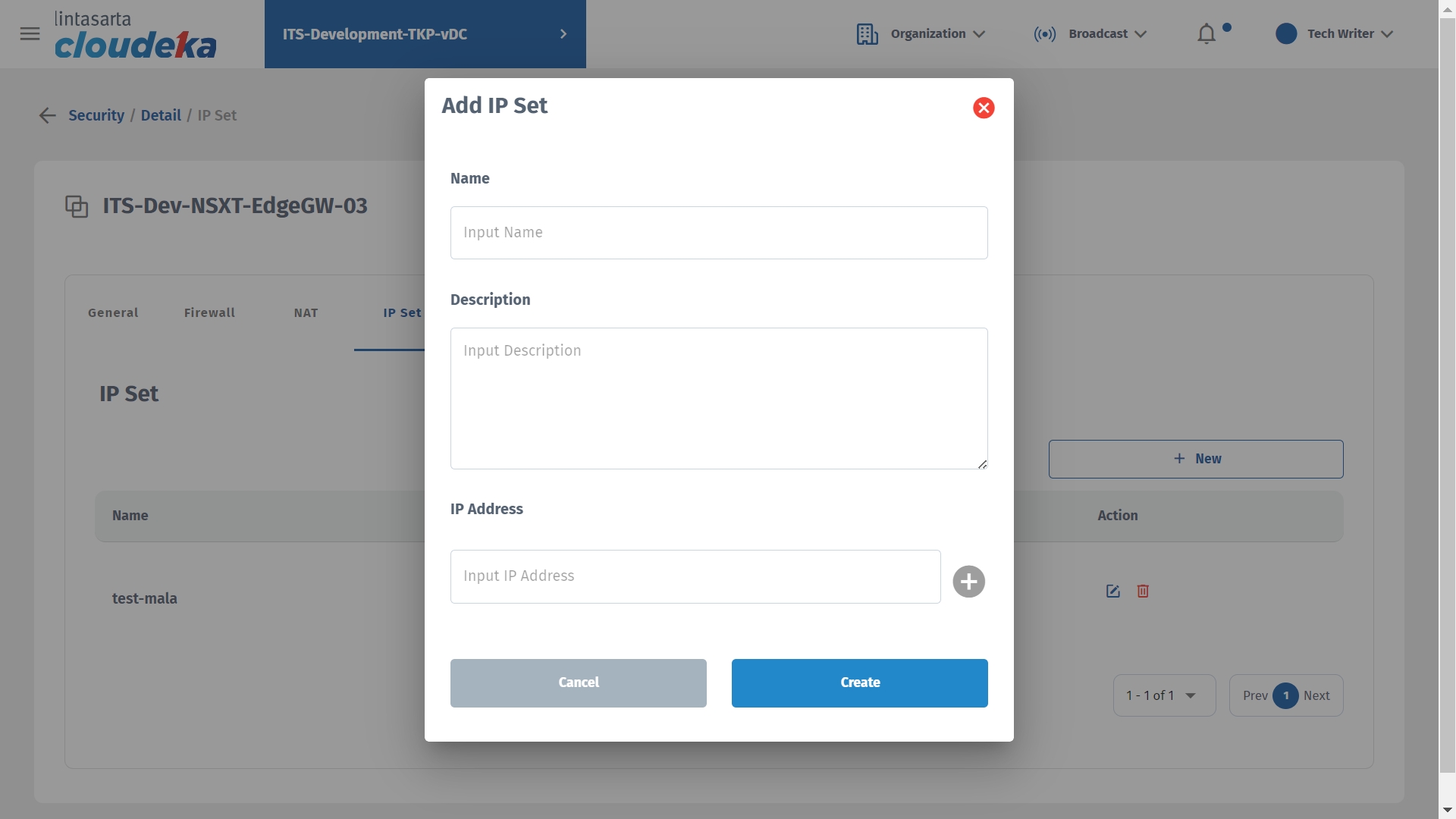
This column Name, Description.
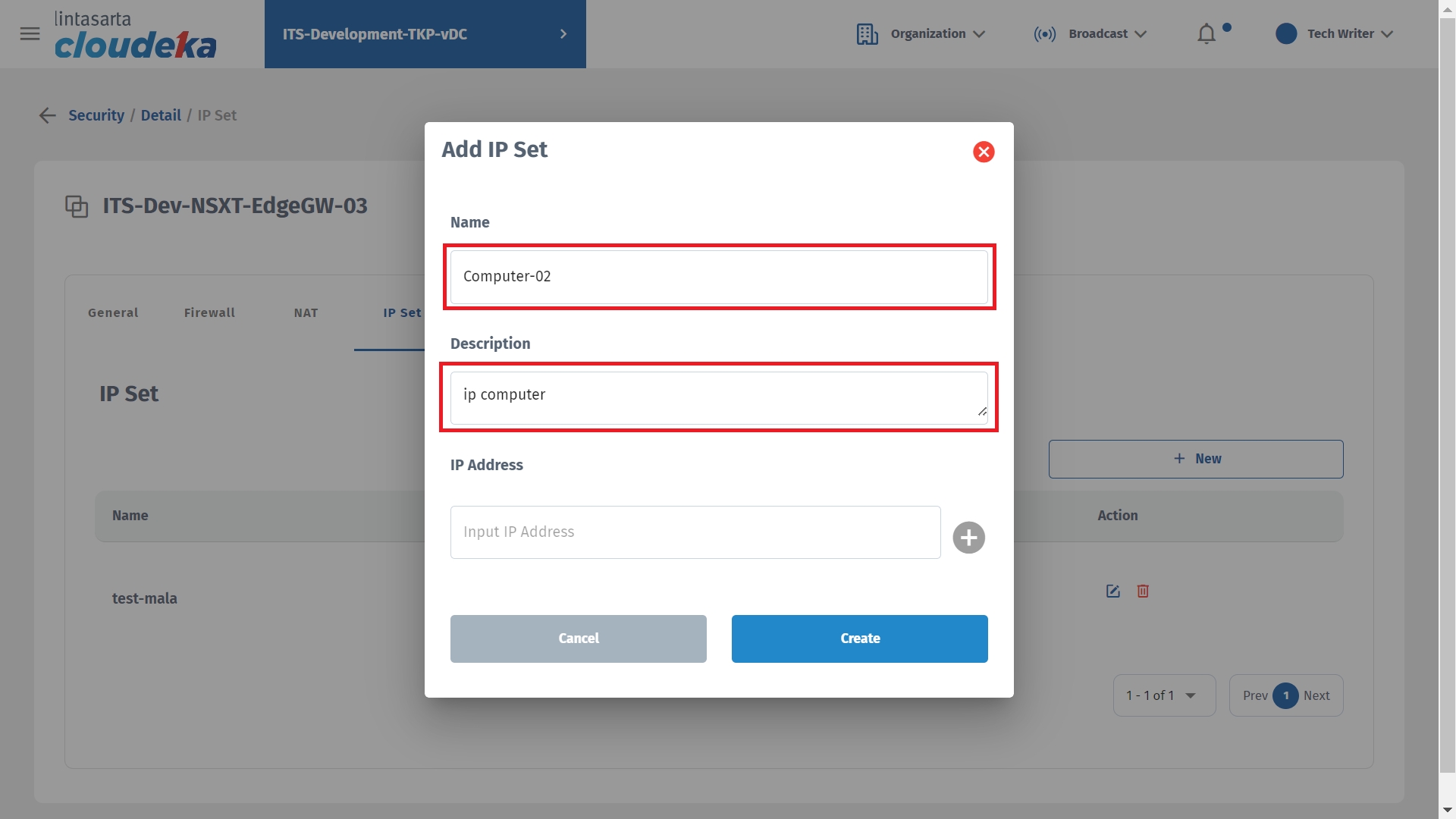
Enter the IP address in the Input IP Address column and press the + button to enter it in the IP Address list. Repeat the steps in this section if you want to enter another IP address.
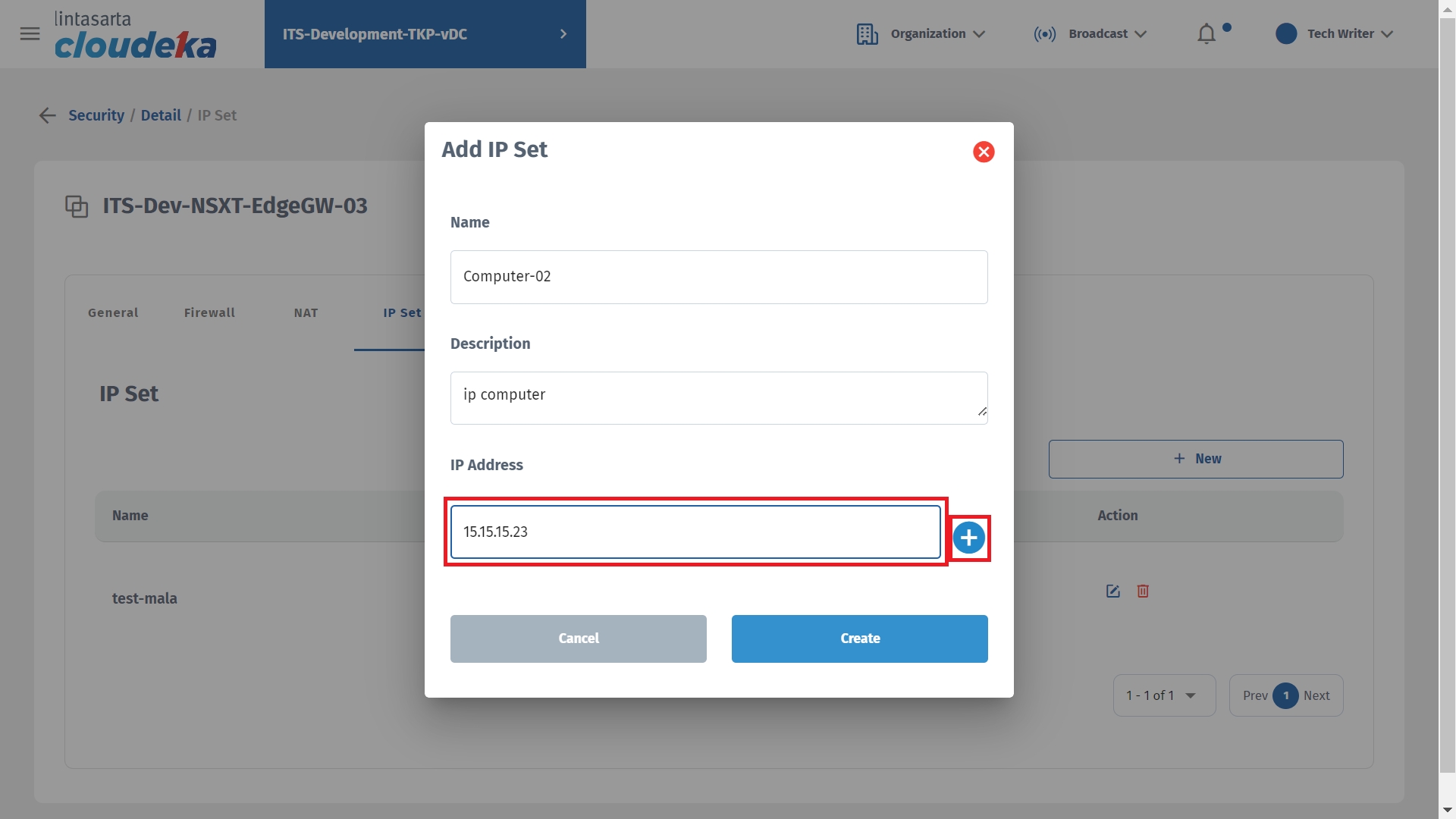
Press the Create button to save changes.
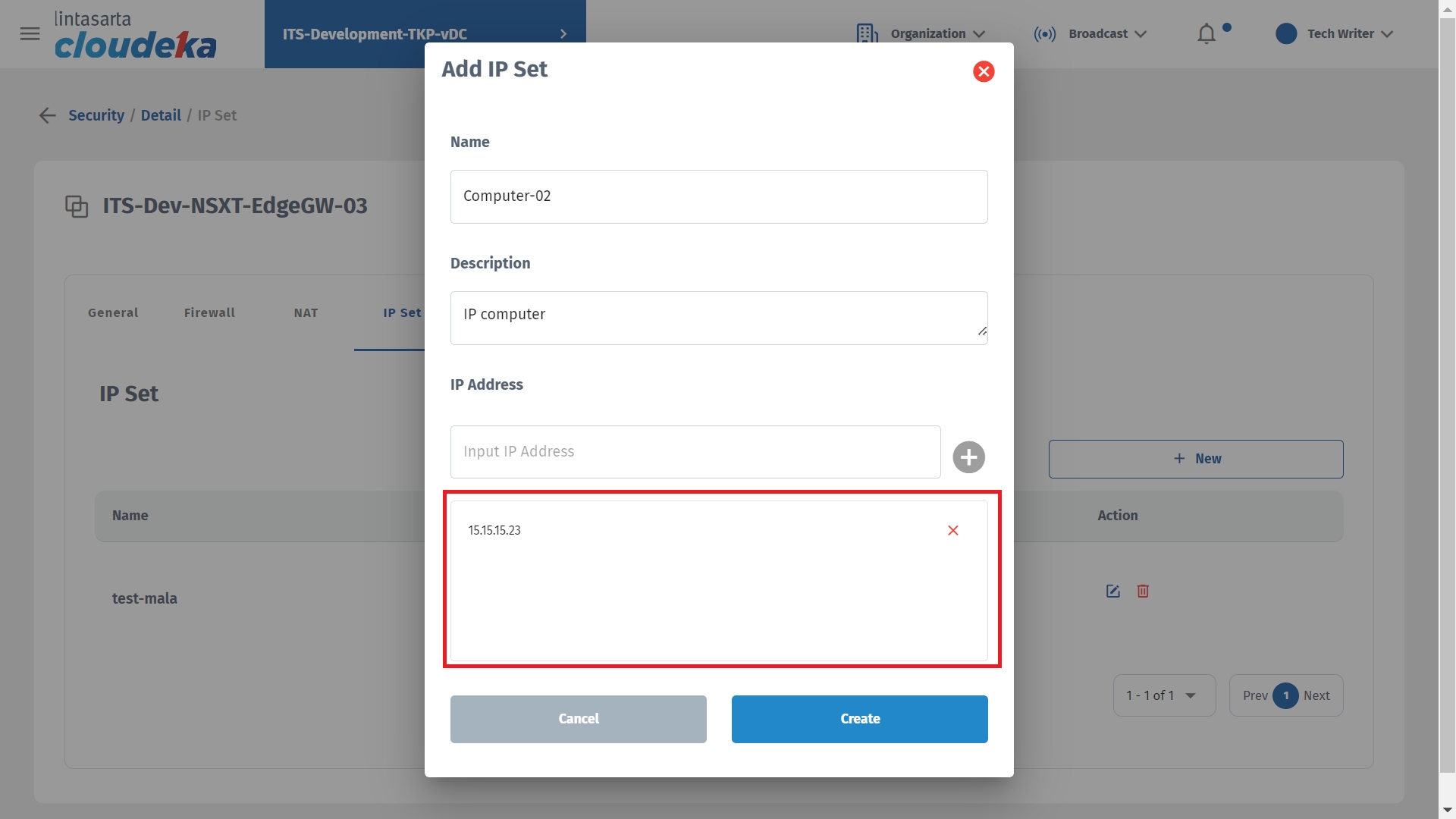
- The addition of the IP address was successful and entered into the IP Set table list.
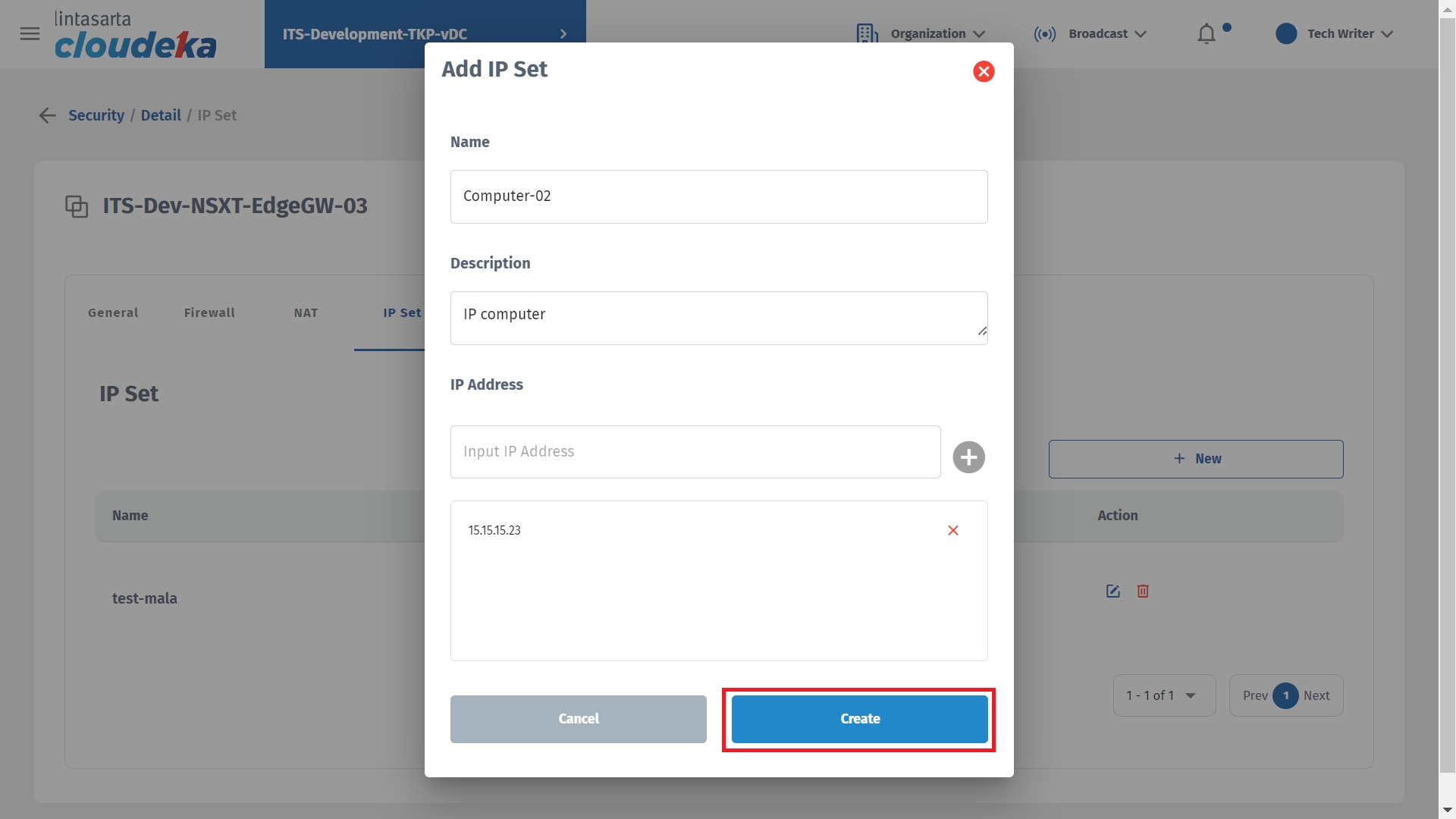
Update IP Set
Following are the steps to update IP data that has been whitelisted on Deka Prime:
On the Security menu page, press the NSX-T Details button.
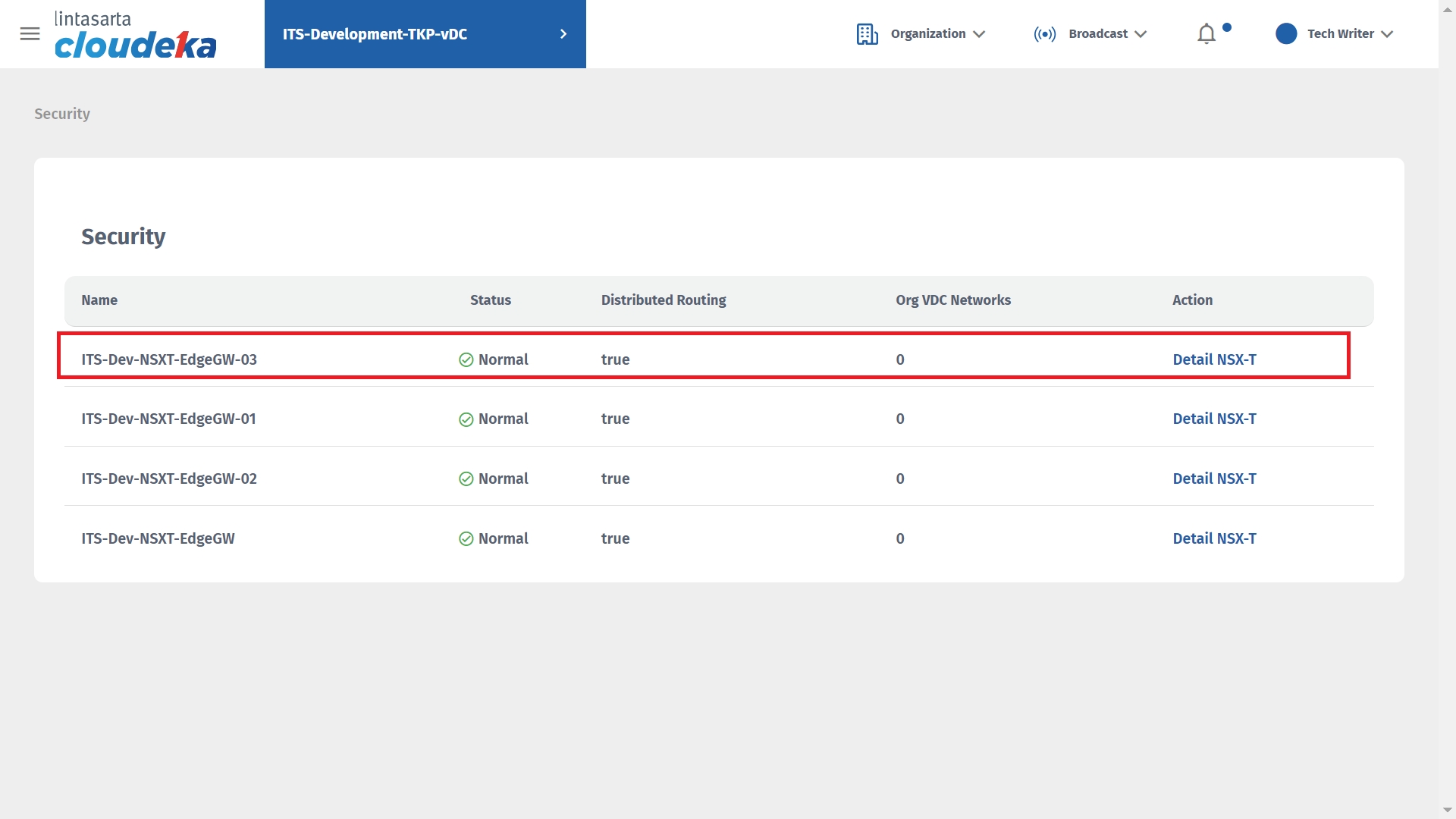
Select the IP Set tab and click the Update button.
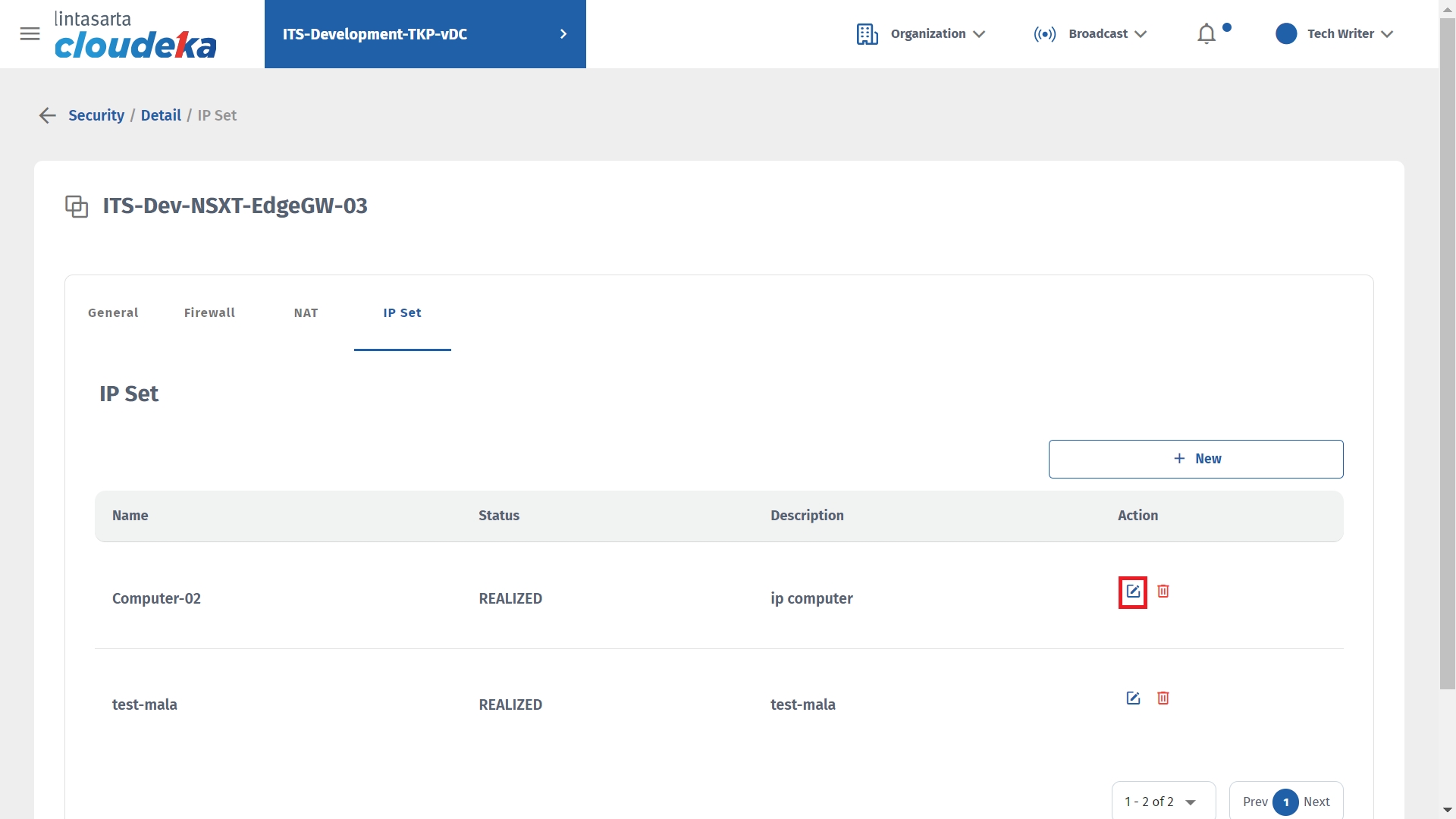
You can update the Name, Description, and IP Address columns. To add an IP address, enter the IP address in the Input IP Address column then press the + button. Press the Save button to save changes.
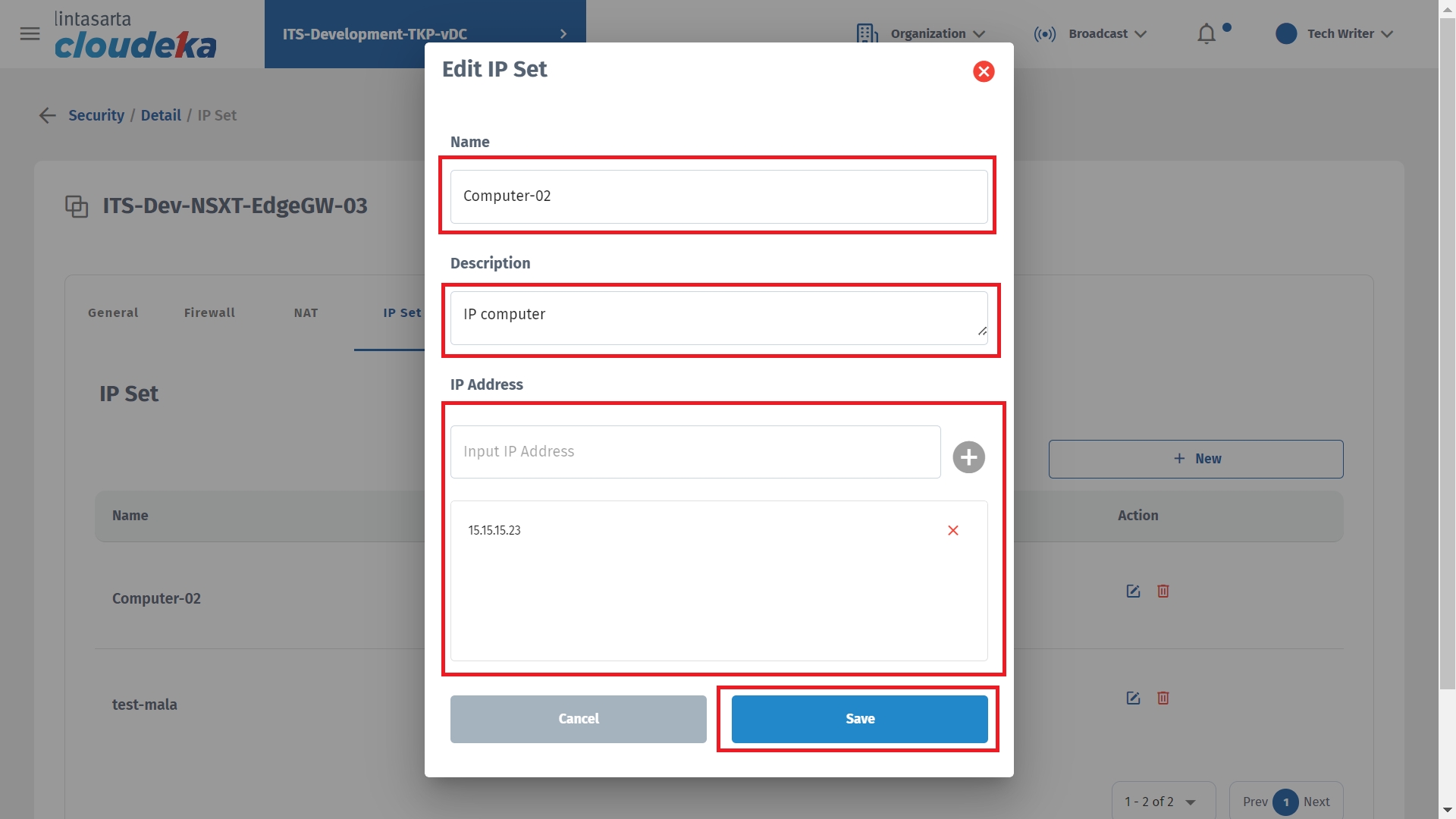
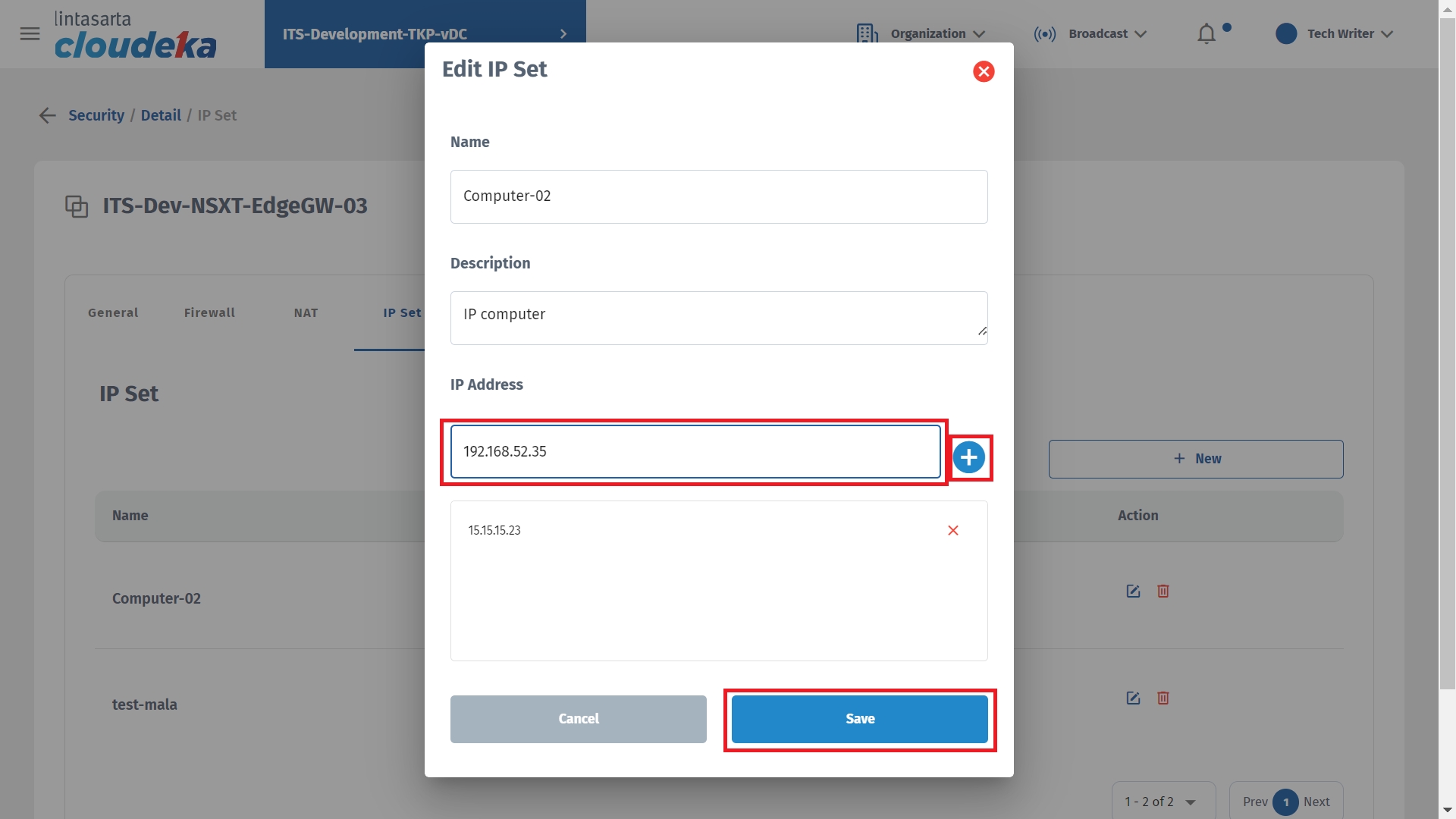
The notification Successfully updated IP Set appears.
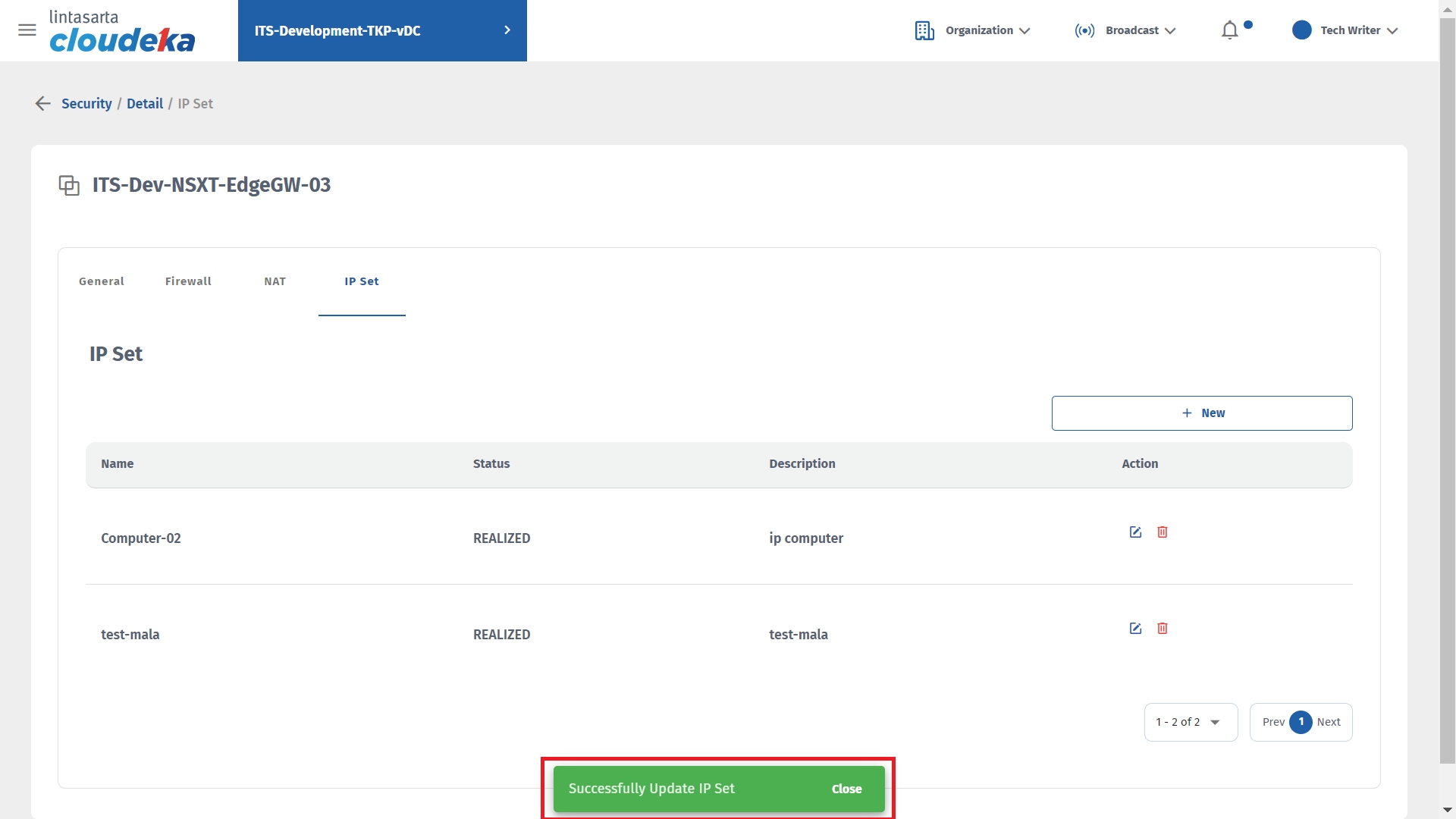
Delete IP Set
Following are the steps to delete IP data that has been whitelisted on Deka Prime:
On the Security menu page, press the NSX-T Details button.
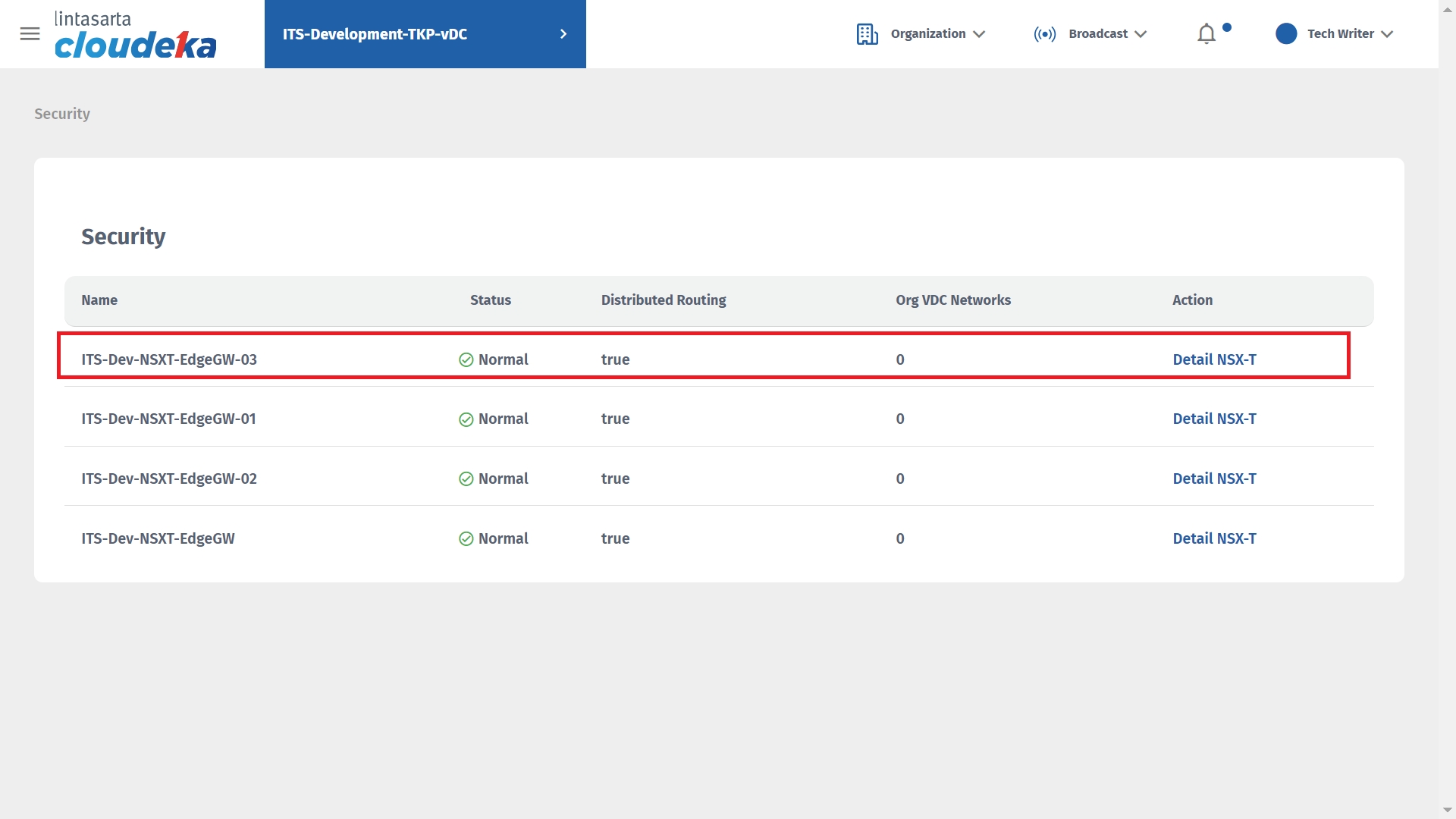
Select the IP Set tab and click the Delete icon.
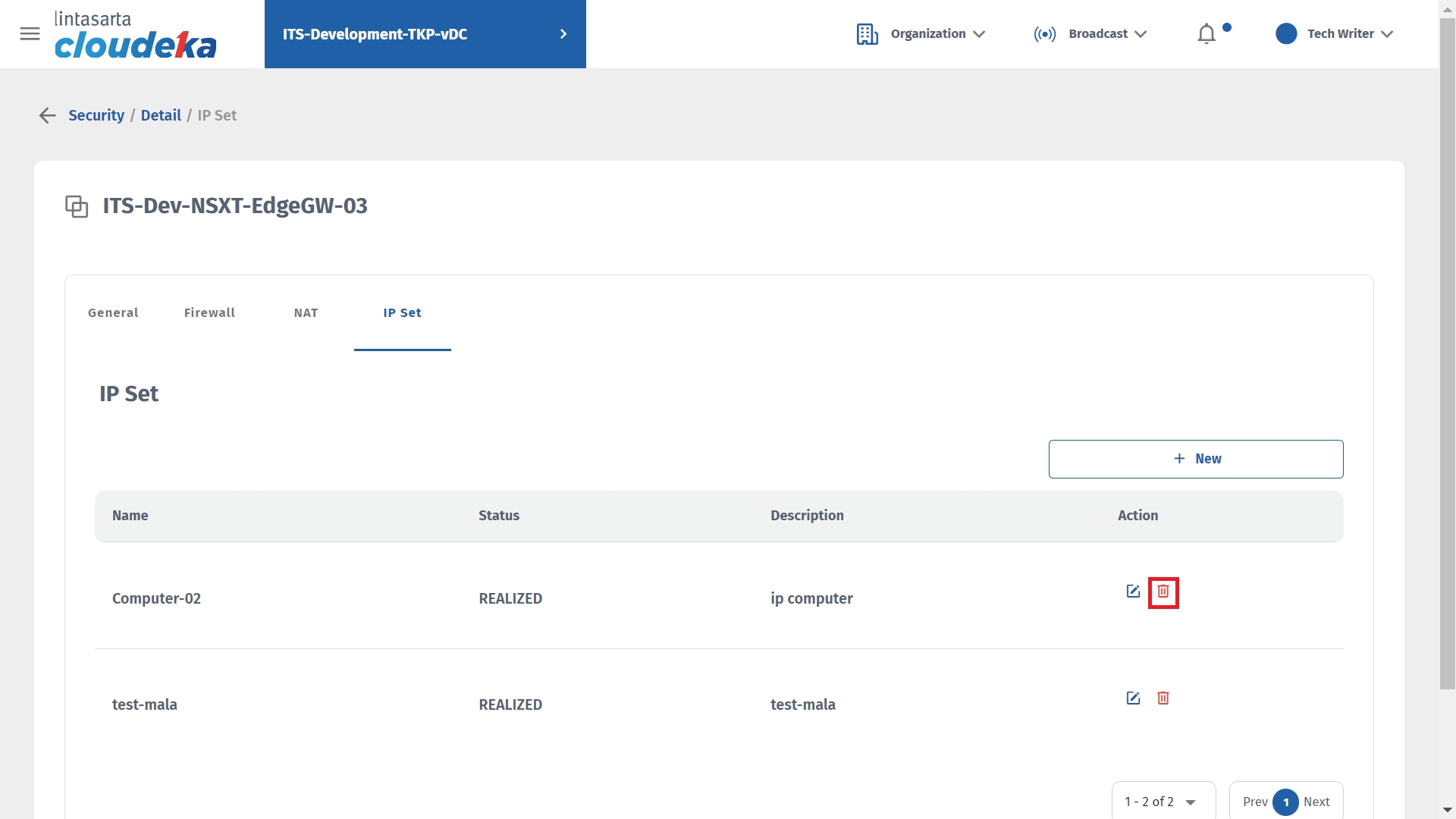
Press the Confirm button to continue the process.
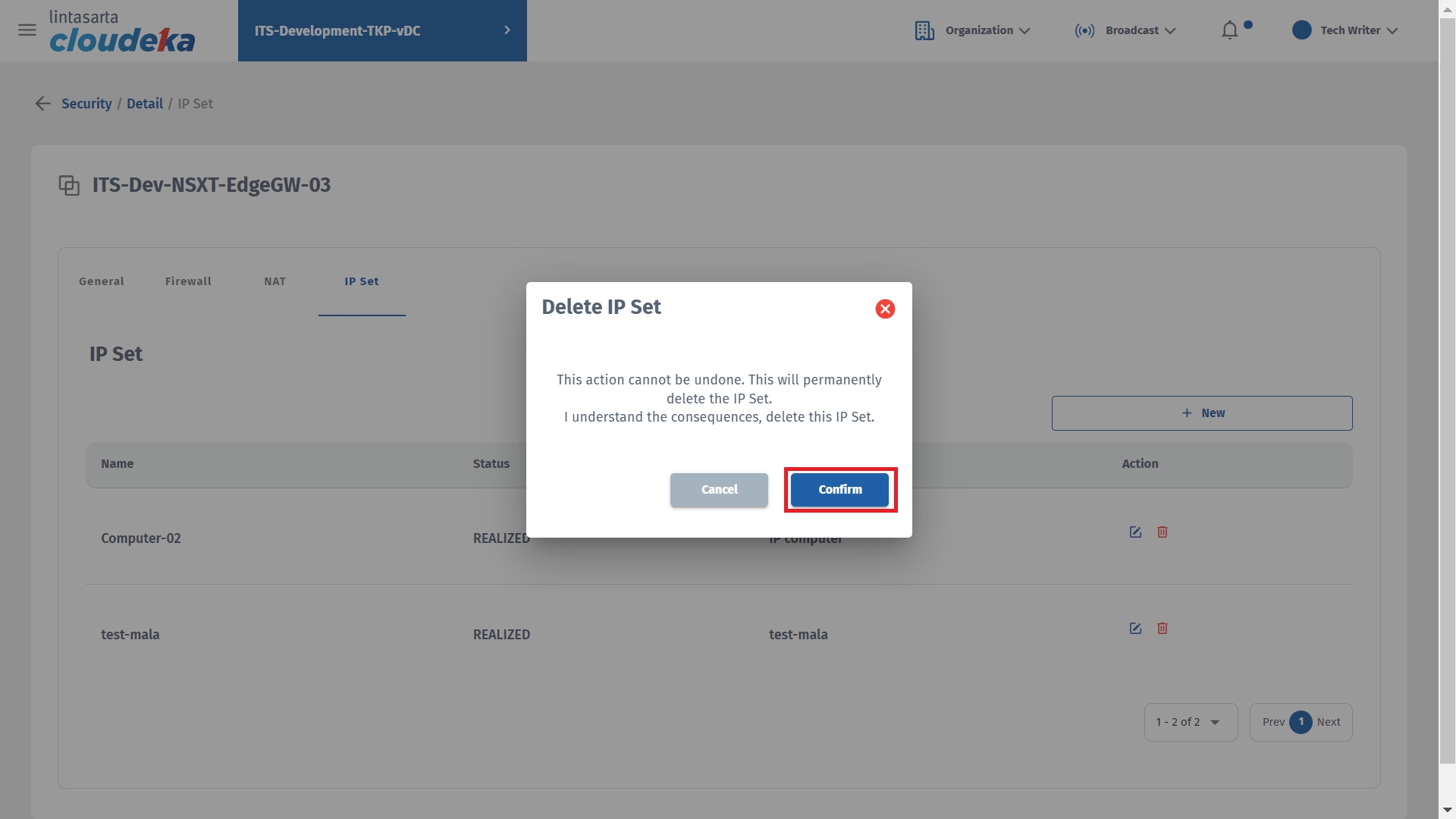
A notification appears
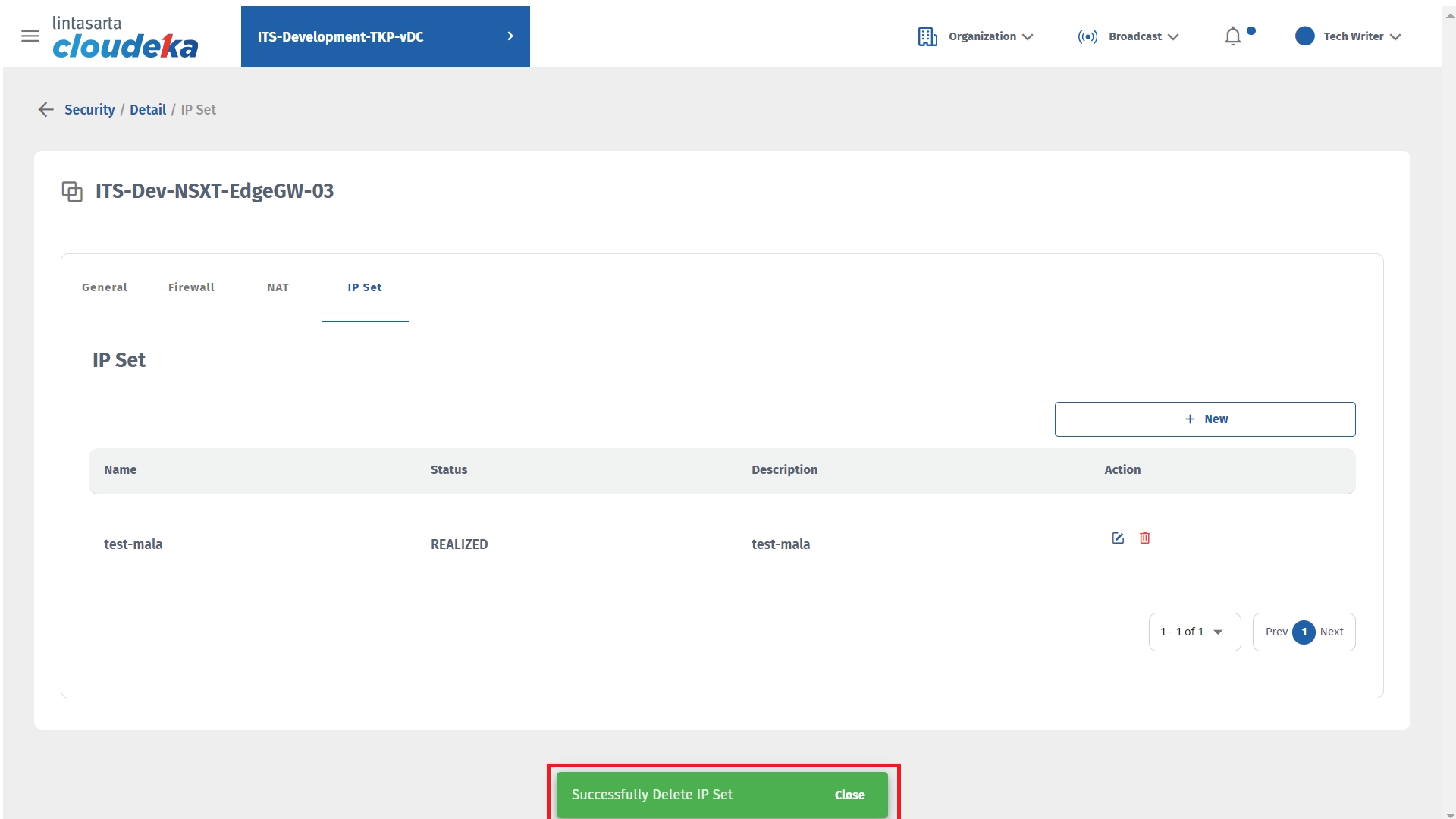
Last updated
