Create Project
Here are the steps to create a new project on Application Security:
On the Cloudeka portal service page, select Deka AST.
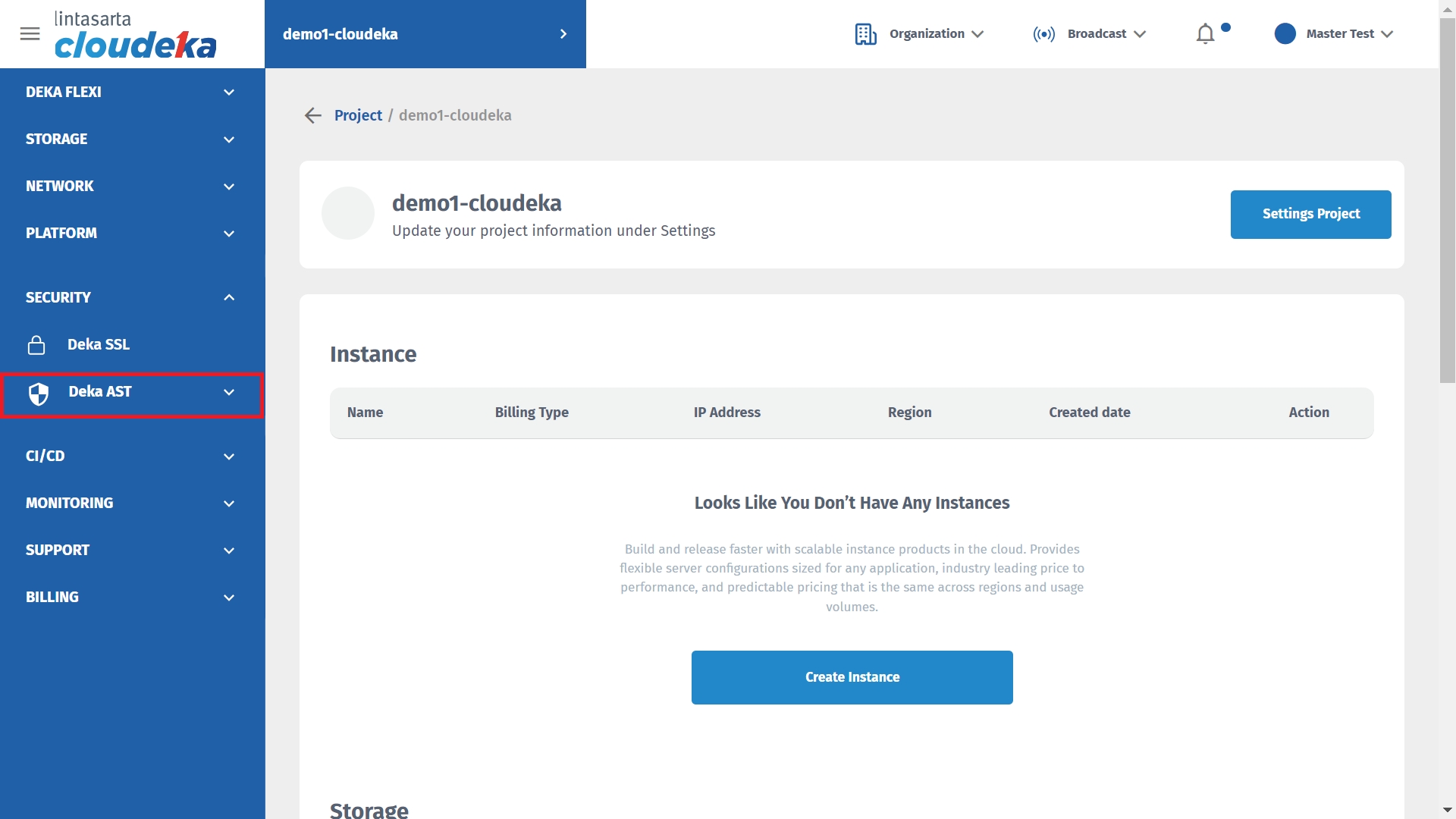
Select Summary Project menu.
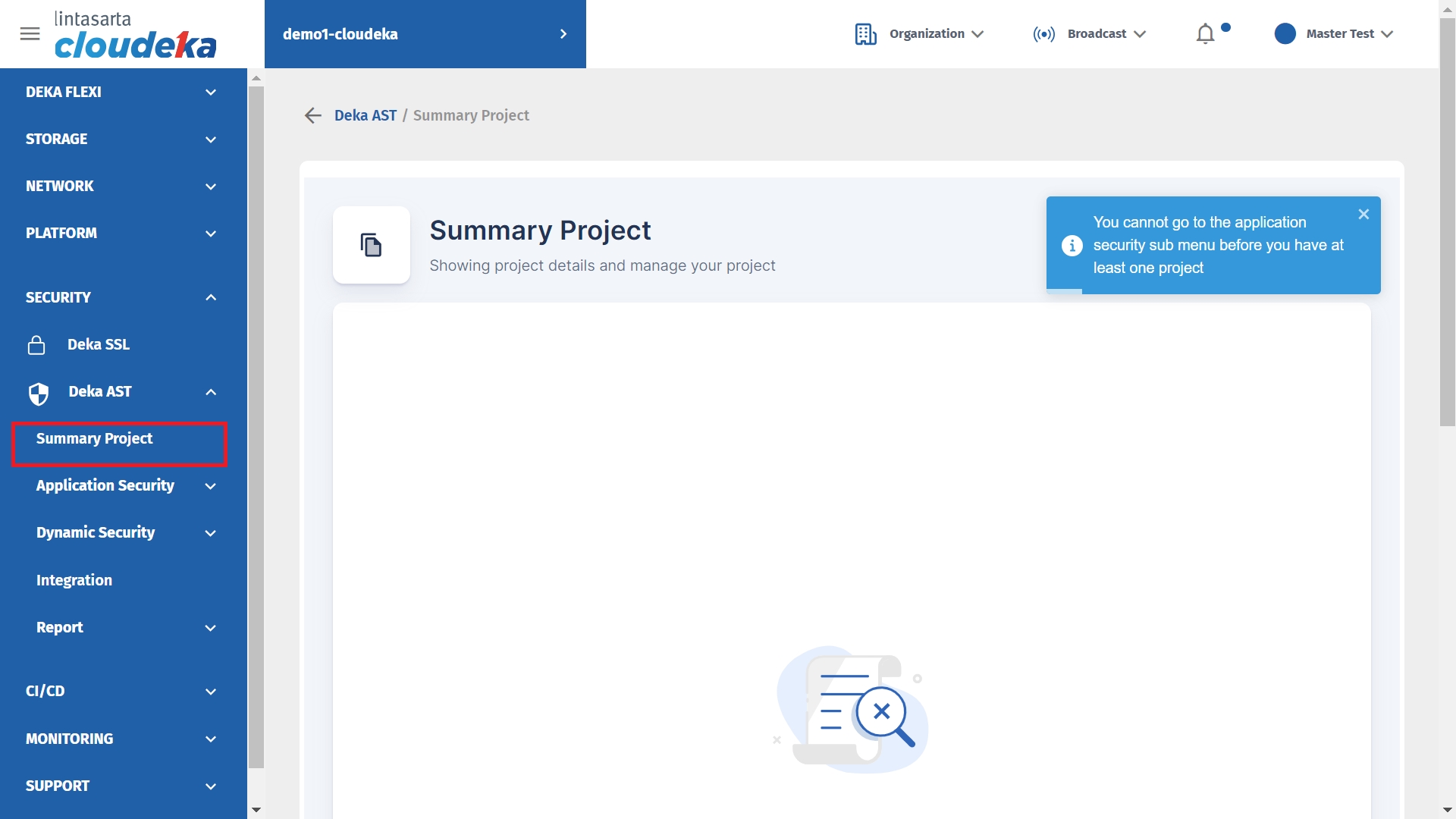
Click the Create New Project button.
Create Project (c)
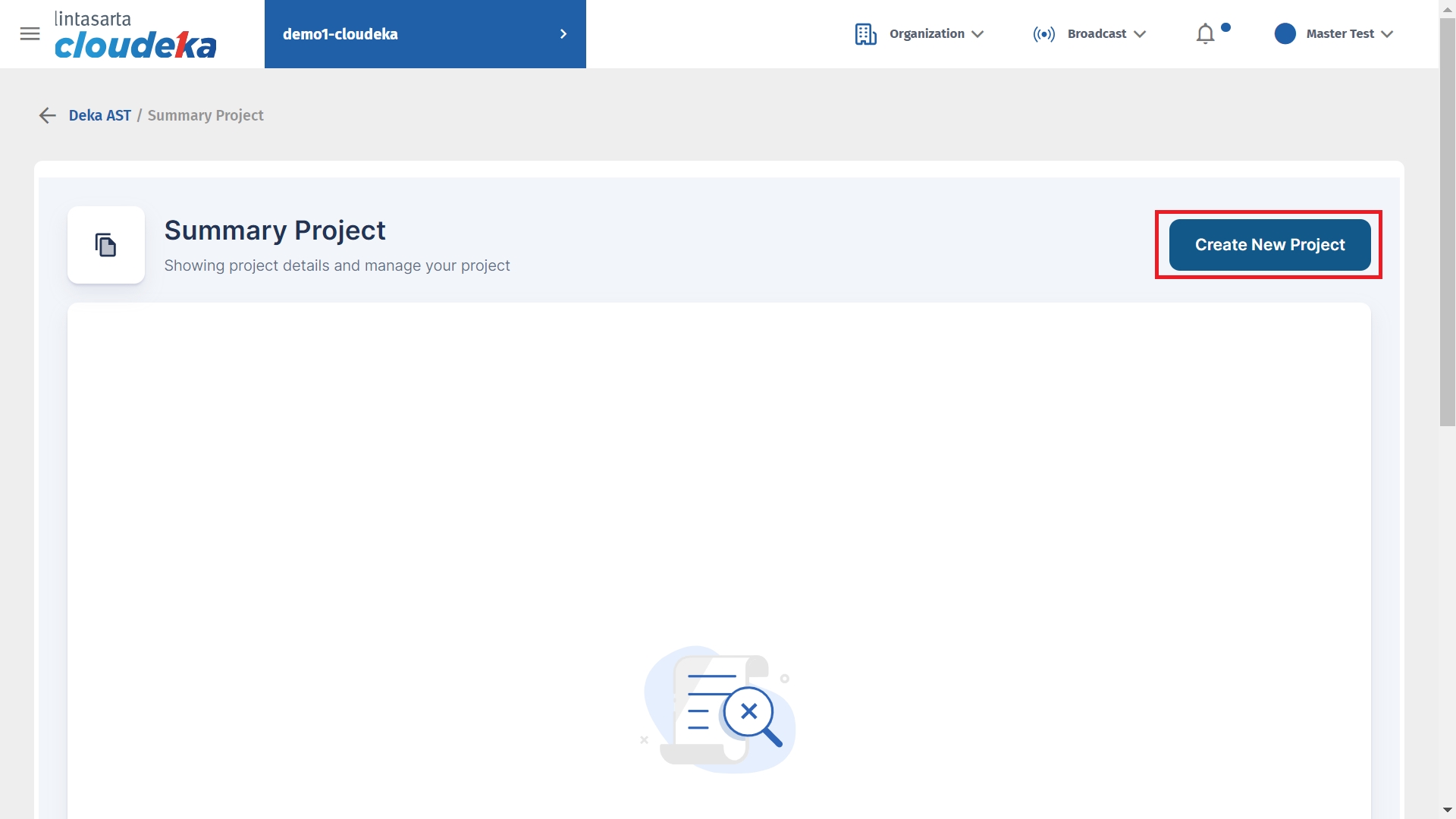
\
The Create new project form appears, fill in the required fields.
Create Project (d)
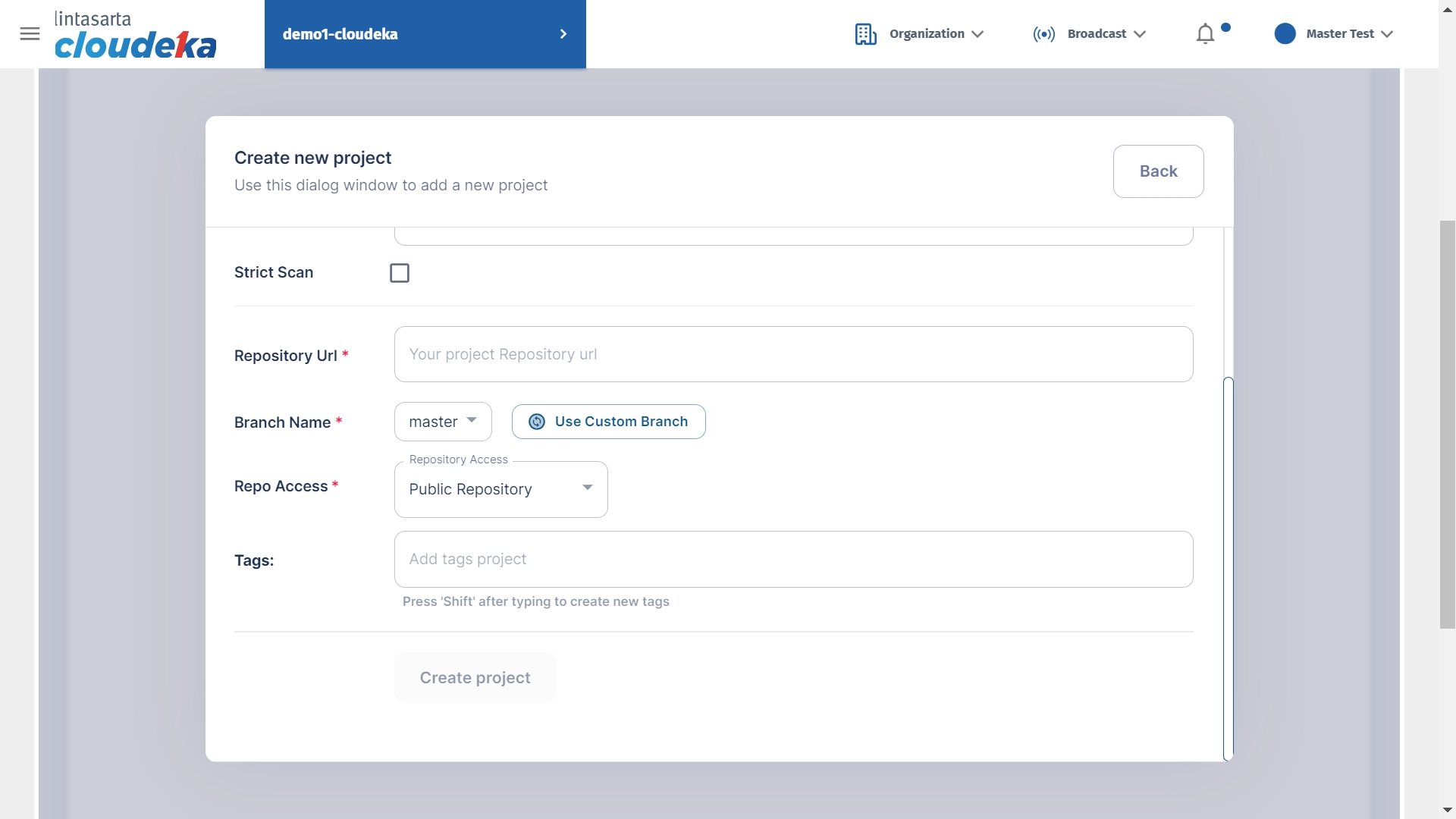
Project Name
Project name to use. For writing the name of the project is only allowed to use letters, dashes (-), and numbers.
Description
Explain about the project created.
Strict Scan
Is a scanning process that is carried out strictly according to. There are several options including: a. Critical, b. High, c. Low, d. Medium, e. Default, f. Very High
Repository URLr
The address of the repository to be created.
Branch Name
The name of the branch to be used for the project to be created.
Repo Access
The type of repository used. There are two types of repository namely Private and Public.
Tags
Labels are used to mark information for other users of the repository.
Fill in the Project Name, Description, and checklist Strict Scan. Select the desired Stick Scan category.
Create Project (d)

\
To find the address of your repository link, go to your github project page click the Code button, on the HTTPS tab click the copy icon.
Create Project (e)
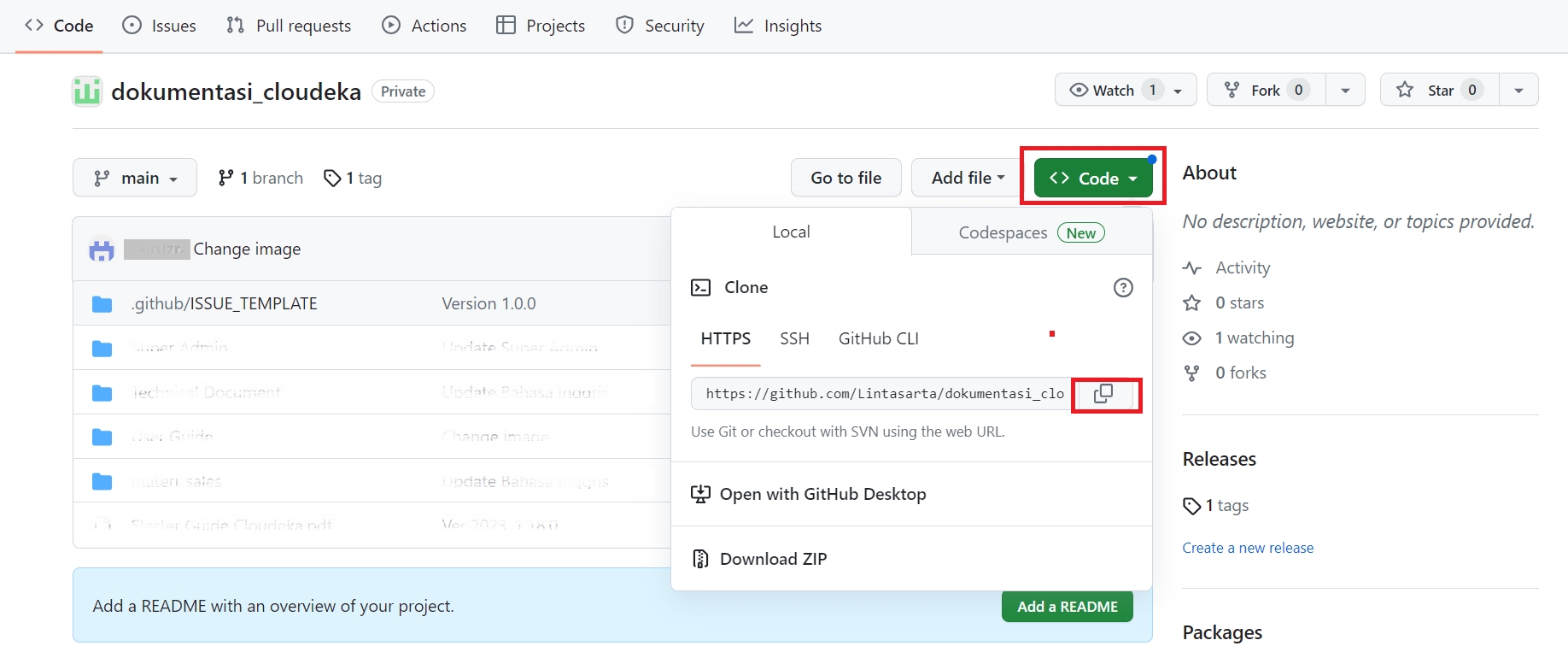
\
Paste the link address of your repository in the Repository URL column, the branch used in the project.
Create Project (f)
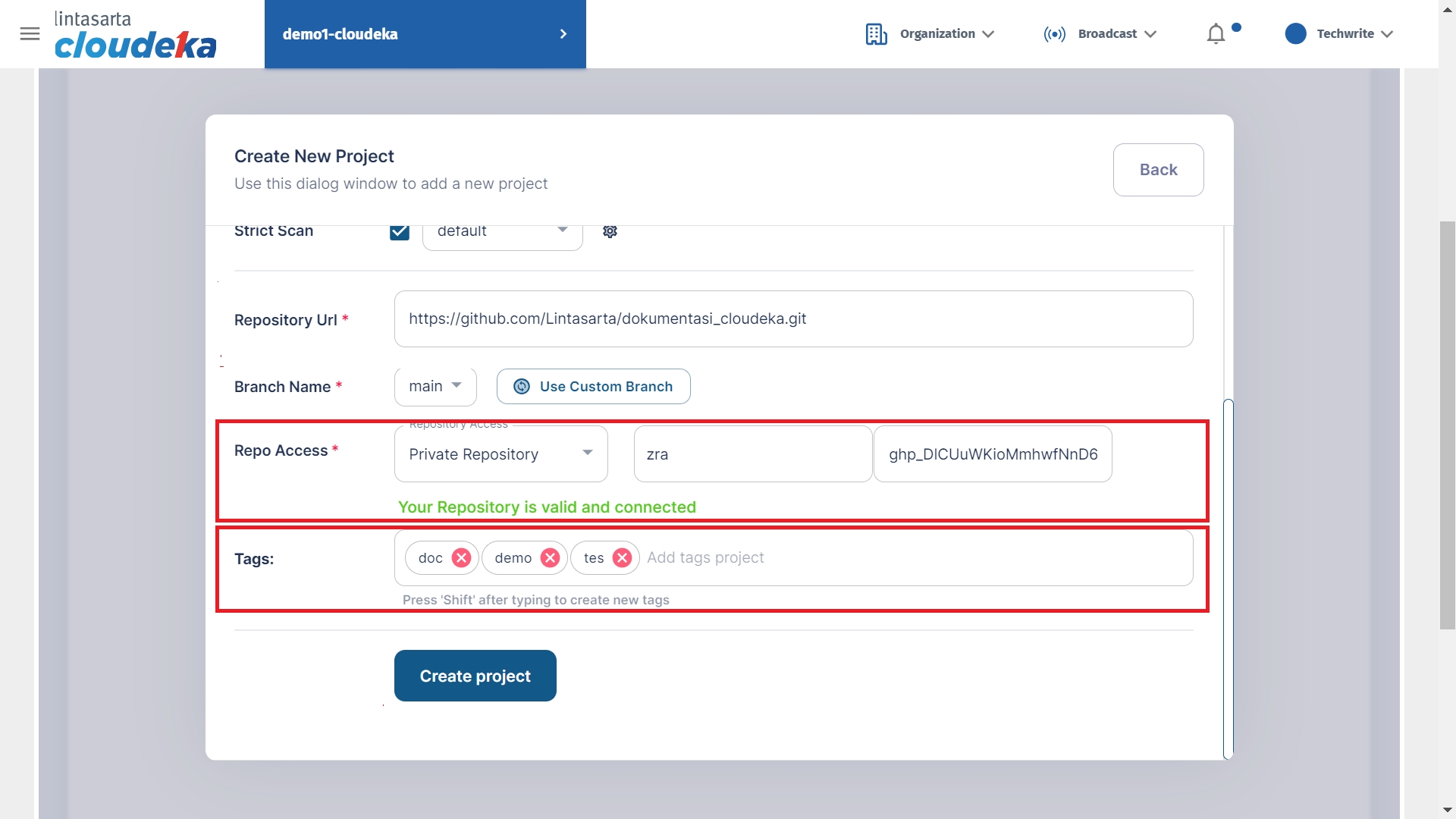
\
In Repo Access there are two options: Public Repository and Private Repository.
Create Project - Repository Access

\
In the Private Repository, you need to fill in the username and token obtained on the Github account. Here are the steps to create a token on the Github account:
Log in to your github account, select Settings.
Private Repo Access (a)
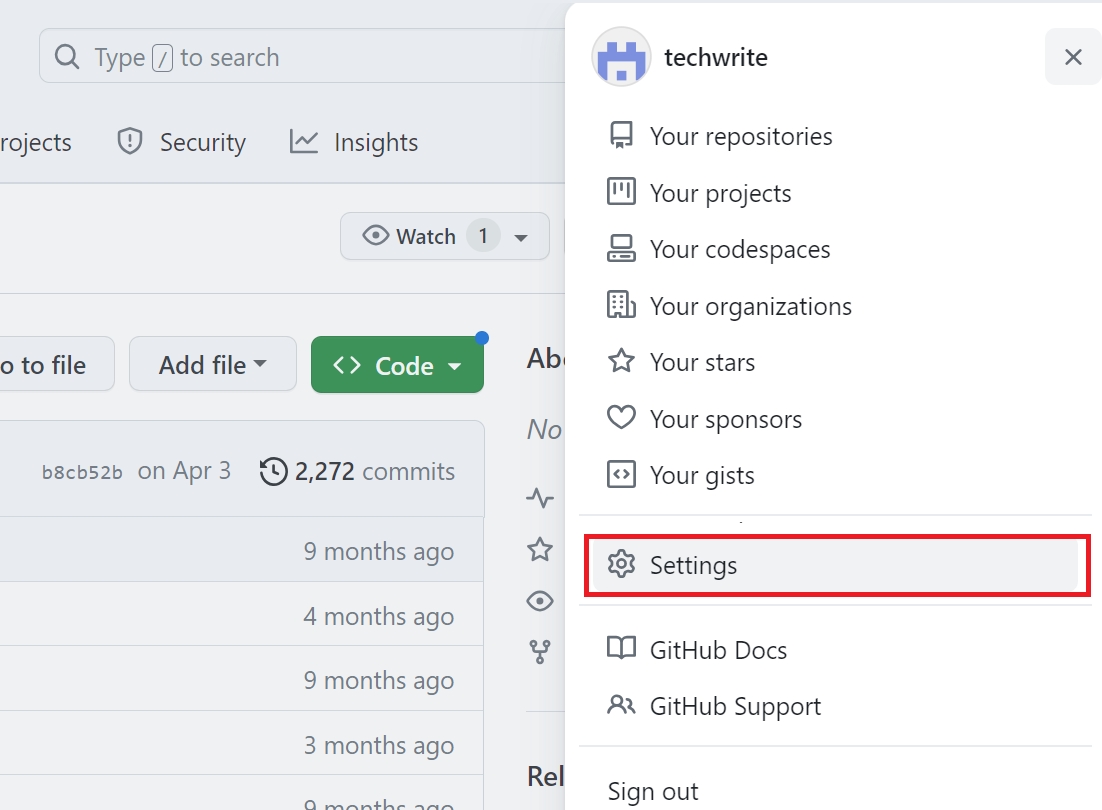
Select Developer Settings and select Token (classical) click the Generate new token button. Click Generate new token (classical).
Private Repo Access (b)
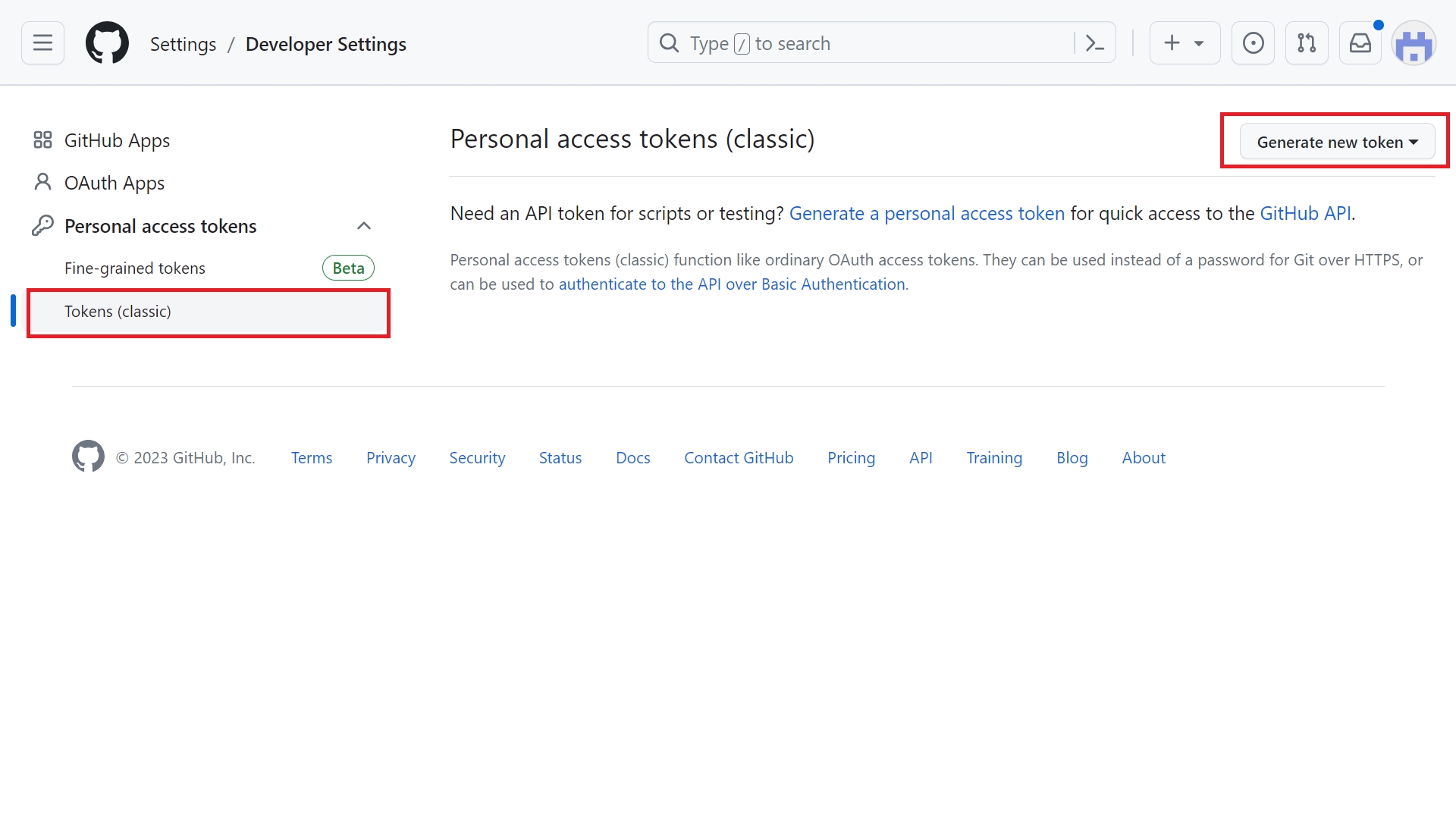
\
Private Repo Access (c)
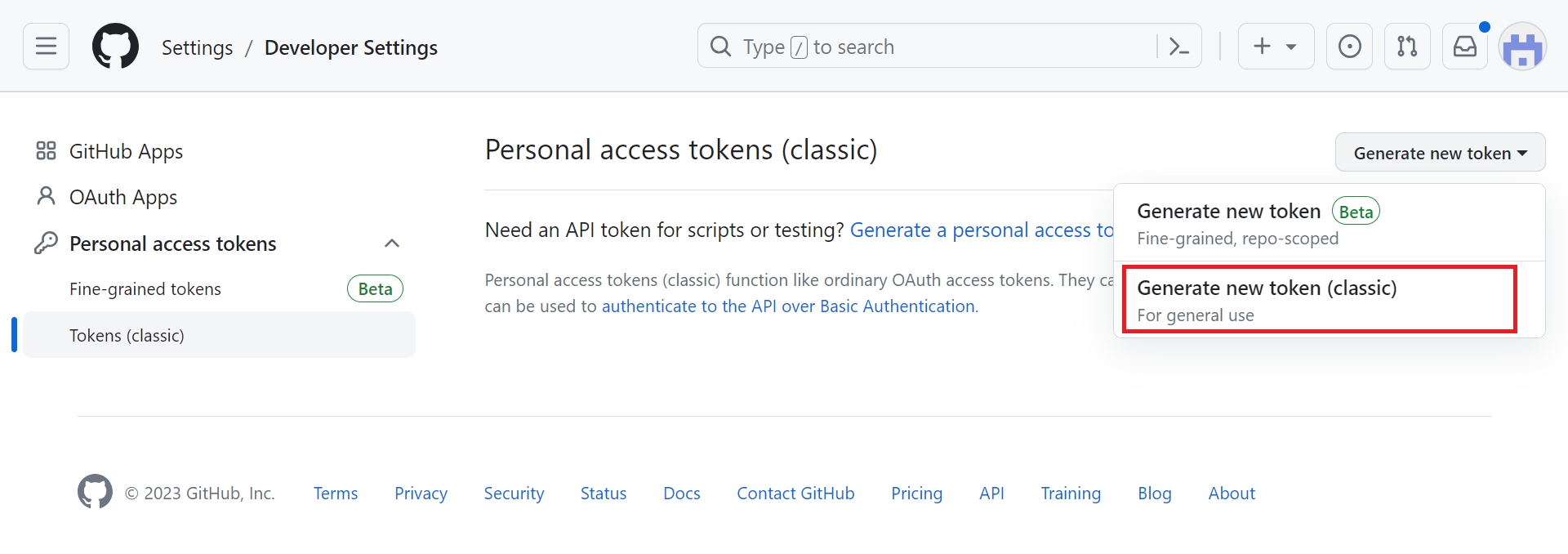
\
Enter the password your Gitbub account uses.
Private Repo Access (d)
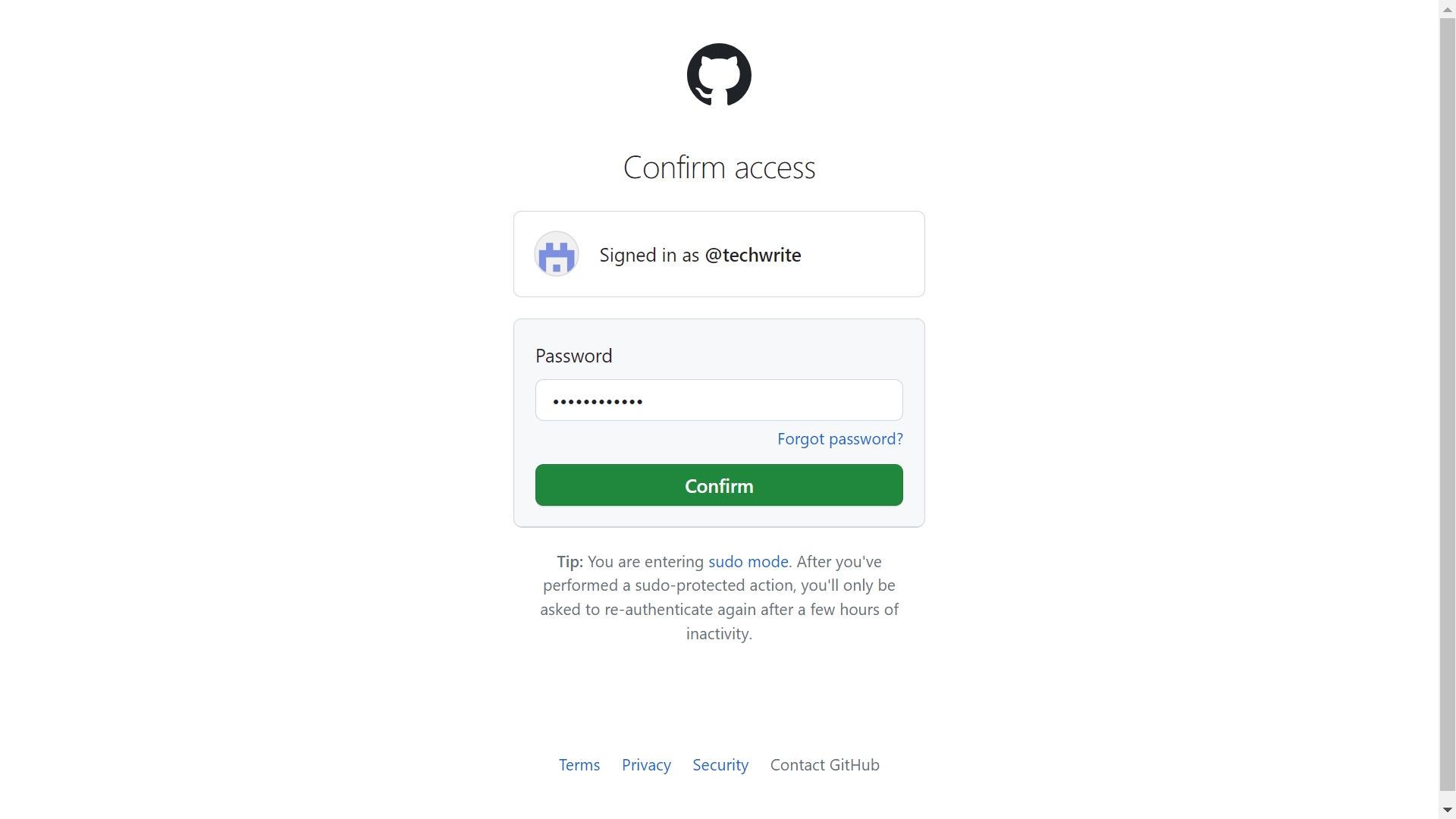
\
Enter a Note and check the repo and click Generate Token.
Private Repo Access (g)
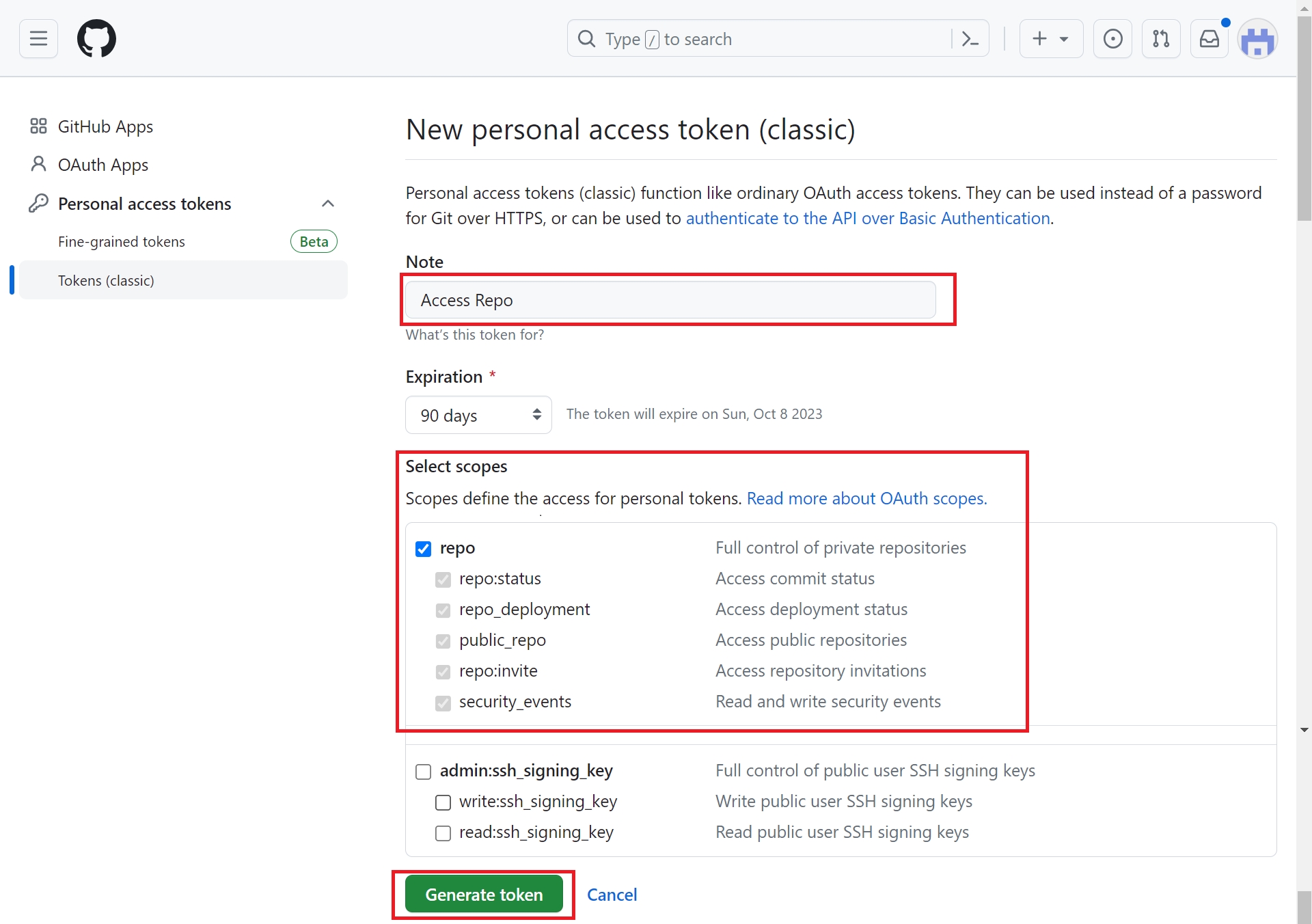
\
Token successfully created, copy the already created token.
Private Repo Access (h)
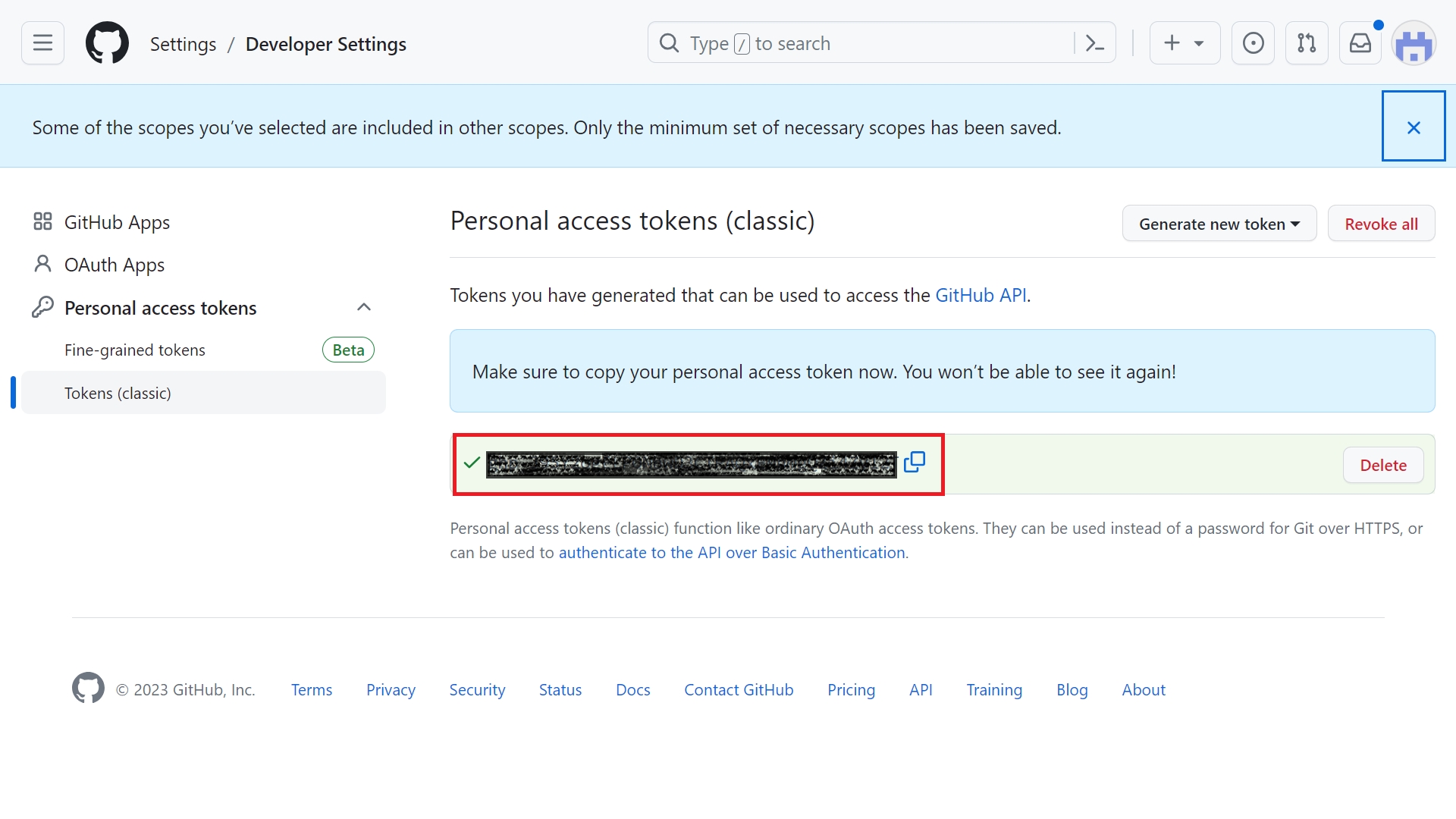
\
Click the Create project button.
Private Repo Access (e)
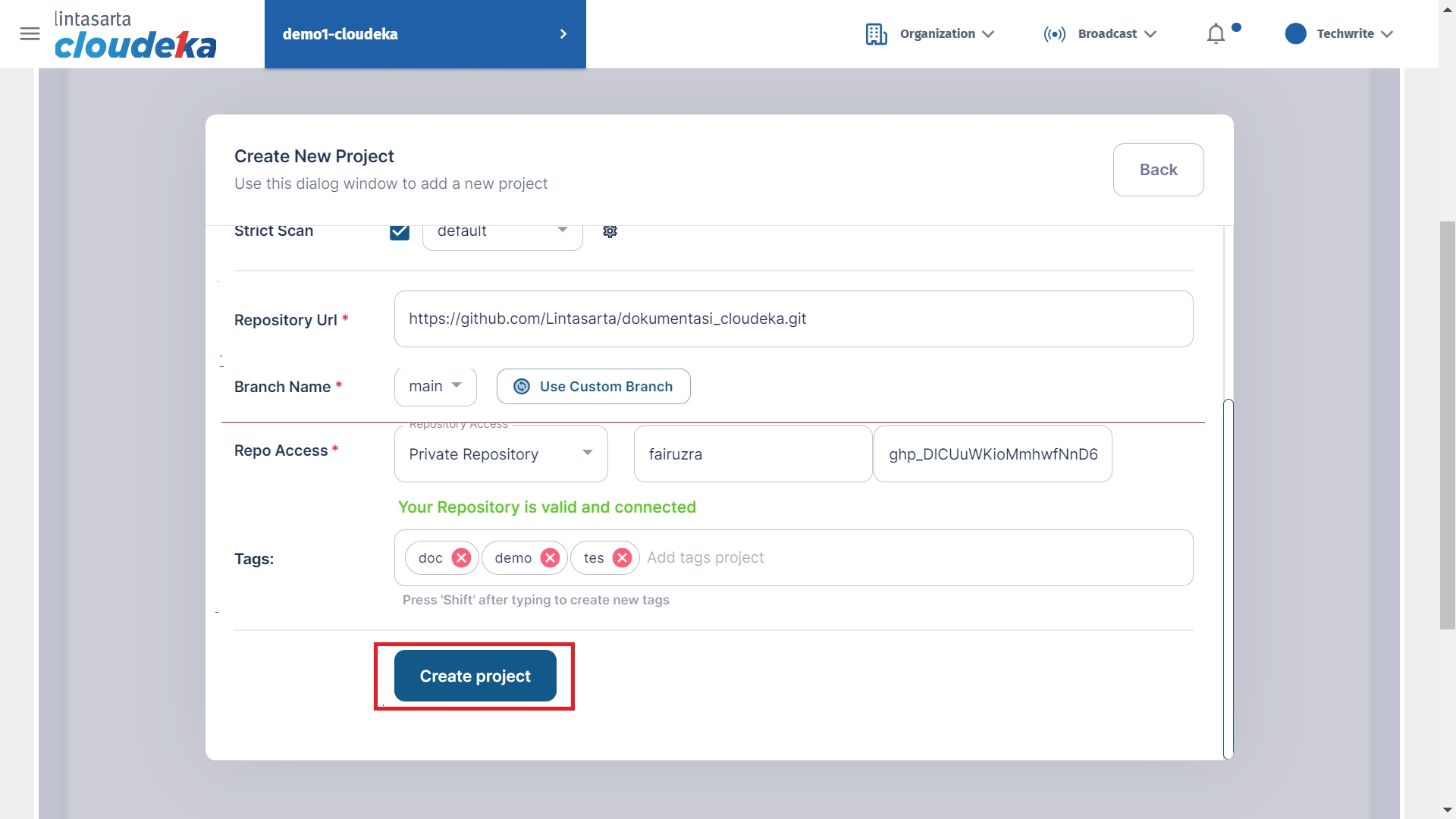
\
Wait until the project creation process is complete and the "A new project has been created successfully" notification displays.
Private Repo Access (f)
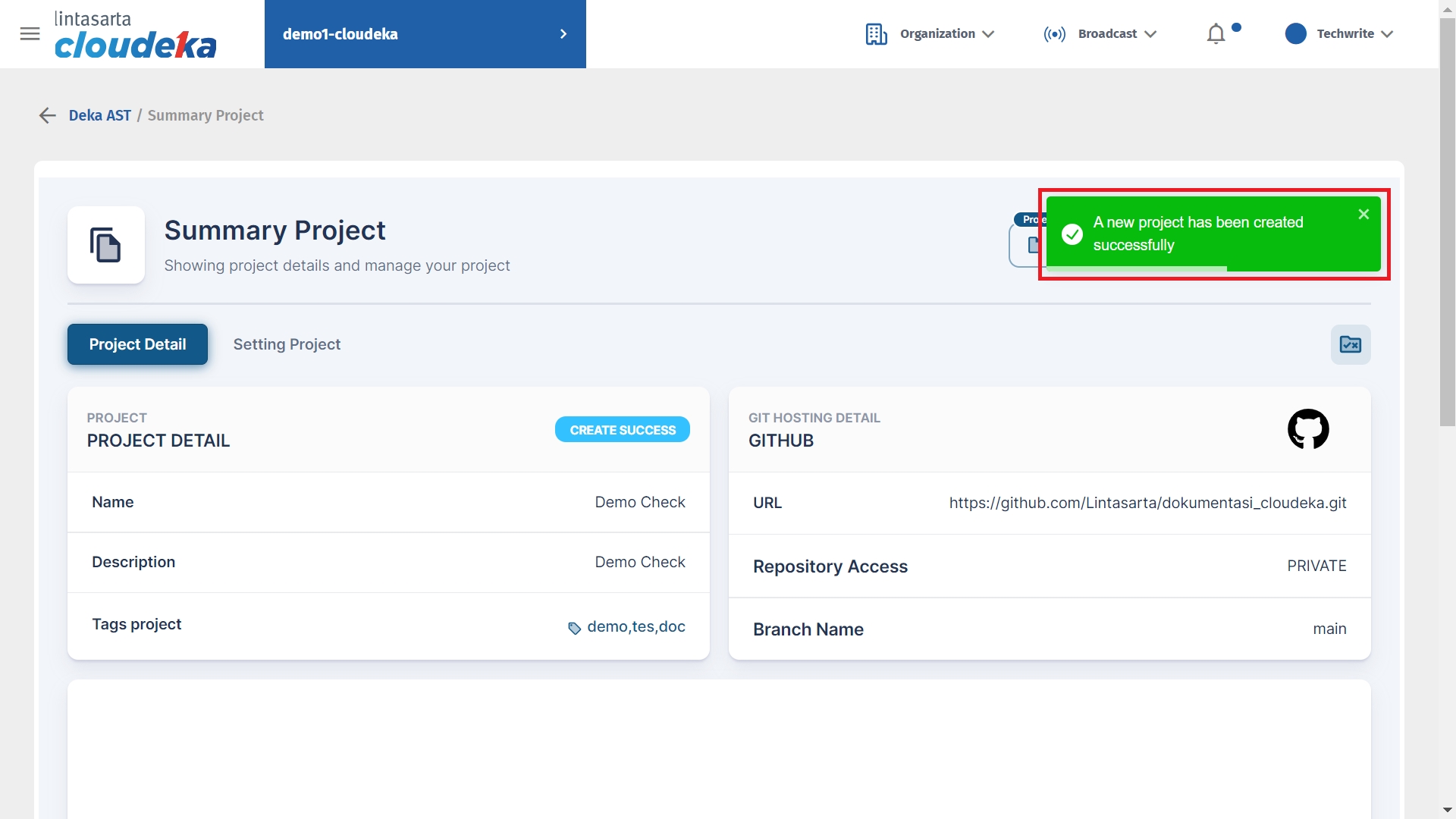
\
If you want to add a new project, here are the steps:
On the Summary Project page of the Deka AST .
 Create Add Project (a)
Create Add Project (a)
\
Click the Create New Project button, for an explanation in each column, see Table 19.1 Create Project Form.
Create Add Project (b)
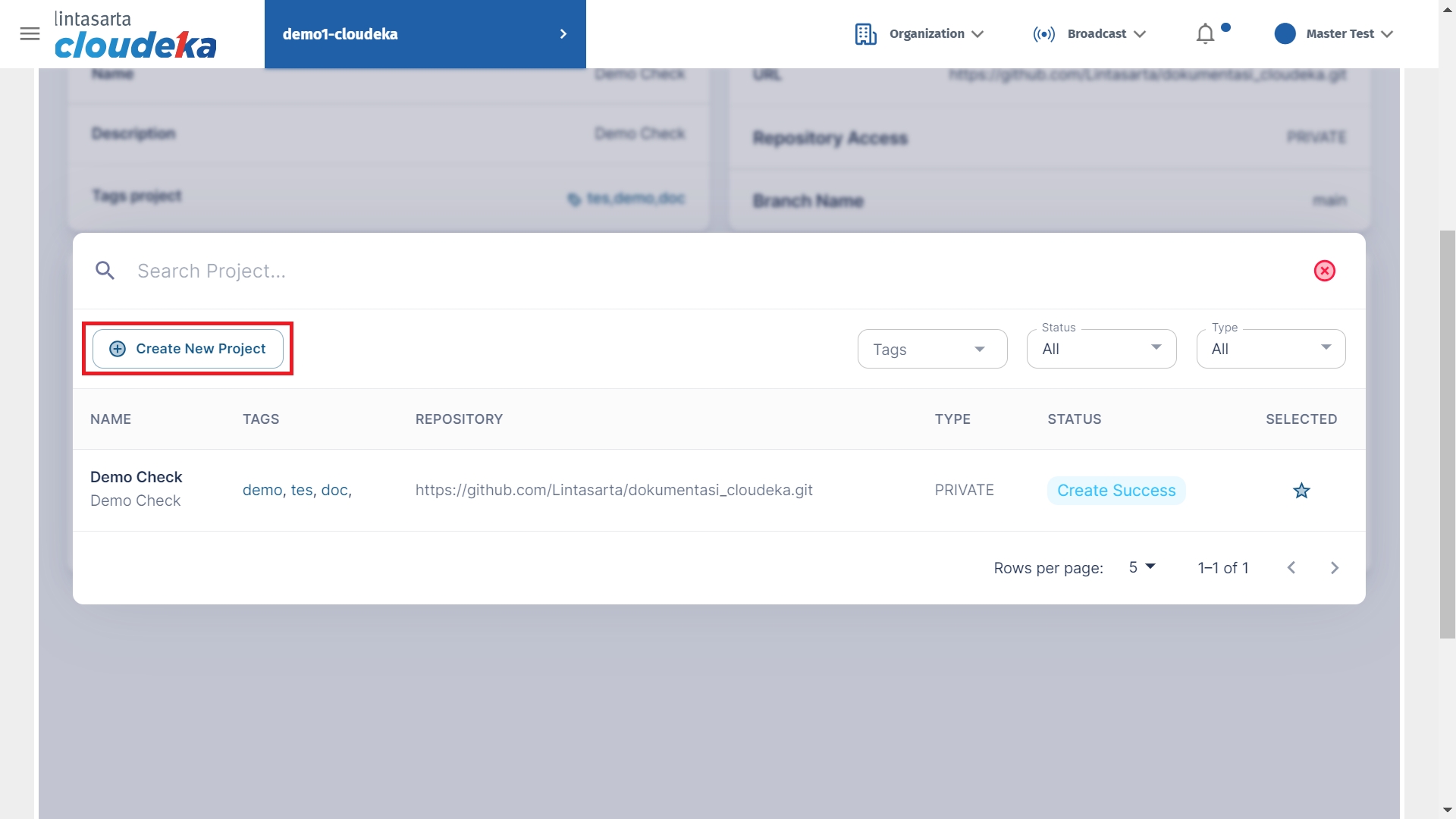
\
Create Add Project (c)
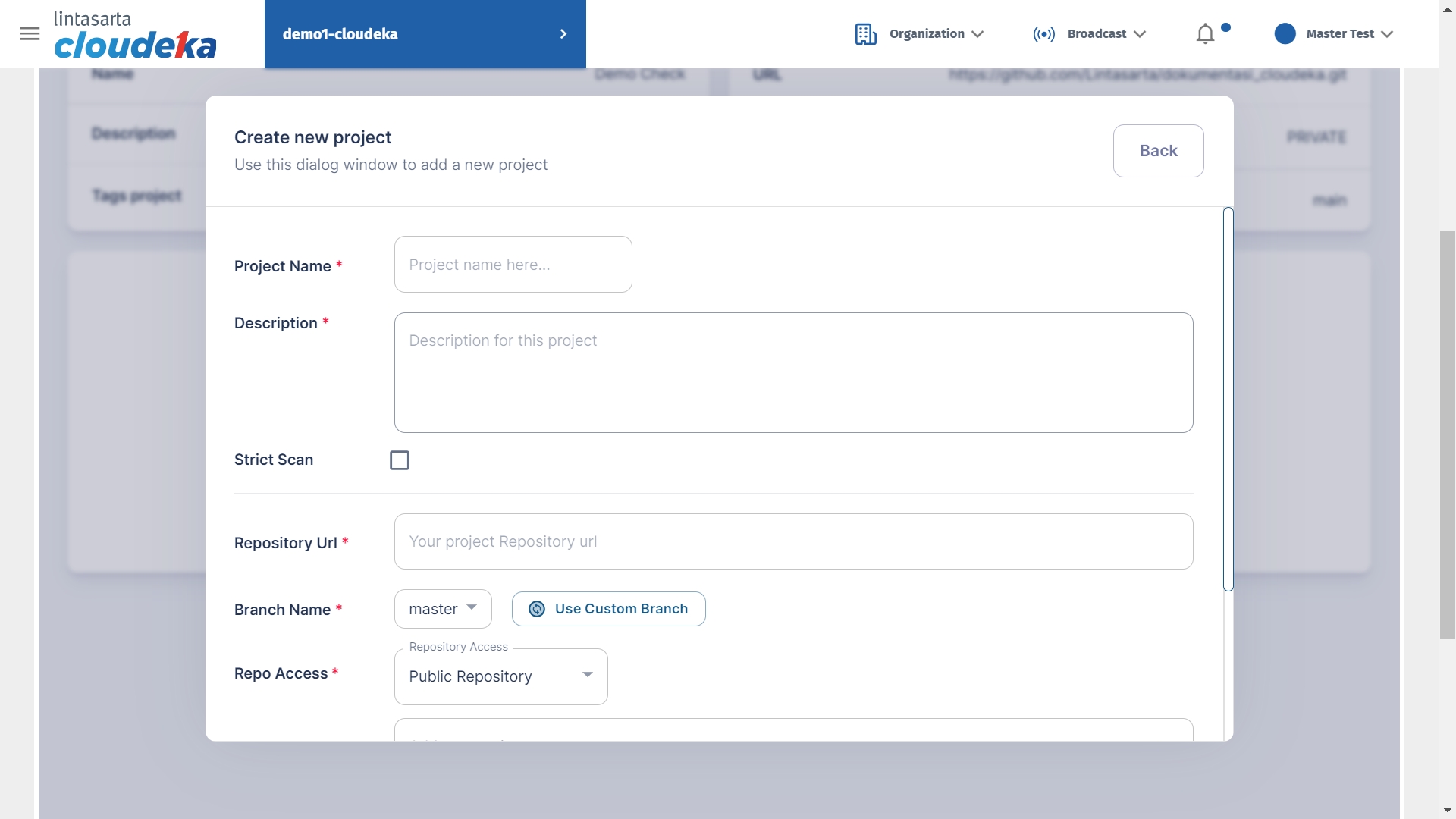
Last updated
