Backups
This guide describe how to backup an instance. A backup is an automatic snapshot of your instance. Backup are made once a week and retained for four weeks. Once enabled, backup add 20% to monthly instance cost.
Before doing a Backup Instance, you must have an Instance first. If you don't have an Instance yet, you can deploy an Instance in Create VM Instance
To backup your instance, follow the steps below:
Click Images menu, then go to Backups page.
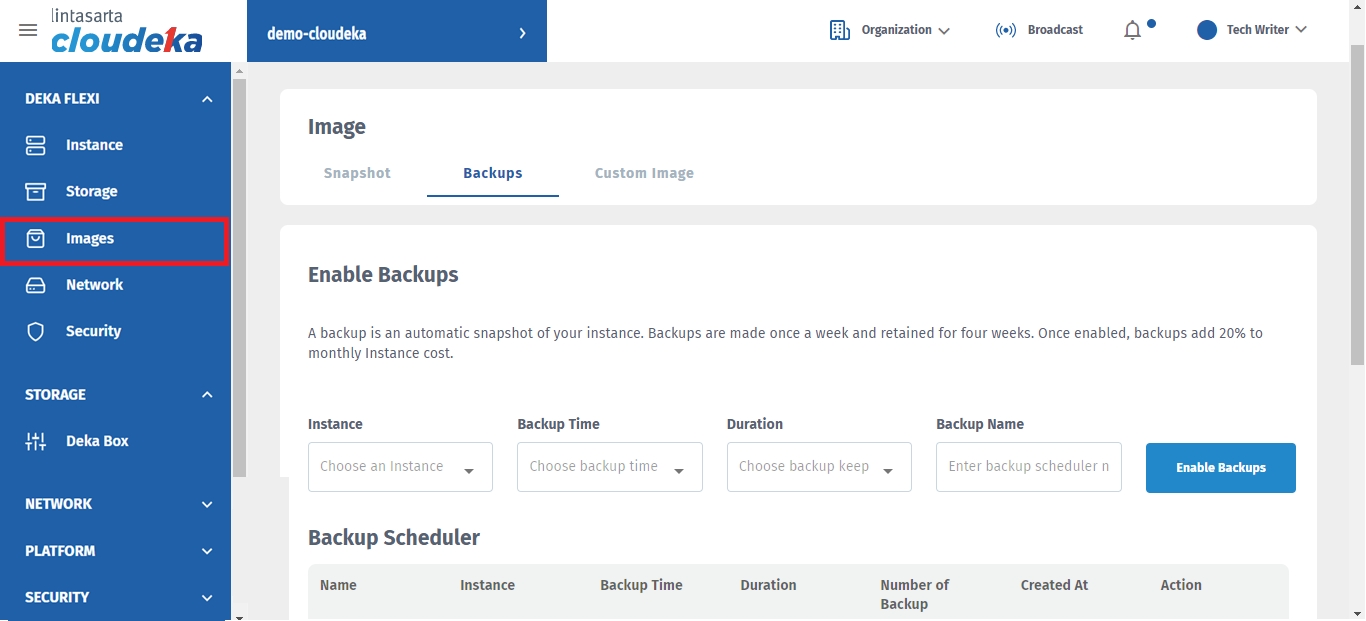
Fill in the form Enable Backups.
Instance
Choose an instance that you want to backup
Backup Time
To determine the time when the backups starts
Duration
To determine the retention time of your backups, the duration options are: - 7 Days - 14 Days - 30 Days - 90 Days - 365 Days
Backup Name
Name of your backups
After all the fields are filled, click the Enable Backups button.
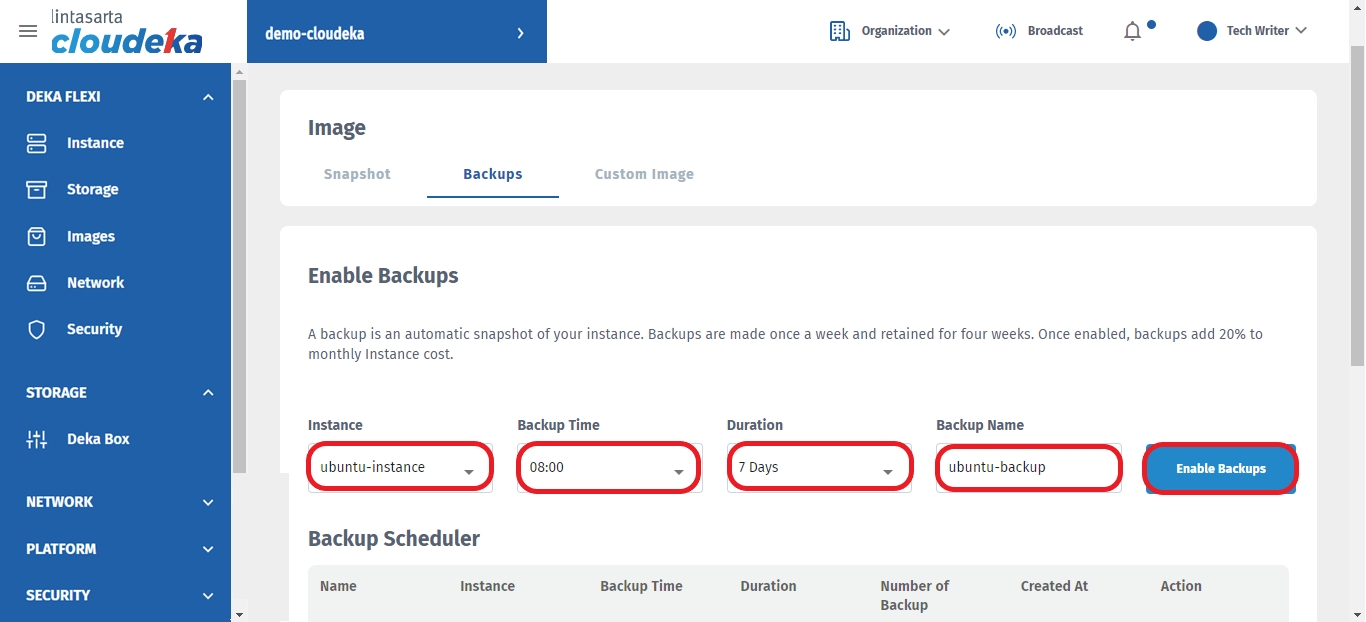
If it is successful there will be a notification "Instance backup scheduler has been successfully enabled". A list of backup scheduler will appear, namely:
Name
The name of your backup
Instance
The instance that you are backing up
Backup Time
The schedule time to backup the instance
Duration
Retention time of your backup
Number of Backup
Total number of your backup
Created At
Backup schedule creation time
Action
Options to delete the backup scheduler, create and restore instance from the backup
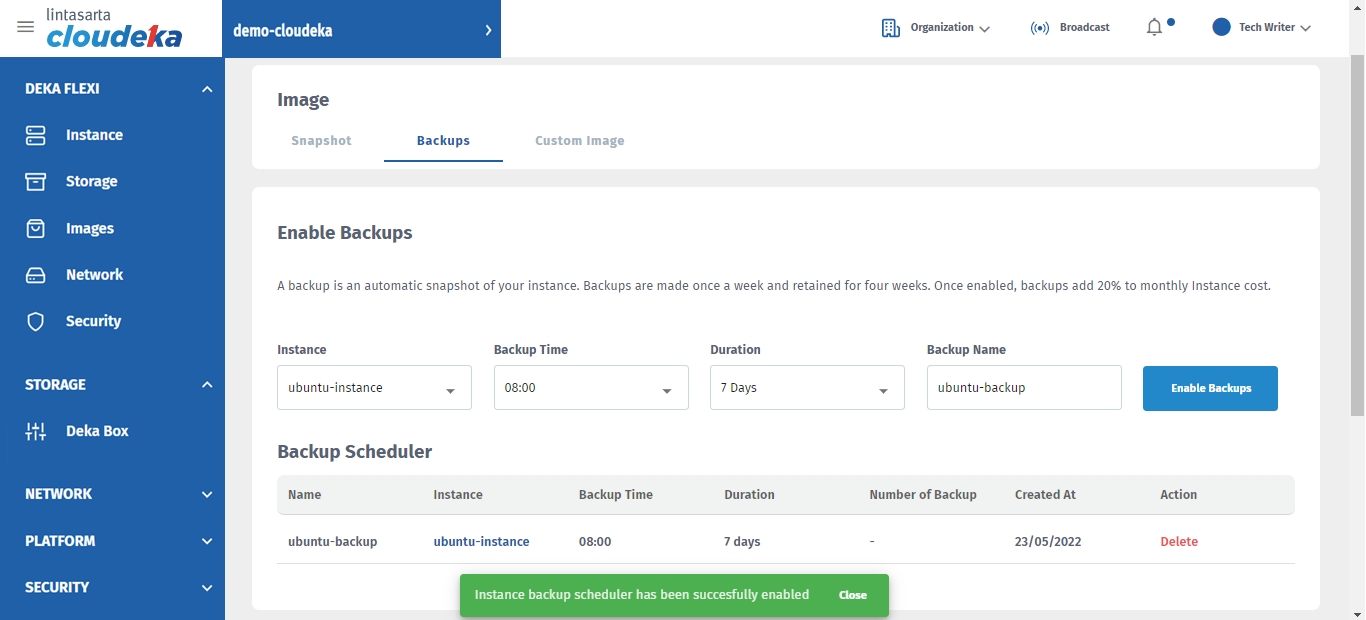
Last updated
