Database Access Using Other Apps
The IP address used by the user's computer can be found by typing the link in the browser https://ifconfig.me/ or via Command Prompt (CMD) by typing curl ifconfig.me
\
IP check display - CMD
Go to RDBMS page. On the Data Stores page, click the Details button.
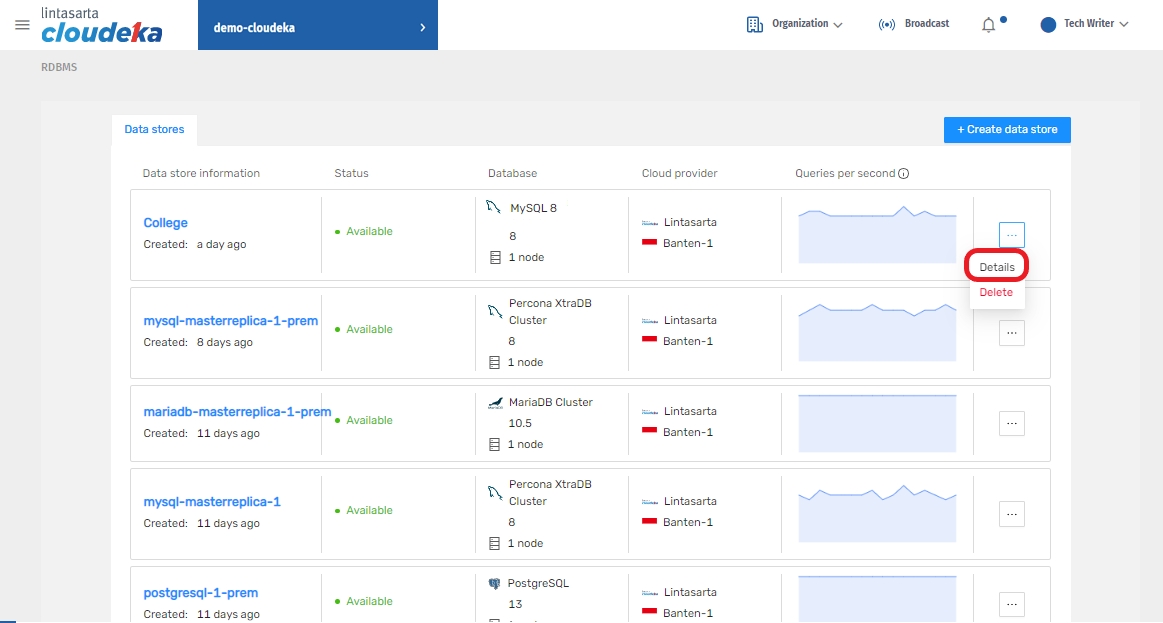
Click the Firewall tab, click the Create trusted source button.
Type the IP obtained from https://ifconfig.me/ or from Command Prompt (CMD) then click the Create button.
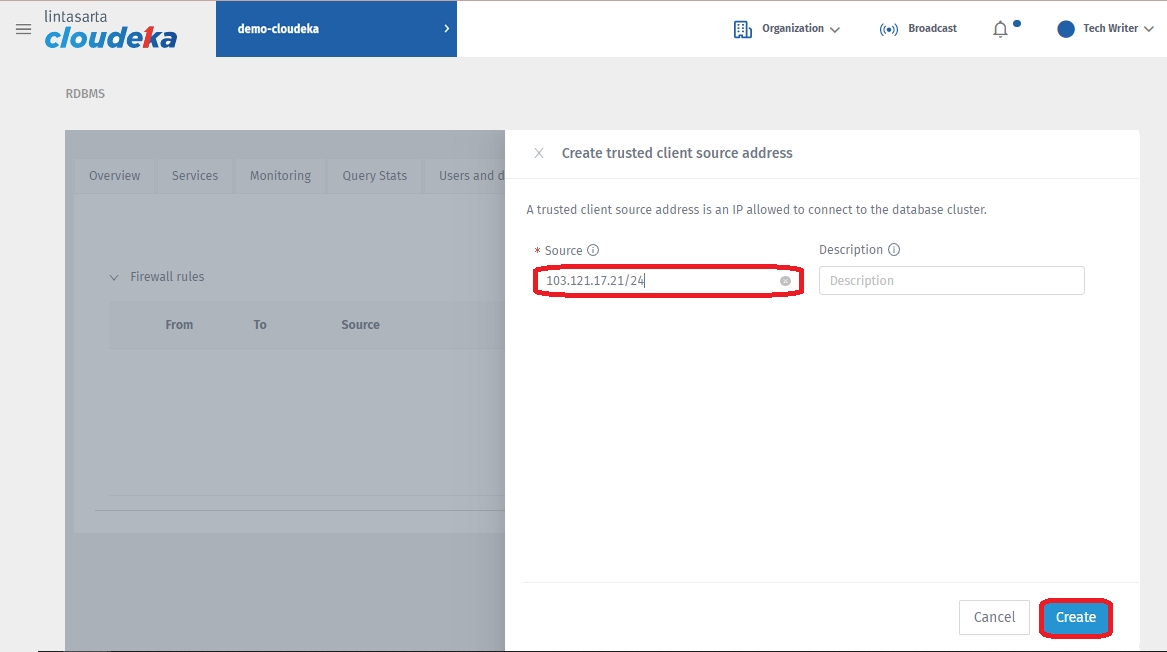
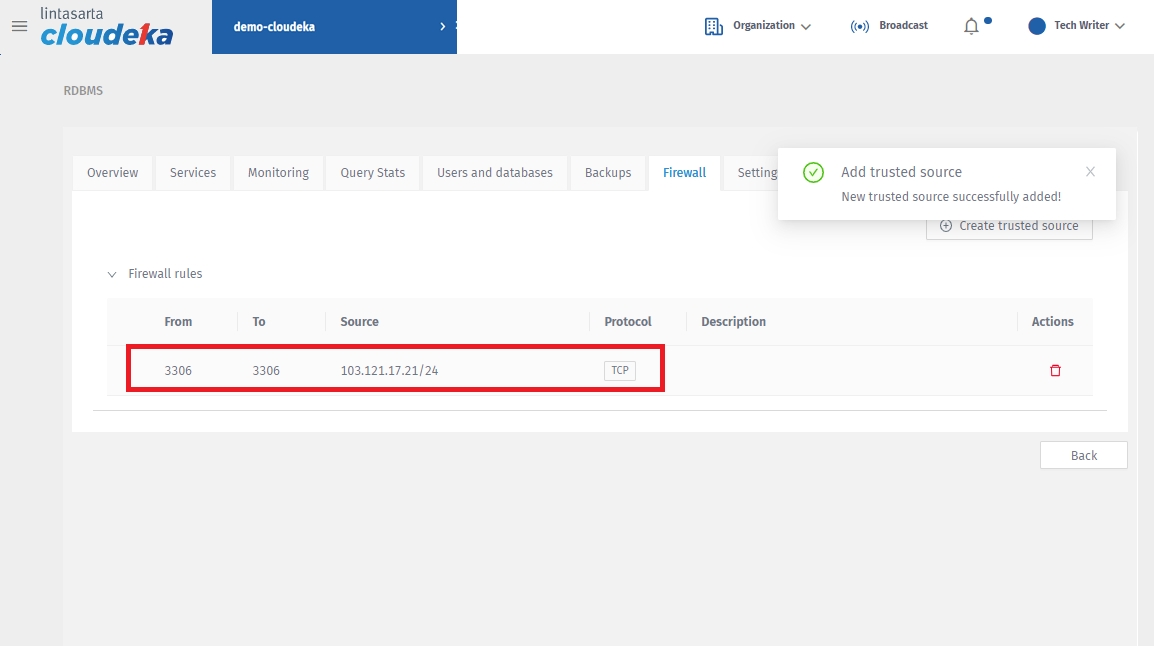
Click the Services tab, click the Copy to Clipboard button.
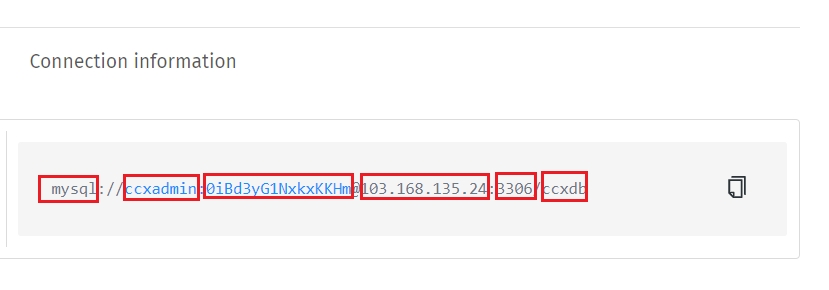
mysql
Type of database connection used
ccxadmin
The username used to log in to the database
0iBd3yG1NxkxKKHm
Password used to enter the database
103.168.135.24
Host servers
3306
Server ports
ccxdb
Database name
Open the database processing application installed on the user's computer, for example DBeaver. Click File then click New.
Click Database Connection then click Next.
Click MySQL then click Next.
In Connection Setting, fill in the Server Host, Port, Database, Username, Password sections according to Table 9.11 Connection Information Details.
Then press the Test Connection button, if successful appears Connection Test
In DBeaver section Database Navigator can be seen Database ccxdb.
Last updated
