Remote Instance using Putty
In this guide we will run virtual remote control of the Cloudeka portal service machine using PuTTY from your computer.
To run remote control of virtual machines using putty, make sure you have done the following configuration: a. Create VPC. b. OpenVPN Configuring c. IPsec Configuring
The case examples used in this guide are two projects, each of which has a virtual machine on an Instance in the Cloudeka portal service. The following IP addresses are used in each project.
Column
Project A
Project B
(a) VPN - Floating IP
103.191.14.149
103.168.135.220
(b) VPN - Network
10.10.10.0
10.20.20.0
(c)VPN - Network OpenVPN
20.20.20.0/24
-
(d) Instance - Gateway IP
10.10.10.1
10.20.20.1
(e) Instance - Internal IP
10.10.10.55
10.20.20.6
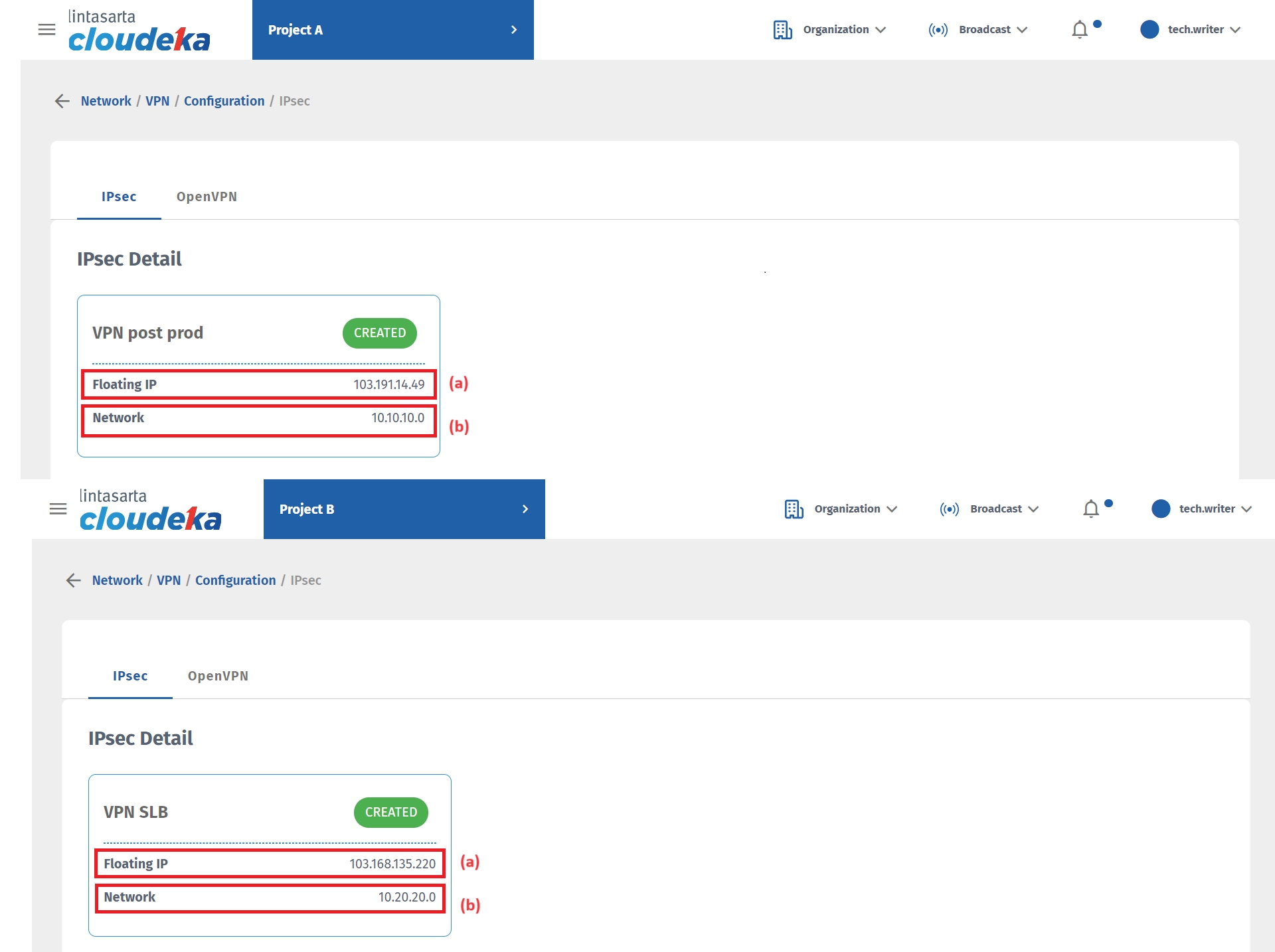
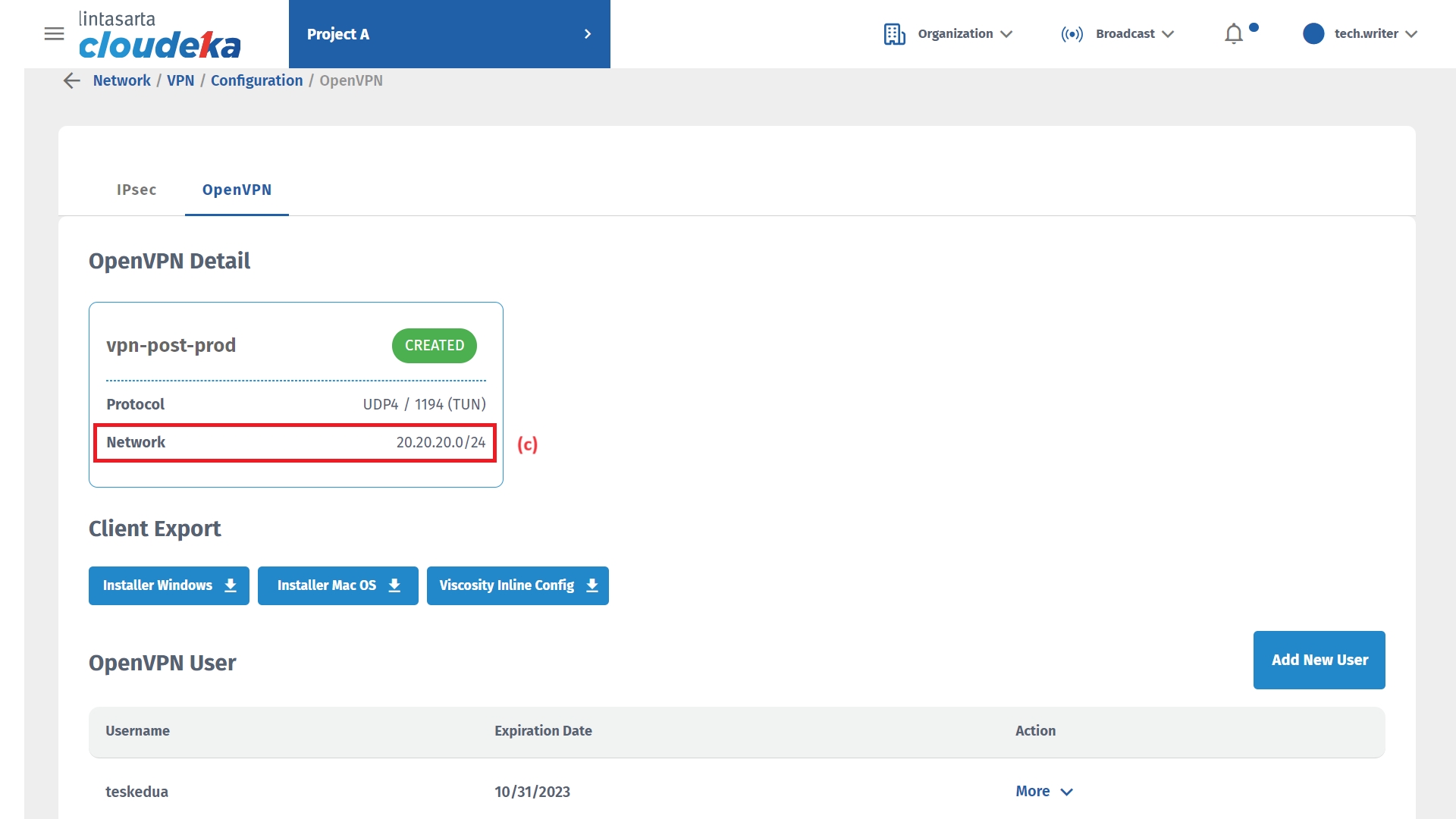
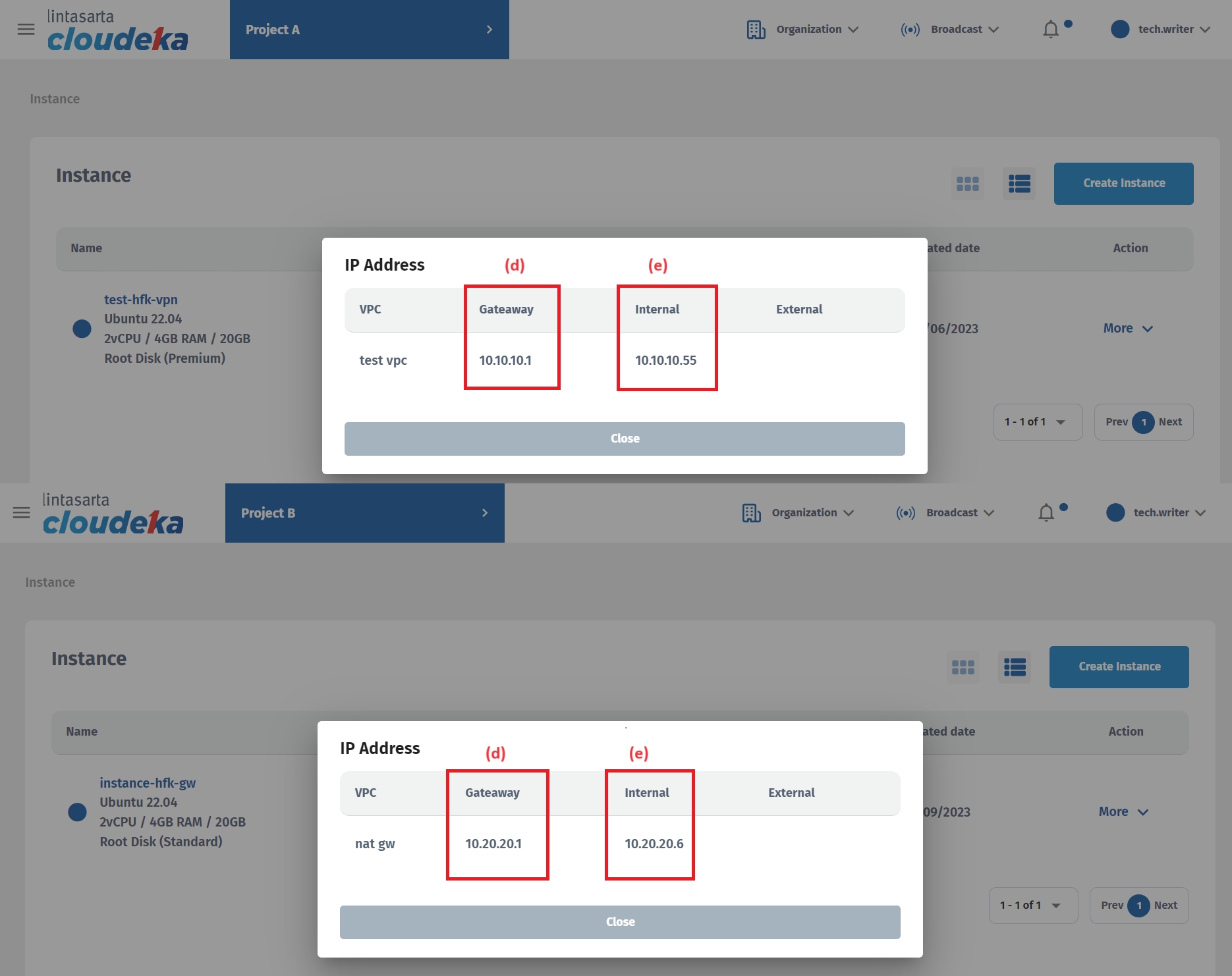
Here are the steps to run remote control of virtual machines in the Cloudeka portal service using PuTTY:
Make an OpenVPN connection using Viscosity Inline from Project A.
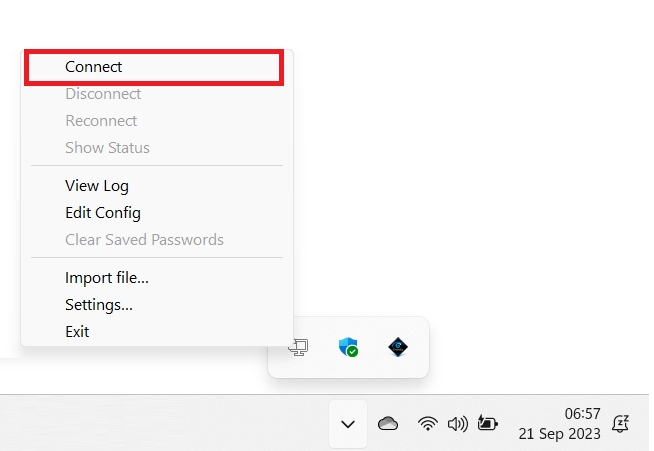
Enter the Username and Password used according to the OpenVPN User list in Project A.
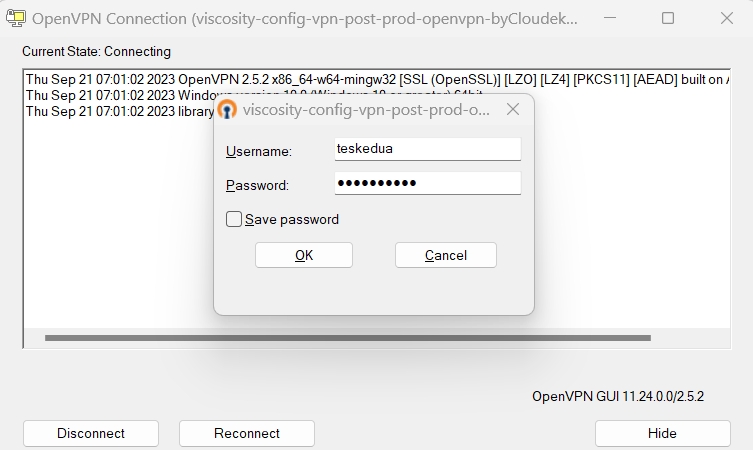
Run putty on your computer. Enter the IP address used by the virtual machine in Project A.
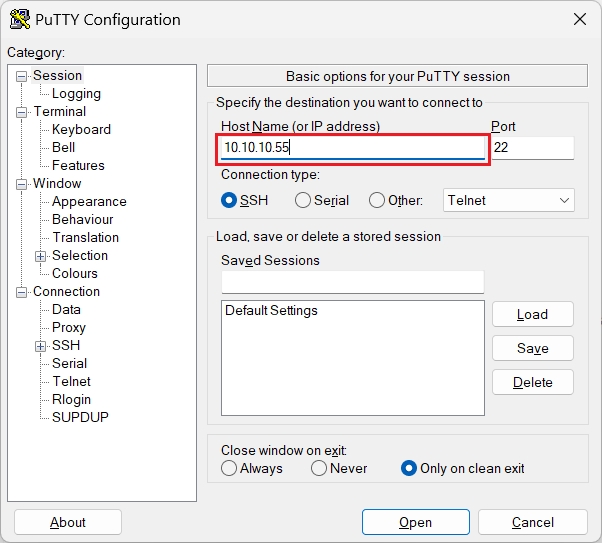
Press the Accept button to enter the Project A virtual machine.
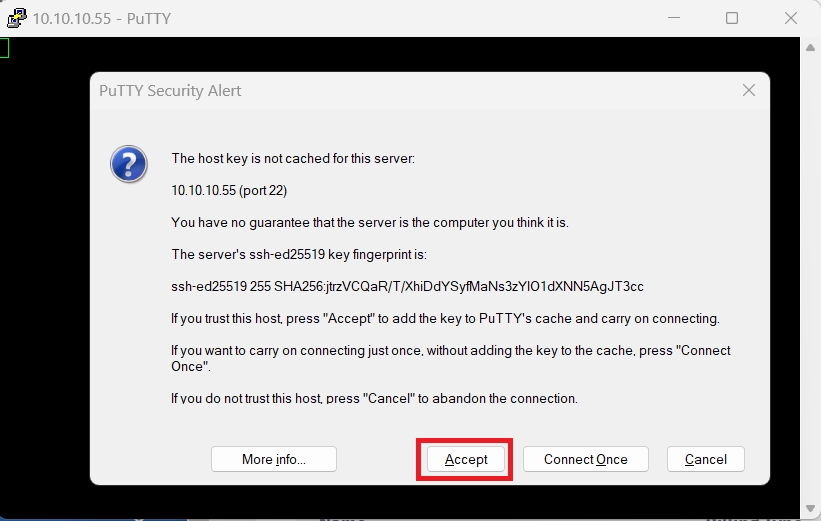
Enter the username and password used by the virtual machine.
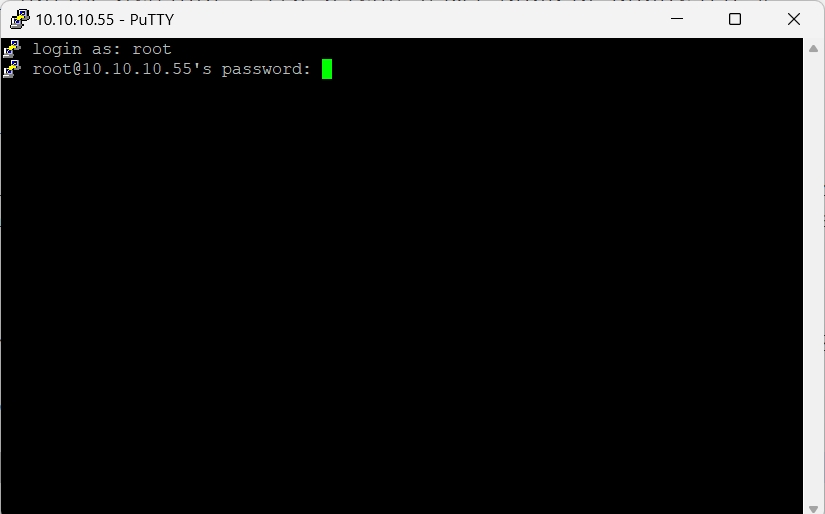
You have successfully logged into the Project A virtual machine.
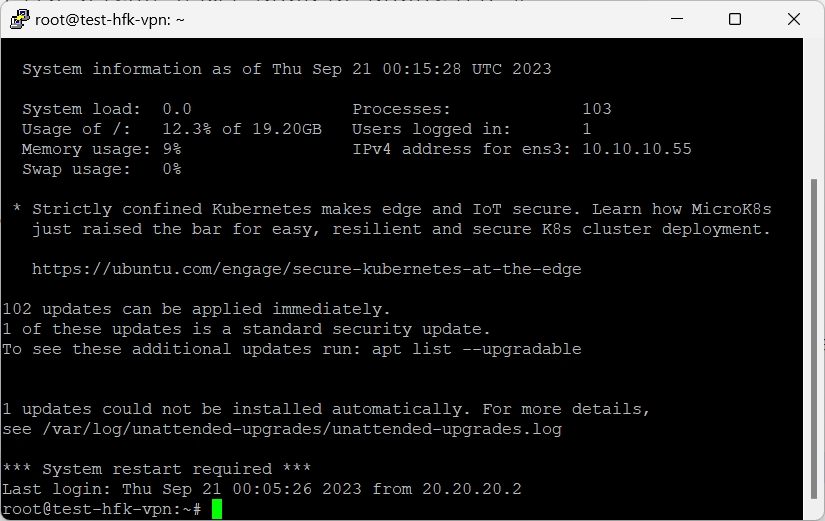
To be able to test the connection to Project B, you must conImage Security on Project A on the Cloudeka portal service, namely adding the IP address of the subnet used by Project B.
On the Project A page in the Cloudeka Portal service, select the Security menu and press the Edit button to make configuration changes.
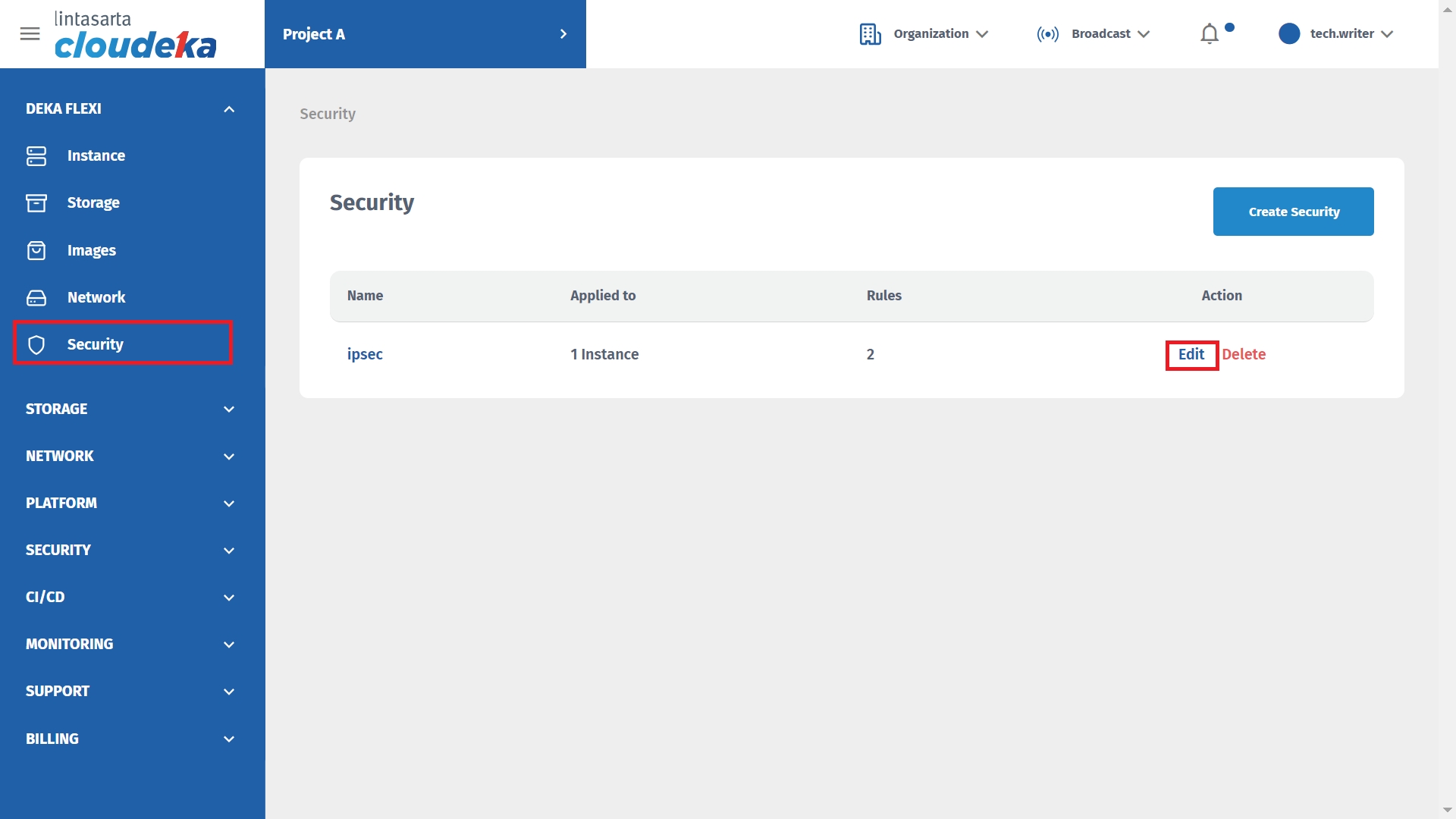
On the Edit Security page, you will add two new rules to Inbound by pressing the New Rule button.
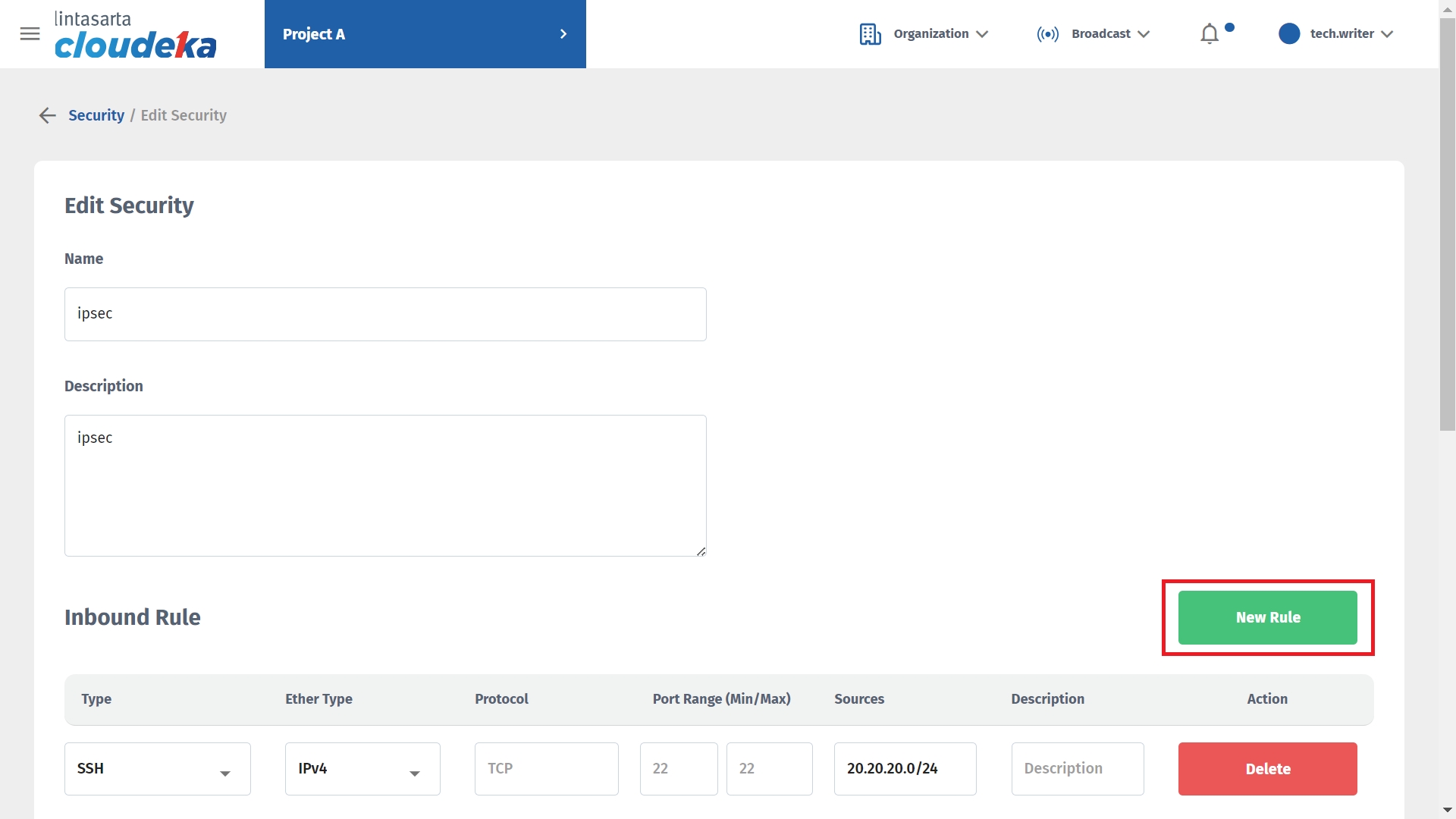
The first type of rule is SSH, while the second type of rule is All ICMP Rule. In each Source column for both Types, enter the IP address of the subnet used by Project B, namely 10.20.20.0/24.
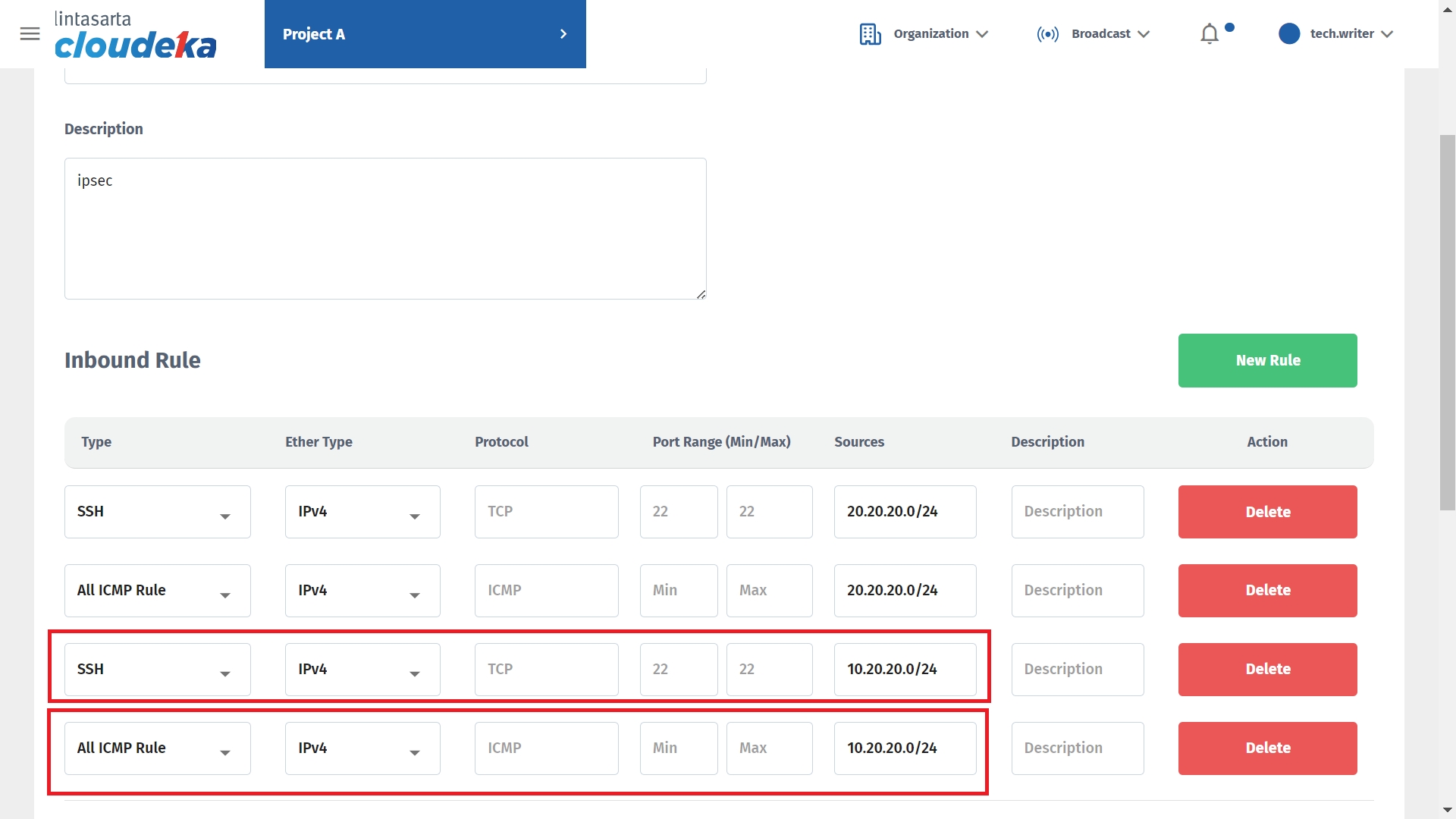
Press the Save button to save changes.
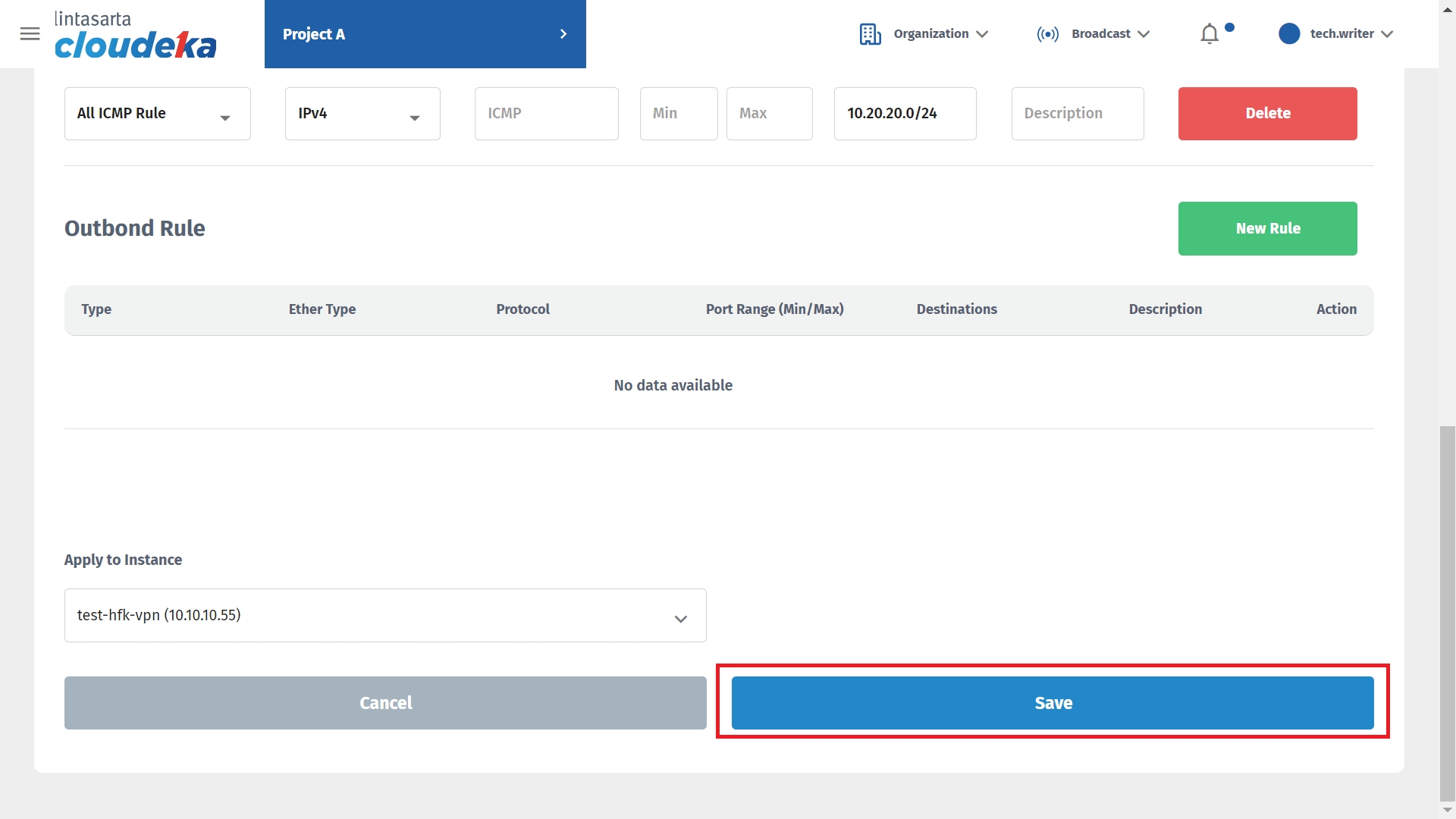
Do the same steps to conImage Security on Project B by adding the subnet IP address on Project A, namely 10.10.10.0/24.
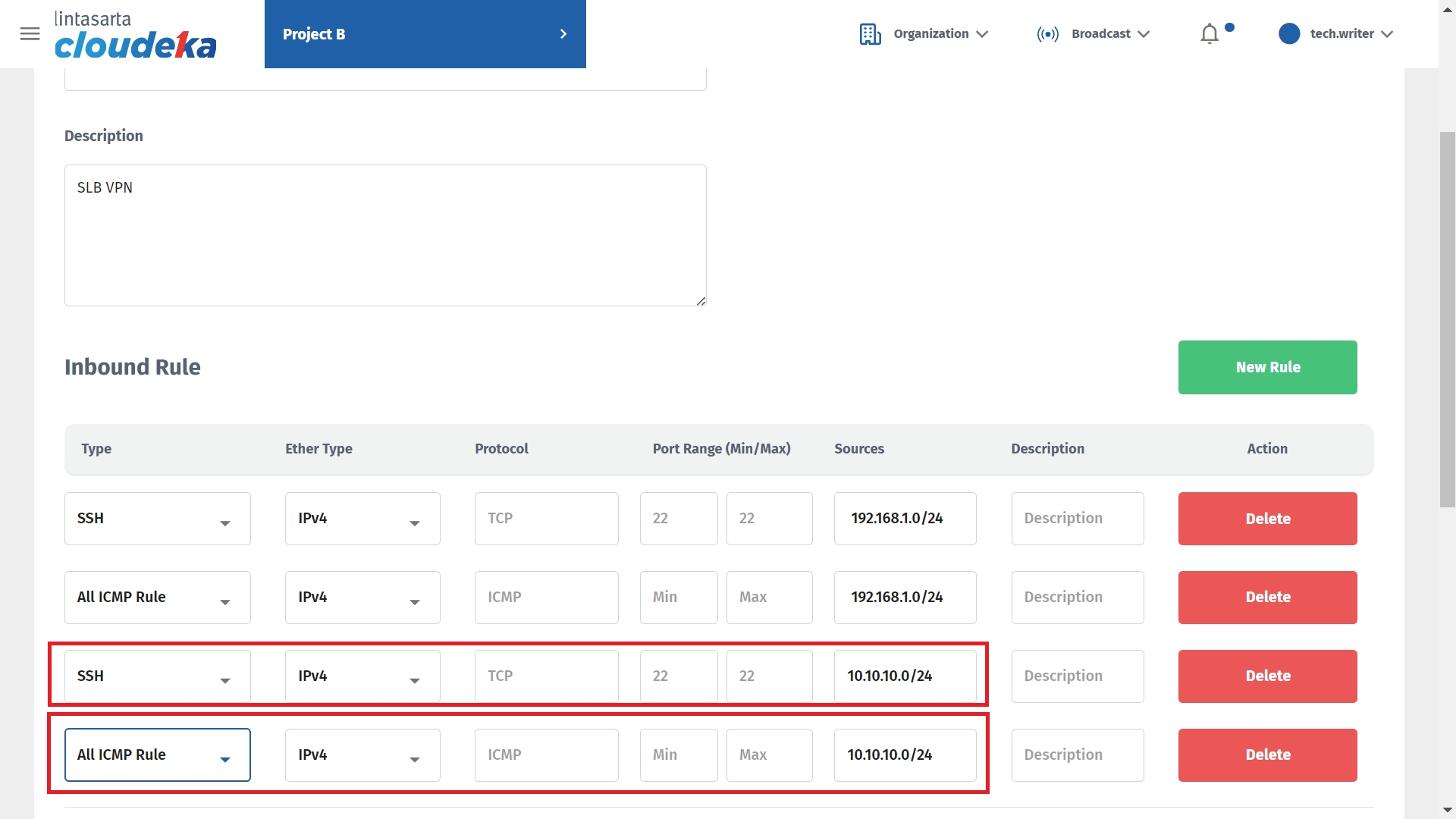
Enable IPsec on Project A, make sure the IP address used is the Project B subnet.
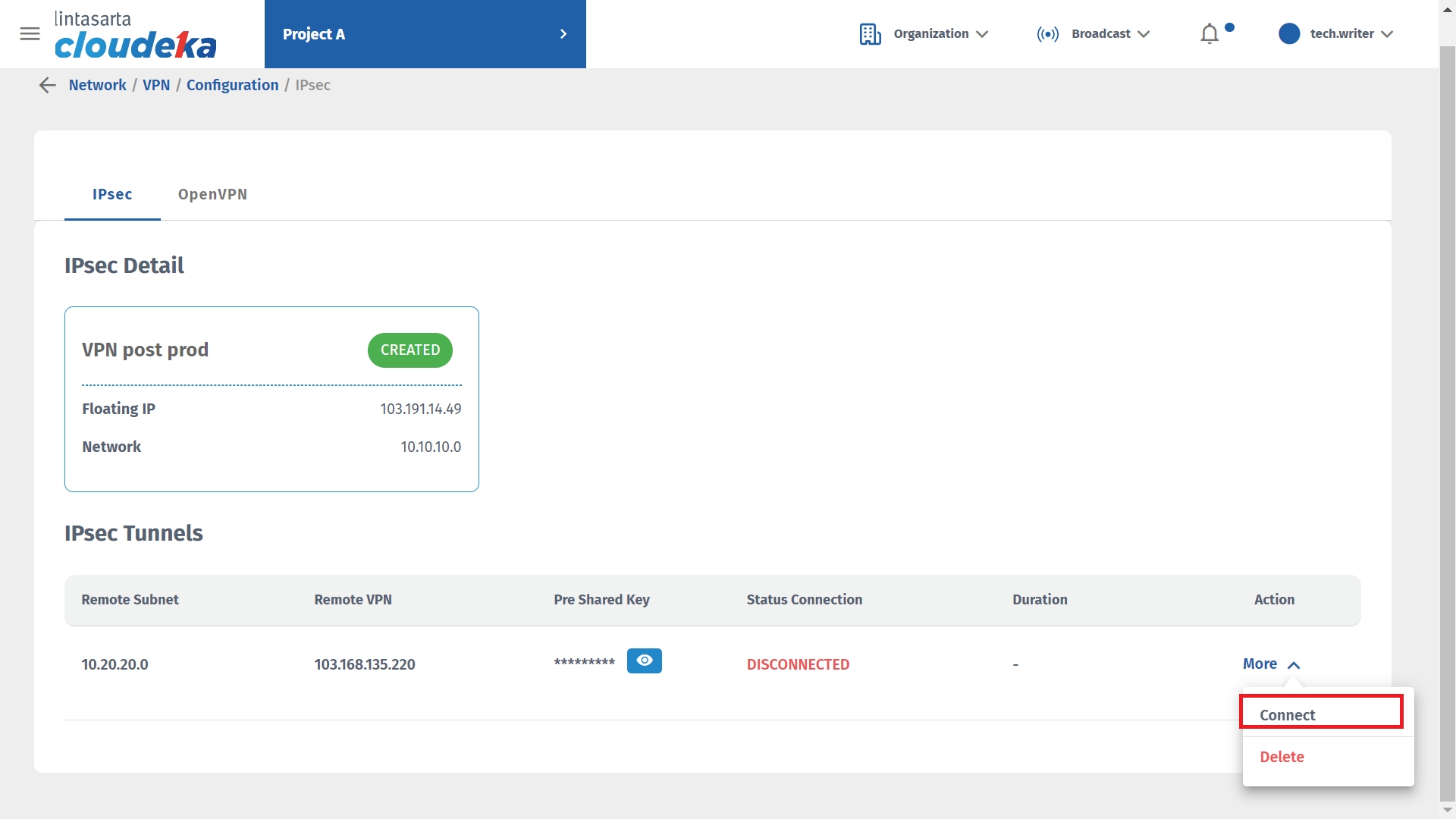
Test the connection via Putty from the Project A virtual machine to the Project B virtual machine by inputting the following syntax: ping 10.20.20.6.
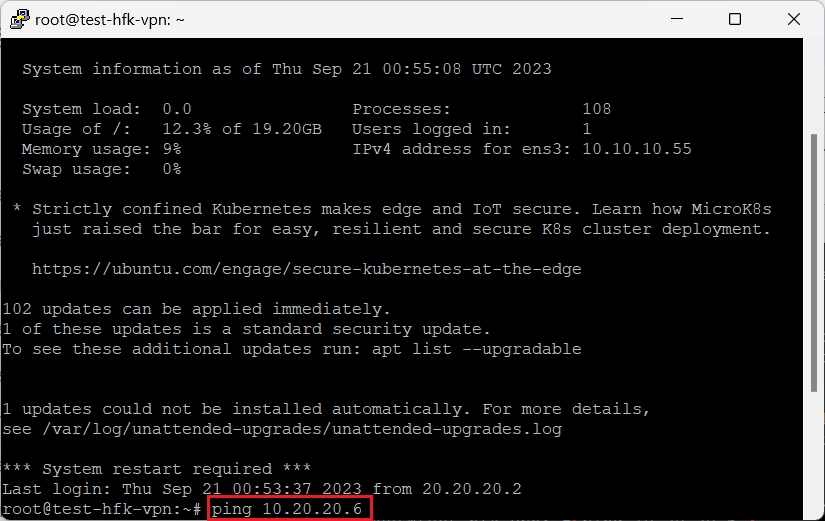
The results of testing the network connection to the Project B virtual machine were completed in 3005 milliseconds (± 3 seconds).
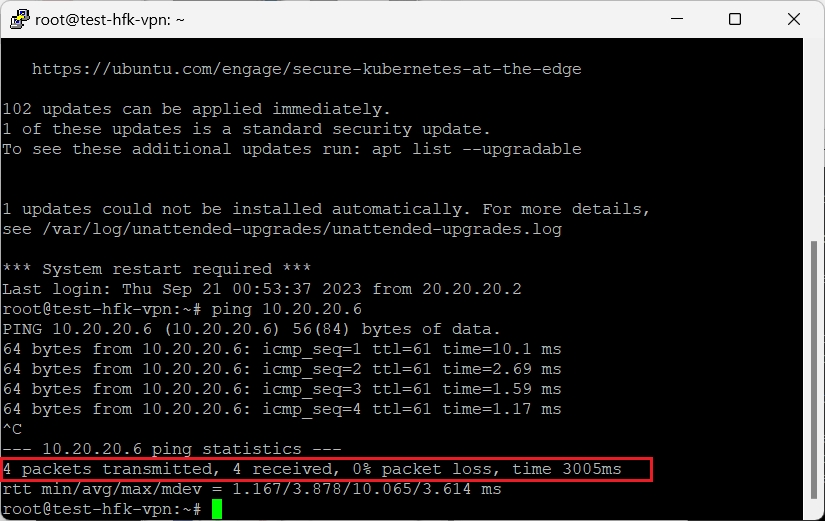
Last updated
