Create OpenVPN
To create OpenVPN you will fill in several available columns including the following:
Username
The username that will be used to identify the user when connecting to the OpenVPN server.
Password
The password that the user will use to authenticate when connecting to the OpenVPN server.
Confirm Password
Confirm the password that has been entered.
Tunnel Settings - Protocol
The protocol that will be used in VPN connections is currently the UDP On IPV4 only protocol.
Tunnel Settings - Ports
The port number that will be used by the OpenVPN server is automatically filled in using port 1194.
Tunnel Settings - OpenVPN Client Network
The virtual network that users will use when connecting to an OpenVPN server.
Here are the steps to create OpenVPN: On the VPN page, in the More column, select Configuration.
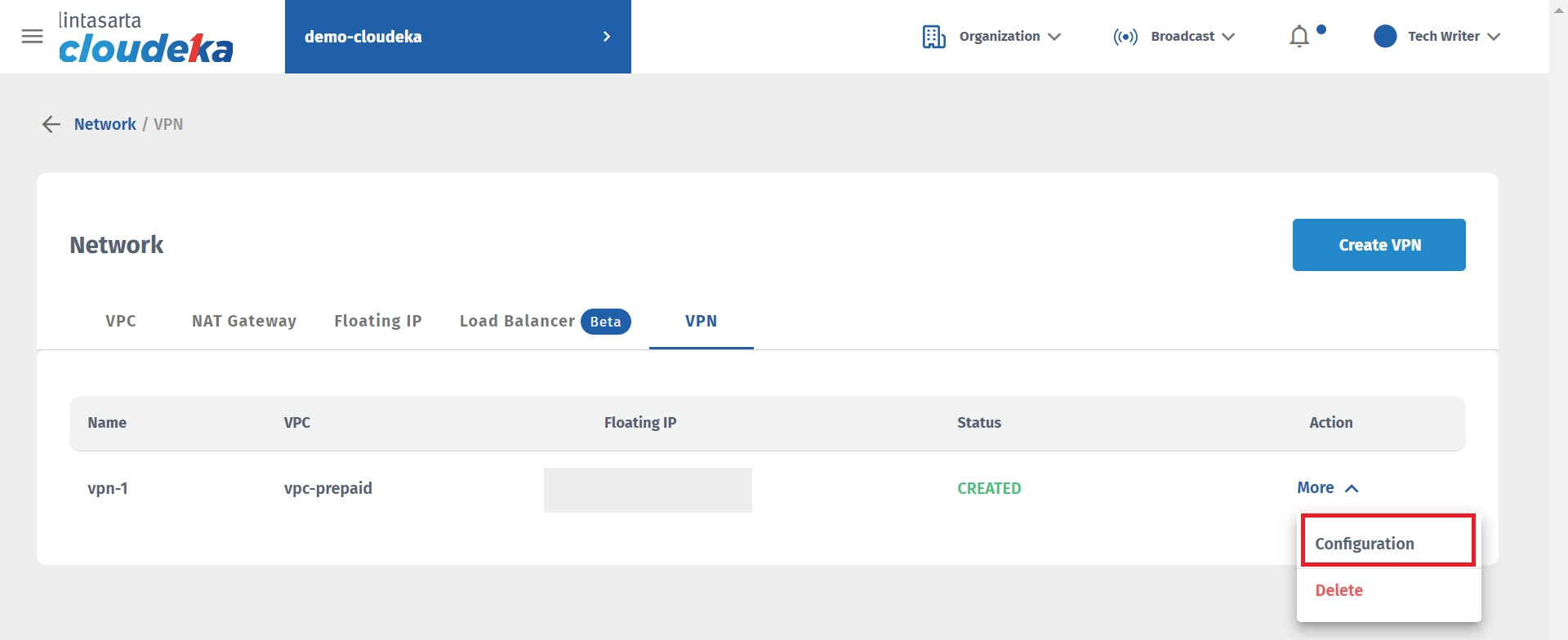
Select the OpenVPN tab, and click the Create OpenVPN button.
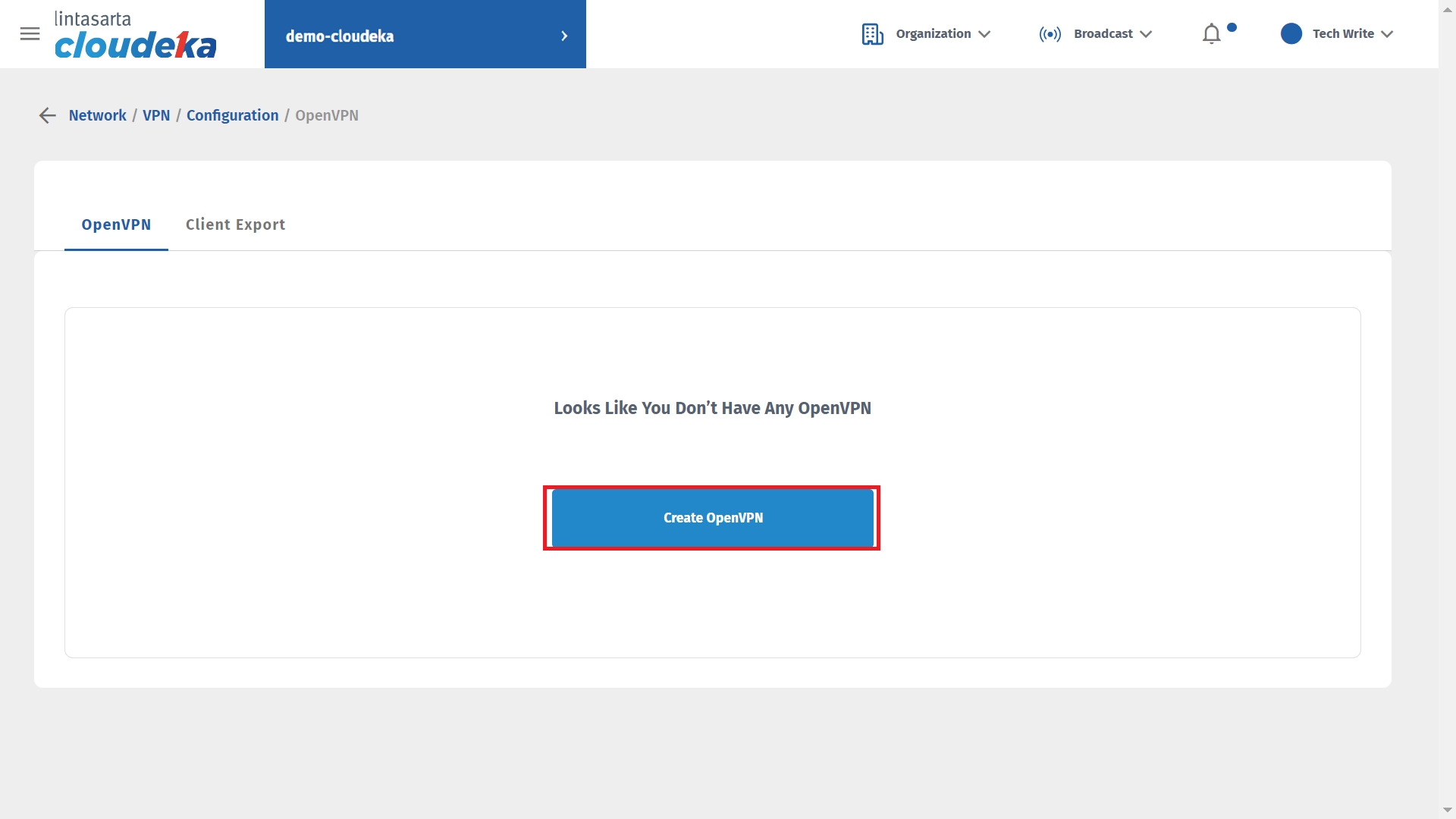
The Create OpenVPN page appears, in the Create User OpenVPN section, fill in the Username, Password, Confirm Password, and Expiration Date.
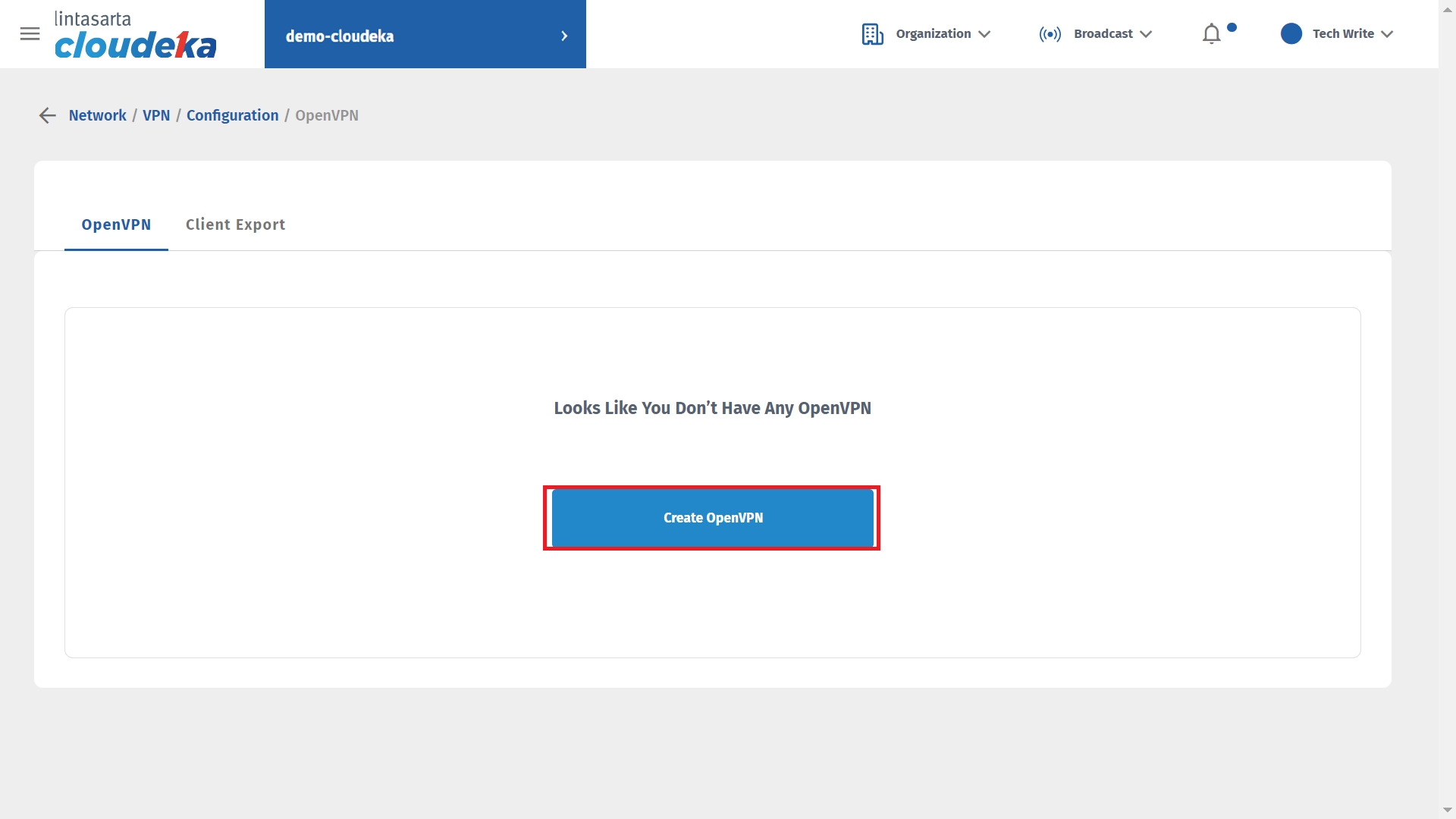
In the Tunnel Settings section, fill in the Protocol, Port, and OpenVPN Client Network sections.
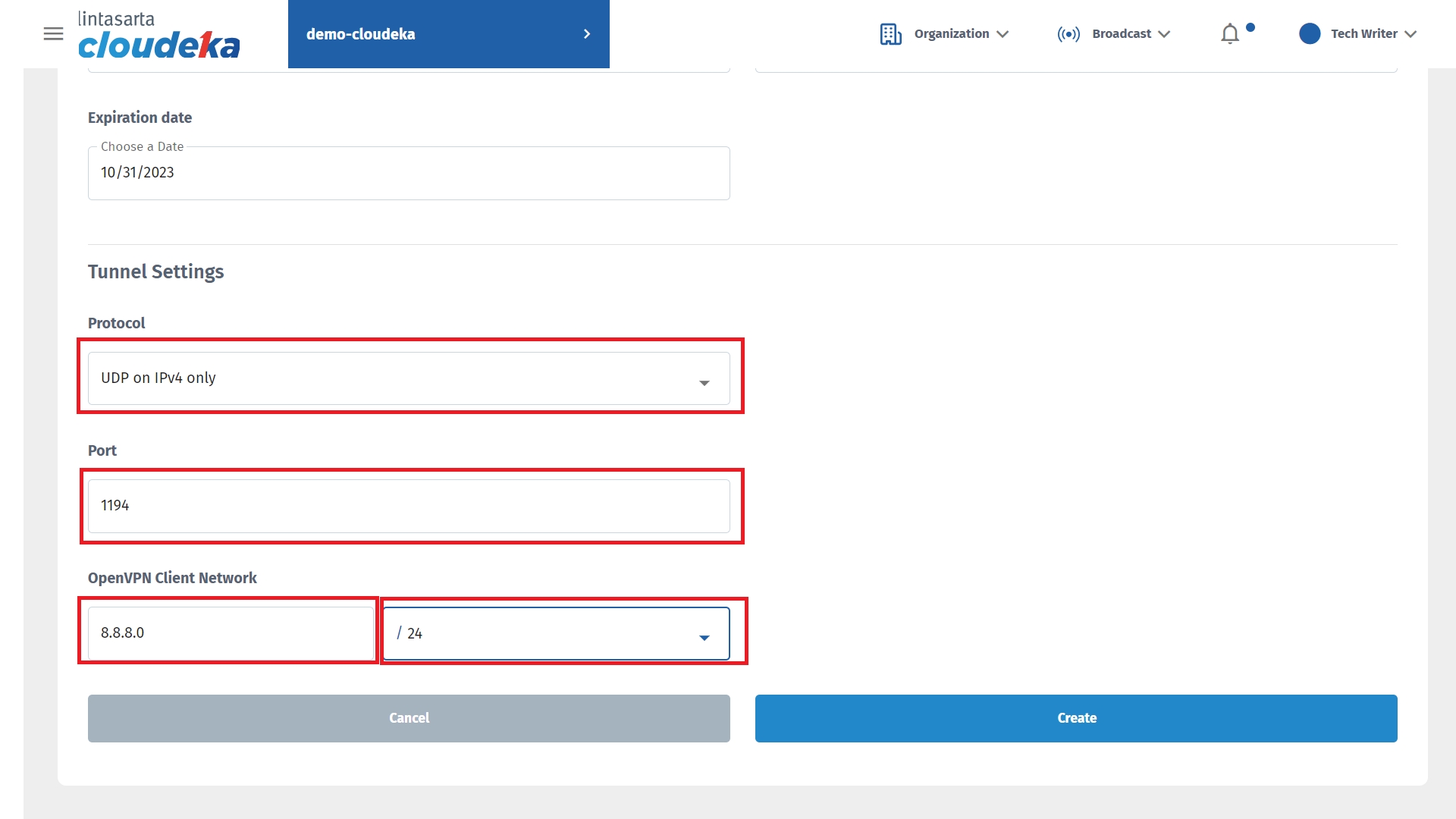
Click the Create button after filling in all the columns on the OpenVPN Create User page.
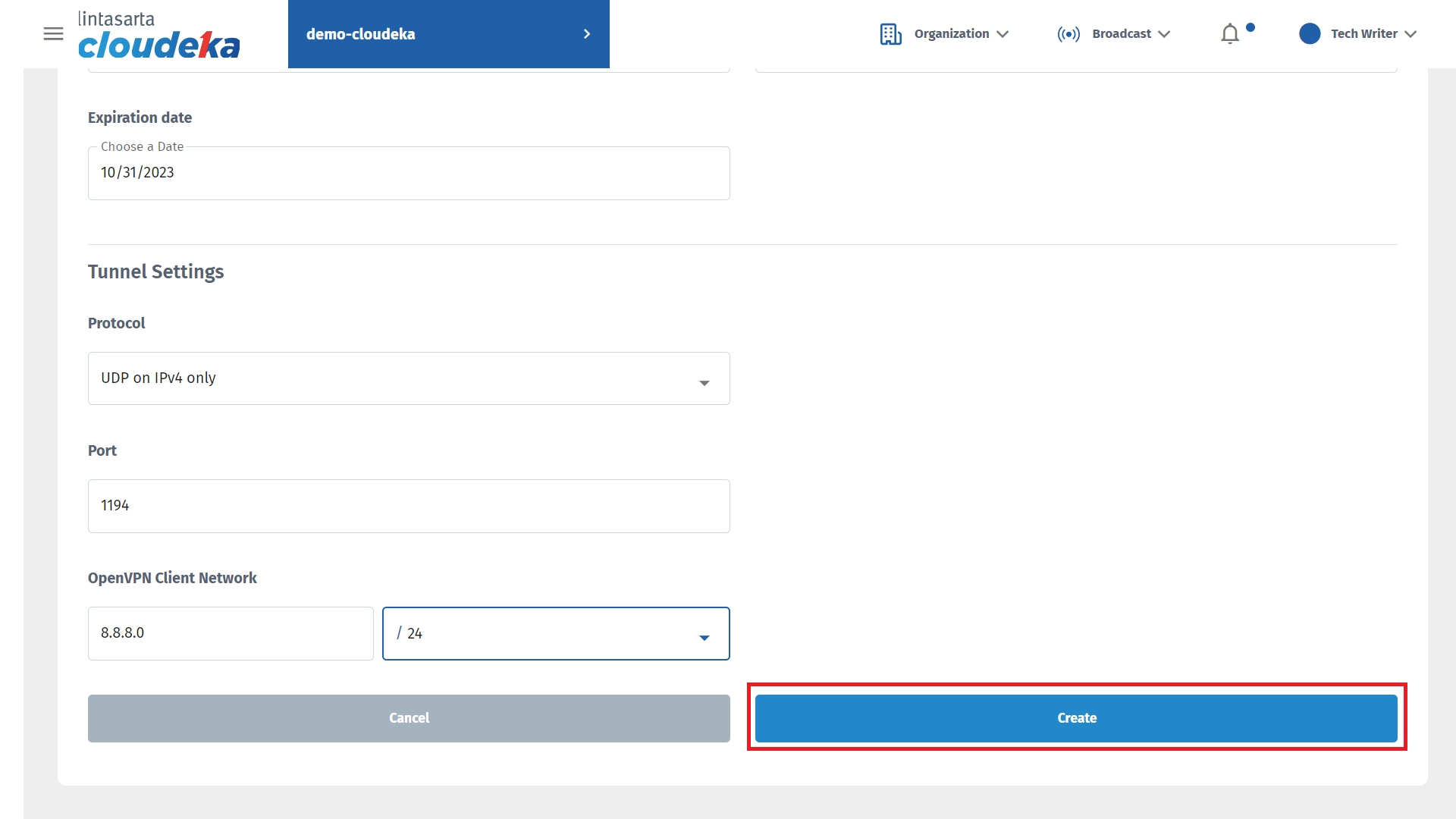
Wait until the process is complete.
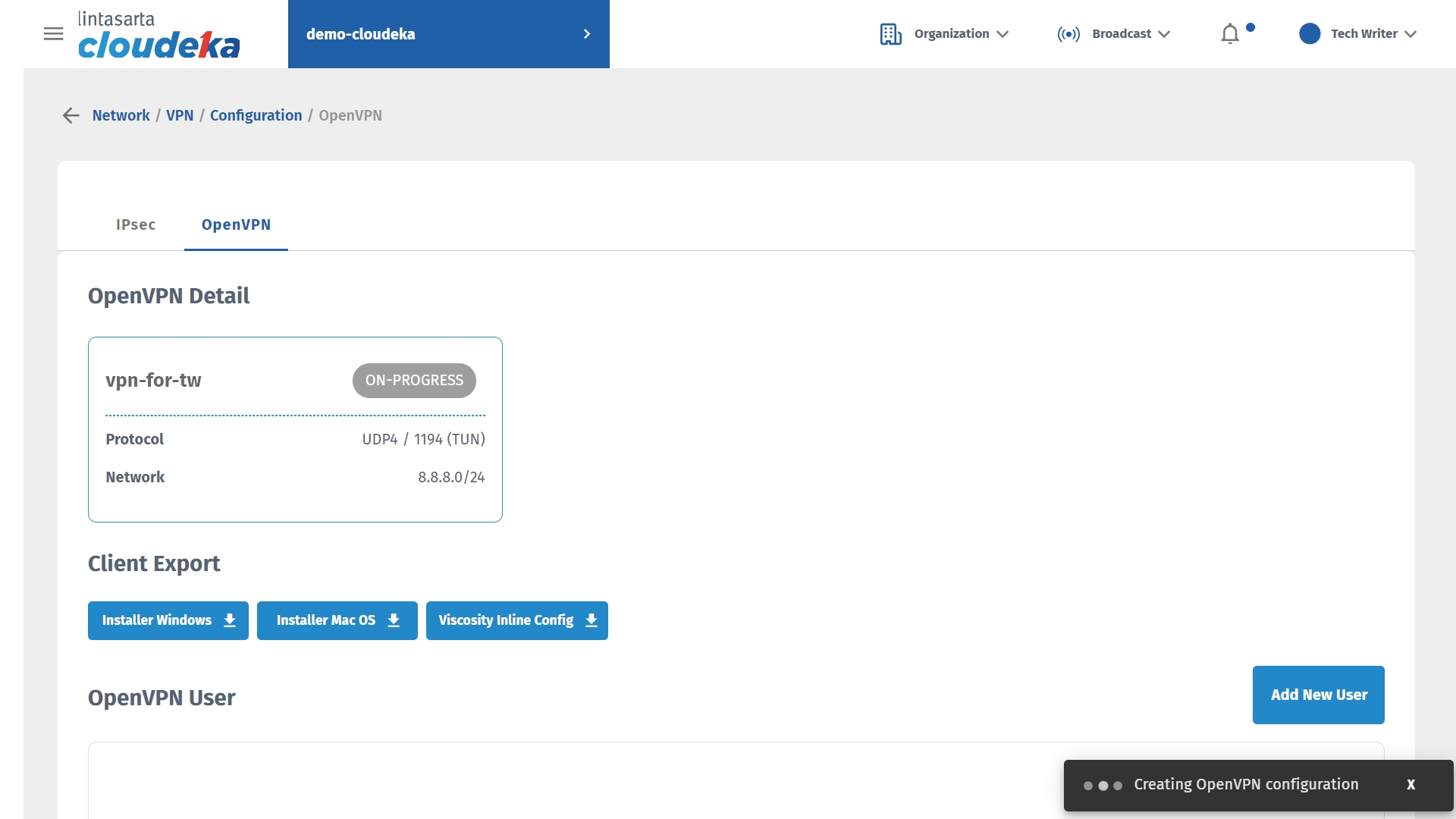
The notification "OpenVPN configuration vpn-for-tw has been successfully created" appears and the status changes to Created.
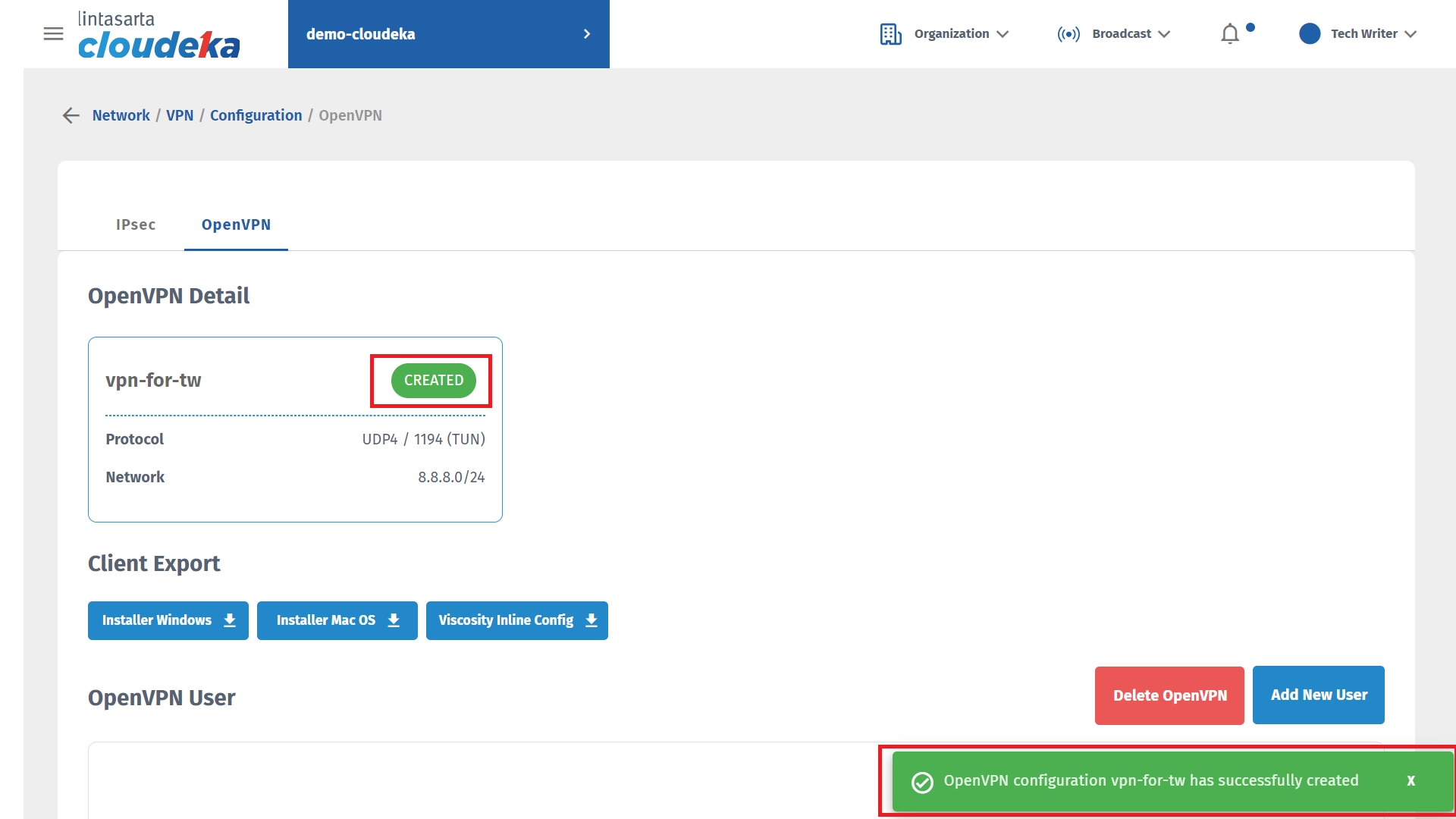
Last updated
